- Empty Trash
- Delete Mail App
- Clear Cache on Mac
- Get More Storage on Mac
- Make Chrome Use Less RAM
- Where is Disk Utility on Mac
- Check History on Mac
- Control + Alt + Delete on Mac
- Check Memory on Mac
- Check History on Mac
- Delete An App on Mac
- Clear Cache Chrome on Mac
- Check Storage on Mac
- Clear Browser Cache on Mac
- Delete Favorite on Mac
- Check RAM on Mac
- Delete Browsing History on Mac
Smooth Methods on How to Clear Reading List on Mac
 Updated by Lisa Ou / Sept 12, 2023 09:15
Updated by Lisa Ou / Sept 12, 2023 09:15Good day! I got my Mac last year, and when browsing, I save the websites I find interesting to read later. However, I barely had time to revisit them, so they piled up, making me forget about most. This time, I plan to examine each site attentively before saving them to read later, but I must clean my Reading list first to start anew. How to clear Reading list on Mac?
The Reading List is a popular feature on Safari for Mac and other Apple device users. It is known to be helpful, as it lets you save articles, pages, etc., from different websites to read them once you have time. However, you may have kept various pages on the Reading List but hardly read them due to insufficient time or you have already did it. Thus, it's understandable if they have piled up, causing inconvenience, such as lagging because of the too many caches Safari has stored from your saved websites. If you wish to clear your Safari Reading List, read ahead and uncover the effortless strategies for cleaning it on Mac. You will also be provided with more information about the Reading List to understand its use and the advantages of cleaning it.
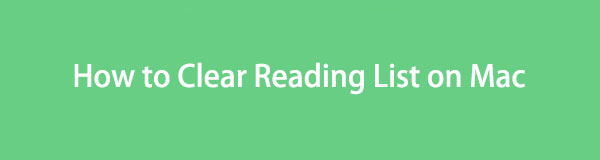

Guide List
Part 1. What is Reading List
The Safari Reading List can be seen on Mac, iPhone, iPad, and other Apple devices. It is developed to let users save pages they may find interesting so they can read them whenever they want. You must think it has the same function as the Bookmark but know they differ slightly. While your bookmarks require an internet connection for access, the pages you save on the Reading List give you the option to read them even if you’re not connected to a network. Hence, the pages you save on it are much more convenient to access.
You can add a page to your Mac Reading List by visiting the page you wish to save. Afterward, hit the Share symbol at the Safari window’s top right portion to reveal more options, then choose the Add to Reading List tab. To save it offline, proceed to the Reading List page, where the pages are enumerated. Then, slide the listed page you added to the left and click Save Offline. Since they are saved offline, they take up more space, which can lead to issues if they pile up. Hence, it’s important to clean your Reading List occasionally.

With FoneLab Mac Sweep, you will Clear system, email, photo, iTunes junk files to free up space on Mac.
- Manage similar photos and dulplicate files.
- Show you the detailed status of Mac with ease.
- Empty trash bin to get more storage.
Part 2. How to Clear Reading List on Mac
Since you now know the Reading List on Mac and why it is important to clean it, you may want to clean it before the several saved pages cause issues on your Mac. Hence, below are the official and advantageous methods we have gathered to clear your Safari Reading List efficiently. Thorough guidelines are already in each process for assistance.
The Reading List is located on the Safari browser, so the default cleaning procedure is also on the app. It allows you to clear your Reading List by removing each page individually or clearing all the items simultaneously. Both processes are simple and don’t involve technicalities or complex understanding, so expect to clear it successfully without much struggle. The main difference is that you may take several minutes if you remove the pages individually, especially if you have numerous Reading List pages to clear. Hence, it is recommended to clear it at once for a quicker procedure.
Go along with the convenient procedure underneath to understand how to clear Reading List on Mac on the Safari app:
Step 1Focus on the desktop to locate the Safari icon and open the browsing app on your Mac. At the bottom left of the browser window, you will see the Bookmarks, Reading List, and Shared with You options. Choose the Reading List tab to view the pages you have saved listed on the following screen.
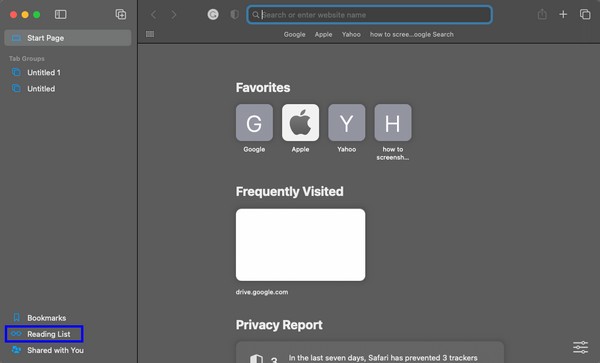
Step 2The pages on your Reading List are enumerated in the left column of the window. If you click one of them, the website will automatically open on the right side of the screen. Remove them from your list individually or at once.
Clear items individually: Choose the page to remove at a time, then slide its tab to the left to reveal the options. Then, hit the Remove tab to eliminate the page from your Reading List. Afterward, do the same for the other items until you clear the list of pages.
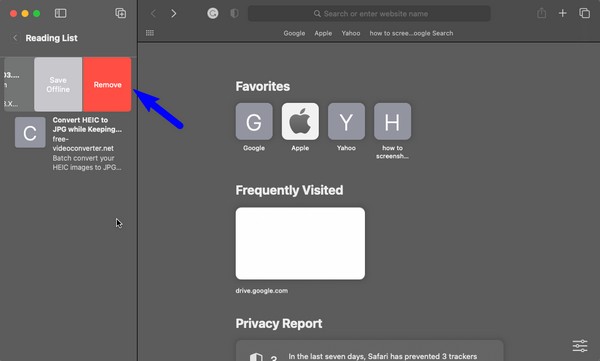
Clear items at once: Right-click anywhere on the Safari window’s left panel where your reading lists are. When the options pop up, click Clear All Items to clear your Reading List.
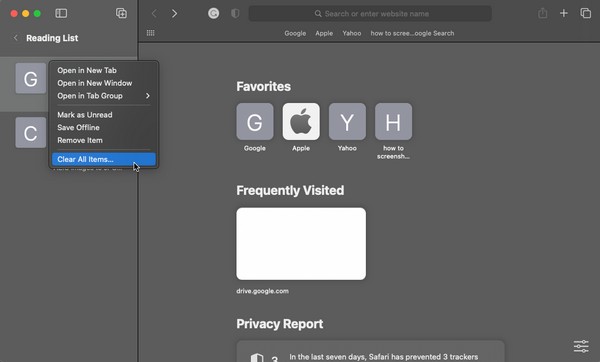
Part 3. Clean Data on Mac with FoneLab Mac Sweep
On the contrary, FoneLab Mac Sweep is a third-party tool, unlike the previous method, which is built-in. You can get it for free on your Mac if you’d like to clean the computer further from unnecessary data. Installing another program may be a hassle now, but having a professional tool like this on your Mac is beneficial and convenient in the long run. Once you have cleared the Reading List on Safari, remove its caches, cookies, download history, search history, login history, and more, with this cleaner. Besides, its other cleaning functions can also help you eliminate junk and other data on your Mac, uninstall the apps you no longer use, system and app junk, etc. Discover more after getting it on Mac.

With FoneLab Mac Sweep, you will Clear system, email, photo, iTunes junk files to free up space on Mac.
- Manage similar photos and dulplicate files.
- Show you the detailed status of Mac with ease.
- Empty trash bin to get more storage.
Receive the problem-free process below as a model of how to clear your data on Mac with FoneLab Mac Sweep:
Step 1Enter Safari, Chrome, or any Mac website to visit the official FoneLab Mac Sweep webpage. Once its site displays on the browser, hit Free Download beneath the itemized program features in the left section. The file will start downloading, so save it in the Applications folder when done. Then, run the cleaner on your Mac.
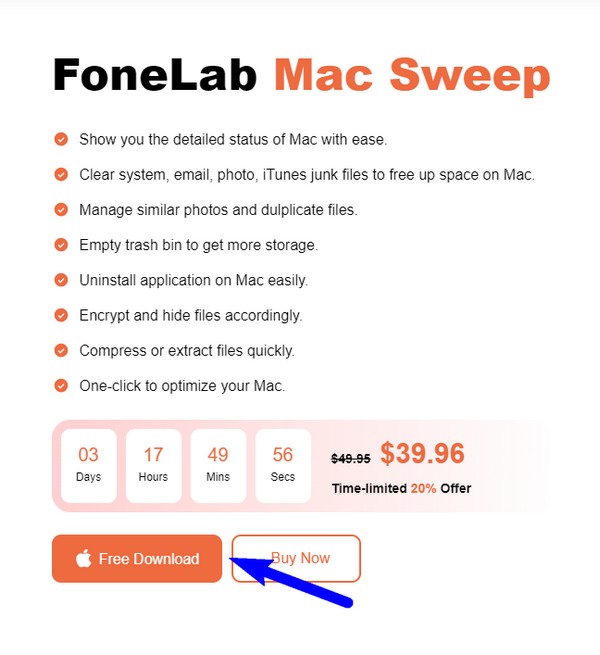
Step 2Among its 3 key functions displayed on the main interface, pick the ToolKit option on the right. More features will then be on the following screen. To proceed, click the Privacy tab to clean up various browsers on a Mac. Next, click Scan, then View after, on the next interface for the tool to read your Mac browser data.
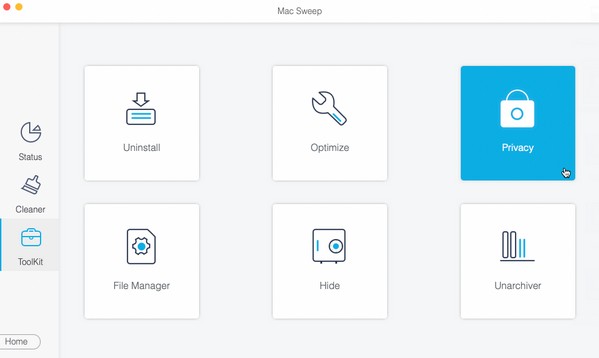
Step 3Finally, your browsers’ list will be in the left column. Choose Safari, then select all the junk and data you’d like to clean on the browser. You may also check the data on the other browsers, then hit Clean on the lower part of the interface to erase the items you have selected from your Mac.
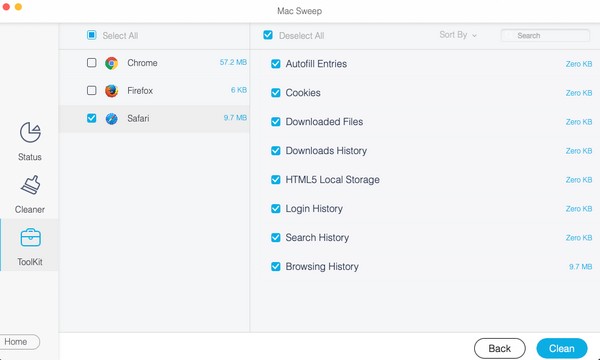

With FoneLab Mac Sweep, you will Clear system, email, photo, iTunes junk files to free up space on Mac.
- Manage similar photos and dulplicate files.
- Show you the detailed status of Mac with ease.
- Empty trash bin to get more storage.
Part 4. FAQs about How to Clear Reading List on Mac
1. How do I erase multiple items from the Reading List on Mac?
Unfortunately, deleting multiple items on your Mac Safari's Reading List is impossible. The Reading List interface doesn't allow multiple selections, so the option to remove more than one item is also not available. It is only possible to remove them individually or everything at once, and you can find the detailed process for this in the article above.
2. How do you delete the Reading List all at once on a MacBook?
If you use a MacBook, you are most likely using a trackpad instead of a mouse, making the right-click impossible. In this case, tap two fingers on the trackpad simultaneously on the Reading List interface to reveal the Clear All Items option and remove everything.
Thanks for considering our method recommendations to clear the Reading List on your Mac Safari. We look forward to more of your visits when resolving a concern on your device.

With FoneLab Mac Sweep, you will Clear system, email, photo, iTunes junk files to free up space on Mac.
- Manage similar photos and dulplicate files.
- Show you the detailed status of Mac with ease.
- Empty trash bin to get more storage.
