- Part 1. How to Factory Reset Android Phone When Locked with FoneLab Android Unlocker
- Part 2. How to Factory Reset Android Phone When Locked Using Google Find My Device
- Part 3. How to Factory Reset Android Phone When Locked via Samsung Find My Mobile
- Part 4. FAQs about How to Factory Reset Android Phone When Locked
- Unlock Apple ID
- Bypass iCloud Activation Lock
- Doulci iCloud Unlocking Tool
- Factory Unlock iPhone
- Bypass iPhone Passcode
- Reset iPhone Passcode
- Unlock Apple ID
- Unlock iPhone 8/8Plus
- iCloud Lock Removal
- iCloud Unlock Deluxe
- iPhone Lock Screen
- Unlock iPad
- Unlock iPhone SE
- Unlock Tmobile iPhone
- Remove Apple ID Password
Factory Reset Locked Android through Efficient Methods
 Updated by Lisa Ou / March 05, 2025 16:30
Updated by Lisa Ou / March 05, 2025 16:30Does anybody here know how to factory reset an Android phone that is locked? I plan to give my device to a friend since she needs it, and I already have a new one. The problem is that I can't recall the password, preventing me from accessing the device and erasing all my left data. Is there a way to reset the Android while it is locked? Any advice will significantly help. Thanks!
People perform a factory reset on a locked Android for various reasons, including the case above. But aside from that, you may also want to fix specific issues on the device, so you prefer to reset it directly after forgetting the password. Or, you must only wish to bypass the lock screen, so you want to do a factory reset. Regardless, you will find help by browsing this post.
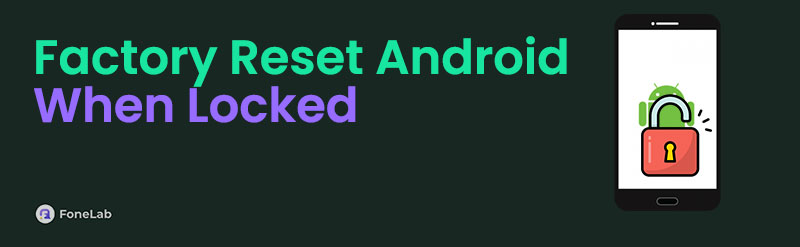
Each part will deliver a proven solution that will efficiently factory reset your Android device without password and bypass the lock screen simultaneously. Simply learn every method with the provided information to choose the one you want to use for your phone. Then, the following steps will guide you until the device resets. Please continue reading so you don't have to visit other platforms anymore.

Guide List
- Part 1. How to Factory Reset Android Phone When Locked with FoneLab Android Unlocker
- Part 2. How to Factory Reset Android Phone When Locked Using Google Find My Device
- Part 3. How to Factory Reset Android Phone When Locked via Samsung Find My Mobile
- Part 4. FAQs about How to Factory Reset Android Phone When Locked
Part 1. How to Factory Reset Android Phone When Locked with FoneLab Android Unlocker
One of the most trusted tools when resetting a locked Android is the FoneLab Android Unlocker. If you haven’t heard about it, this is the perfect time to learn its function. You can quickly remove your Android phone’s lock and erase all its data by navigating the tool’s direct interface. Yes, that is right. You don’t need expert-level knowledge to perform such a professional process. A simple understanding is enough since developers ensured that even beginners could use it.
FoneLab Helps you remove Android screen lock easily.
- Unlock PlN, pattern, password on Android.
- Android fingerprint & face recognition are available.
- Bypass Google FRP lock in seconds.
Therefore, you must only select the necessary options on its interface, and you will immediately reach your goal without difficulty. Aside from that, you can trust FoneLab Android Unlocker to handle different lock types, such as PIN, pattern, Face ID, fingerprint, etc. That’s not all. Since you plan to do a reset, you may also encounter the Google account verification at the startup later. If so, quickly handle it with the Bypass Google FRP Lock feature if you get stuck.
Perceive the appropriate directions underneath as a model of how to factory reset a locked Android with FoneLab Android Unlocker:
Step 1First, navigate to the main FoneLab Android Unlocker page. You will notice the Free Download option on its left, so select it and save the installer. It will shortly emerge in the Downloads folder, so access it to process the installation. Around a minute later, the status bar at the bottom will finish and show you the Start tab, letting you open the tool.
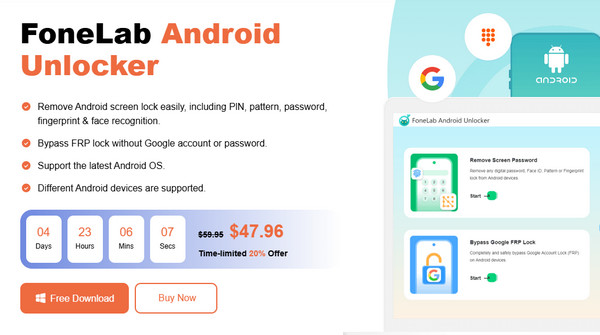
Step 2The upper half of the main interface contains the Remove Screen Password feature. Choose it and select your Android phone’s brand from the available options on the following interface. The following display will tell you to link the device to the program using a USB cord.
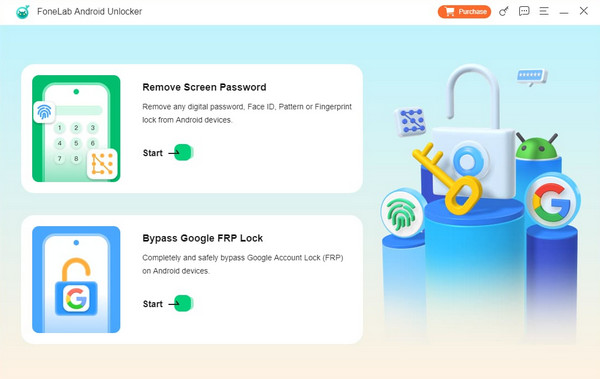
Step 3Once linked, put the Android phone into recovery mode, as the on-screen instructions demand. Afterward, pick Next for the succeeding guidelines to emerge. Then, use them correctly again until your device finally unlocks and resets.
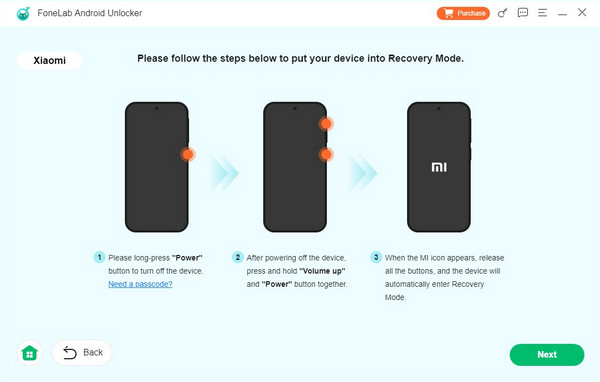
FoneLab Helps you remove Android screen lock easily.
- Unlock PlN, pattern, password on Android.
- Android fingerprint & face recognition are available.
- Bypass Google FRP lock in seconds.
Part 2. How to Factory Reset Android Phone When Locked Using Google Find My Device
Meanwhile, you must know that Find My Device is Google’s official service for tracking missing or misplaced devices. If so, you would also be thrilled to learn its other device management functions. Aside from locating devices, it also offers a Factory reset device option, which allows users to erase everything, including the lock, on their Android devices remotely. That is right. It doesn’t matter if you can access or physically have the phone. Find My Device lets you do a factory reset on Android through the designated website. You must only use your Google account to access the page, and you can perform the factory reset smoothly even if the device is locked.
Accept the comfortable guides below to grasp how to factory reset a locked Android phone using Google’s Find My Device:
Step 1Locate and enter Google’s Find My Device site, then hit Sign in when it appears on the page. After that, use the account logged into your Android phone to see the homepage.
Step 2Next, click the Factory reset device selection in the page’s left column, then Next on the appearing dialogue box. Finally, navigate the verifications to unlock and reset your phone.
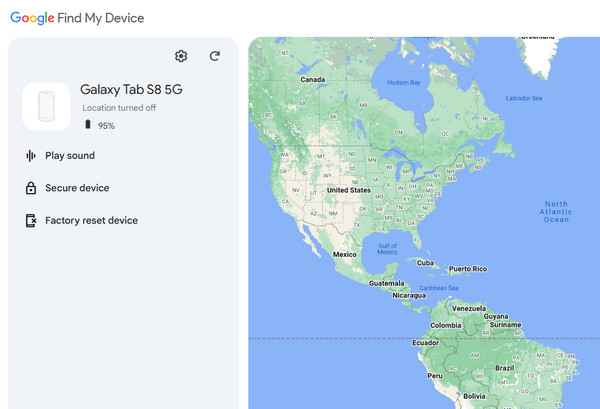
Please remember that your Google account is necessary for this method. If you’re unaware, the Find My Device feature automatically activates on your Android phone once you log into a Google account. So, if you didn’t sign in, the feature won’t turn on on the device, and you won’t have an account to use the service. After all, using just any account is unacceptable in this part.
FoneLab Helps you remove Android screen lock easily.
- Unlock PlN, pattern, password on Android.
- Android fingerprint & face recognition are available.
- Bypass Google FRP lock in seconds.
Part 3. How to Factory Reset Android Phone When Locked via Samsung Find My Mobile
You may have noticed Samsung’s Find My Mobile’s name indicates the same services as the previous method. If so, that is correct because, like before, Find My Mobile functions as a device locator and manager, but this time, only for Samsung devices. You can also activate it on your phone by creating a Samsung account, and once you have it, entering the designated web page won’t be a problem. Meanwhile, Find My Mobile has the Erase data option. It is the selection you need to let the service delete all your Samsung phone’s content and settings, including the lock. Hence, navigate it to unlock and factory reset your Android device.
Adhere to the simplified navigation below to perform an Android factory reset on locked phone via Samsung’s Find My Mobile:
Step 1Open the Find My Mobile page with your trusted browser. Once the Sign in tab displays on its page, click it and input your Samsung account credentials to log in.
Step 2The management options will materialize on the uppermost right of the page. Tick Erase data from there, then handle the prompts and verifications. Later, your device will reset.
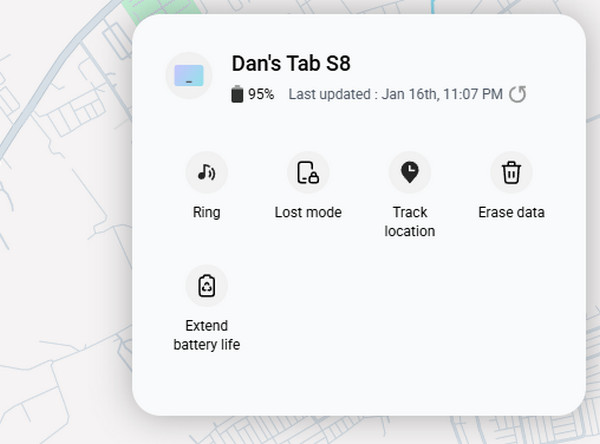
Since this and the last methods have the same functions, you must expect an identical drawback. This solution won't be available if you didn’t sign into a Samsung account on your locked phone beforehand. If so, use FoneLab Android Unlocker instead, as it is as effective.
Part 4. FAQs about How to Factory Reset Android Phone When Locked
FoneLab Helps you remove Android screen lock easily.
- Unlock PlN, pattern, password on Android.
- Android fingerprint & face recognition are available.
- Bypass Google FRP lock in seconds.
1. Can I reset an Android in Settings without unlocking it?
No, you can't. Even if Settings is the official way to factory reset an Android, it won't work unless you unlock the device. You can only reset using the recommendations above.
2. What do I do if I don't have an account to reset Android on Find My Device?
Use this article's Part 1 method, FoneLab Android Unlocker, instead. It doesn't require an account, and you can reset your Android whether or not it is locked.
If you can't provide a password to access your Android, the approaches in this article are the safest you can trust to unlock and factory reset the device.
FoneLab Helps you remove Android screen lock easily.
- Unlock PlN, pattern, password on Android.
- Android fingerprint & face recognition are available.
- Bypass Google FRP lock in seconds.
