- Part 1. How to Factory Reset Android Without Password with Find My Device
- Part 2. How to Factory Reset Android Without Password with Master Codes
- Part 3. How to Factory Reset Android Without Password with Recovery Mode
- Part 4. How to Bypass FRP Lock on Android Phone After Factory Reset
- Part 5. FAQs about How to Factory Reset Android Without Password
- Unlock Apple ID
- Bypass iCloud Activation Lock
- Doulci iCloud Unlocking Tool
- Factory Unlock iPhone
- Bypass iPhone Passcode
- Reset iPhone Passcode
- Unlock Apple ID
- Unlock iPhone 8/8Plus
- iCloud Lock Removal
- iCloud Unlock Deluxe
- iPhone Lock Screen
- Unlock iPad
- Unlock iPhone SE
- Unlock Tmobile iPhone
- Remove Apple ID Password
4 Updated Techniques: How to Factory Reset An Android Without Password
 Updated by Lisa Ou / April 07, 2025 09:00
Updated by Lisa Ou / April 07, 2025 09:00Thousands of files and data can be stored on mobile devices, including Android phones. Sometimes, you do not notice that some of the files are duplicated. In this case, the files will consume much of your Android phone storage. In addition, other downloaded files might contain sneaky viruses and malware. This malicious software can affect the Android phone's performance if not detected and deleted.
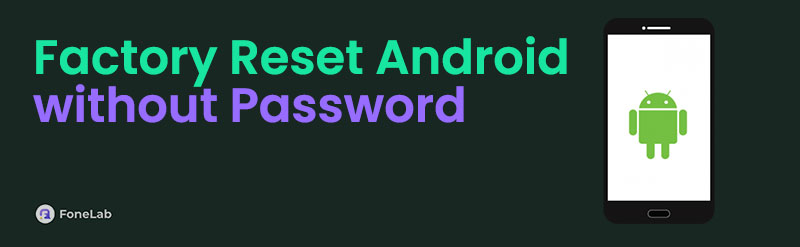
Factory reset is one of the solutions for the mentioned issue. It deletes the Android phone data and settings. The procedure brings your Android phone back to its default settings. However, some individuals do not know their lock screen password to do the factory reset.
How to factory reset an Android without password? This post will be your guide because it contains 4 convenient methods to factory reset an Android phone without the lock screen password.

Guide List
- Part 1. How to Factory Reset Android Without Password with Find My Device
- Part 2. How to Factory Reset Android Without Password with Master Codes
- Part 3. How to Factory Reset Android Without Password with Recovery Mode
- Part 4. How to Bypass FRP Lock on Android Phone After Factory Reset
- Part 5. FAQs about How to Factory Reset Android Without Password
Part 1. How to Factory Reset Android Without Password with Find My Device
Various tracking services can be used for your devices, including Android phones. Find My Device is one of the most used mobile phone operating systems. This tool uses your device location to find the area where your Android phone is located. It has numerous features to help you manage your Android phone location and security.
This tool has the Play Sound feature to play a sound when your Android phone is misplaced near you. In this case, you can hear and locate it. Also, you can use this reliable feature to factory reset your Android phone without your Android phone lock screen. The Google account logged in to the Android phone is the main requirement. Factory reset Android phone without password using Find My Device below.
Visit the Find My Device official website. Then, click Sign In on the left. Enter the Google account used for the locked Android phone. Go to the All Devices section and choose your Android phone. Multiple options and features will be shown, including the digital map interface. Click the Factory Reset Device button afterward.
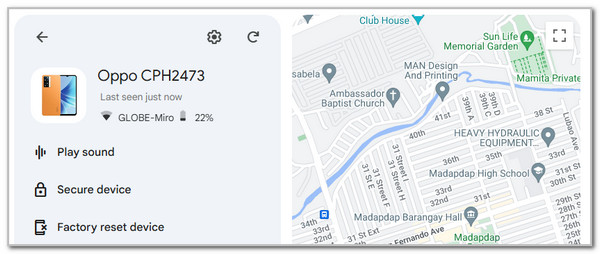
Part 2. How to Factory Reset Android Without Password with Master Codes
Not all individuals can have multiple devices to factory reset their Android phones. What if you are one of them? Master or secret codes are the best alternative for the issue. ##7780## or *2767*3855# are universal secret codes that can be used to learn how to factory reset Android without password or Google account. This procedure does not need the Android phone to access all of the Android phone functionalities. Accessing the Emergency or dial pad interface will help you call the secret codes. This action will perform the factory reset without the Android phone lock screen password. Execute the procedure by following the steps below.
Open your Android phone and swipe it up. The passcode login interface will be shown. Tap Emergency at the bottom left. Later, the dial pad screen will appear. Enter the ##7780## or *2767*3855# master codes to perform the factory reset.
FoneLab Helps you remove Android screen lock easily.
- Unlock PlN, pattern, password on Android.
- Android fingerprint & face recognition are available.
- Bypass Google FRP lock in seconds.
Part 3. How to Factory Reset Android Without Password with Recovery Mode
Unfortunately, some Android phone models, especially the latest brands, models, and versions, do not recognize the master or secret codes for the factory reset. The recovery mode screen is the best alternative for the previous technique. However, please be careful when choosing a functionality on the recovery mode screen. It contains multiple critical procedures for your Android phone, including rebooting the Android phone system or bootloader, applying updates from ADB or SD card, and running a local test.
Please note that Android phones contain different physical buttons. The physical button combinations might vary depending on its models. Please imitate the steps below to enter your Android phone into recovery mode and perform a factory reset on Android with buttons.
Press and hold the Android phone’s Power and Volume Up/Down buttons. Do not release the buttons until the Android phone screen changes. Later, options will be shown on the screen, and choose Wipe Data/Factory Reset. Follow the on-screen instructions on how to complete the procedure.
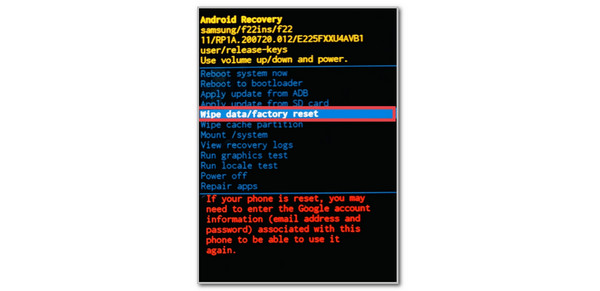
Part 4. How to Bypass FRP Lock on Android Phone After Factory Reset
The factory reset procedure activates the Google FRP Lock. Entering the Google account credentials will be the proper way to unlock the Android phone. You need to bypass the mentioned feature if the account credentials are unknown. FoneLab Android Unlocker is a tool that helps individuals bypass their Android phone when the Google FRP Lock feature is activated without the Google account credentials. This tool supports most of the latest Android phone brands, including Oppo, Samsung, LG, Alcatel, Inifnix, Huawei, Xiaomi, etc. This tool can also remove the Android phone lock screen password. See how to use FoneLab Android Unlocker below to factory reset Android when locked.
FoneLab Helps you remove Android screen lock easily.
- Unlock PlN, pattern, password on Android.
- Android fingerprint & face recognition are available.
- Bypass Google FRP lock in seconds.
Step 1Click Free Download on the software web page. Then, the download procedure will start automatically. Set it up afterward and click Install to finish the procedure. The tool will be launched afterward.

Step 2Select Bypass Google FRP Lock on the screen. You will be directed to the supported Android phone brands. Select your Android phone model to proceed.
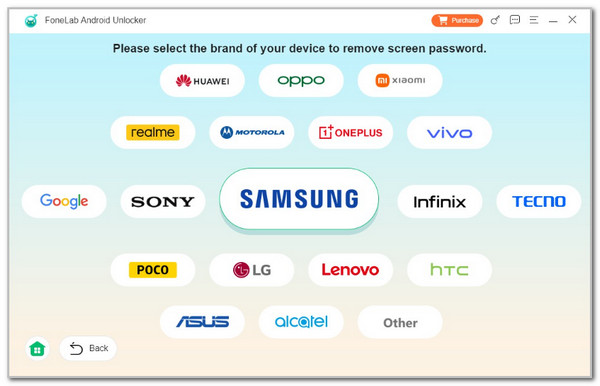
Step 3Plug Android into the computer. Please use a compatible USB wire for the procedure. Then, enter its recovery mode and click Bypass Now. Please follow the steps to delete the Android phone’s settings and caches. Wait for the bypass procedure to take place afterward.
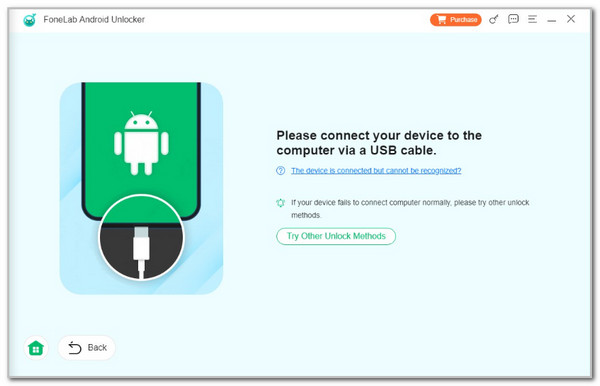
Part 5. FAQs about How to Factory Reset Android Without Password
FoneLab Helps you remove Android screen lock easily.
- Unlock PlN, pattern, password on Android.
- Android fingerprint & face recognition are available.
- Bypass Google FRP lock in seconds.
1. Can a virus remain after a factory reset?
By default, viruses and other malicious software must not remain on your Android phone after the factory reset. The procedure should delete all the stored data and files, including malware and viruses. However, in some rare cases, viruses and malware remain intact after the factory reset, depending on how they are stored. This rare issue is one of the main reasons you need to back up your files and ensure the download process is safe.
2. Is it bad to factory reset the phone a lot?
The factory reset does not cause any damage to your Android phone. However, a frequent factory reset on the mobile device can cause some issues. Some find the factory reset inconvenient because of the long setup process. In addition, frequent factory resets can cause unnecessary stress on your Android phone's components.
That's how you factory reset Android phone without password. This article posted the 4 leading methods you can utilize for the factory reset without knowing the Android phone password. FoneLab Android Unlocker is also available to bypass the Google FRP lock on your Android phone. Please leave your comments, if any, in the comment box at the bottom of this reliable article. Thank you!
FoneLab Helps you remove Android screen lock easily.
- Unlock PlN, pattern, password on Android.
- Android fingerprint & face recognition are available.
- Bypass Google FRP lock in seconds.
