- Unlock Apple ID
- Bypass iCloud Activation Lock
- Doulci iCloud Unlocking Tool
- Factory Unlock iPhone
- Bypass iPhone Passcode
- Reset iPhone Passcode
- Unlock Apple ID
- Unlock iPhone 8/8Plus
- iCloud Lock Removal
- iCloud Unlock Deluxe
- iPhone Lock Screen
- Unlock iPad
- Unlock iPhone SE
- Unlock Tmobile iPhone
- Remove Apple ID Password
Hard Reset Android Phone to Fix Minor or Major Malfunctions
 Updated by Lisa Ou / January 22, 2025 16:30
Updated by Lisa Ou / January 22, 2025 16:30Good day! Can you help or teach me how to hard reset an Android phone? One of the top reasons I need to perform is that sometimes, my Android phone experiences sudden screen issues, wherein I cannot operate it. Any recommendations will help. Thank you in advance!
You landed on the right post! This article aims to guide you on hard resetting your Android phone. You will also discover the other reset types for the mentioned device, including the software that can bypass the Android FRP lock. You will find their information as you continue scrolling down.
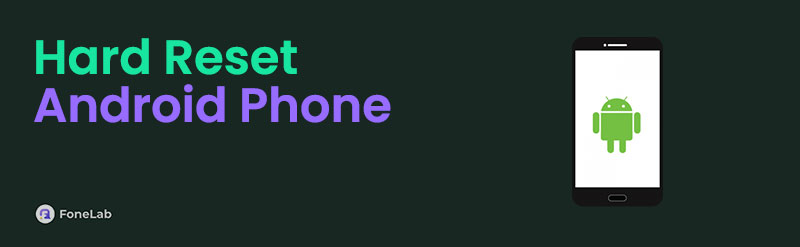

Guide List
Part 1. What is Hard Reset on Android Phone
The Android phone contains physical buttons on the right or left side. These physical buttons are the only requirements for the hard reset on your Android phone. You might wonder what Android hard reset is because devices have different reset types. Hard reset is the technique that is executed when the Android phone screen is not functioning. The other term for the hard reset is force restart.
The mentioned scenario will lead you to use the physical buttons because you cannot operate the Android phone screen. The difference between the hard reset and the other reset types of your Android phone is that you do not need to manage the Android screen. In addition, you only need to wait for the Android phone to restart by pressing the physical buttons for a few seconds.
FoneLab Helps you remove Android screen lock easily.
- Unlock PlN, pattern, password on Android.
- Android fingerprint & face recognition are available.
- Bypass Google FRP lock in seconds.
Part 2. How to Hard Reset Android Phone
The hard reset can be done on your Android phone for a few seconds if executed properly or correctly. The mentioned technique is commonly used to troubleshoot various Android phone issues. It includes system malfunctions, screen issues, and more.
However, you must ensure that the Android physical buttons are working. One of the reasons is that you can only perform the hard reset with them. They are the only way to execute the technique. Please see below how to hard reset Android.
Check your Android phone's physical buttons before you begin the hard reset process. Ensure that they are clean to avoid interruptions. After that, please press the Power and Volume Up or Down buttons. Please hold the buttons until the Android phone restarts.
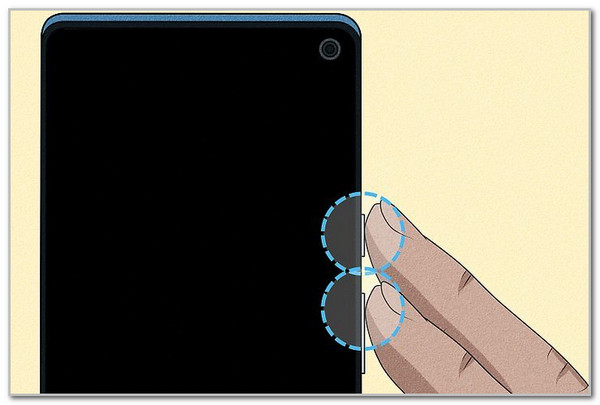
Part 3. How to Soft Reset Android Phone
A soft reset is another reset type on your Android phone and other devices. We will add this information for your future reference. This technique is different because it requires using the Android phone screen. In this case, you cannot use it for frozen screen issues and other issues that require the Android screen to be operated. It is best performed when apps crash, bugs, glitches, and other minor problems. Please see below how to perform the soft reset on your Android phone.
Please get your Android phone and press the Power physical button. Hold it until you see options on your Android phone screen. After that, please tap the Restart button at the center of the screen to perform the soft reset on your Android phone.
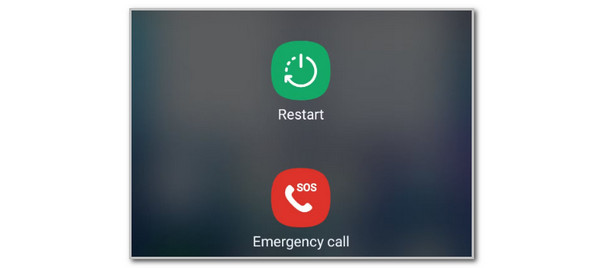
FoneLab Helps you remove Android screen lock easily.
- Unlock PlN, pattern, password on Android.
- Android fingerprint & face recognition are available.
- Bypass Google FRP lock in seconds.
Part 4. How to Factory Reset Android Phone
The last reset type for your Android phone is the factory reset Android. This reset type is the most crucial among all of them. This procedure will delete all the stored data on your Android phone, including the customizations made. It is commonly performed when the Android phone or other devices face significant issues with their system, apps, or features. Before performing this procedure, please back up the Android phone data if you have multiple essential data or files. Please perform the factory reset below by following the detailed steps.
Step 1Please access the Settings app that the Android phone offers. Then, swipe down on the first interface and look for General Management. After that, you will be directed to a new screen. Please tap Reset to see more options on the screen. Later, please choose Factory Data Reset on the next screen.
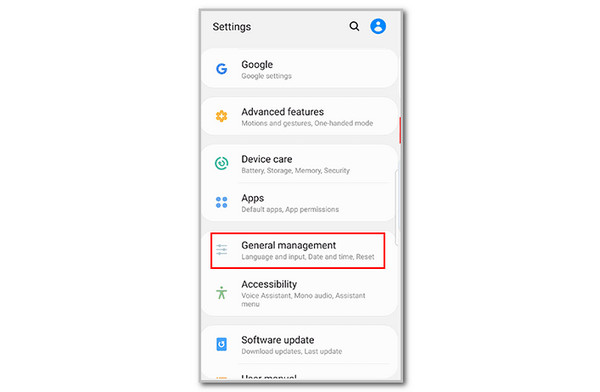
Step 2Please tap Reset on the main interface. This action will show you additional buttons on the screen. Please tap Delete All on the next screen to confirm the factory reset procedure on your Android phone.

Part 5. Bonus Tip: How to Bypass Android FRP Lock After Factory Reset
After the factory reset, Android phones have a Google FRP lock that might be seen significantly when activated. Suppose you forgot the Google account credentials. FoneLab Android Unlocker is to the rescue! This software can safely remove or bypass the Google FRP lock on your Android phone without the credentials. The good thing about this tool is that you can perform the process in any scenario! It also supports the earlier and latest Android versions. What are you waiting for? Please follow the steps below to bypass your Android FRP lock using this tool.
FoneLab Helps you remove Android screen lock easily.
- Unlock PlN, pattern, password on Android.
- Android fingerprint & face recognition are available.
- Bypass Google FRP lock in seconds.
Step 1Please tick Free Download on the official website of FoneLab Android Unlocker. After that, set up the downloaded file and launch the tool on your computer.

Step 2The tool will show you the two main features it offers. Then, choose the Bypass Google FRP Lock button. The next screen will show you the supported Android brands. Select yours on the list. The tool will show you the connecting procedure. Follow the onscreen instructions to complete the process.
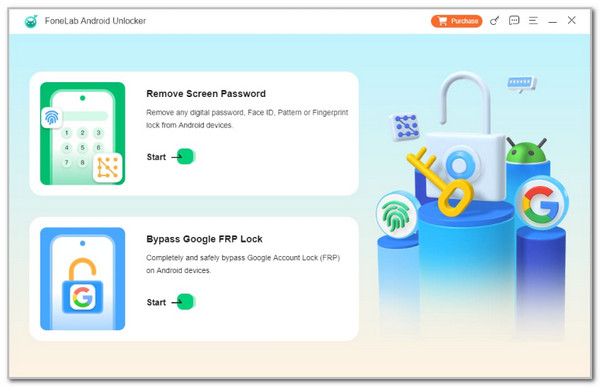
Step 3Imitate the on-screen instructions on how to put the Android phone into recovery mode. The process depends on your Android phone model. Finally, click the Bypass Now button on the main interface. This action will start the software to bypass the FRP lock on your Android phone.
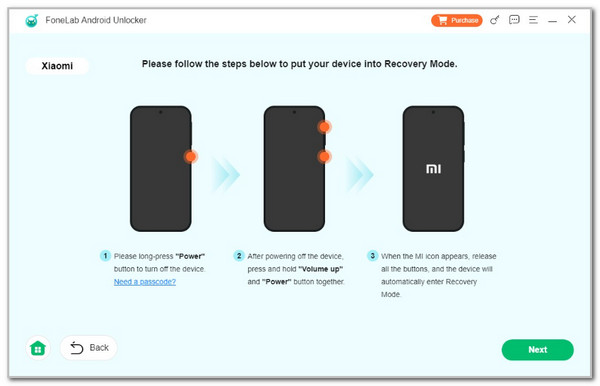
Part 6. FAQs about How to Hard Reset Android Phone
FoneLab Helps you remove Android screen lock easily.
- Unlock PlN, pattern, password on Android.
- Android fingerprint & face recognition are available.
- Bypass Google FRP lock in seconds.
1. How to hard reset Android phone when locked?
The procedure for a hard reset on a locked and unlocked Android phone is the same. As mentioned in this reliable post, the hard reset does not require screen activity. You can hard reset an Android phone that is not unlocked. However, the Android lock screen passcode is necessary after the hard reset procedure.
2. Does hard reset delete everything on Android?
No. A hard reset does not delete a single piece of files or data on your Android phone or any other device. However, it is still suggested that you back up the essential data on your Android phone to avoid losing them in different scenarios.
To summarize, this post provides the best guide to learning how to hard reset on Android. The other reset types of Android phones are also included. In addition, you will discover the FoneLab Android Unlocker. It is a tool that can bypass the FRP lock and lock screen passcode on your Android phone.
FoneLab Helps you remove Android screen lock easily.
- Unlock PlN, pattern, password on Android.
- Android fingerprint & face recognition are available.
- Bypass Google FRP lock in seconds.
