- Unlock Apple ID
- Bypass iCloud Activation Lock
- Doulci iCloud Unlocking Tool
- Factory Unlock iPhone
- Bypass iPhone Passcode
- Reset iPhone Passcode
- Unlock Apple ID
- Unlock iPhone 8/8Plus
- iCloud Lock Removal
- iCloud Unlock Deluxe
- iPhone Lock Screen
- Unlock iPad
- Unlock iPhone SE
- Unlock Tmobile iPhone
- Remove Apple ID Password
Easy Guide to Lock Apps on iPhone Using Helpful Methods
 Posted by Lisa Ou / July 03, 2024 09:00
Posted by Lisa Ou / July 03, 2024 09:00 Can you lock apps on an iPhone? My little brother always borrows my device to play games, but sometimes, he accidentally alters the settings of the other apps. Hence, I'd like to set up a lock for certain apps on my iPhone. The problem is that I have never locked an app, so I have no idea how to do it. Will anyone please lend me a hand? Your help would be appreciated.
All mobile devices, whether Android or iOS, like iPhones, are known to have built-in lock features. However, not all support locking device apps, so protecting their content may be difficult. Fortunately, iPhones and other iOS or iPadOS devices have features allowing you to lock certain apps you wish to secure, although they can be a little confusing for new users.
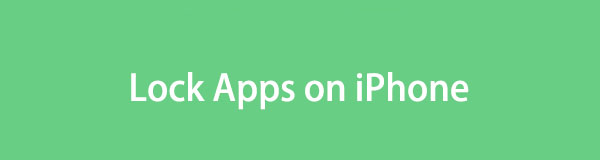
Don't worry; we will help you by providing detailed and easy guidelines for using iPhone features to lock apps. You no longer have to browse other uncertain sites, as the step-by-step instructions you need are already uncovered here. They are also the safest, so be at ease and trust the information in the following parts. We assure you your concerns will be resolved.

Guide List
Part 1. How to Lock Apps on iPhone through Screen Time
If you have upgraded to iOS 18, you can simply long-press the app icon on the iPhone home screen and then choose Require Face ID or Touch ID to lock your app directly. What if you don’t have iOS 18 on iPhone?
Apple users’ primary technique for locking apps is Screen Time. If you’re unaware, the Screen Time feature adds limitations to a device. Once you enable it in Settings, you can access the App Limits option and set your chosen apps’ lock and constraints. It will also prompt you to create a strong password to protect them, and after that, no one can access the apps anytime. They can only be opened once you provide the password set for Screen Time.
Note the undemanding procedure below to determine how to lock certain apps on iPhone through Screen Time:
Step 1Open Settings and navigate to the Screen Time section. Once the options are shown, select App Limits > Add Limit to display the app categories. Then, choose the one where the app you intend to lock belongs. It may be Games, Social Networking, etc.
Step 2Afterward, select the app and hit Next in the upper section. You can finally set your preferred time for the app to lock on the following screen. You may also customize the days on the lower screen, and when satisfied, tap Add to finish the process.
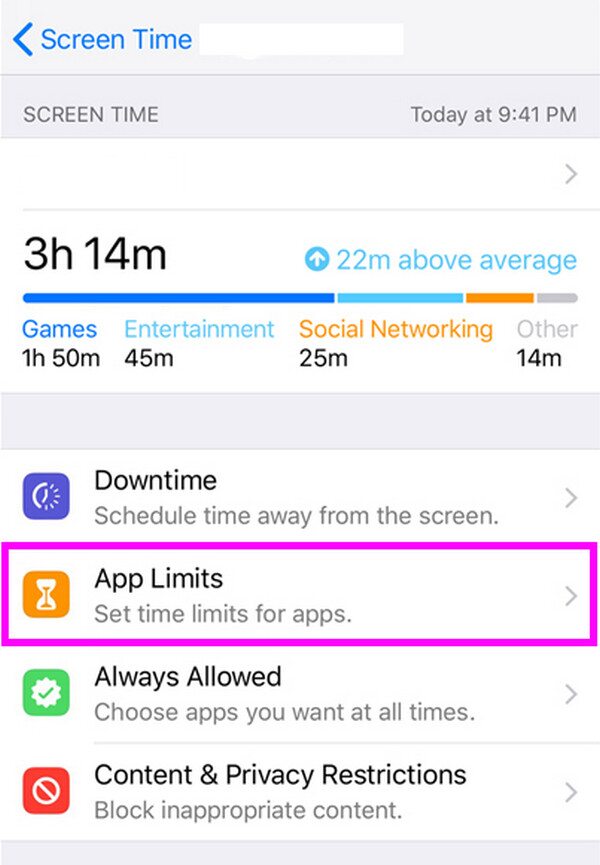
Regardless of how helpful Screen Time is, this feature’s downside is that it can only lock apps for a certain amount of time. You may need to set it up occasionally to keep the feature going.
Part 2. How to Lock Apps on iPhone with Guided Access
Guided Access is another built-in feature on iPhones and iOS or iPadOS devices. It also allows you to lock device apps, but unlike the previous strategy, not all apps can be locked. This feature is meant for children who are borrowing the device. You can lock all the installed apps on your iPhone except for the one the child will use. It will stop them from accessing sensitive data and adjusting some management and settings on your iPhone.
Mimic the manageable operation below to master how to lock apps on an iPhone without Screen Time using Guided Access:
Step 1Open Accessibility on your Settings app, then enable the Guided Access option. On the following interface, select Passcode Settings > Set Guided Access Passcode.
Step 2Next, input and confirm the password you want. Once set, open the app the child will use, then triple-click the Side or Home button, depending on your iPhone model. After that, select Guided Access, then tap Start on the uppermost right screen.
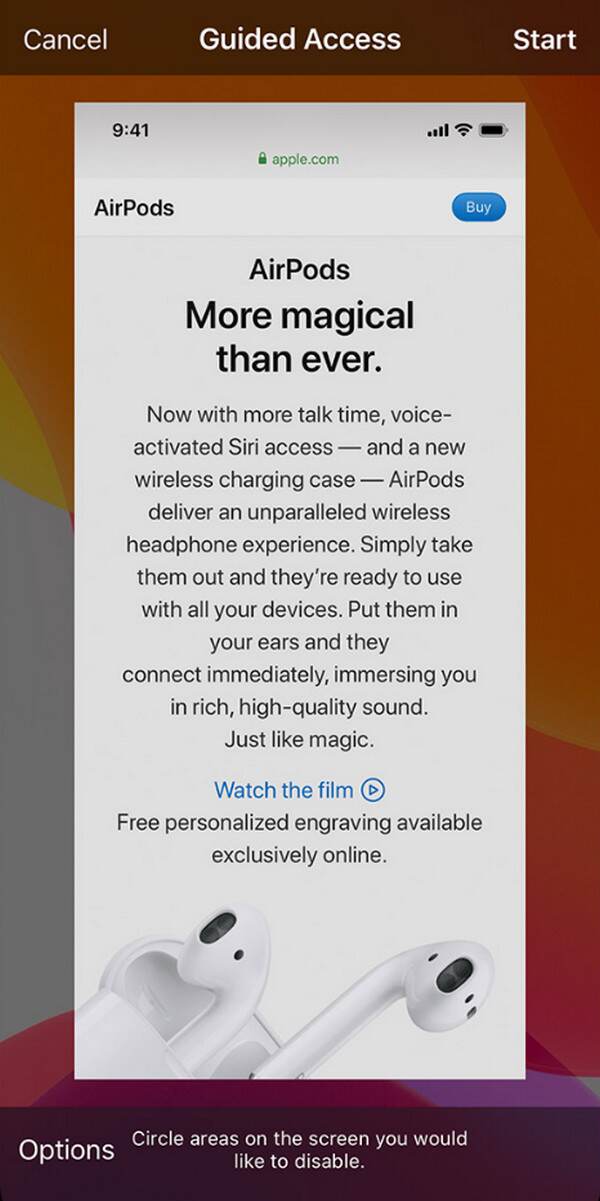
When you finish using the feature, triple-click the device’s Side or Home button. After that, input your Guided Access password, then tap End to access all your apps again.
FoneLab Helps you unlock iPhone screen, Removes Apple ID or its password, Remove screen time or restriction passcode in seconds.
- Helps you unlock iPhone screen.
- Removes Apple ID or its password.
- Remove screen time or restriction passcode in seconds.
Part 3. How to Lock Apps on iPhone via Touch or Face ID
Meanwhile, using your iPhone’s Touch or Face ID is also effective in protecting your apps. If you haven’t yet set this lock feature, proceed to the Settings app to begin managing it. However, unlike the other methods, this one will lock the entire device. You can’t choose which apps to lock since everything inside the iPhone will be included. But what’s beneficial about this one is that you don’t need to input a password manually, as it only requires your Touch or Face ID.
Bear in mind the painless task underneath to know how to lock apps on iPhone with Face ID or Touch ID:
Step 1Access Settings and tap the Touch ID & Passcode or Face ID & Passcode option. Under the Use Touch/Face ID For section, enable the iPhone Lock slider, and you may also turn on the other options accordingly.
Step 2On an iPhone with Touch ID, tap Add a Fingerprint, then use the on-screen guidelines to set it up. Meanwhile, choose Set Up Face ID on an iPhone with Face ID and do the same.
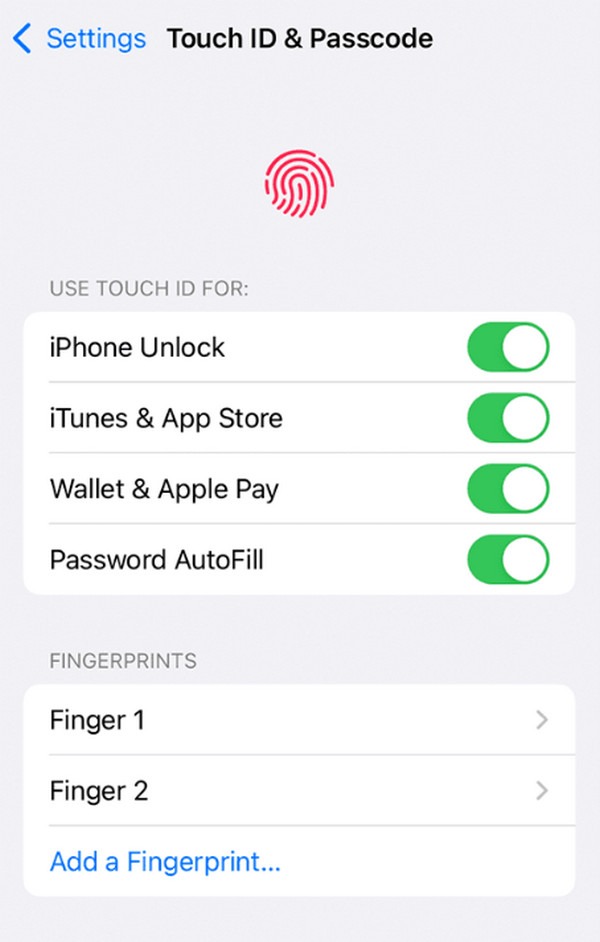
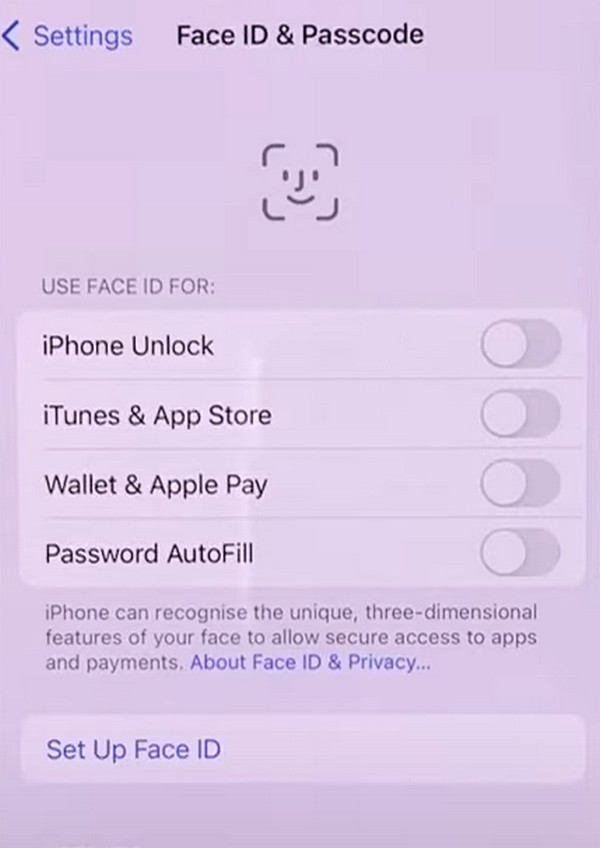
Part 4. Bonus Tip - Professional Unlocker for iPhone
Lock features on the iPhone are easily located since they are built into the device. However, what happens when you forget a certain password on one of your locks, like Screen Time? Unfortunately, you will lose access to the apps and all their data. But no worries; the excellent news is that the FoneLab iOS Unlocker can help you. This tool can efficiently remove iPhone locks, like Screen Time, Face ID, Touch ID, Apple ID, iTunes backup password, and more.
Therefore, don’t dwell on the problem too much if you’re having difficulty with your device locks. It may seem like a professional task, but with this unlocking program, your lock issues can disappear quickly. It doesn’t demand advanced knowledge, so navigating FoneLab iOS Unlocker will be effortless, even for a beginner. Besides, on-screen instructions are also on the interface if you need further assistance.
FoneLab Helps you unlock iPhone screen, Removes Apple ID or its password, Remove screen time or restriction passcode in seconds.
- Helps you unlock iPhone screen.
- Removes Apple ID or its password.
- Remove screen time or restriction passcode in seconds.
Appreciate the simple process below as a model for removing locks on an iPhone with FoneLab iOS Unlocker:
Step 1Quickly download the FoneLab iOS Unlocker program by ticking Free Download on its main site. Afterward, open the file and click the Install tab, which will appear. The installation will finish shortly, so launch the unlocker once the Start tab is shown to begin officially.
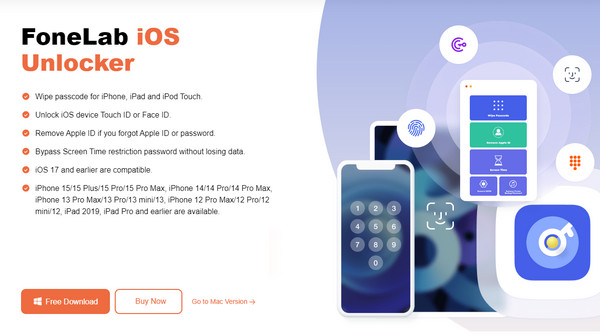
Step 2Choose Screen Time on the prime interface, then ensure your iOS device is linked with a USB cable. When connected, tick Start to remove your Screen Time passcode. But remember that you must also deactivate the Find My iPhone feature to proceed with the procedure.
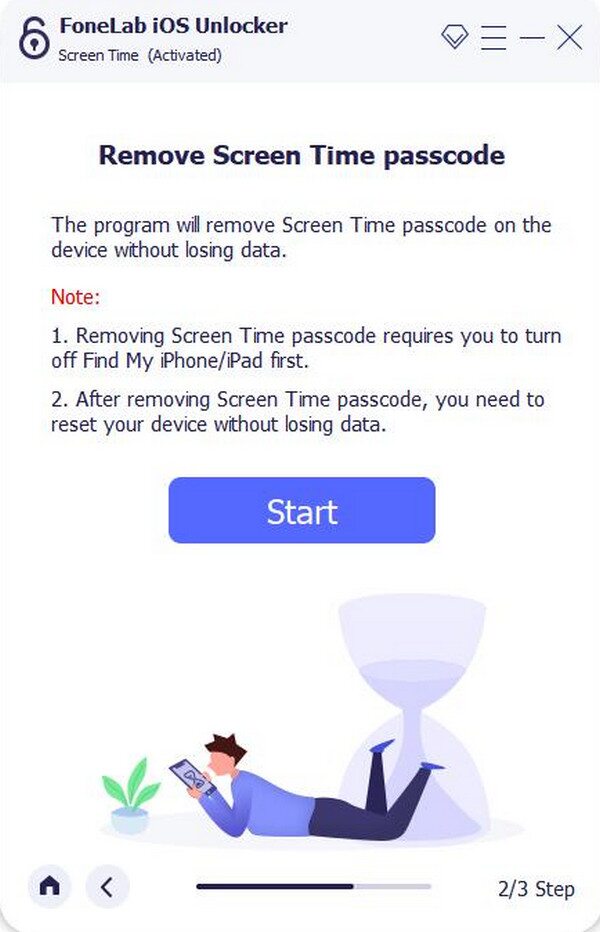
Step 3Once the password is successfully removed, please don’t choose Don’t Transfer Apps & Data when setting up the device again. This way, the Screen Time password won’t return. Meanwhile, you must also note the other reminders.

Part 5. FAQs about How to Lock Apps on An iPhone
FoneLab Helps you unlock iPhone screen, Removes Apple ID or its password, Remove screen time or restriction passcode in seconds.
- Helps you unlock iPhone screen.
- Removes Apple ID or its password.
- Remove screen time or restriction passcode in seconds.
1. Is there a way to lock apps on iPhones using third-party apps?
Yes, there is. Some third-party apps are available to lock iPhone apps. However, the built-in lock features are more recommended since they are safer and more secure.
2. Can I lock the App Store?
Yes, you can with the strategies listed above. But if you only want to prevent unwanted purchases on the App Store, don't worry; it requires your password before anyone can install or purchase apps on your device.
When locking apps on an iPhone, built-in features like Screen Time, Guided Access, etc., are recommended to prevent difficulties from other uncertain apps. So, rely on the processes above to protect your apps.
FoneLab Helps you unlock iPhone screen, Removes Apple ID or its password, Remove screen time or restriction passcode in seconds.
- Helps you unlock iPhone screen.
- Removes Apple ID or its password.
- Remove screen time or restriction passcode in seconds.
