- Part 1: The Default Method to Log Out of Apple ID on An iPhone
- Part 2: How to Log Out of Apple ID from iCloud without Password
- Part 3: How to Log Out of Apple ID without Passcode via Verification
- Part 4: The Efficient Method to Log Out of Apple ID without Password
- Part 5: FAQs of Logging Out of Apple ID from iPhone
- Unlock Apple ID
- Bypass iCloud Activation Lock
- Doulci iCloud Unlocking Tool
- Factory Unlock iPhone
- Bypass iPhone Passcode
- Reset iPhone Passcode
- Unlock Apple ID
- Unlock iPhone 8/8Plus
- iCloud Lock Removal
- iCloud Unlock Deluxe
- iPhone Lock Screen
- Unlock iPad
- Unlock iPhone SE
- Unlock Tmobile iPhone
- Remove Apple ID Password
4 Efficient Methods to Log Out of Apple ID on An iPhone/iPad
 Updated by Lisa Ou / Jan 20, 2021 16:30
Updated by Lisa Ou / Jan 20, 2021 16:30How to log out of Apple ID on your iPhone completely for different scenarios, especially when the password is not available? Apple ID is an important identification to make purchases in iTunes, use the services, or download apps. It is the reason that there are some restrictions to sign out of Apple ID, let alone methods without a password. Whether you have a passcode for the Apple ID, or need to force log out of Apple ID, here are 4 efficient methods you should know.
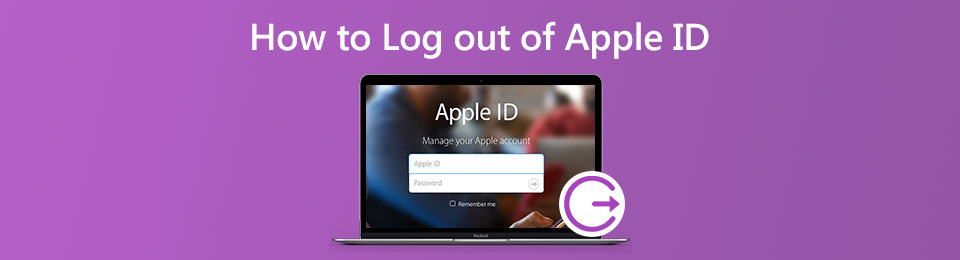

Guide List
- Part 1: The Default Method to Log Out of Apple ID on An iPhone
- Part 2: How to Log Out of Apple ID from iCloud without Password
- Part 3: How to Log Out of Apple ID without Passcode via Verification
- Part 4: The Efficient Method to Log Out of Apple ID without Password
- Part 5: FAQs of Logging Out of Apple ID from iPhone
1. The Default Method to Log Out of Apple ID on An iPhone
Since the Apple ID is associated with App Store, iMessage, and FaceTime, when you sign out of Apple ID on your iPhone, all the documents and data related to the above apps will also be removed from the iPhone. If you do have the password for Apple ID, you can follow the steps to log out of Apple ID on your iPhone 12/XR/XS/X.
Step 1Click the Settings app on the iPhone. Select and click your name as the Apple ID at the top menu, which enables you to manage the related settings on your iPhone.
Step 2Scroll down to the bottom of the menu and tap the Sign Out button. Then you can enter your Apple ID password and tap the Turn Off option to log out of the Apple ID on the iPhone.
Step 3After that, you can turn on the data that you want to keep a copy of on your iPhone. Then tap the Sign Out button to confirm that you want to sign out of iCloud.
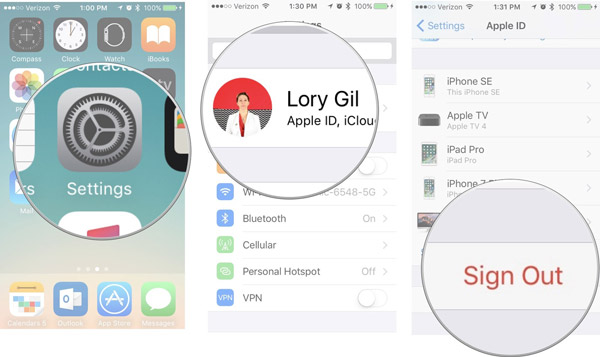
FoneLab Helps you unlock iPhone screen, Removes Apple ID or its password, Remove screen time or restriction passcode in seconds.
- Helps you unlock iPhone screen.
- Removes Apple ID or its password.
- Remove screen time or restriction passcode in seconds.
2. How to Log Out of Apple ID from iCloud without Password
When you need to log out of an old Apple ID from your iPhone, you can go to the iCloud account to force sign out the account for all devices. It enables you to sign out of the old Apple ID and switch to a new one from the iCloud account without a password.
Step 1Go to the Settings app on your iPhone, scroll down and tap the iCloud option. When you are asked to enter the password, enter a random number, and then tap the Done button in the upper right corner.
Step 2When there is a message for the incorrect password, you can ignore the message and tap the OK button. Then tap the Cancel button to back to the iCloud window to remove the description.
Step 3Once you back to the iCloud option in the Settings app, you can delete all the contents in the Description option. After that, you can click the Done button to confirm the process.
Step 4Then the Find My iPhone option will be closed automatically. You can swipe to the bottom of the screen and click the Delete Account option. It will sign out the iCloud ID from the iPhone.
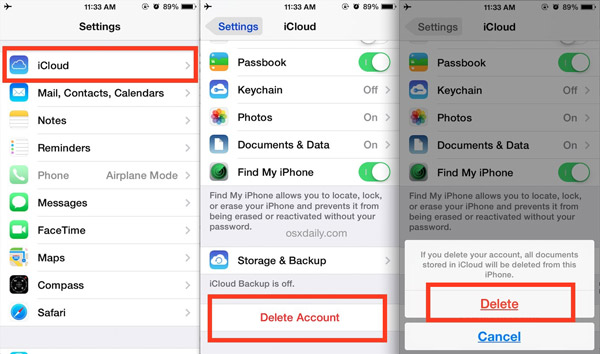
3. How to Log Out of Apple ID without Passcode via Verification
If you need to sign out a forgotten Apple ID, you can get the verification email for a new password via the original email address. Make sure you remember the original email, security question, or other related information to get back the Apple ID password.
Step 1Go to https://appleid.apple.com to log in to the Apple ID account. After that, you can select the Reset Password option. Select the Forgotten Apple ID link if you have forgotten your Apple ID.
Step 2Once you have entered the Apple ID, you can reset your password with 3 methods, such as answer the security prompt question, use the email verification, or use the two-step verification.
Step 3If you can’t log out of Apple ID verification, you can ask Apple Support for help with appropriate proof of purchase, such as the invoice, receipt, box, warranty card, etc. Then you can log out of the Apple ID from your iPhone.
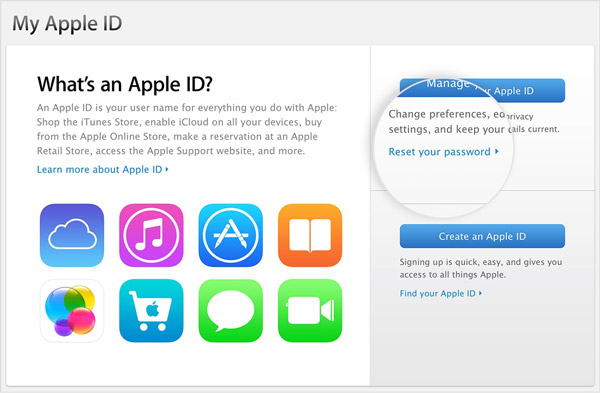
4. The Efficient Method to Log Out of Apple ID without Password
FoneLab iOS Unlocker is an efficient method to log out of Apple ID on iPhone without any restriction, especially when the iPhone is being restored. It also enables you to wipe passcode for Apple devices and bypass the Screen Time restriction password without losing data.
- Remove and log out of Apple ID without password or other restriction.
- Unlock screen passcode from 4-digit, 6-digit, Touch ID, and Face ID.
- Wipe passcode for Apple devices and get into the locked iOS devices.
- Compatible with iPhone 16, iPad 2019, and earlier versions.
Step 1Download and install the Apple ID remover, you can launch the program on your computer. Choose the Remove Apple ID option and connect the iPhone to your computer via the original USB cable.

Step 2Back to your iPhone and tap the Trust option on your iPhone to enter the screen passcode. You should also have a backup for all the settings and contents of the iPhone beforehand.
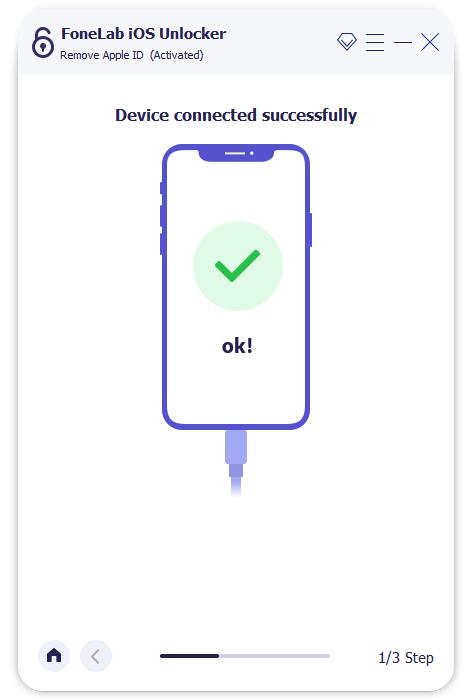
Step 3Click the Start button to sign out for Apple ID on the iPhone completely. If the Find My iPhone option is already enabled on your iPhone, you should check the Reset All Settings to remove all settings beforehand.
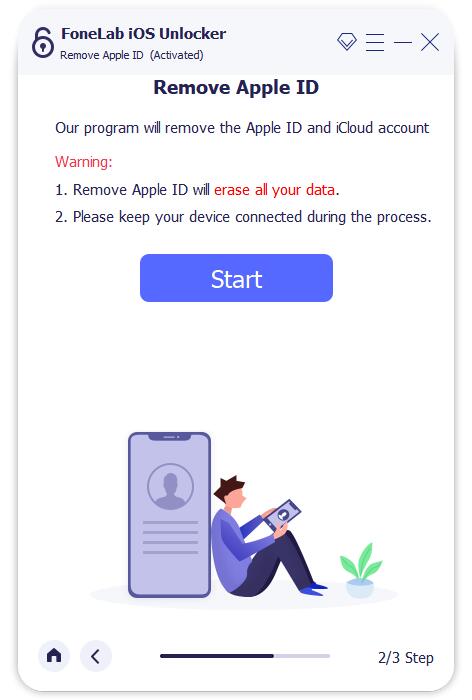
Note: When you log out of the Apple ID on your iPhone, all the contents and settings will also be removed. You will be asked the screen lock password to connect the iPhone to the computer.
5. FAQs of Logging Out of Apple ID from iPhone
What Will Happen If I Log Out of My Apple ID?
Logging out of the Apple ID on iPhone will not delete the data originally stored on the device. It only intends to clear the copies that came from the iCloud. What is more, iCloud will ask you whether you need to delete the local copies. It should be safe for you to remove an Apple ID.
How Do I Find Out What Devices are on My Apple ID?
From the Devices section of your Apple ID account page, you can see the devices that you are currently logged into with your Apple ID. Log into your Apple ID account page, then scroll down to the Devices list. You can also click the View Details option and answer your security questions.
What Does Sign Out is Not Available due to Restrictions Mean?
When there is a message that Sign Out is Not Available due to Restrictions, you are not able to sign out the Apple ID due to the screen time restrictions and limits turned on your iPhone, or screen time limits enabled via the family sharing organizer's device.
Conclusion
When you need to log out of Apple ID on your iPhone, you can learn more about the 4 best methods from the article. You can log out of Apple ID directly with a passcode, or retrieve the password to sign out of the account. But if you need to log out of Apple ID completely without a password, FoneLab iOS Unlocker should be the ultimate solution you can take into consideration.
FoneLab Helps you unlock iPhone screen, Removes Apple ID or its password, Remove screen time or restriction passcode in seconds.
- Helps you unlock iPhone screen.
- Removes Apple ID or its password.
- Remove screen time or restriction passcode in seconds.
