- Unlock Apple ID
- Bypass iCloud Activation Lock
- Doulci iCloud Unlocking Tool
- Factory Unlock iPhone
- Bypass iPhone Passcode
- Reset iPhone Passcode
- Unlock Apple ID
- Unlock iPhone 8/8Plus
- iCloud Lock Removal
- iCloud Unlock Deluxe
- iPhone Lock Screen
- Unlock iPad
- Unlock iPhone SE
- Unlock Tmobile iPhone
- Remove Apple ID Password
How to Turn off Two-Step Verification on Apple Devices
 Updated by Lisa Ou / Jun 09, 2021 15:20
Updated by Lisa Ou / Jun 09, 2021 15:20With two-step verification, you can protect your privacy and data security. However, it is also annoying to receive and input verification code whenever signing in to the Apple ID account or iCloud, making purchases on Apple Store, and getting any Apple ID-related services. And sometimes the verification code doesn’t work so you can’t receive it even after several attempts.
The most practical way to deal with these issues is to turn off two-step verification on your iPhone/iPad. Here you can learn how to turn off two-step verification on your Apple devices with or without Apple ID.
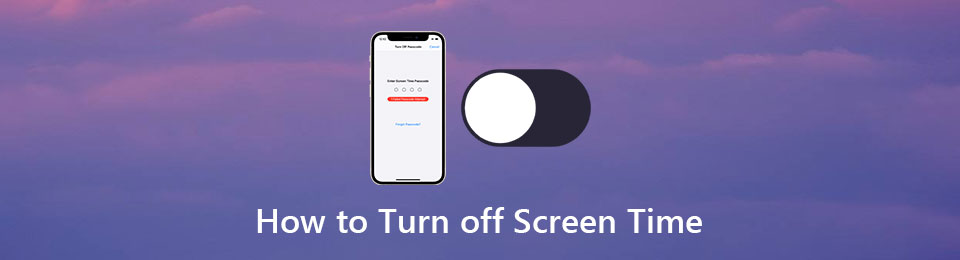

Guide List
FoneLab Helps you unlock iPhone screen, Removes Apple ID or its password, Remove screen time or restriction passcode in seconds.
- Helps you unlock iPhone screen.
- Removes Apple ID or its password.
- Remove screen time or restriction passcode in seconds.
1. How to Turn off Two-Step Verification on Apple Devices Easily
You can simply turn off two-step verification by changing the settings on your Apple account, and you should just follow the steps below:
Step 1Navigate to the website of Apple ID account on any browser and sign in to your account.
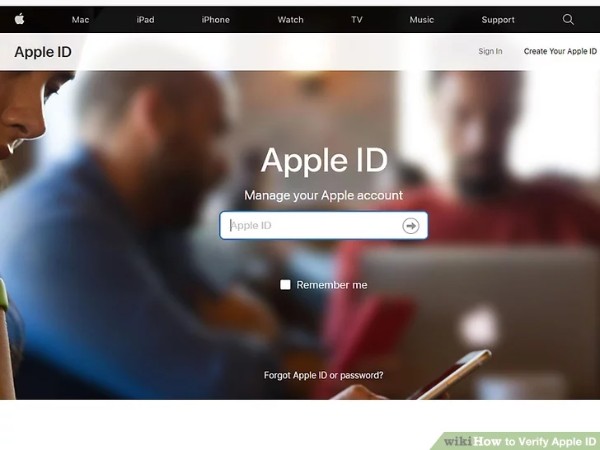
Step 2Scroll down to find the Security section and click the Edit button to enter the settings interface.
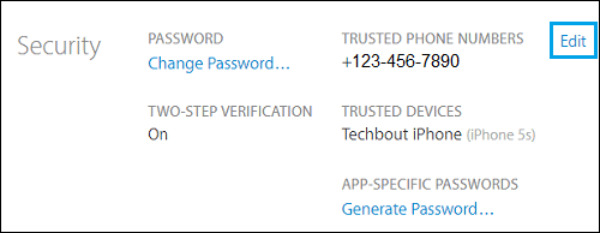
Then click the Turn Off Two-Step Verification button. A window will pop up to ask you whether you want to continue to turn off two-step verification. Click the Turn Off Two-Step Verification button again to confirm.
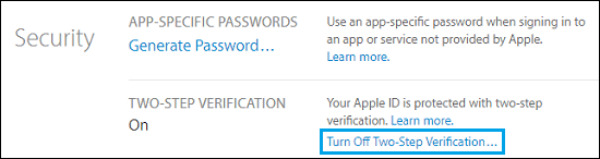
Step 3Then you should create three new security questions to protect your account. Click the Select Question menu to choose the desired questions and input the answers below. After that, click the Continue button to save the settings.
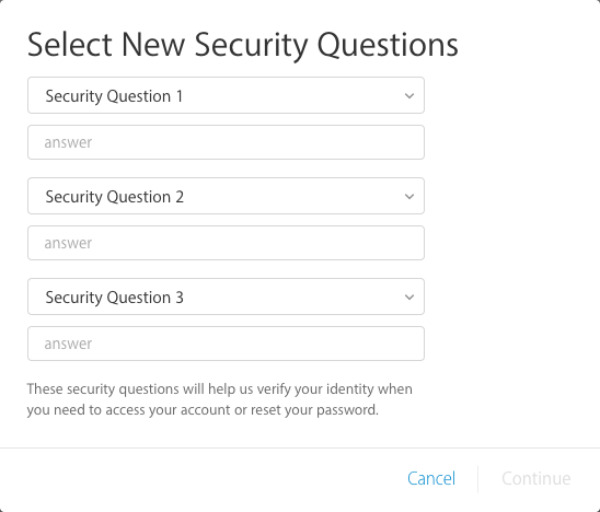
Step 4Next, come to the verification page to input your birthday and a recovery email (not necessary) to confirm your identity. Then click the Continue button. A window will pop up to inform you that two-step verification has been turned off.
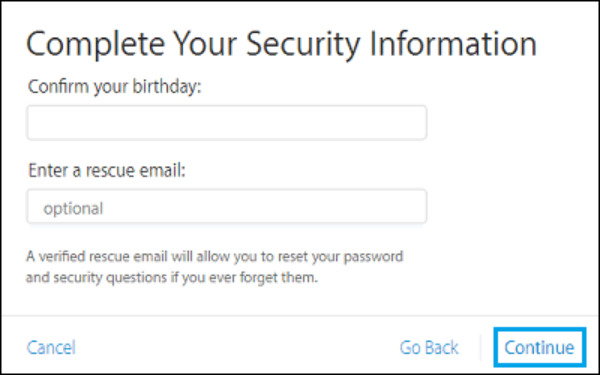
2. How to Remove Two-Step Verification without Apple ID
The mentioned way needs to log in to your Apple account. So how to turn off two-step verification if you forget your Apple ID? The only way is to remove your Apple ID on your Apple Device, which will turn off two-step verification at the same time. Recommended FoneLab iOS Unlocker is a versatile tool to Remove Apple ID and turn off two-step verification without any restrictions.
- Remove Apple ID and turn off two-step verification easily without any password.
- Wipe passcode for all the Apple devices including iPhone, iPad, and iPod.
- Unlock the screen password quickly without losing data.
- Compatible with all the iPhone models even the newest iPhone 13.
FoneLab Helps you unlock iPhone screen, Removes Apple ID or its password, Remove screen time or restriction passcode in seconds.
- Helps you unlock iPhone screen.
- Removes Apple ID or its password.
- Remove screen time or restriction passcode in seconds.
Step 1Download FoneLab iOS Unlocker on your computer and launch it. Connect any Apple Device including iPhone, and iPad to your computer via USB cable. Then click the Remove Apple ID button on the software and a confirming window will appear on your Apple device.

Tap the Trust button on your iPhone or iPad, then your device is connected with the software successfully.
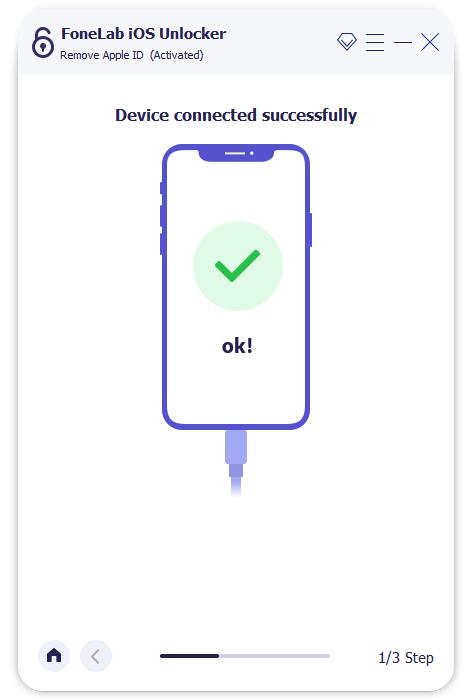
Step 2Before starting removing the Apple ID, please make sure the Find My iPhone function is not available. Then click the Start button and wait for a few minutes to Remove Apple ID.
Note: This operation will erase all the data, please backup the important content before removing the Apple ID according to your need.
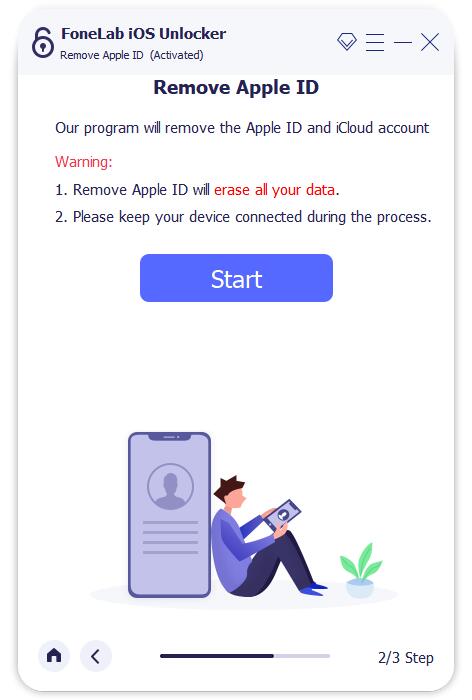
Step 3Without Apple ID on your Apple Device, the two-step verification is turned off naturally. To protect your iPhone or iPad, you can also sign in to your account with a new Apple ID and password.
FoneLab Helps you unlock iPhone screen, Removes Apple ID or its password, Remove screen time or restriction passcode in seconds.
- Helps you unlock iPhone screen.
- Removes Apple ID or its password.
- Remove screen time or restriction passcode in seconds.
3. FAQs of Turning off Two-Step Verification
What will happen if I turn off two-step verification on my iPhone?
After turning off two-step verification on your iPhone, you should only input your Apple ID and password to confirm the purchases on Apple Store. But at the same time, your account is only protected by the password, which makes your iPhone invaded by hackers easily.
Do I need the password of Apple ID when turning off two-step verification?
Yes, Apple ID is necessary for turning off two-step verification. That's because you need to log in to your Apple ID account to change the settings.
What are the differences between two-step verification and two-factor authentication?
Two-factor authentication is used in the upgraded version higher than iOS 9, which is more secure than two-step verification. But it can't be turned off after two weeks of turning on.
Conclusion
If you want to turn off two-step verification, you can directly switch the settings in your Apple account. However, if you forgot the password of your Apple account, please download the FoneLab iOS Unlocker to help you remove your Apple ID and turn off two-step verification without restrictions.
FoneLab Helps you unlock iPhone screen, Removes Apple ID or its password, Remove screen time or restriction passcode in seconds.
- Helps you unlock iPhone screen.
- Removes Apple ID or its password.
- Remove screen time or restriction passcode in seconds.
