- Convert AVCHD to MP4
- Convert MP4 to WAV
- Convert MP4 to WebM
- Convert MPG to MP4
- Convert SWF to MP4
- Convert MP4 to OGG
- Convert VOB to MP4
- Convert M3U8 to MP4
- Convert MP4 to MPEG
- Embed Subtitles into MP4
- MP4 Splitters
- Remove Audio from MP4
- Convert 3GP Videos to MP4
- Edit MP4 Files
- Convert AVI to MP4
- Convert MOD to MP4
- Convert MP4 to MKV
- Convert WMA to MP4
- Convert MP4 to WMV
How to Make GIFs in Photoshop [Best Guide to Consider]
 Updated by Lisa Ou / November 07, 2024 16:30
Updated by Lisa Ou / November 07, 2024 16:30Hi, guys! I have my videos and photos of my friends on my computer. I want to make fun of my friends by turning them into a funny GIF. In this case, I can send them to them later through my social media account. I saw that Photoshop is installed on my computer. Can you help me make a GIF in Photoshop? Thank you in advance!
Photoshop is helpful and advanced for video and photo editing on your computers. It has a wide range of features you will love to use. The question is, can it make a GIF file? Let's find out! This article will provide all the necessary information about the program. Continue browsing to discover more details about the topic.
![How to Make GIFs in Photoshop [Best Guide to Consider]](/images/video-converter-ultimate/how-to-make-a-gif-in-photoshop/how-to-make-a-gif-in-photoshop.jpg)

Guide List
Part 1. Can I Make A GIF in Photoshop
Numerous video and photo editors exist online and can be accessed or downloaded on your computer. Have you heard about Photoshop? This software is built by Adobe, which has multiple software for different customizations for your device files, including audio, videos, and photos.
The good thing about this software is that it enables you to make a GIF. Photoshop contains tons of editing tools to make the GIFs look enticing. You only need to use the software properly to achieve the best result! We will have a separate discussion about the Photoshop procedure. Please continue reading the post to see how to make a GIF Photoshop.
Video Converter Ultimate is the best video and audio converting software which can convert MPG/MPEG to MP4 with fast speed and high output image/sound quality.
- Convert any video/audio like MPG, MP4, MOV, AVI, FLV, MP3, etc.
- Support 1080p/720p HD and 4K UHD video converting.
- Powerful editing features like Trim, Crop, Rotate, Effects, Enhance, 3D and more.
Part 2. How to Make A GIF in Photoshop
Some precautions must be taken before using Photoshop to make GIF files. First, ensure that your computer can hold the mentioned software for the GIF-making procedure. The reason is that the tool has extensive resources and needs a powerful computer. You can free up space on your computer as a preparation. Ready your pocket because this software is paid and does not have a free trial version.
In addition, Photoshop has complex video and photo editing features. Because of their complicated procedures, it might be difficult for novices to understand and use some of them. You might need professional help during the procedure. See below for instructions on how to make an animated GIF in Photoshop.
Step 1Go to the official Adobe website and look for the Photoshop tool. Click the Buy Now button on the main interface to download the tool. Then, set up and launch it on your computer.
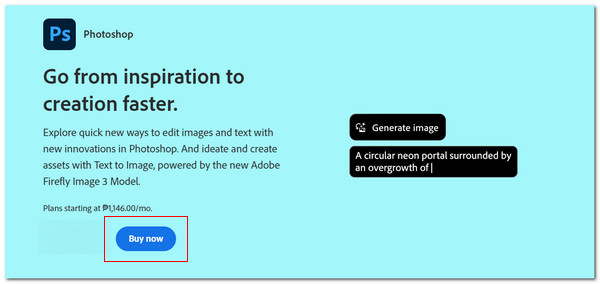
Step 2Please drag and drop the videos or photos you want to edit on Photoshop and turn them into a GIF. Then, click the Windows tab at the top of the main interface and choose the Timeline button. Drag it at the bottom of the main interface afterward.
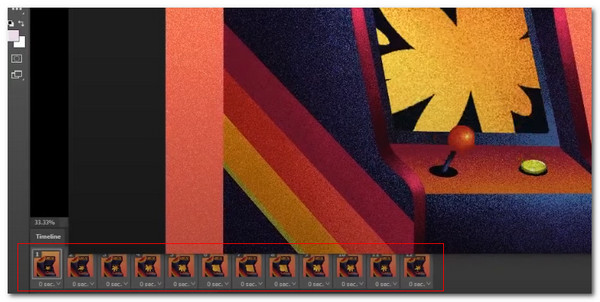
Step 3At the bottom right, please click the Layers button. Please move by creating layers for the video or photo. You can use your computer mouse to do that to make a GIF. Then, click the Share button at the top right to export the GIF file.
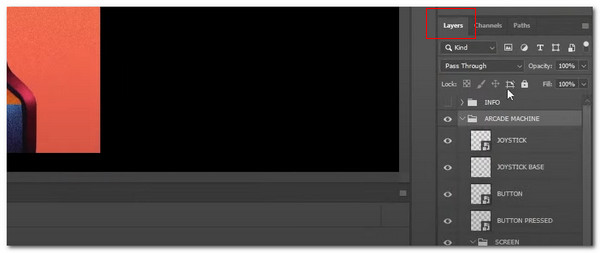
Part 3. Make a GIF With FoneLab Video Converter Ultimate
Photoshop is indeed built for professional video and photo editing. Its features are complex and hard to understand for beginners. You can use FoneLab Video Converter Ultimate as an alternative. This software is best for novices making GIFs because you can create one with a few clicks. The good thing about this tool is that you can create GIFs using videos and photos.
Video Converter Ultimate is the best video and audio converting software which can convert MPG/MPEG to MP4 with fast speed and high output image/sound quality.
- Convert any video/audio like MPG, MP4, MOV, AVI, FLV, MP3, etc.
- Support 1080p/720p HD and 4K UHD video converting.
- Powerful editing features like Trim, Crop, Rotate, Effects, Enhance, 3D and more.
In addition, the tool allows you to use its additional tools for your video, photo, and audio files. See how to use this tool to make a GIF.
Step 1Go to the tool's main website. Then, click the Free Download button. Then, click the Toolbox button at the top of the main screen. Then, you will see the additional software tools.

Step 2Go to the Search Tool section. Then, search GIF Maker. There will be one result on the main screen. Click it, and the import interface will be shown in the next window. Please drag and drop the video or photos you prefer to turn into a GIF.
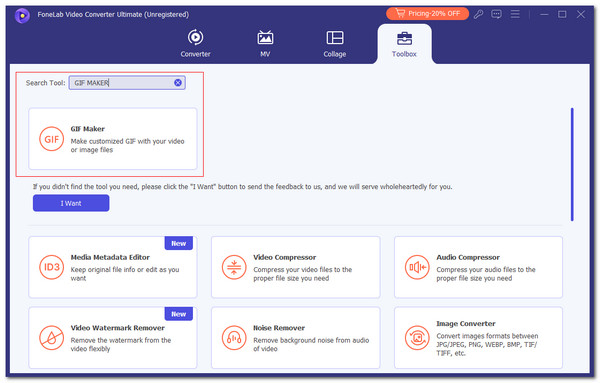
Step 3Please edit the photo or video by turning it into a GIF file before you process it. Then, click the Export or Generate GIF button at the bottom right of the main software screen. This action will immediately turn the videos or photos into a GIF file. Please save the product on your computer afterward.
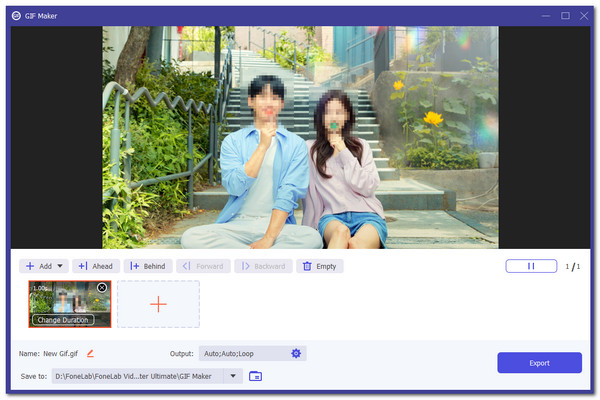
Part 4. Make a GIF Online
There are also online tools for making GIFs. These programs may also serve as an alternative to Photoshop. Ezgif Animated GIF Maker is one of the most visited and used online tools for creating GIF files. It allows you to upload a file from the computer album or URL. However, this online tool can only process a maximum of 200MB file size. See how to use it below.
Pay a visit to the official website of the said online tool for making a GIF above. Then, click the Choose Files at the center of the main screen. Select the videos or photos you want to process when the computer album appears. Alternatively, you can paste the file's URL into the section. Later, click the Upload Files button at the bottom left of the main interface. The tool will immediately turn the video or photo into a GIF file. Save them to complete the process.
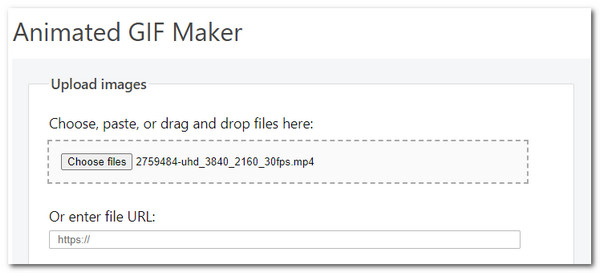
Video Converter Ultimate is the best video and audio converting software which can convert MPG/MPEG to MP4 with fast speed and high output image/sound quality.
- Convert any video/audio like MPG, MP4, MOV, AVI, FLV, MP3, etc.
- Support 1080p/720p HD and 4K UHD video converting.
- Powerful editing features like Trim, Crop, Rotate, Effects, Enhance, 3D and more.
Part 5. FAQs about How to Make A GIF in Photoshop
How do I import multiple images into a GIF in Photoshop?
We have mentioned in this article that Photoshop is considered one of the most advanced tools for photo and video editing. The good thing about this tool is that it offers a feature that can quickly import multiple files, including GIFs. You only need to locate the images on your computer and select all of them. Then, drag and drop them to the software to import them immediately. You can also perform it for your video files.
Are GIFs safe?
By default, all file formats and types are safe, including GIFs. However, they can be embedded with malware and viruses that might sneak into your computers. These malicious software can damage the other stored and downloaded computer files. We recommend storing your GIFs safely on your computer to avoid this issue. In addition, ensure that you download GIFs from a reliable website to prevent snakey malware or viruses from entering your computer or other devices' systems.
Video Converter Ultimate is the best video and audio converting software which can convert MPG/MPEG to MP4 with fast speed and high output image/sound quality.
- Convert any video/audio like MPG, MP4, MOV, AVI, FLV, MP3, etc.
- Support 1080p/720p HD and 4K UHD video converting.
- Powerful editing features like Trim, Crop, Rotate, Effects, Enhance, 3D and more.
We hope you find this article helpful in learning how to make a GIF on Photoshop. It mentioned the features that Photoshop is famous for, including its best offline and online alternatives. In addition, we would be glad if you would consider using FoneLab Video Converter Ultimate to make GIFs. It has additional features that will be beneficial during the procedure. Do you have more questions? Leave them in the comment box at the end of this post. Thank you!
