- Convert AVCHD to MP4
- Convert MP4 to WAV
- Convert MP4 to WebM
- Convert MPG to MP4
- Convert SWF to MP4
- Convert MP4 to OGG
- Convert VOB to MP4
- Convert M3U8 to MP4
- Convert MP4 to MPEG
- Embed Subtitles into MP4
- MP4 Splitters
- Remove Audio from MP4
- Convert 3GP Videos to MP4
- Edit MP4 Files
- Convert AVI to MP4
- Convert MOD to MP4
- Convert MP4 to MKV
- Convert WMA to MP4
- Convert MP4 to WMV
Matchless Guide to Make GIFs from Video Effortlessly
 Updated by Lisa Ou / November 06, 2024 16:30
Updated by Lisa Ou / November 06, 2024 16:30Is it possible to make video into a GIF? I manage a page for our small business, and I'd like to create engaging content like GIFs to achieve a successful promotion of our products. However, I'm only starting to learn now, so I hope you can share some tips and suggestions for methods or programs you trust for making GIFs from videos. It would mean a lot to me. Thank you!
GIFs have become an excellent way to communicate in today's world. Whether you are chatting with your friends, connecting with various people online, or sharing content on social media sites, they can easily make your interactions more entertaining. Hence, it's understandable if you'd like to create personalized GIFs using your videos. But how are you going to do this?
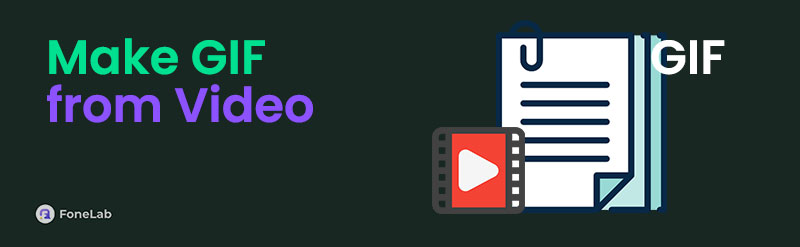
You no longer have to think too hard because the following parts will provide all the information you may need to make a GIF through videos. From the most astounding tools to their details and steps, everything will be given to help you experience a smooth GIF-making process. Thus, browse them now and don't miss any information; they will also be useful for future purposes.

Guide List
Part 1. Make A GIF from Video Using FoneLab Video Converter Ultimate
The top notable program we will tackle is FoneLab Video Converter Ultimate, but before you get confused, know that it doesn’t only do video conversion. This program is much more than what meets the eye because once you explore its abilities, you will uncover its applauded GIF-making feature. Yes, you read that right! It has a section specialized for creating GIFs from videos, and when you access it, options to customize it based on your preferences will be exhibited.
Video Converter Ultimate is the best video and audio converting software which can convert MPG/MPEG to MP4 with fast speed and high output image/sound quality.
- Convert any video/audio like MPG, MP4, MOV, AVI, FLV, MP3, etc.
- Support 1080p/720p HD and 4K UHD video converting.
- Powerful editing features like Trim, Crop, Rotate, Effects, Enhance, 3D and more.
Therefore, use all these advantages to accomplish your desired GIF file. That’s not all. If, in the future, you’d also like to create GIFs from photos, FoneLab Video Converter Ultimate will still be there to help since its GIF-making function supports both videos and images. Furthermore, as its name suggests, you may use it later for video, audio, and image conversion. It also offers editing features, compressors, and more, so keeping this tool will provide numerous benefits.
Perceive the suitable guide underneath as a sample of how to make a GIF from video using FoneLab Video Converter Ultimate:
Step 1First, get the installer by clicking Free Download on FoneLab Video Converter Ultimate’s website. It will appear in your Downloads folder, so open it to install the tool. The installation typically lasts less than one minute, so wait and click Start once it’s shown.
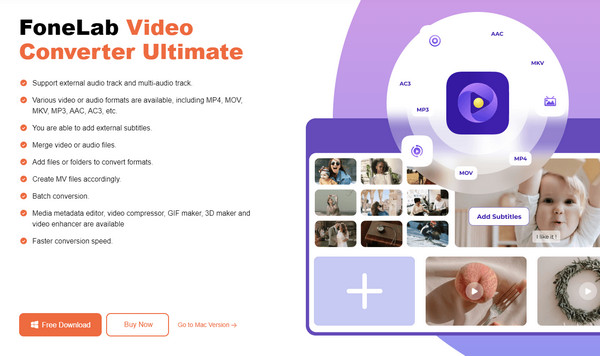
Step 2Head immediately to the Toolbox section once the initial interface transpires. This way, you will see the offered features, including the GIF Maker box. Click it, and another window will appear, prompting you to choose Video to GIF or Photo to GIF. Pick the Video to GIF option.
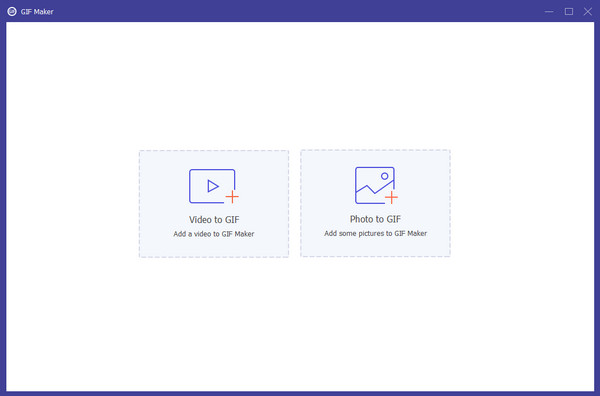
Step 3Your folder will appear shortly, so browse it and open the video to import it into the tool. Then, customize and enhance it using the options and preview on the following screen. Once finished, it’s time to select Generate GIF on the lowermost right to make and save the GIF file.
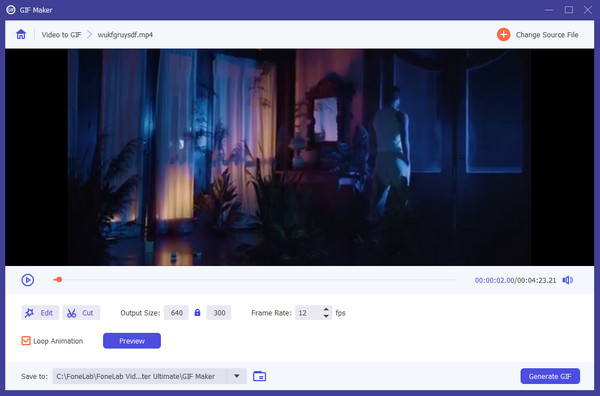
Video Converter Ultimate is the best video and audio converting software which can convert MPG/MPEG to MP4 with fast speed and high output image/sound quality.
- Convert any video/audio like MPG, MP4, MOV, AVI, FLV, MP3, etc.
- Support 1080p/720p HD and 4K UHD video converting.
- Powerful editing features like Trim, Crop, Rotate, Effects, Enhance, 3D and more.
Part 2. Make A GIF from Video with Canva Free GIF Maker
Canva Free GIF Maker is another notable program many uses for creating GIFs from a video. But unlike the first part, it is maneuvered online, so it can be accessed on almost any browsing app, whether on a computer or mobile phone. Its website is known to be secure, and once you visit its GIF-making page, various options will be shown, allowing you to edit the video clip accordingly. Hence, feel free to optimize the features it offers to make your GIF the best version of itself. After all, its page won’t be that complex to navigate because of its simplistic design.
Adhere to the appropriate process below to grasp how to make a video into a GIF with Canva Free GIF Maker:
Step 1Visit Canva Free GIF Maker’s site, then click Make a free GIF on the left to proceed to its main GIF-making page. Afterward, click File > Import files at the top left to select and upload the video from the pop-up folder.
Step 2When the video preview displays on the page, use the available options accordingly, and once finished, select Share at the top right. Then, click Download and hit the File type bar to view the formats. From there, click GIF, then Download to save the file.
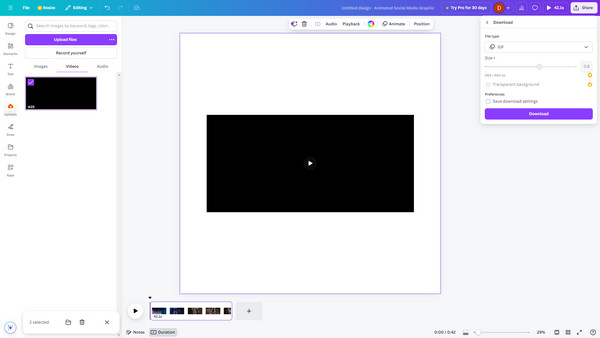
As you can see, Canva Free GIF Maker offers a decent service for creating GIFs from your videos. However, it would still be better to note its drawbacks to avoid difficulties later. First, its features are limited when using the free version. Most editing functions can only be applied to your media file if you pay for the paid version. Also, your GIF must not exceed 60 seconds.
Video Converter Ultimate is the best video and audio converting software which can convert MPG/MPEG to MP4 with fast speed and high output image/sound quality.
- Convert any video/audio like MPG, MP4, MOV, AVI, FLV, MP3, etc.
- Support 1080p/720p HD and 4K UHD video converting.
- Powerful editing features like Trim, Crop, Rotate, Effects, Enhance, 3D and more.
Part 3. Make A GIF from Video through Kapwing GIF Maker
You may have heard about Kapwing before if you have tried managing your media files online. Like the program above, it is a relevant brand for online tools, and luckily, it also offers one for creating GIFs. Meanwhile, Kapwing GIF Maker lets you upload your chosen videos and manage them on its official page until you get your desired GIF result. It offers options to enhance the video clip, so managing it won’t be complicated, especially with the program’s intuitive page.
Emulate the correct instructions below to determine how to make a video a GIF through Kapwing GIF Maker:
Step 1Enter Kapwing GIF Maker’s website to click Make a GIF and enter its official page for making GIFs. Next, select Click to upload to view the folder and add your video to the page.
Step 2Once uploaded, the video preview, timeline, and editing options will be displayed. Manage them until satisfied, then select Export Project on the uppermost right. After that, pick GIF under Format and ensure you are signed in. Finally, click the Export as GIF tab.
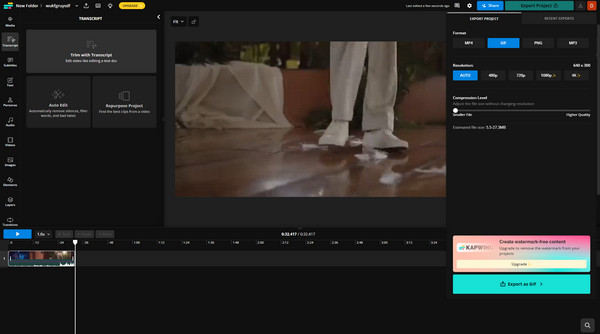
However, it has a duration limit of 4 minutes, so your GIF must not exceed the mentioned time. Signing into a new or existing Kapwing account is also necessary before you can turn the video into your desired GIF file. Moreover, remember that this and the last online GIF makers are online-based; thus, an unstable internet can lead to a negative situation, like lagging.
Video Converter Ultimate is the best video and audio converting software which can convert MPG/MPEG to MP4 with fast speed and high output image/sound quality.
- Convert any video/audio like MPG, MP4, MOV, AVI, FLV, MP3, etc.
- Support 1080p/720p HD and 4K UHD video converting.
- Powerful editing features like Trim, Crop, Rotate, Effects, Enhance, 3D and more.
Part 4. FAQs about Make A GIF from Video
Is it possible to create GIFs on my phone?
Yes, it is. Some suggestions above are available on browsers, including from mobile device apps. Thus, use your phone's browser app to access the programs online and create your GIF.
Can I make a GIF from YouTube video?
Yes, you can. The simplest way we recommend is to download your chosen YouTube video and use FoneLab Video Converter Ultimate. It will make the process more comprehensive and smoother, especially since the program is maneuvered offline.
Video Converter Ultimate is the best video and audio converting software which can convert MPG/MPEG to MP4 with fast speed and high output image/sound quality.
- Convert any video/audio like MPG, MP4, MOV, AVI, FLV, MP3, etc.
- Support 1080p/720p HD and 4K UHD video converting.
- Powerful editing features like Trim, Crop, Rotate, Effects, Enhance, 3D and more.
Using your videos to create personalized GIFs makes sharing them more entertaining. Hence, don't miss out on the recommendations above for efficiently making your GIFs.
