- Convert AVCHD to MP4
- Convert MP4 to WAV
- Convert MP4 to WebM
- Convert MPG to MP4
- Convert SWF to MP4
- Convert MP4 to OGG
- Convert VOB to MP4
- Convert M3U8 to MP4
- Convert MP4 to MPEG
- Embed Subtitles into MP4
- MP4 Splitters
- Remove Audio from MP4
- Convert 3GP Videos to MP4
- Edit MP4 Files
- Convert AVI to MP4
- Convert MOD to MP4
- Convert MP4 to MKV
- Convert WMA to MP4
- Convert MP4 to WMV
Make A GIF on Android: 3 Top Pick Techniques to Perform
 Updated by Lisa Ou / November 08, 2024 16:30
Updated by Lisa Ou / November 08, 2024 16:30Multiple media types exist on every device you have. It includes GIFs, videos, audio, photos, and more. These media are commonly used for social media platforms to update your account, share it, etc.
Among the mentioned media types, GIFs are the most used ones for expressing your emotions and expressions in comments and chats. Do you want to create a GIF for different purposes? Good news! This article will introduce 3 techniques to discover how to make a GIF on Android from video or photo. The built-in tool, software, and application will be seen. Discover them as you continue reading this post below.
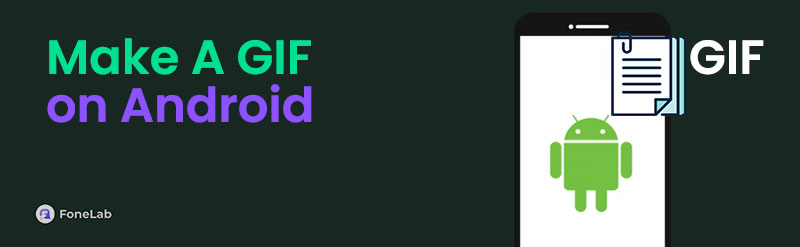

Guide List
Part 1. How to Make A GIF on Android with Built-in Tool
GIFs can be stored on different devices, including your Android phone. Here’s a good news! Android allows you to make a GIF without needing a third-party tool or app because it has a built-in feature for creating one. Another good thing is that it can turn your photos and videos into a GIF.
However, there are multiple Android models, depending on their manufacturer. In addition, not all version of their models has the built-in photo or video GIF maker. If unsure, you may check if your Android phone is eligible for the feature. You can follow the steps below to make a GIF on Android.
Step 1Open your Android phone and go to the Home Screen section. The active applications will appear on the screen. Then, locate the Photos or Gallery app and tap it to open it immediately. Later, the photo and video albums will be shown on the main interface. Please locate the photos and videos you prefer to turn into GIFs.
Step 2Please long-press the photos or videos. Then, more options will appear at the bottom of the main screen. Tap Create at the bottom center to display more options. Please select the GIF button on the screen. Edit the file and save it afterward.
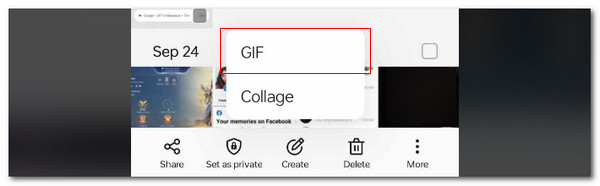
Part 2. How to Make A GIF on Android with FoneLab Video Converter Ultimate
Are you one of the people who prefer creating GIFs on a computer because it is way more convenient due to its larger screen? You can use FoneLab Video Converter Ultimate if that’s the case! It can turn both videos and photos into a GIF. What’s more interesting is that it offers basic and advanced editing tools before and after the GIF-making procedure. It includes the Rotate & Crop, Effect & Filter, Watermark, Audio, and Subtitles tools. Also, it enables you to see the product preview to see the existing edits.
Video Converter Ultimate is the best video and audio converting software which can convert MPG/MPEG to MP4 with fast speed and high output image/sound quality.
- Convert any video/audio like MPG, MP4, MOV, AVI, FLV, MP3, etc.
- Support 1080p/720p HD and 4K UHD video converting.
- Powerful editing features like Trim, Crop, Rotate, Effects, Enhance, 3D and more.
Please perform the steps below to learn how to use this software to make video and photo GIFs.
Step 1Click Free Download on the main website to download the tool. Then, set up the file and click Install to launch it on your computer.

Step 2Click the Toolbox tab at the top right. Then, search for GIF Maker and click the first option to access the tool. Plug your Android phone using a USB cable to the computer. Then, open the computer album and click the Android phone name on the left. Later, drag and drop the video or photo you need to make as a GIF file.
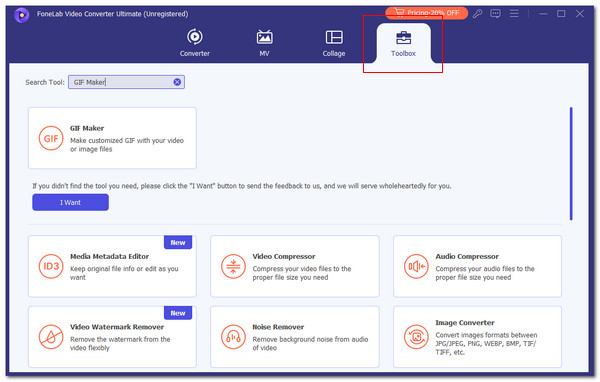
Step 3The file preview will appear on the main interface. Please click Generate GIF at the bottom right to complete the procedure.
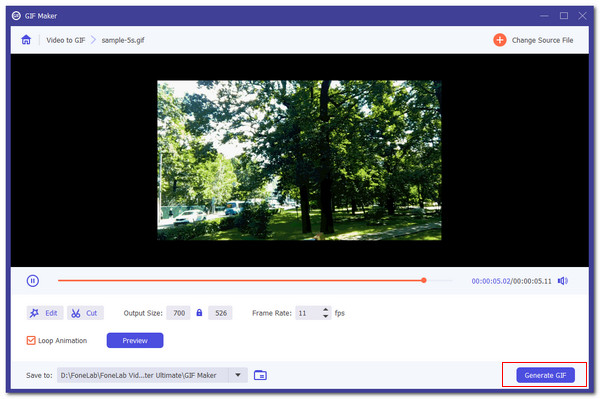
Video Converter Ultimate is the best video and audio converting software which can convert MPG/MPEG to MP4 with fast speed and high output image/sound quality.
- Convert any video/audio like MPG, MP4, MOV, AVI, FLV, MP3, etc.
- Support 1080p/720p HD and 4K UHD video converting.
- Powerful editing features like Trim, Crop, Rotate, Effects, Enhance, 3D and more.
Part 3. How to Make A GIF on Android with Mobile Apps
Mobile applications can also be used to make a GIF on your Android. This article gathered the 2 leading GIF maker apps. You will see them as you continue reading this section.
1. GIF Maker-Editor
The first on the list of our best GIF maker applications is GIF Maker-Editor. The interface of this application is enticing because of how colorful it is. You will see its features and additional tools organized on its screen. You can use its settings to adjust the quality of the GIF you will make.
This free application does not display or require you to watch ads. The only drawback is that its advanced features require a premium subscription. Please see below how to use this app.
Step 1Download the app by searching its name on the Google Play Store. Then, open it after the downloading process. Allow all the permissions it needs and complete the quick tutorial about its features. Then, select the GIF tool you prefer to use. The Android phone album will be shown. Please choose the files you like to turn into a GIF file.
Step 2The new screen for editing the GIF will be shown. Edit the file depending on your preference and tap the Check button at the top right of the screen to save the file, including the changes.
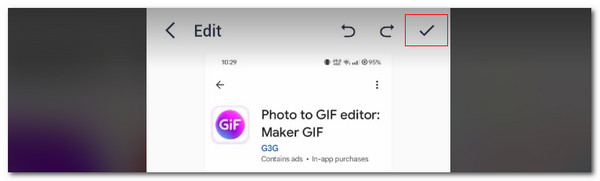
Video Converter Ultimate is the best video and audio converting software which can convert MPG/MPEG to MP4 with fast speed and high output image/sound quality.
- Convert any video/audio like MPG, MP4, MOV, AVI, FLV, MP3, etc.
- Support 1080p/720p HD and 4K UHD video converting.
- Powerful editing features like Trim, Crop, Rotate, Effects, Enhance, 3D and more.
2. Photo to GIF Editor: Make GIF
Photo to GIF Editor: Make GIF is next on the list. This application is quite different from the previous one. The reason is that it functions with the help of 30-minute advertisements. In addition, it only supports photo-to-GIF procedures. In addition, it asks you to rate the application frequently. See how to use this app below.
Step 1Download the application on your Google Play Store. Then, select the Photo to GIF button. The Android album will appear. Please select the photos you prefer to process. The app will play an ad, and you need to watch it.
Step 2Please edit the file. Then, tap the Save button at the top right of the main interface to keep the product.
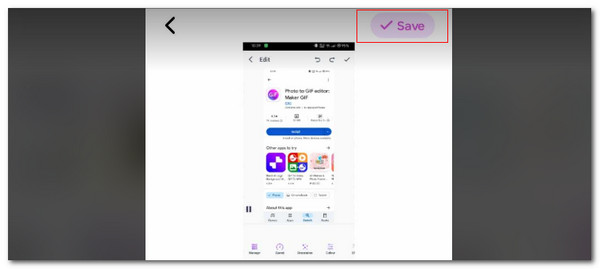
Video Converter Ultimate is the best video and audio converting software which can convert MPG/MPEG to MP4 with fast speed and high output image/sound quality.
- Convert any video/audio like MPG, MP4, MOV, AVI, FLV, MP3, etc.
- Support 1080p/720p HD and 4K UHD video converting.
- Powerful editing features like Trim, Crop, Rotate, Effects, Enhance, 3D and more.
Part 4. FAQs about How to Make A GIF on Android
Can I copy and paste a GIF on a computer?
Yes. You can copy and paste a GIF on your computer. The computer mouse will be the main requirement for the procedure. You can go to the GIF file you want to copy and paste. Then, please use the computer mouse and right-click the GIF files. Then, choose the Copy button on the option list. Later, go to the location you prefer to paste the GIFs and right-click. More options will be shown on the screen. Choose the Paste button afterward. However, the GIFs will be displayed as static photos and not appear as moving pictures.
Are GIFs always silent?
Yes. GIFs are always silent because they only contain a series of images. They cannot contain sound, voice, or music because it is the main requirement of the file format. If you think of it, it would only be weird if the GIF formats contain sound because they only contain a short time interval. Also, they are in a loop, and the sound might only be inaudible.
Video Converter Ultimate is the best video and audio converting software which can convert MPG/MPEG to MP4 with fast speed and high output image/sound quality.
- Convert any video/audio like MPG, MP4, MOV, AVI, FLV, MP3, etc.
- Support 1080p/720p HD and 4K UHD video converting.
- Powerful editing features like Trim, Crop, Rotate, Effects, Enhance, 3D and more.
That's all about how to make a GIF on Android! This article has proven that creating a GIF on Android is easy with the help of the 3 ways it introduced. FoneLab Video Converter Ultimate is included in the considerable and convenient ways to perform because it can create photo and video GIFs in seconds. Do you have more questions about the topic? Let us know! You can put them in the comment section at the end of this informative post. Thank you!
