- Convert AVCHD to MP4
- Convert MP4 to WAV
- Convert MP4 to WebM
- Convert MPG to MP4
- Convert SWF to MP4
- Convert MP4 to OGG
- Convert VOB to MP4
- Convert M3U8 to MP4
- Convert MP4 to MPEG
- Embed Subtitles into MP4
- MP4 Splitters
- Remove Audio from MP4
- Convert 3GP Videos to MP4
- Edit MP4 Files
- Convert AVI to MP4
- Convert MOD to MP4
- Convert MP4 to MKV
- Convert WMA to MP4
- Convert MP4 to WMV
How to Make A GIF from Pictures Using 3 Best Methods
 Updated by Lisa Ou / November 06, 2024 16:30
Updated by Lisa Ou / November 06, 2024 16:30Good day! Can somebody please help me make a GIF from photos? I'm thinking of making a simple tutorial using a sequence of images. The problem is that I only know how to make a GIF using videos and not yet photos. So, I need someone knowledgeable's guide and some advice to create GIFs with my photos. They are also easier to share, so it would greatly help. Thanks!
Most GIFs you see on social media or other platforms are usually made from video clips, as they are often used for sharing reactions when chatting, commenting, replying, etc. But how about when you want to create a tutorial, product presentation, etc., using a photo sequence like the scenario above? Don't stress because making such a GIF is as easy as the videos.
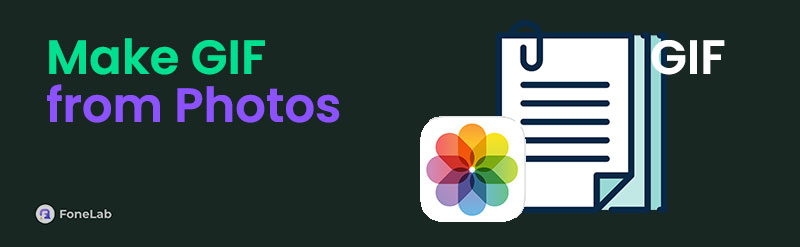
Whether you're making GIFs using photos for personal or professional purposes, it doesn't matter. The following sections of this post will deliver the best approaches to attaining your desired GIF files. Each process will also include step-by-step instructions that will assist you through it all. You can also trust they were tested multiple times before making it to this list.

Guide List
Part 1. Make A GIF from Photos with FoneLab Video Converter Ultimate
The most guaranteed program that topped our list is FoneLab Video Converter Ultimate. But first, know that despite its name being a converter, its specialized feature for GIF-making has been proven by many through the years. It lets you pick your desired photos and enhance them on its interface until your ideal GIF file is achieved. After all, it supports numerous photo formats, allowing you to input almost any image you want and save it in a single GIF media file.
Video Converter Ultimate is the best video and audio converting software which can convert MPG/MPEG to MP4 with fast speed and high output image/sound quality.
- Convert any video/audio like MPG, MP4, MOV, AVI, FLV, MP3, etc.
- Support 1080p/720p HD and 4K UHD video converting.
- Powerful editing features like Trim, Crop, Rotate, Effects, Enhance, 3D and more.
Besides, it also allows you to make a GIF fil from video if you want.
FoneLab Video Converter Ultimate is also acclaimed for its other capabilities, so we suggest keeping it on your computer. As its name indicates, you can enjoy a seamless video converting process, supporting countless input and output formats, such as MP4, MOV, ProRes, MKV, FLV, 3GP, and more. Editing features are also provided to enhance your media files, making the tool more beneficial. Besides, its functions have little learning curves because of the clean interface.
Appreciate the safe procedure underneath as a pattern of how to make a GIF from photos with FoneLab Video Converter Ultimate:
Step 1Let FoneLab Video Converter Ultimate’s site display on your browser to see its Free Download button. Next, click the button, and the installer will shortly be in your Downloads folder. Open it from there to set the installation in motion. Once finished, tick the Start tab.
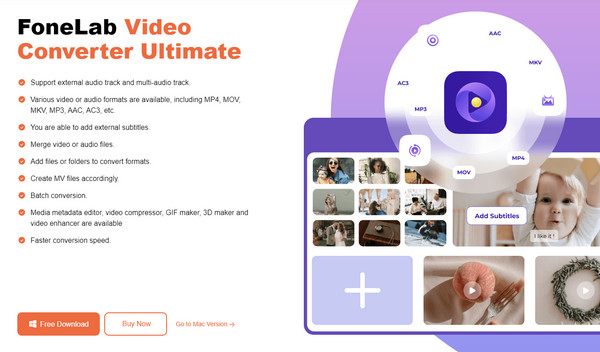
Step 2The video converter will be displayed after you launch the program. Hence, move to the Toolbox section to seek the other features. Among them is GIF Maker, so click it when found, then pick Photo to GIF on another window. Then, select your photos from the folder to import.
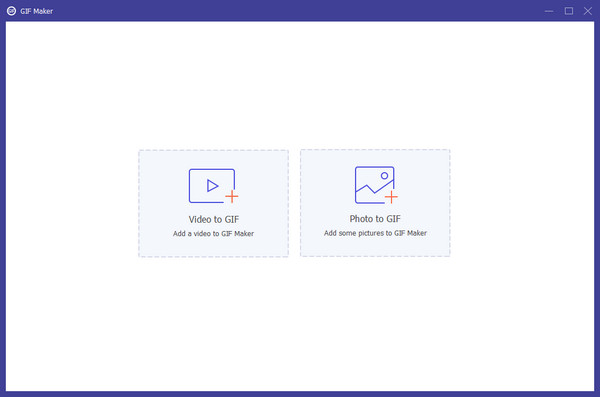
Step 3Your chosen images will preview as a GIF on the upper half of the following screen, while the options you can modify are below. Adjust them, including each photo’s duration, placement, etc., until you’re contented. Lastly, click Export to produce and save the GIF.
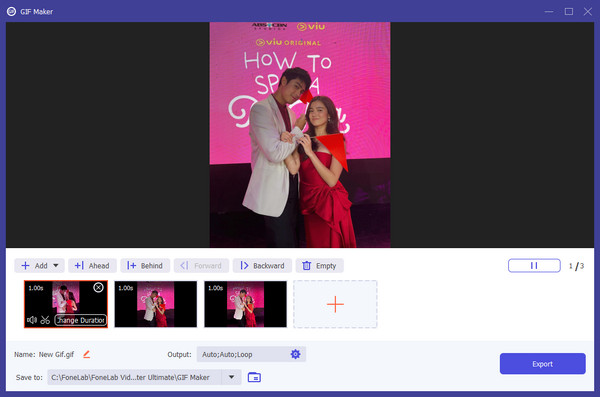
Video Converter Ultimate is the best video and audio converting software which can convert MPG/MPEG to MP4 with fast speed and high output image/sound quality.
- Convert any video/audio like MPG, MP4, MOV, AVI, FLV, MP3, etc.
- Support 1080p/720p HD and 4K UHD video converting.
- Powerful editing features like Trim, Crop, Rotate, Effects, Enhance, 3D and more.
Part 2. Make A GIF from Photos through Ezgif Animated GIF Maker
Numerous GIF makers can be accessed online, but not all support creating GIFs from photos. Thankfully, programs like Ezgif Animated GIF Maker exist, specializing in putting together your chosen pictures and saving them as a single GIF file. It supports popular photo formats, like JPG, PNG, GIF, HEIC, WebP, and more. Meanwhile, you can set the photos alphabetically or manually in order; simply pick your preference. Moreover, you can add your pictures to the page through your computer folder or by pasting URLs if they are online.
Pay attention to the basic guides below to make a GIF from images through Ezgif Animated GIF Maker:
Step 1Go to the Ezgif Animated GIF Maker webpage, and the GIF-making options will quickly appear. Thus, click Choose Files under the Upload images section and choose the photos from the appearing folder. Once selected, hit Open to add the picture to the page.
Step 2Next, click Upload files! on the lower part and modify the options on the following page. Once ready, use the Make a GIF button at the bottom to finish and save the file afterward.
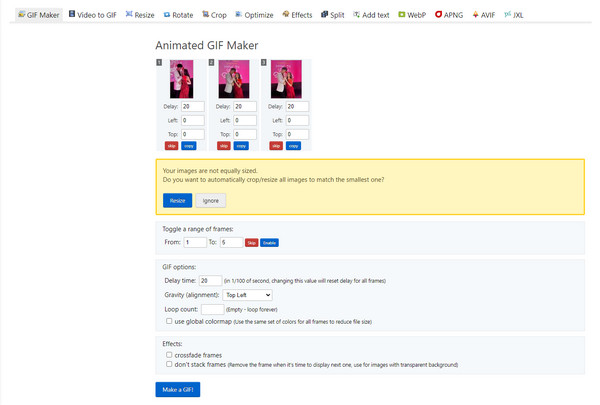
Despite all of Ezgif Animated GIF Maker’s advantages and abilities, we are bummed to inform you of some of its drawbacks. First, all your uploaded files will automatically be erased from the page after an hour, so you must create the GIF quickly, or all your hard work will disappear in a snap. Aside from that, the files you upload have a 200 MB limit, so ensure they do not exceed.
Video Converter Ultimate is the best video and audio converting software which can convert MPG/MPEG to MP4 with fast speed and high output image/sound quality.
- Convert any video/audio like MPG, MP4, MOV, AVI, FLV, MP3, etc.
- Support 1080p/720p HD and 4K UHD video converting.
- Powerful editing features like Trim, Crop, Rotate, Effects, Enhance, 3D and more.
Part 3. Make A GIF from Photos Using GiftedMotion - A GIF animator
On the other hand, GiftedMotion - A GIF Animator is suitable for a simple GIF-making process. Compared to others, you will find it the most basic since it only does what you intend to do: making a GIF using multiple photos. It allows you to modify or adjust Export and Frame settings, such as Time (ms), Dispose, X Offset, and Y Offset, but aside from that, nothing can enhance your GIF media further. Meanwhile, you can be at ease regarding its performance since its simple nature also leads to a quick and smooth GIF-making process.
Comply with the painless steps below to make a GIF from photos using GiftedMotion - A GIF Animator:
Step 1Search for GiftedMotion and tick Free Download for Windows > Free Download for PC to save the program file. Afterward, install and start it.
Step 2Once opened, click the File Folder symbol at the top left to import your pictures from the pop-up folder to the program. Next, manage the photos’ sequence and other options until it suits your preferences. Then, select the Export symbol to create and save the GIF file.
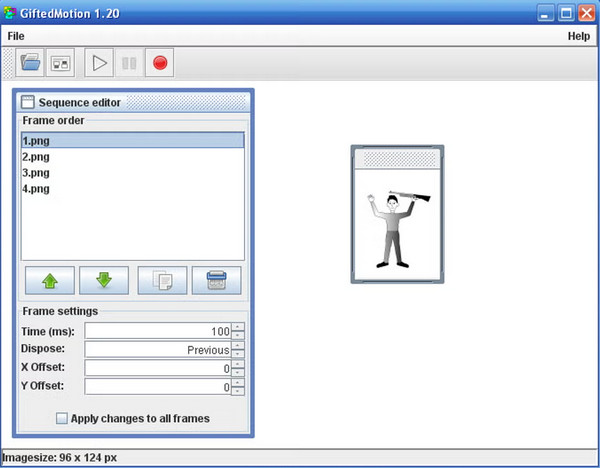
As you can see, GiftedMotion - A GIF Animator has many more limitations than the other tools. As mentioned, it lacks features for media enhancement or editing. Aside from that, its sole platform is Windows, making it unavailable on different computer systems like macOS. Also, the program’s interface is outdated, so you may have to bear with its visuals during the process.
Video Converter Ultimate is the best video and audio converting software which can convert MPG/MPEG to MP4 with fast speed and high output image/sound quality.
- Convert any video/audio like MPG, MP4, MOV, AVI, FLV, MP3, etc.
- Support 1080p/720p HD and 4K UHD video converting.
- Powerful editing features like Trim, Crop, Rotate, Effects, Enhance, 3D and more.
Part 4. FAQs about Make A GIF from Photos
Can I edit a GIF after making it?
Yes, you can. You may use FoneLab Video Converter Ultimate, as it lets you edit the GIF files you made using the editing features in its Toolbox section. Some of the editors it offers are trimmer, cropper, rotator, enhancer, and more.
Do GIFs made from photos have large sizes?
It depends. The GIF size can be affected by the size of the photos you have included, their quality, resolution, and more. It will also depend on the effects, filters, or other enhancements you have done on the GIF.
Video Converter Ultimate is the best video and audio converting software which can convert MPG/MPEG to MP4 with fast speed and high output image/sound quality.
- Convert any video/audio like MPG, MP4, MOV, AVI, FLV, MP3, etc.
- Support 1080p/720p HD and 4K UHD video converting.
- Powerful editing features like Trim, Crop, Rotate, Effects, Enhance, 3D and more.
Create GIFs from your photos now using the most convenient and reliable programs you have learned above. Each has its advantages, so simply use the one that is most suitable for you.
