- Unlock Apple ID
- Bypass iCloud Activation Lock
- Doulci iCloud Unlocking Tool
- Factory Unlock iPhone
- Bypass iPhone Passcode
- Reset iPhone Passcode
- Unlock Apple ID
- Unlock iPhone 8/8Plus
- iCloud Lock Removal
- iCloud Unlock Deluxe
- iPhone Lock Screen
- Unlock iPad
- Unlock iPhone SE
- Unlock Tmobile iPhone
- Remove Apple ID Password
How to Reset Disabled iPhone with/without iTunes
 Updated by Lisa Ou / Jan 13, 2023 15:20
Updated by Lisa Ou / Jan 13, 2023 15:20Why my iPhone’s passcode suddenly changed after updating iOS 13? I’ve tried many times with the previous passcode and now it is disabled. What happened to my iPhone? Can I reset my disabled iPhone without iTunes and use it again?
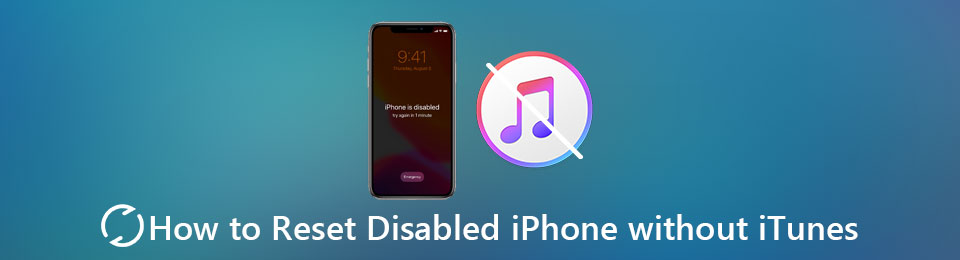
Many people have the same problems after updating iOS 13. That’s because iOS 13 starts to pay more attention to the safety problem, and it forces you to change the passcode inadvertently, such as when you are using Apple Pay. Thus, You may not remember what password was set at that time.
Moreover, you may forget the passcode of your old iPhone, and it’s disabled after several attempts. Most solutions, including Apple support, suggest you reset your iPhone with iTunes. However, there are many other solutions to reset a disabled iPhone without iTunes. This article will introduce 3 efficient ways to reset the disabled iPhone with/without iTunes.

Guide List
1. The Best Ways to Reset Disabled iPhone without iTunes (No need for any password)
FoneLab iOS Unlocker is a powerful and easy-to-use software to reset your disabled iPhone and solve other problems. Without any authorization or password, you can wipe the screen passcode, Remove Apple ID, or lift the screen time restriction easily. You just need to connect your iPhone to the computer and click 3 times.
- Wipe passcode from iOS devices easily.
- Reset your disabled iPhone, iPad, iPod Touch without iTunes and Apple ID.
- Unlock iOS device screen passcode, Touch ID, and Face ID.
- Compatible with all the iOS models and versions.
FoneLab Helps you unlock iPhone screen, Removes Apple ID or its password, Remove screen time or restriction passcode in seconds.
- Helps you unlock iPhone screen.
- Removes Apple ID or its password.
- Remove screen time or restriction passcode in seconds.
Step 1Download FoneLab iOS Unlocker on Windows/Mac and launch it. To reset the disabled iPhone and delete the passcode, click the Wipe Passcode button on the main interface. Then connect your iPhone to the computer via USB cable.
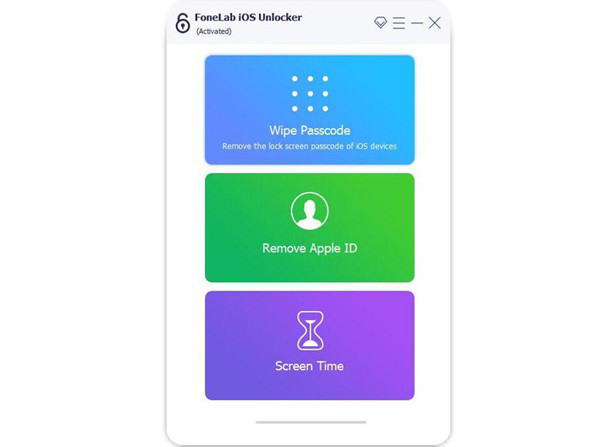
Step 2The information of your iPhone will be automatically recognized, including the device type and model. Then you should check it and correct the information if it’s wrong. After that, click the Start button to download the corresponding firmware package.
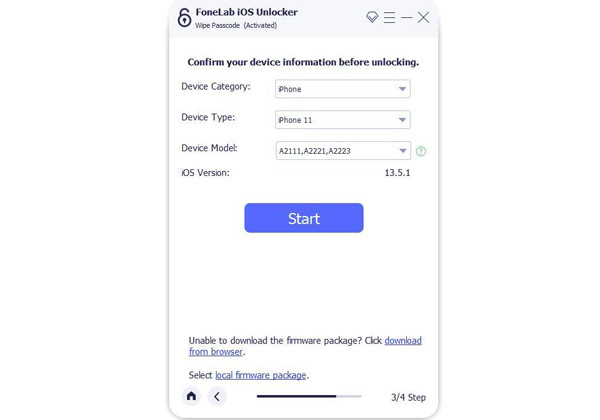
Step 3Then click the Unlock button to start wiping the passcode and resetting the disabled iPhone without iTunes.
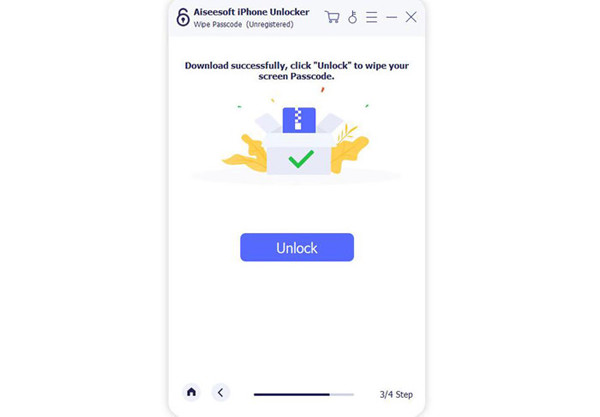
This is the easiest way to save your disabled iPhone by resetting the disabled iPhone without iTunes or Apple ID. And you don’t need to worry about what to do if the reset iPhone is locked by Apple ID.
2. How to Reset Disabled iPhone through iCloud (Need Apple ID)
Using the Find My iPhone function with iCloud is another way to reset the disabled iPhone without iTunes. But you should log in to your iCloud account, which is always the same as your Apple ID. If you still remember the password, please follow the steps:
Step 1Navigate to the official website of iCloud on a computer or another mobile. Click the Find My iPhone button to start finding the devices.
Step 2Then click the downward arrow of the All Devices option to select the desired iPhone.
Step 3: Click the Erase iPhone button to clear all the data and settings and reset the disabled iPhone.
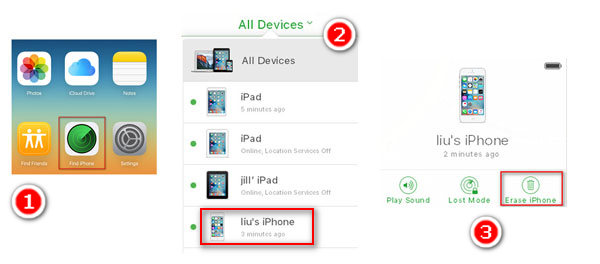
3. How to Reset Disabled iPhone with iTunes (Find My iPhone turned off)
There is another way to reset your disabled iPhone through iTunes. You can restore all the data and settings of your iPhone. But you should note that the Find My iPhone function must be closed, otherwise, the process will be interrupted by a prompt window.
Step 1Launch the latest iTunes on your computer. Connect your iPhone to the computer via a USB cable. Then your device will be detected automatically by iTunes if they are synced before.
Step 2Click the Summary button on the left pane and click the Restore iPhone... button on the right side. Then a window will pop up to let you confirm the operation. Click the Restore button to continue. And you should wait for a few minutes to reset the disabled iPhone and get a default iPhone.
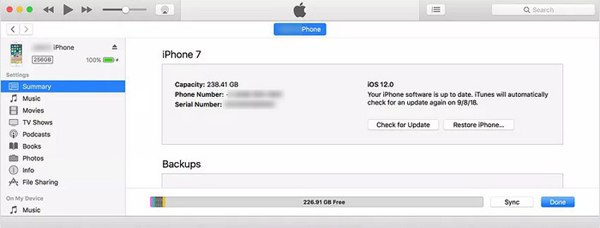
4. FAQs of How to Reset Disabled iPhone without iTunes
How many wrong attempts will cause my iPhone disabled?
The 10th incorrect consecutive attempt will make your iPhone disabled forever. And you can see the message "iPhone is disabled. Connect to iTunes" on the screen. Before that, the 9th time will inform you that your iPhone is Disabled for 60 minutes. Thus you should pay attention to the error message.
Can I reset my disabled iPhone without iTunes on mobile?
Yes, you can. If you remember your iCloud password or Apple ID, you can use Find My iPhone on the website of iCloud through mobile to reset the disabled iPhone.
Why can't I reset my iPhone through iTunes successfully?
That's because you don't turn off the Find My iPhone function of your iPhone. It's a very important function to let you track your device after stolen or lost. To protect your privacy and property, no one can reset your iPhone with this function on.
Conclusion
There are 3 solutions to reset your iPhone with/without iTunes introduced in this article. FoneLab iOS Unlocker is the recommended way to wipe the passcode and clear all the data. You don’t need any password or Apple ID, and the operation is very simple. Of course, you can also reset your disabled iPhone through iCloud or iTunes with some limitations. If you have solved your problem after reading this article, you can share it with your friends who have the same issue.
FoneLab Helps you unlock iPhone screen, Removes Apple ID or its password, Remove screen time or restriction passcode in seconds.
- Helps you unlock iPhone screen.
- Removes Apple ID or its password.
- Remove screen time or restriction passcode in seconds.
