- Unlock Apple ID
- Bypass iCloud Activation Lock
- Doulci iCloud Unlocking Tool
- Factory Unlock iPhone
- Bypass iPhone Passcode
- Reset iPhone Passcode
- Unlock Apple ID
- Unlock iPhone 8/8Plus
- iCloud Lock Removal
- iCloud Unlock Deluxe
- iPhone Lock Screen
- Unlock iPad
- Unlock iPhone SE
- Unlock Tmobile iPhone
- Remove Apple ID Password
How to Reset iPhone 16 and iOS 18 without iCloud Password Step by Step
 Updated by Lisa Ou / March 02, 2021 16:30
Updated by Lisa Ou / March 02, 2021 16:30Your Apple ID and password is the unique key to log into all Apple products and services. If you forgot your Apple ID password, you cannot use iCloud, App Store, and other Apple apps on your iPhone. To bypass the forgotten Apple ID password, you can follow 3 easy ways here. This article will show you how to reset iPhone without an iCloud password with or without a computer. Just read and follow.
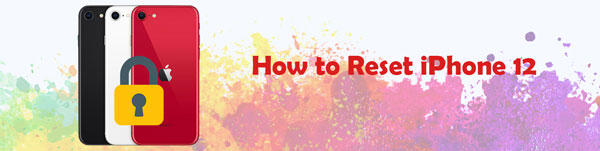

Guide List
1. Best Way to Bypass Apple ID Reset Password on iPhone
By using FoneLab iOS Unlocker, you can remove any Apple ID account from your iPhone successfully. The previous iCloud account and related files will be removed completely. The previous iPhone owner cannot erase, delete, track or block this iPhone anymore. After that, you can create and sign in to a new iCloud account on your iPhone.
- Reset any activated iPhone without an iCloud password or ID in a short time.
- Log into your iPhone with a new iCloud account to enjoy all iCloud services.
- Protect your second-hand iPhone from the previous iCloud account hack.
- Remove iPhone screen passcode and Screen Time restriction passcode with easy steps.
- Reset Apple ID password on iPhone 16, iPad 2019, iPad Pro, and other devices with iOS 18 and earlier versions.
- Offer the highest success rate of resetting the iCloud account password.
FoneLab Helps you unlock iPhone screen, Removes Apple ID or its password, Remove screen time or restriction passcode in seconds.
- Helps you unlock iPhone screen.
- Removes Apple ID or its password.
- Remove screen time or restriction passcode in seconds.
Step 1Free download, install, and launch FoneLab iOS Unlocker. Connect iPhone to the computer with a lightning USB cable. Then choose Remove Apple ID on the main interface.

Step 2Tap Trust on your iPhone. Enter the lock screen passcode to move on. Later, click Start in the Remove Apple ID screen to move on.
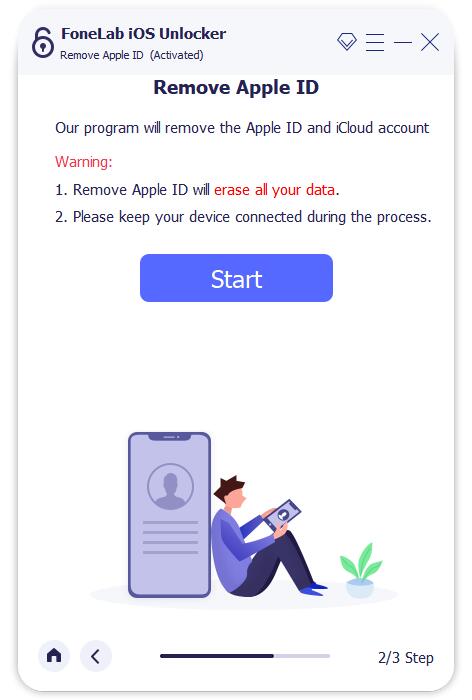
Step 3If you have enabled Find My iPhone before, follow the on-screen instruction to remove all settings. Then wait for a while to complete the iCloud password removal process.
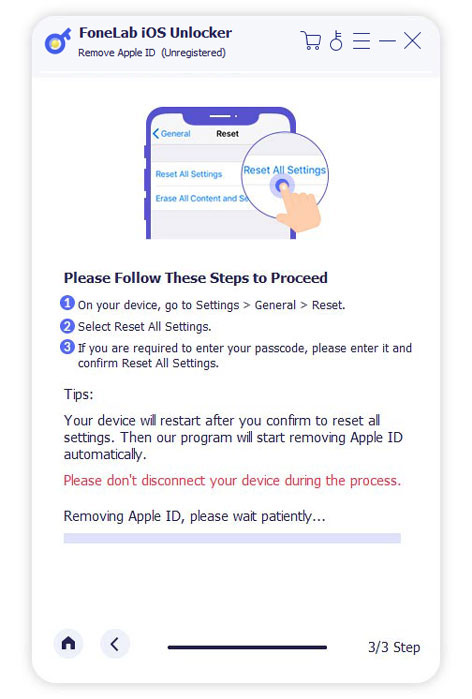
2. How to Reset iPhone without iCloud Password with Find My iPhone
If you can contact the previous owner of your second-hand iPhone, you can restore iPhone to factory resetting via the iCloud website. The default Find My iPhone feature can erase iPhone and reset iPhone without the iCloud passcode.
Step 1Ask the previous iCloud ID owner to open the iCloud website on any browser.
Step 2Sign in to the iCloud account with the same Apple ID and password as this iDevice.
Step 3Choose Find My iPhone. Then select your iPhone model from the All Devices list on the top.
Step 4Choose Erase iPhone to erase and factory reset an iPhone without the iCloud password.
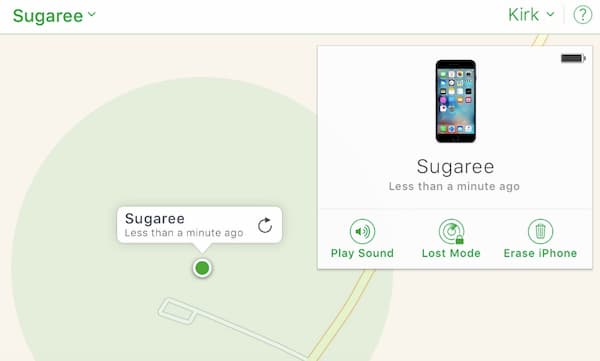
3. How to Reset iPhone without iCloud Password with Settings
If you have backed up an iPhone with iCloud before, you can get one more way to erase iPhone without an iCloud password. Make sure you have enabled Find My iPhone before. When you set up your iPhone, you can restore iPhone with the latest iCloud backup file. Most iPhone files can be recovered.
Below is how to factory reset iPhone without passcode.
Step 1Open the Settings app. Choose General followed by Reset.
Step 2Select Erase All Content and Settings on iPhone. Enter your iPhone lock screen password to confirm.
Step 3Tap Erase iPhone. Your iPhone will reboot and erase everything on iPhone immediately.
Step 4In the Set up your iPhone screen, choose Restore from iCloud backup. Select the recent iCloud backup file to set up your iPhone step by step.
Step 5For iOS 7 users, you need to delete the iCloud account within the Settings app manually.
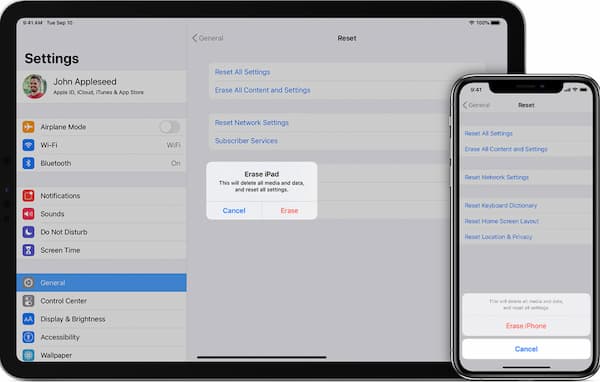
4. FAQs of Resetting iPhone without iCloud Password
Can you use iTunes to reset your iPhone without Apple ID password?
Yes. You can restore your iPhone with iTunes to remove the iCloud password. However, if the Find My iPhone feature is enabled on your iPhone, this method does not work. Your iPhone will be stuck at the iCloud Activation Lock page during or after the iPhone resetting process. Moreover, it takes a longer time than other iCloud password bypass ways.
Do online iCloud activation lock removal tools work?
Yes. You can remove the iCloud password and unlock an iCloud locked iPhone successfully. Though it takes several working days to remove your iCloud account from your iPhone without a password.
How to change your iCloud password if you forgot it?
Go to your Apple ID page. Choose the Forgot Apple ID or password link. Enter the iPhone passcode. Type your Apple ID. Then fill in the phone number which is associated with your Apple ID account. Choose Continue. There will be a notification pops up on your registered Apple device. Follow its wizard to reset the iCloud password.
Conclusion
That’s all to reset your iPhone without iCloud password or iTunes. You can wipe an iPhone without entering the iCloud password successfully. Besides, this is also your Apple ID password reset tutorial. You can unlock your iPhone from the previous Apple ID iCloud account completely. Now you can sign into any iCloud account on your iPhone 16 with iOS 18 and earlier.
Does this article help you reset iPhone without Apple ID password? Please share it to help more people. If you have any questions or suggestions, you can feel free to contact us. Or you can leave us messages in the comments below.
FoneLab Helps you unlock iPhone screen, Removes Apple ID or its password, Remove screen time or restriction passcode in seconds.
- Helps you unlock iPhone screen.
- Removes Apple ID or its password.
- Remove screen time or restriction passcode in seconds.
