- Part 1: How to Reset iPhone without Passcode and Computer (Through Siri)
- Part 2: How to Factory Reset iPhone without Passcode and Computer (Find My iPhone)
- Part 3: High Success Rate! The Best Way to Reset iPhone without passcode and Apple ID
- Part 4: FAQs of How to Reset iPhone without Passcode and Computer
- Unlock Apple ID
- Bypass iCloud Activation Lock
- Doulci iCloud Unlocking Tool
- Factory Unlock iPhone
- Bypass iPhone Passcode
- Reset iPhone Passcode
- Unlock Apple ID
- Unlock iPhone 8/8Plus
- iCloud Lock Removal
- iCloud Unlock Deluxe
- iPhone Lock Screen
- Unlock iPad
- Unlock iPhone SE
- Unlock Tmobile iPhone
- Remove Apple ID Password
Reset iPhone without Passcode and Computer
 Updated by Lisa Ou / Jun 08, 2021 15:20
Updated by Lisa Ou / Jun 08, 2021 15:20If you forget the passcode of your iPhone and it becomes disabled, the best and easiest way is to reset your iPhone. The suggested way is using iTunes to factory reset your iPhone without the passcode. But what if there’s no computer aside or your iPhone is remote? How to reset your iPhone without the passcode and computer?
You can try using Siri or the Find My iPhone function to deal with it, but these two methods don’t guarantee success. Thus, this article will also introduce an easy and efficient way to reset your iPhone without the passcode.
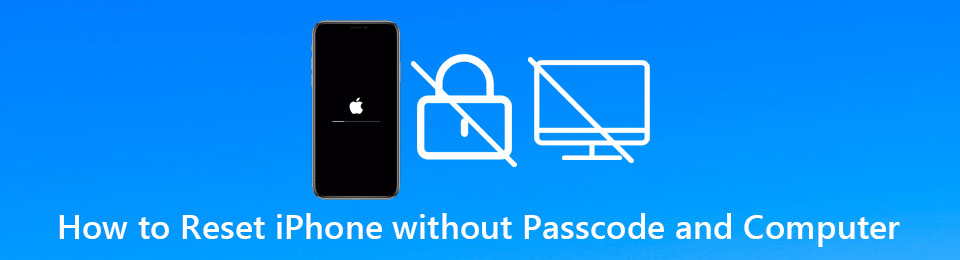

Guide List
- Part 1. How to Reset iPhone without Passcode and Computer (Through Siri)
- Part 2. How to Factory Reset iPhone without Passcode and Computer (Find My iPhone)
- Part 3. High Success Rate! The Best Way to Reset iPhone without passcode and Apple ID
- Part 4. FAQs of How to Reset iPhone without Passcode and Computer
FoneLab Helps you unlock iPhone screen, Removes Apple ID or its password, Remove screen time or restriction passcode in seconds.
- Helps you unlock iPhone screen.
- Removes Apple ID or its password.
- Remove screen time or restriction passcode in seconds.
1. How to Reset iPhone without Passcode and Computer (Through Siri)
Using Siri is an easy way to reset your iPhone without the passcode and computer. But the success rate is very low. And you should know that this way to reset iPhone with Siri can only be applied to iOS 8 to iOS 11. If hey Siri is not working, you should look for another ways to solve your problem.
Step 1Hold on the Home button of your iPhone for a few seconds to activate Siri, and then say “Hey, Siri. What time is it now?” or directly ask Siri to open the world clock. Then you will see the clock. Tap on the Clock icon to open the world clock interface.
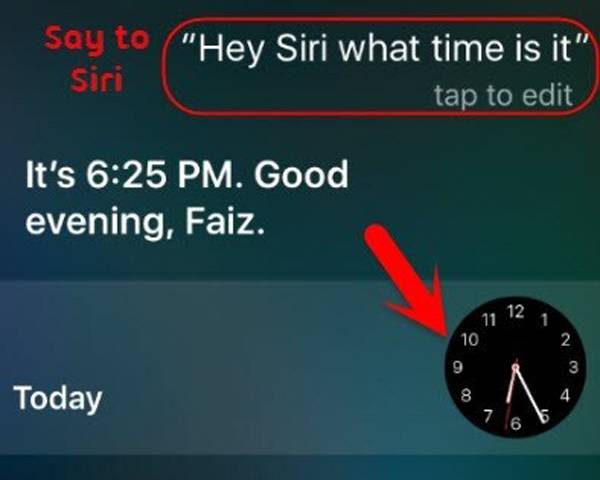
Step 2After entering the interface, you should tap the Plus icon in the World Clock menu to add a new clock. Then you will be asked to input a city. You need to press the city name for a while to select it. Then tap on the Select All option.
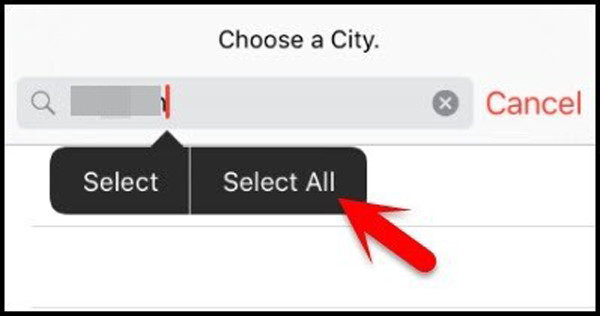
Then you can cut, copy, define, and share the text. Tap the Share option and then choose the Message icon to open your Message app.
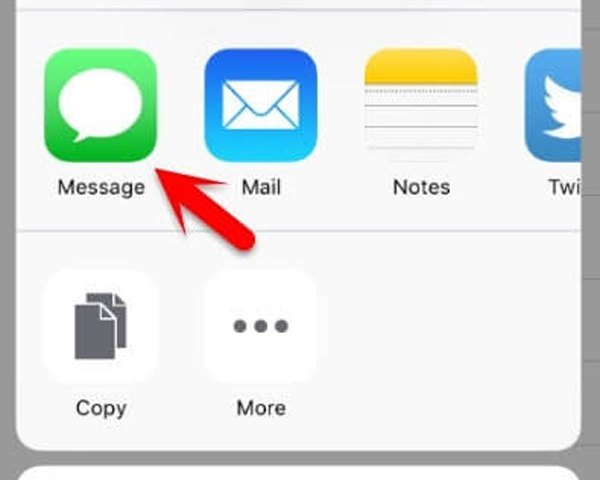
Step 3Type anything in the To: box and tap the Return button on the keyboard.
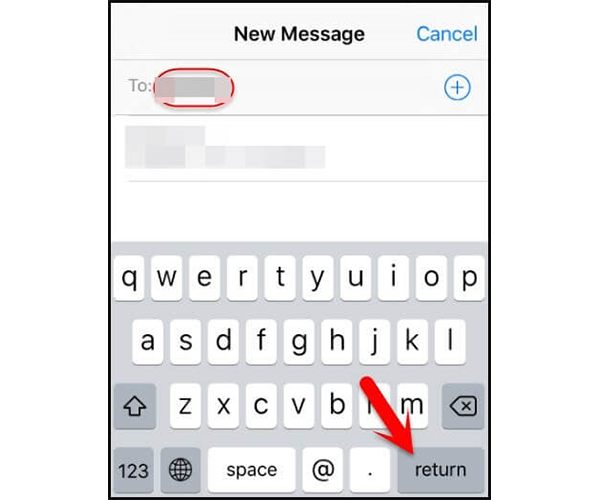
Then tap the Plus icon following the search bar and select the Create New Contact option on the new page.
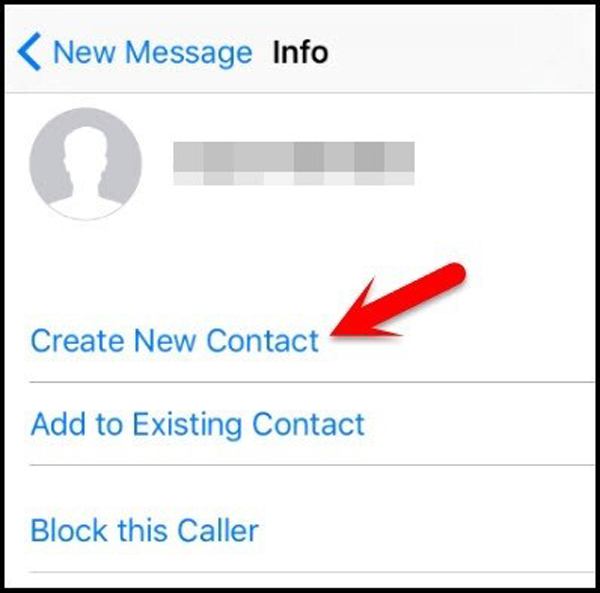
Step 4Tap the Add Photo button and select the Choose photo option to open the Photo Library on your iPhone. And now, you can go back to the interface and you will find your iPhone is unlocked. If you still want to reset your iPhone, you can factory reset your iPhone through settings.
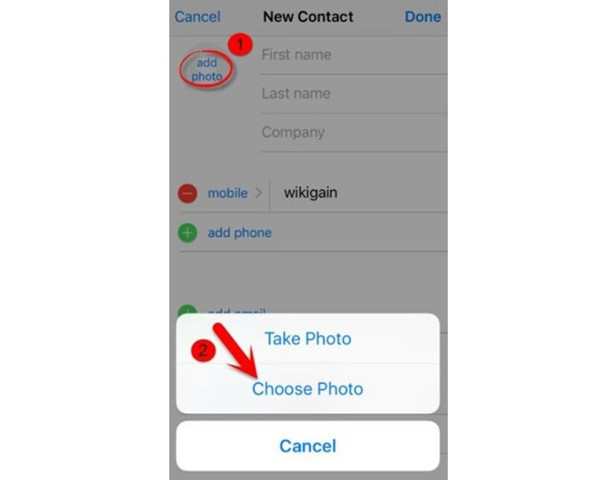
Actually, it’s a loophole in the iOS system and the success rate is not very high, especially for the high iOS version. If it failed, you can try the following two methods.
2. How to Factory Reset iPhone without Passcode and Computer (Find My iPhone)
Find My iPhone is a very useful function on iCloud, which can locate your iPhone and reset your iPhone without passcode and computer remotely. But you should log in to your iCloud account with your Apple ID.
Step 1Enter the website of iCloud on another phone and tap the Find iPhone icon to start searching devices.
Step 2Then choose the desired iPhone in the All Devices menu. And tap the Erase iPhone option to reset your iPhone without the passcode and computer.
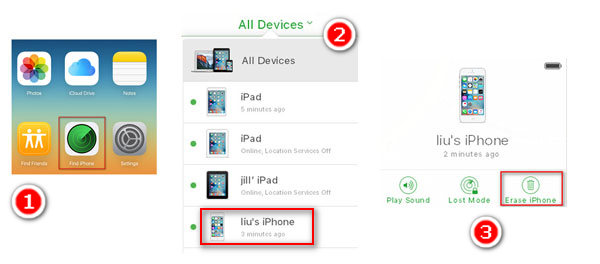
If you don’t remember your Apple ID, the following easy method with a high success rate will be your best choice.
FoneLab Helps you unlock iPhone screen, Removes Apple ID or its password, Remove screen time or restriction passcode in seconds.
- Helps you unlock iPhone screen.
- Removes Apple ID or its password.
- Remove screen time or restriction passcode in seconds.
3. High Success Rate! The Best Way to Reset iPhone without passcode and Apple ID
The mentioned 2 methods can’t guarantee success. But don’t worry. There is the easiest way to reset your iPhone without a passcode and Apple ID and with a very high success rate. Using FoneLab iOS Unlocker to factory reset your iPhone without passcode just needs you to click several buttons. Moreover, it can wipe the passcode, Touch ID, Face ID, and Apple ID of your iPhone, and turn your iPhone into a newly bought one.
- Wipe the screen passcode and reset the iPhone without the passcode and Apple ID.
- Unlock the Touch ID, and Face ID of iOS devices.
- Remove Apple ID and factory reset your iPhone without the password.
- Support all the iOS devices, models, and versions.
Step 1Download and Launch FoneLab iOS Unlocker on Windows/Mac. To reset your iPhone without the passcode and Apple ID, click the Wipe Passcode button on the main interface. And you should connect your iPhone to the computer through a USB cable.
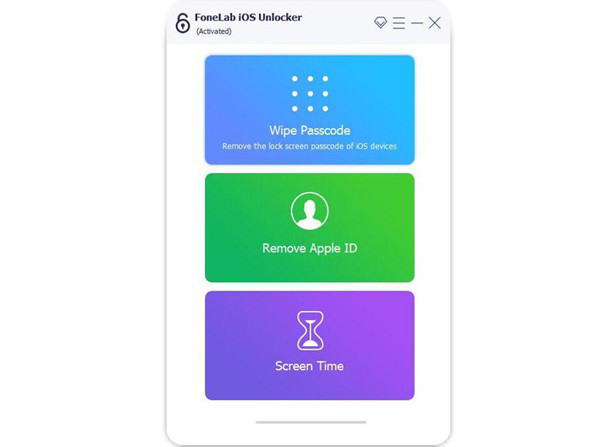
Step 2Then the information of your iPhone will be automatically detected by the software, and the device category, type, and model are listed below. You should check the information and correct the wrong one. Then click the Start button to download the corresponding firmware package.
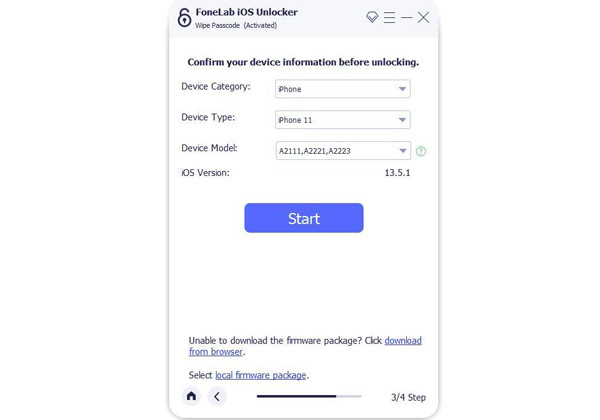
Step 3After a few minutes, the package is downloaded with a message of its success. Then click the Unlock button to start factory resetting your iPhone without passcode and wiping the screen passcode.
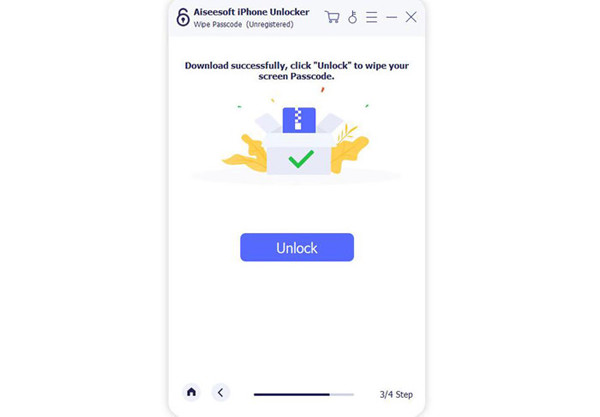
FoneLab Helps you unlock iPhone screen, Removes Apple ID or its password, Remove screen time or restriction passcode in seconds.
- Helps you unlock iPhone screen.
- Removes Apple ID or its password.
- Remove screen time or restriction passcode in seconds.
4. FAQs of How to Reset iPhone without Passcode and Computer
How to reset my iPhone without passcode, computer, and iCloud?
The only way you can try is using Siri to reset your iPhone without passcode, computer, and iCloud. It needs your iPhone with iOS 8 to iOS 11 version, and the success rate is very low. So you can use the FoneLab iOS unlocker to help you when you are access to a computer, which needs no passcode or Apple ID.
Can I unlock my iPhone 13 if I forget the password without losing data?
No, you can't. iPhone 13 has fixed the Siri loophole, and you must reset your iPhone without the passcode to unlock it.
How to reset the iPhone without passcode through iTunes?
Connect your iPhone to the computer and launch iTunes. Then you can find your device on iTunes. Click the Summary menu and choose the Restore iPhone... option. Then click the Restore button in the pop-up window to confirm.
Conclusion
There are three ways to reset your iPhone without the passcode and computer introduced in this article. Using Siri is just a try since it always fails. And resetting iPhone without a passcode through iCloud needs the Apple ID. So why not use FoneLab iOS Unlocker to reset your iPhone without the passcode and Apple ID successfully and easily? If you still have other problems, please leave your comment below.
FoneLab Helps you unlock iPhone screen, Removes Apple ID or its password, Remove screen time or restriction passcode in seconds.
- Helps you unlock iPhone screen.
- Removes Apple ID or its password.
- Remove screen time or restriction passcode in seconds.
