- Unlock Apple ID
- Bypass iCloud Activation Lock
- Doulci iCloud Unlocking Tool
- Factory Unlock iPhone
- Bypass iPhone Passcode
- Reset iPhone Passcode
- Unlock Apple ID
- Unlock iPhone 8/8Plus
- iCloud Lock Removal
- iCloud Unlock Deluxe
- iPhone Lock Screen
- Unlock iPad
- Unlock iPhone SE
- Unlock Tmobile iPhone
- Remove Apple ID Password
Ultimate Tutorial to Unlock iPad Air
 Updated by Lisa Ou / July 14, 2021 16:30
Updated by Lisa Ou / July 14, 2021 16:30Apple made a safe and sophisticated security system for iOS devices. Now your iPad Air on hand cannot be unlocked for some reason. You just want to unlock your iPad Air in the least time, right? Whatever the reason is, this tutorial will walk you through with details.


Guide List
Part 1. How to Unlock/Wake an iPad Air
You have 3 options as below.
- Press the top button or home button to wake up your iPad Air.
- Press the home button with your enrolled fingerprint to unlock the iPad Air. (On iPad Air 4, the Touch ID is installed on the top button instead)
- If you cannot unlock your iPad Air with Touch ID, enter the screen passcode to unlock it.
Part 2. How to Unlock an iPad Air Without Passcode – the Easiest Way
Many of us do forget iPad password sometimes. When it happens to you, just use FoneLab iOS Unlocker to remove the screen passcode. All you need is a computer and a lightning cable. Here are the key features of it:
Key Features:
- Unlock iPad Air and other iOS devices without the passcode.
- Remove Apple ID and iCloud ID without any hassle.
- Bypass Touch ID and Face ID on all iOS versions.
FoneLab Helps you unlock iPhone screen, Removes Apple ID or its password, Remove screen time or restriction passcode in seconds.
- Helps you unlock iPhone screen.
- Removes Apple ID or its password.
- Remove screen time or restriction passcode in seconds.
The Easiest Way to Unlock an iPad Air Without Passcode
Step 1Free download, install, and launch FoneLab iOS Unlocker on your Windows or Mac. When you see the program interface, click on the Wipe Passcode option.
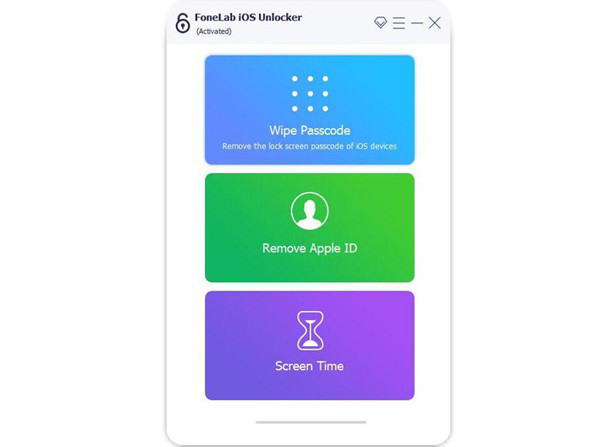
Step 2The program will stop at this screen waiting for you to connect your iPad Air to the computer. When the iPad Air is detected, it jumps to the next interface automatically.
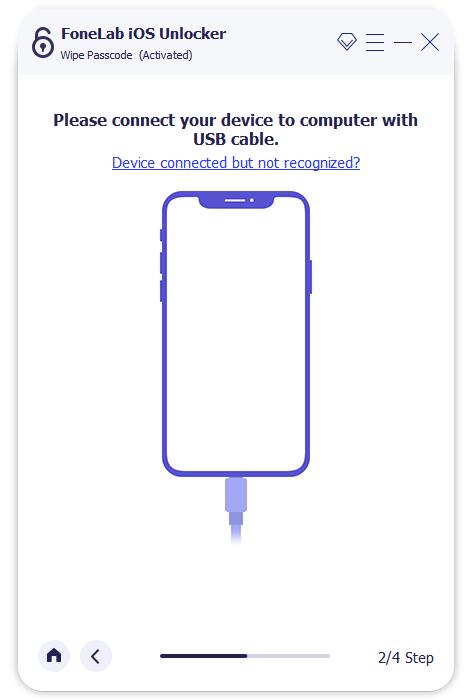
Step 3The device information about your iPad Air will be shown in the interface. Most of the time, it’s 100% right. If you find something is wrong, just correct it manually. Click the Start button to move on.

Step 4Now the program should be automatically downloading the firmware for your iPad Air. It might take several minutes. When it’s done, you will see the screen below. Just click the Unlock button to move on.

Step 5Read the warning carefully. Then type in “0000” in the frame in the middle of the interface and click Unlock to unlock your iPad Air. Your iPad Air will restart, during which the program will automatically remove the passcode.
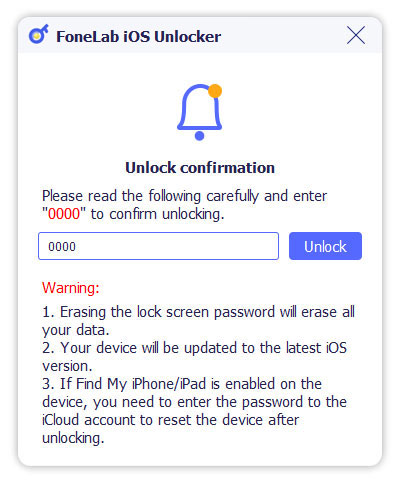
Part 3. How to Unlock iPad Air with iTunes
When your iPad Air is disabled for too many wrong passcode attempts, or you forgot the passcode, you can unlock the iPad Air using iTunes on Windows. This is done by removing all the data and settings from the device, which will also take away the old screen passcode. See how to do it:
Steps to Unlock iPad Air with iTunes on Windows
Before you try to unlock the iPad Air, make sure it is not connected to your computer.
Step 1Let the device enter the recovery mode: Press and hold the top button and a volume button at the same time. When you see Slide to power off, let go of the volume button but hold the top button. Power off the device and keep the top button pressed until you see the recovery mode screen.
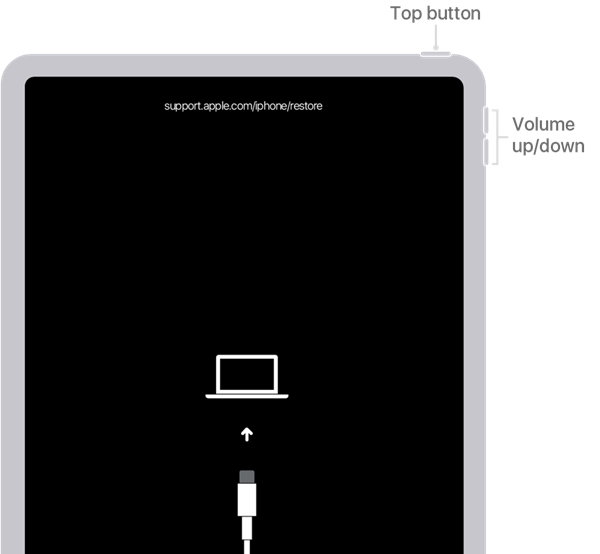
Step 2Launch iTunes on your Windows. Then locate your iPad Air using the device button in the iTunes interface.

Step 3Now you should see a notification window asking you to restore or update the iPad. Just click the Restore button to unlock your iPad Air.
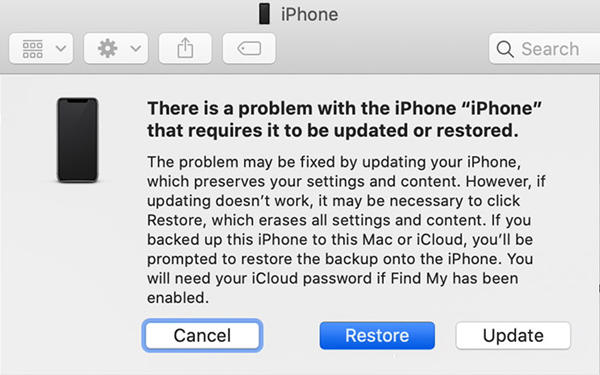
Steps to Unlock iPad Air with Finder on Mac
In fact, if you have a Mac, you can replace iTunes with Finder. The process is quite similar.
Step 1Set the iPad Air to the recovery mode.
Step 2Open Finder and locate your iPad Air in the sidebar on the left.
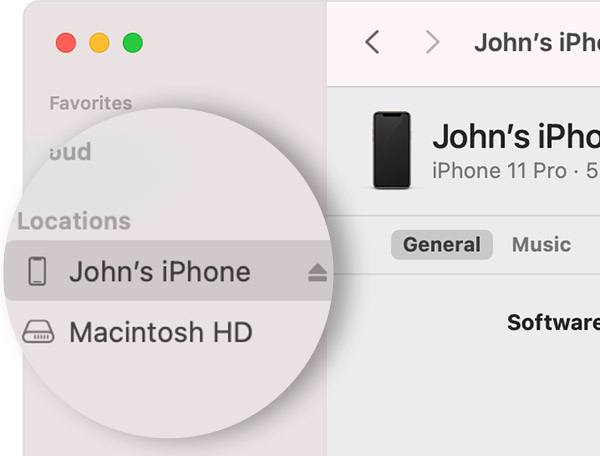
Step 3Click the Restore button to unlock the iPad Air by resetting it.
FoneLab Helps you unlock iPhone screen, Removes Apple ID or its password, Remove screen time or restriction passcode in seconds.
- Helps you unlock iPhone screen.
- Removes Apple ID or its password.
- Remove screen time or restriction passcode in seconds.
Part 4. FAQs about How to Unlock iPad Air
1. How many chances do I have to enter wrong passcodes on iPad?
6 incorrect passcodes in a row – device disabled for 1 minute, 7 incorrect passcodes in a row – device disabled for 5 minutes, 8 incorrect passcodes in a row – device disabled for 15 minutes, 9 incorrect passcodes in a row – device disabled for 1 hour. The 10th will disable iPad eternally.
2. How to unlock iPad Air with Face ID?
You cannot unlock iPad Air with Face ID, for none of the iPad Air models have installed Face ID at the moment. But you can use Face ID on some iPad Pro models, like iPad Pro 12.9 (5th generation) and iPad Pro 11 (3rd generation).
3. Can I unlock my iPad Air without iTunes?
Yes, you can. You can unlock iPad Air without iTunes if you use FoneLab iOS Unlocker. Also, you can reset your disabled iPad Air using Finder on Mac the same way you do on iTunes.
FoneLab Helps you unlock iPhone screen, Removes Apple ID or its password, Remove screen time or restriction passcode in seconds.
- Helps you unlock iPhone screen.
- Removes Apple ID or its password.
- Remove screen time or restriction passcode in seconds.
Conclusion
In this post, we talked about how to unlock an iPad Air without passcode using FoneLab iOS Unlocker. This tool also works if your iPad Air is already disabled. Alternative solutions to remove iPad Air passcode are using iTunes on Windows or Finder on Mac. Note that, if your iPad Air has been disabled, the only solution is to reset it on a computer connected with it. Any service or program claiming to remove iOS passcode without losing data is lying.
