- Unlock Apple ID
- Bypass iCloud Activation Lock
- Doulci iCloud Unlocking Tool
- Factory Unlock iPhone
- Bypass iPhone Passcode
- Reset iPhone Passcode
- Unlock Apple ID
- Unlock iPhone 8/8Plus
- iCloud Lock Removal
- iCloud Unlock Deluxe
- iPhone Lock Screen
- Unlock iPad
- Unlock iPhone SE
- Unlock Tmobile iPhone
- Remove Apple ID Password
How to Factory Reset iPad without iCloud Password or Apple ID
 Updated by Lisa Ou / Jun 07, 2021 15:20
Updated by Lisa Ou / Jun 07, 2021 15:20You want to factory reset your iPad and clear all the data before selling it, but forget the iCloud password. Actually, it doesn’t matter if your iCloud ID is not the same as your Apple ID. And in this case, you can directly factory reset your iPad via Settings. However, you should note that you can’t back up important data before deleting it through iCloud.
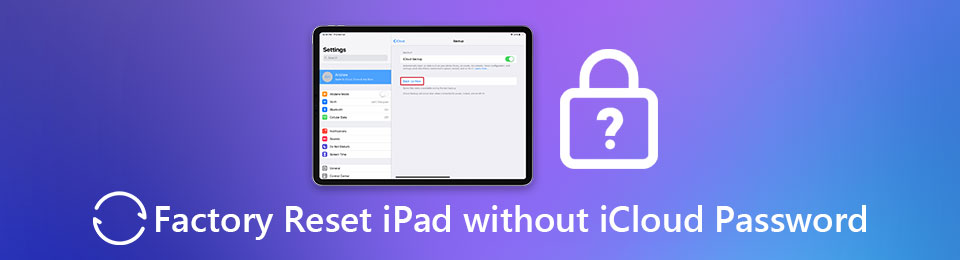
But most people directly use Apple ID as an iCloud account. So how to factory reset iPad without an iCloud password and Apple password? Erasing all the data through iPad Settings is a very risky method because you still need to input Apple ID after the factory reset. Thus, you should rely on a professional iOS unlocker to remove Apple ID and factory reset iPad without an iCloud password.

Guide List
1. The Best Way to Factory Reset iPad without iCloud Password or Apple ID
FoneLab iOS Unlocker is a powerful software that can help you save your disabled iPhone, iPad, iPod Touch. It can Remove Apple ID to factory reset your iPad without an iCloud password, unlock device screen passcode, Touch ID, or Face ID, and even wipe the passcode. Here are the main features of it and the detailed steps of removing Apple ID.
- Remove Apple ID and factory reset your iPad and iPhone.
- Back up all the data before clearing it.
- Compatible with all the iOS devices, systems, and versions.
- Available on Windows and Mac.
FoneLab Helps you unlock iPhone screen, Removes Apple ID or its password, Remove screen time or restriction passcode in seconds.
- Helps you unlock iPhone screen.
- Removes Apple ID or its password.
- Remove screen time or restriction passcode in seconds.
Step 1Download and launch FoneLab iOS Unlocker on Windows or Mac. Connect your iPad to the computer via USB cable. Then choose the Remove Apple ID option to factory reset your iPad without an iCloud password and Apple ID.
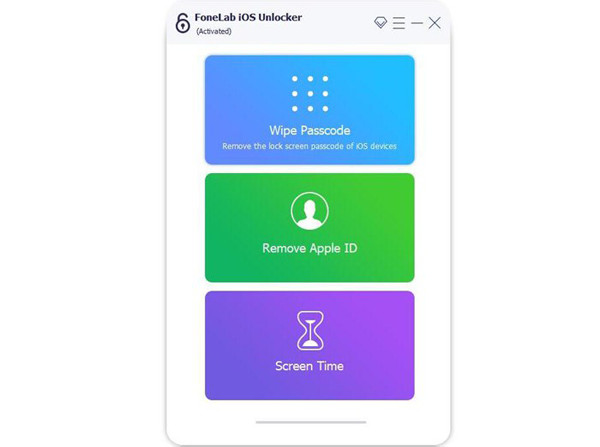
Step 2Then you will be required to grant permissions to the software on your iPad. You should tap the Trust button on the iPad. Then click the Start button and it will download the corresponding firmware package according to the model information of your iPad.
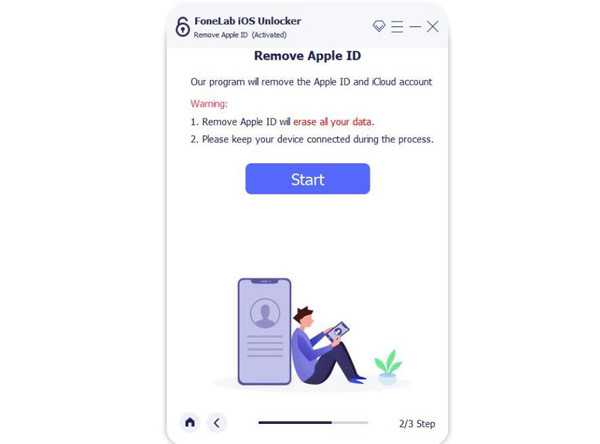
Step 3After a few minutes when the package is down, you can following the guide to do the next operation. It will remove the Apple ID and factory reset your iPad without an iCloud password. Then, your iPad becomes a newly bought iPad without Apple ID.
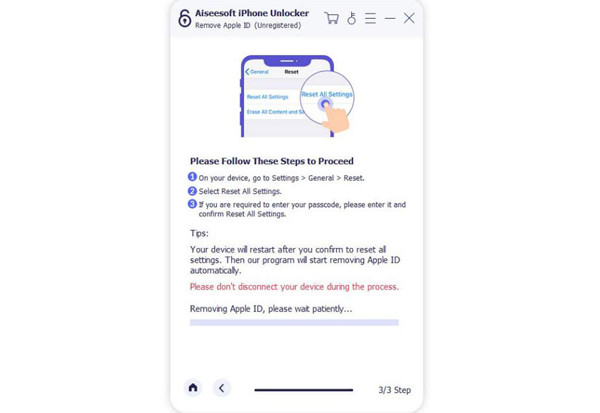
This is the safest way to factory reset your iPad without an iCloud password and Apple ID. It will remove the Apple ID and prevent your iPad from being locked by Apple ID after the factory reset. If your Apple ID still works, there are 2 more ways to factory reset your iPad without an iCloud password.
FoneLab Helps you unlock iPhone screen, Removes Apple ID or its password, Remove screen time or restriction passcode in seconds.
- Helps you unlock iPhone screen.
- Removes Apple ID or its password.
- Remove screen time or restriction passcode in seconds.
2. How to Factory Reset iPad without iCloud Password via Settings&iTunes
If you just forgot the iCloud password, and still remember your Apple ID and password, then you can try the following two methods to factory reset your iPad without an iCloud password. And you are able to use it with the old Apple ID.
Method 1: Erase all the data and settings of the iPad without an iCloud password via Settings
Step 1Open your iPad and launch the Settings app. Tap the General settings and find the Reset option. Then tap the Erase all content and settings option to restore your iPad.
Step 2Then a window will pop up to let you confirm. Tap on the Backup Then Erase button and then tap the Erase option to confirm the operation again. After a while, the iPad will restart automatically and all the data has been removed.
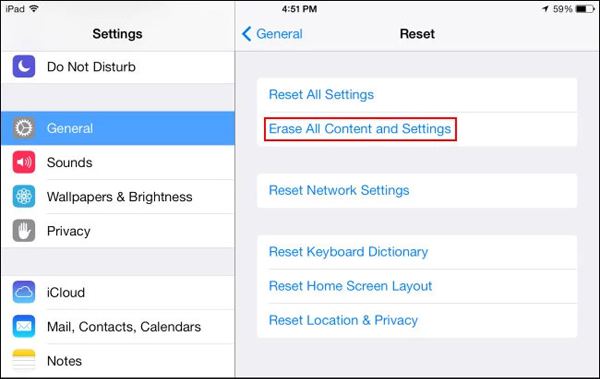
Method 2: Factory reset your iPad without an iCloud password through iTunes
Before using this method, you should make sure that your iPad has been synced with iTunes.
Step 1Launch the latest iTunes on your computer. Connect your iPad to the computer via USB cable. Then you can find your iPad device on iTunes. Click the Summary menu in the left pane to see the device information.
Step 2Since you can’t recover the data from iCloud, if you want to backup data, you can tick the This computer box in the below box to save all the content on your computer. Then click the Back Up Now button to start saving data. After that, click the Restore iPad ... button and choose the Restore option in the popping up window to continue it.
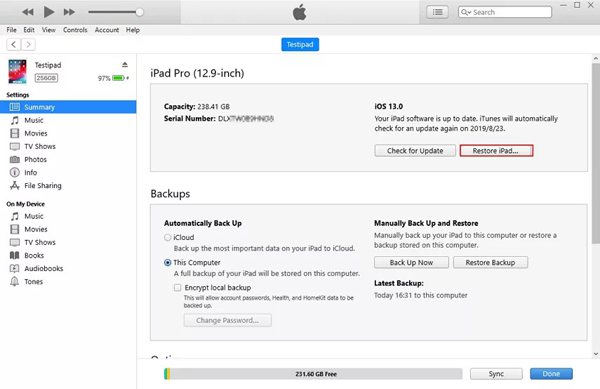
3. FAQs of Factory Reset iPad without iCloud Password
Is the iCloud account the same as the Apple ID?
Not certainly. Most people take Apple ID as the iCloud account because of convenience. And if you forget the iCloud password, it also means you forget your Apple ID. However, some people create a separate account for iCloud for safety or other reasons.
Will factory reset iPad remove the Apple ID?
Usually will not. Factory resetting your iPad through settings, iTunes, or iCloud will only remove the data and settings of your iPad, but remain the bundle of Apple ID. Thus, if you want to factory reset your iPad and remove the Apple ID, you need FoneLab iOS Unlocker to help you.
Can I factory reset my stolen iPad without an iCloud password?
No. To factory reset the stolen iPad, you should use the Find My iPad function in iCloud. If you forgot the iCloud password or hadn't connected with each other before, you can't factory reset the iPad. Please change all the important passwords immediately to protect your privacy.
Conclusion
This article has introduced three solutions to factory reset the iPad without an iCloud password. Actually, the iCloud password is not very important, the essential thing is whether the iCloud account and the Apple ID are the same or not. If they are different, you can directly restore your iPad via Settings or iTunes. Otherwise, do not use these two common ways to factory reset your iPad without an iCloud password and Apple ID because it may turn your iPad into a brick. The best way is downloading and using FoneLab iOS Unlocker to reset iPhone without Apple ID, Remove Apple ID and factory reset your iPad.
FoneLab Helps you unlock iPhone screen, Removes Apple ID or its password, Remove screen time or restriction passcode in seconds.
- Helps you unlock iPhone screen.
- Removes Apple ID or its password.
- Remove screen time or restriction passcode in seconds.
