- Unlock Apple ID
- Bypass iCloud Activation Lock
- Doulci iCloud Unlocking Tool
- Factory Unlock iPhone
- Bypass iPhone Passcode
- Reset iPhone Passcode
- Unlock Apple ID
- Unlock iPhone 8/8Plus
- iCloud Lock Removal
- iCloud Unlock Deluxe
- iPhone Lock Screen
- Unlock iPad
- Unlock iPhone SE
- Unlock Tmobile iPhone
- Remove Apple ID Password
How to Unlock iPad Passcode without Computer [2 Straightforward Ways]
 Updated by Lisa Ou / Feb 23, 2024 16:30
Updated by Lisa Ou / Feb 23, 2024 16:30Good day! My brother tricked me this morning by changing my iPad passcode. It is because I did not let him borrow my iPad yesterday. What a reason, right? He will return this evening, but I need my iPad today because I will watch my favorite movie. However, I do not have a computer to fix this issue. How do I unlock my iPad if I forgot the password without a computer or iTunes? Please help me, and thank you in advance!
![How to Unlock iPad Passcode without Computer [2 Straightforward Ways] to Get into Your iPad](/images/ios-unlocker/how-to-unlock-ipad-passcode-without-computer/how-to-unlock-ipad-passcode-without-computer.jpg)
When you forget the iPad passcode, it is easy to fix it using a computer. But what if you do not have one at home? You may rely on this post to resolve the issue that you are currently facing. Discover them below!
FoneLab Helps you unlock iPhone screen, Removes Apple ID or its password, Remove screen time or restriction passcode in seconds.
- Helps you unlock iPhone screen.
- Removes Apple ID or its password.
- Remove screen time or restriction passcode in seconds.

Guide List
Part 1. How to Unlock iPad Passcode without Computer through Siri
iPad has a voice command you can use for operations without tapping multiple buttons. You only need to say the command you prefer to perform. You can use Siri to unlock your iPad through a technique that involves using the App Store. However, this technique is only applicable for iOS 8 to 10.1 versions. In addition, the success rate of this method is not 100%, but you can try it. See the detailed techniques below. Move on.
Step 1Push the Home button of the iPad for a few seconds to see the Siri icon on your screen. After that, tell it an app not existing on the App Store. Later, you will hear Siri explain that the app does not exist. Access the App Store icon to search for the app afterward.
Step 2Choose the Download The App or Update Other Apps button. The Preview screen will be revealed. You only need to close the Active Front Screen Task.
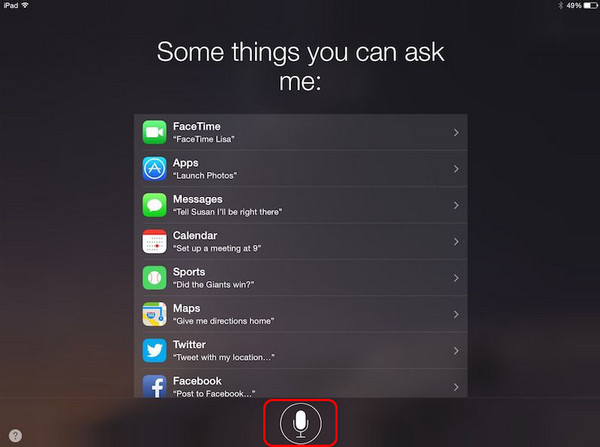
Part 2. How to Unlock iPad Passcode without Computer through iCloud
Apple Devices has an iCloud account that they can use to back up their essential data and information. The good thing about this is that you can use the account to unlock iPad without computer. You only need to log in with the Apple ID you used to unlock the iPad to another iPad or iPhone. However, this process will delete all the stored data on your iPad. Do you want to know how the procedure works? Please see the detailed steps below.
Step 1Get the other iPad or iPhone you will use to erase your iPad. After that, search for the icloud.com/find website on one of its web browsers. Later, you will be asked to log in with the Apple ID credentials you use for that iPad. Please enter the correct information to log in.
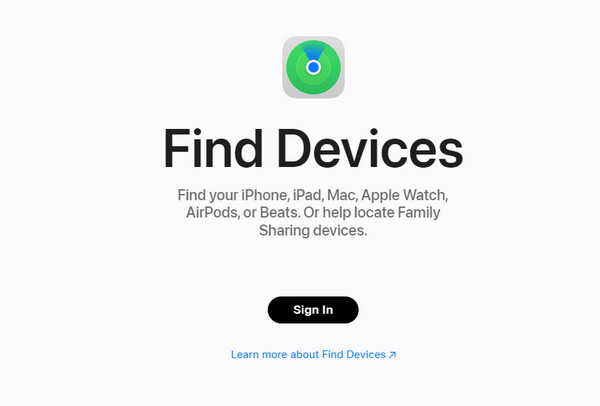
Step 2Now, you will see the Map interface on the screen. Please tap the All Devices button at the top of the main interface. Choose the iPad you want to erase all the data to eliminate the locked iPad. Later, tap the Erase iPad button.
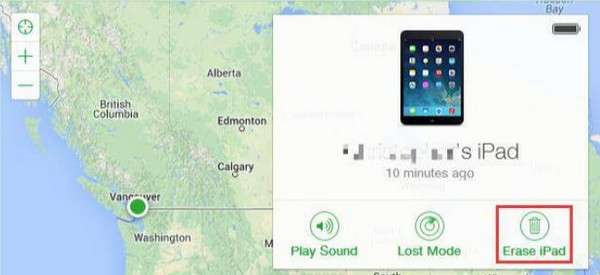
The process can also be done on the Find My app. It has the same process for unlocking the locked passcode. In addition, the process will also delete the data stored on your iPad, which is why it is better if you back up all the essential data on your devices, like the iPad.
Part 3. How to Unlock iPad Passcode on Computer with FoneLab iOS Unlocker
Here’s a method you can use if you have a computer to remove the passcode on an iPad. Installing FoneLab iOS Unlocker helps you in multiple ways. Please see the features of this software by viewing the table below.
FoneLab Helps you unlock iPhone screen, Removes Apple ID or its password, Remove screen time or restriction passcode in seconds.
- Helps you unlock iPhone screen.
- Removes Apple ID or its password.
- Remove screen time or restriction passcode in seconds.
Note: Removing the iPad passcode using the software will also delete all stored data. Ensure you have backed them up through iCloud or other cloud-based storage. Move on.
| Feature Name | Features Function |
| Wipe Passcode | This feature removes the iOS device’s passcode, Touch ID, or Face ID. All versions and models can be fixed. |
| Remove Apple ID | It can remove the Apple ID on your iOS devices without the password. |
| Screen Time | It can remove screen time passcode and restrictions on your iOS devices. |
| Remove MDM | It removes Mobile Device Management (MDM) on all iOS devices. |
| Remove Backup Encryption Settings | This feature disables the iTunes backup encryption settings from all the iOS device versions and models. |
Step 1Download FoneLab iOS Unlocker on your computer. Clicking the Free Download button on the official website of FoneLab iOS Unlocker. After that, please set it up on the computer, then launch it afterward to remove your iPad lock.
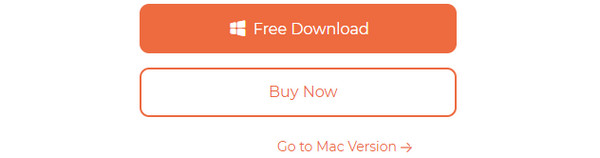
Step 2You will see the main 5 features of the tool. You can read all their descriptions before proceeding. Please choose the Wipe Passcode feature at the top to start the process. After that, please select the Start button on the main interface. You will be directed to a new screen afterward. Later, you must connect the iPad to the software using a compatible USB.
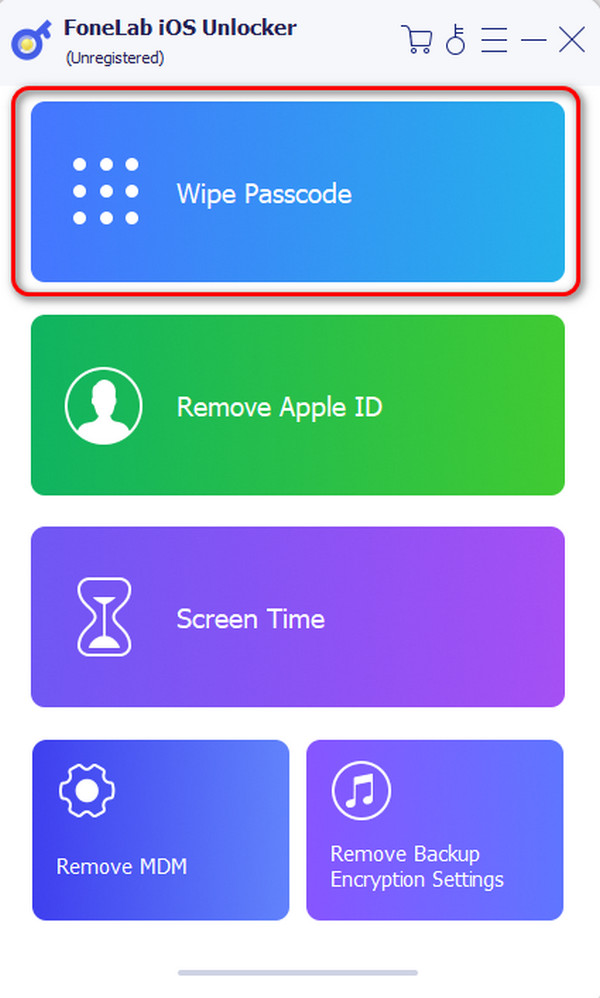
Step 3Now, the iPad information will be revealed on the next interface. It includes the Device Category, Device Type, Device Model, and iOS version. Please check them, and if you see if the pieces of information are correct. Modify them and click the Start button if you see they are wrong.
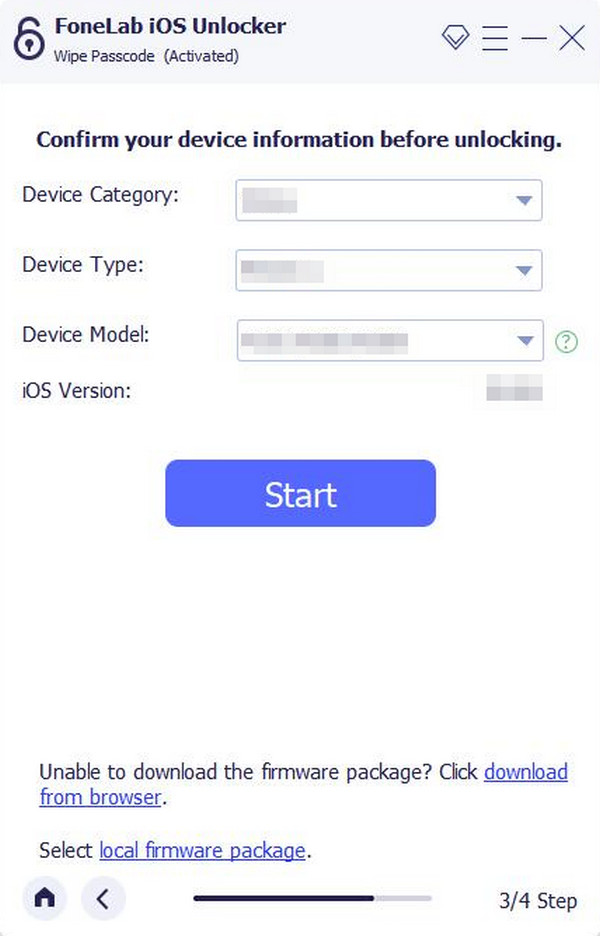
Step 4Please wait a few seconds and choose the Unlock button on the screen. Later, the software will download the firmware package that will be needed in the process. Wait for a few seconds. Click the Unlock button to remove the iPad passcode.
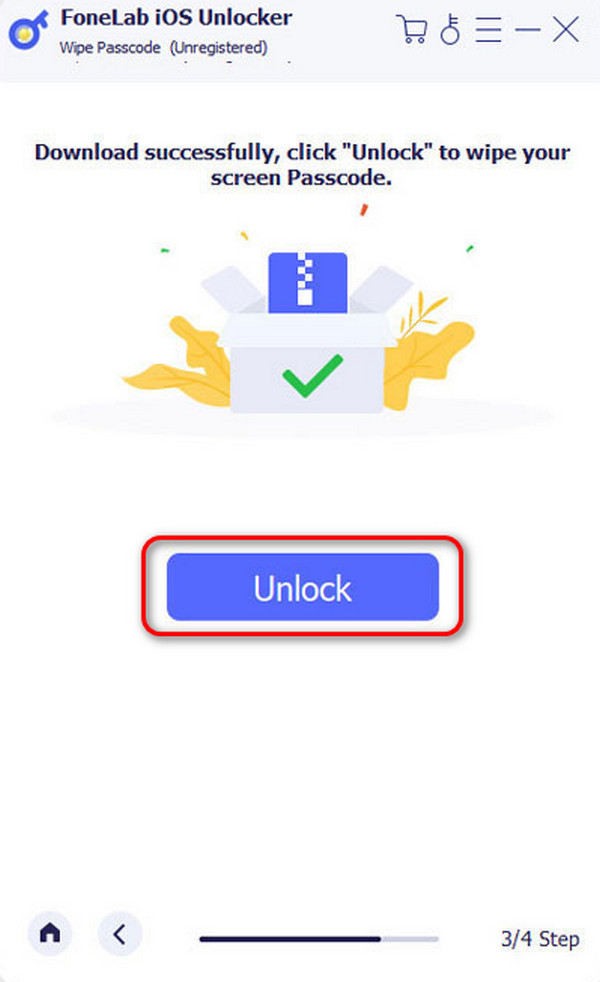
FoneLab Helps you unlock iPhone screen, Removes Apple ID or its password, Remove screen time or restriction passcode in seconds.
- Helps you unlock iPhone screen.
- Removes Apple ID or its password.
- Remove screen time or restriction passcode in seconds.
Part 4. FAQs about How to Unlock iPad Passcode without Computer
What is the default passcode for iPad?
There is no default passcode for your iPad. Even the most used passcode, 0000, is not the default one that Apple sets up for your iPad. Once you buy an iPad or other Apple devices, they are automatically unlocked because they do not have a default passcode.
Is the iPad passcode the same as the Apple ID?
No. The iPad passcode and Apple ID are not the same and do not have the same function. The iPad passcode is the digits you enter to unlock the iPad. But the Apple ID is your account across the Apple devices.
That's all about how to unlock iPad passcode without a computer or iTunes! This post contains 2 quick methods, including the tool you can utilize to fix the issue on a computer. The software is called FoneLab iOS Unlocker. If you want more information about the tool, please download it on your computer. Do you have more questions? Please leave them in the comment section below. Thank you!
FoneLab Helps you unlock iPhone screen, Removes Apple ID or its password, Remove screen time or restriction passcode in seconds.
- Helps you unlock iPhone screen.
- Removes Apple ID or its password.
- Remove screen time or restriction passcode in seconds.
