- Unlock Apple ID
- Bypass iCloud Activation Lock
- Doulci iCloud Unlocking Tool
- Factory Unlock iPhone
- Bypass iPhone Passcode
- Reset iPhone Passcode
- Unlock Apple ID
- Unlock iPhone 8/8Plus
- iCloud Lock Removal
- iCloud Unlock Deluxe
- iPhone Lock Screen
- Unlock iPad
- Unlock iPhone SE
- Unlock Tmobile iPhone
- Remove Apple ID Password
How to Unlock MacBook Pro without Apple ID or Password with Ease
 Updated by Lisa Ou / Jan 29, 2024 16:30
Updated by Lisa Ou / Jan 29, 2024 16:30How do I unlock my MacBook Pro without an Apple ID or password? Good day! A cousin needed a laptop for a school project, so I lent him my MacBook. When he returned it, I immediately changed the password because I feel uncomfortable when others can access my gadgets without password protection. The problem is that my new password was a bit complicated, making me forget it in detail. Will anyone please suggest some solutions?
Apple devices, like iPhones, are known for their smooth and efficient performance. But no matter how great a device is, it can still encounter an issue, like the case above. If your Yahoo mail doesn't work well or malfunctions, the most possible cause is an unstable network. Perhaps your internet connection is poor, causing your Yahoo mail to malfunction.
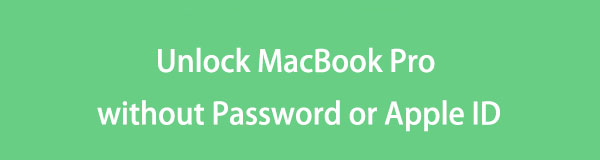
On the other hand, the issue may also be caused by your network settings, iPhone security, etc. Regardless, there is no need to worry, as this post will provide the needed information to fix the problem. Method descriptions, procedures, and more will be in the following parts, so ensure you will correctly navigate the guidelines to enjoy a successful repair process.

Guide List
Part 1. How to Unlock MacBook Pro without Password or Apple ID
If you forgot your password and Apple ID, there are still 2 leading methods to try in an attempt to unlock a MacBook Pro. After thorough research, we can also ensure they are effective and have the most convenient procedures among the other techniques. Thus, don’t hesitate to trust and correctly perform them on your MacBook to unlock.
FoneLab Helps you unlock iPhone screen, Removes Apple ID or its password, Remove screen time or restriction passcode in seconds.
- Helps you unlock iPhone screen.
- Removes Apple ID or its password.
- Remove screen time or restriction passcode in seconds.
Method 1. Unlock MacBook Pro through Another Admin Account
When users forget their MacBook password, using another admin account is the initial solution to try. Perhaps some of your family members also use the MacBook, and they use an administrator account. You can ask for their login credentials to access their account and change the password on your MacBook account. However, remember that it should be an admin account, not an ordinary one. If not, you won’t be allowed to change much on the settings, including passwords; thus, this process won’t be available on your MacBook Pro.
Heed to the appropriate process underneath to determine how to unlock MacBook Pro without password or Apple ID through another admin account:
Step 1Open your MacBook Pro and log in using an administrator account besides yours, where the password has been forgotten. Once you access the other account, head to the Apple menu and pick System Settings from the window.
Step 2Next, click Users & Groups in the left column to view the usernames on your MacBook. Then, tick the i symbol next to your account’s username and click Change Password. When prompted, set and verify your new password, then log out to return to your own account using the newly set password.
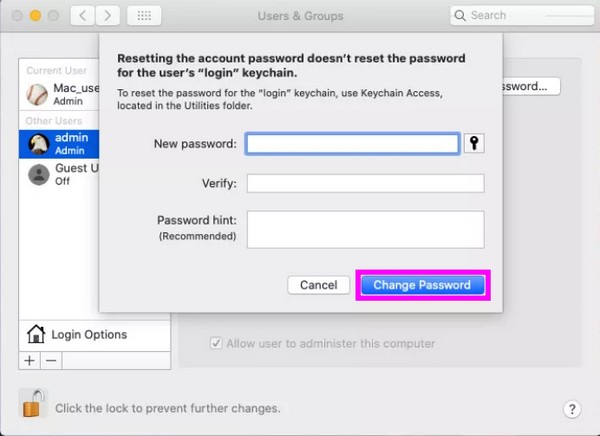
Method 2. Unlock MacBook Pro via Reset in Recovery Mode
Another popular and effective strategy to unlock your MacBook without a password or Apple ID is through a reset. If you reset it, the password lock will automatically be removed. But since the MacBook is locked, the usual resetting method won’t be provided. Instead, you must put it first in Recovery mode, then reset it using the available options. Meanwhile, we suggest you think carefully before performing this technique. As you may know, performing a reset will delete all your MacBook content and settings, including your files, apps, and more.
Observe the accurate instructions below to grasp how to unlock MacBook Pro without Apple ID or password via reset in Recovery mode:
Step 1Restart the MacBook and boot it to Recovery mode by pressing Command + R. When the macOS Recovery screen materializes, choose Disk Utility from the options.
Step 2Next, click Erase on the uppermost area of the Disk Utility screen. When a dialogue box pops up, set the Format option to APFS, then hit the Erase tab to reset your MacBook Pro and remove its password lock.
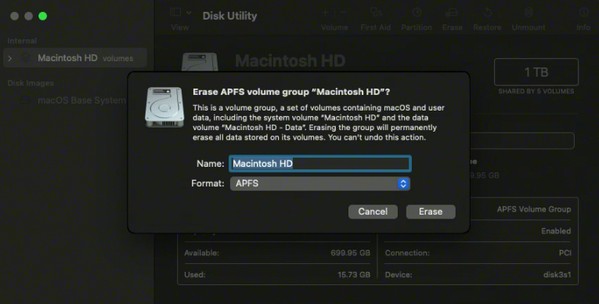
Part 2. Bonus Tip - Best iOS Unlocker You Should Not Miss
On the other hand, we gladly introduce FoneLab iOS Unlocker as a bonus. If you have forgotten your MacBook password, it’s also possible you will forget your iPhone or other iOS device passcode later. To be ready, install this program and understand how it works. This way, you can immediately solve device lock problems once you encounter them. This tool works on an iPhone, iPod Touch, and iPad, wiping your device passcode, Face ID, Touch ID, removing Apple ID, screen time restriction passcode, iTunes backup password, and more.
FoneLab Helps you unlock iPhone screen, Removes Apple ID or its password, Remove screen time or restriction passcode in seconds.
- Helps you unlock iPhone screen.
- Removes Apple ID or its password.
- Remove screen time or restriction passcode in seconds.
FoneLab iOS Unlocker has a straightforward interface, which lets you understand the features effortlessly. Thus, you can also expect a quick and hassle-free procedure. Meanwhile, this unlocker supports several iPhone, iPad, and iPod Touch models, so there won’t be a problem no matter what iOS device you try to unlock. It also works in various situations, such as an unresponsive screen, disabled device, etc., making it beneficial.
Receive the user-friendly directions underneath as a pattern for removing locks on an iOS device with FoneLab iOS Unlocker:
Step 1Download the FoneLab iOS program installer through the Free Download tab on the page’s left area. Once saved, start the installation, and the essential components will download automatically. Standby until the status bar underneath completes, and afterward, launch the newly installed unlocker to use it for your iOS devices.
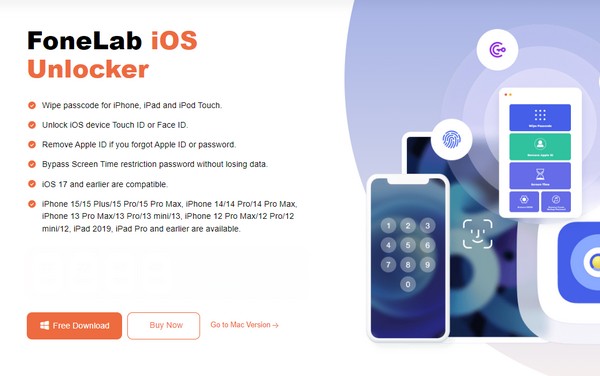
Step 2Lock-removing features will be displayed on the primary interface, including the Wipe Passcode, Remove Apple ID, Screen Time, and more. Select the necessary function to proceed, then attach a USB cord to your iOS device and computer. Suppose you chose Wipe Passcode. Click Start on the lower section of its page.
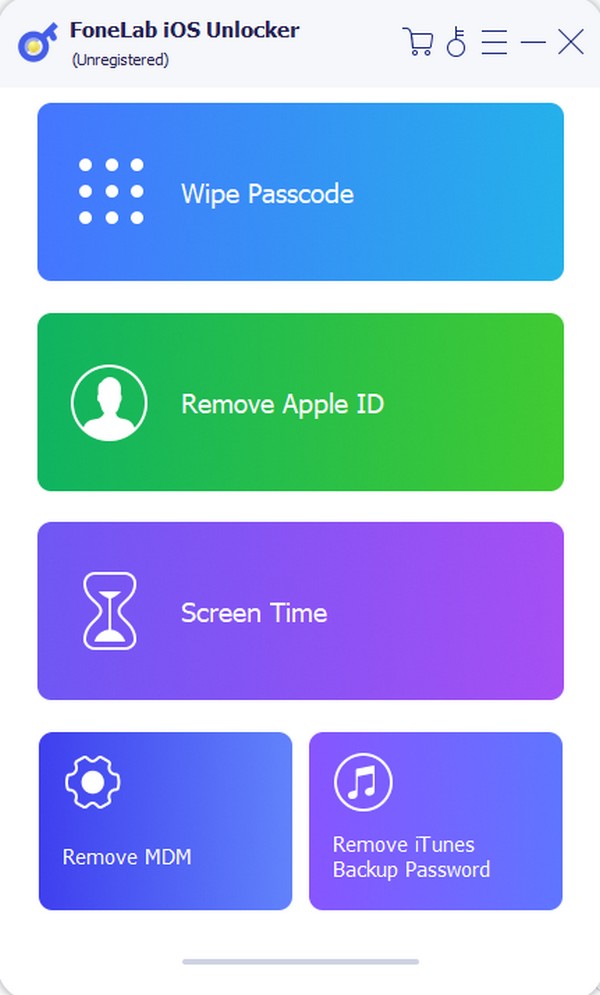
Step 3Later, you must confirm if the information displayed about your iOS device is correct, including the device category, model, type, etc. Afterward, click Start and wait until the firmware package for unlocking the device is downloaded. Then, click Unlock and confirm it by entering 0000 on the next screen. Finally, tick Unlock again to finish.
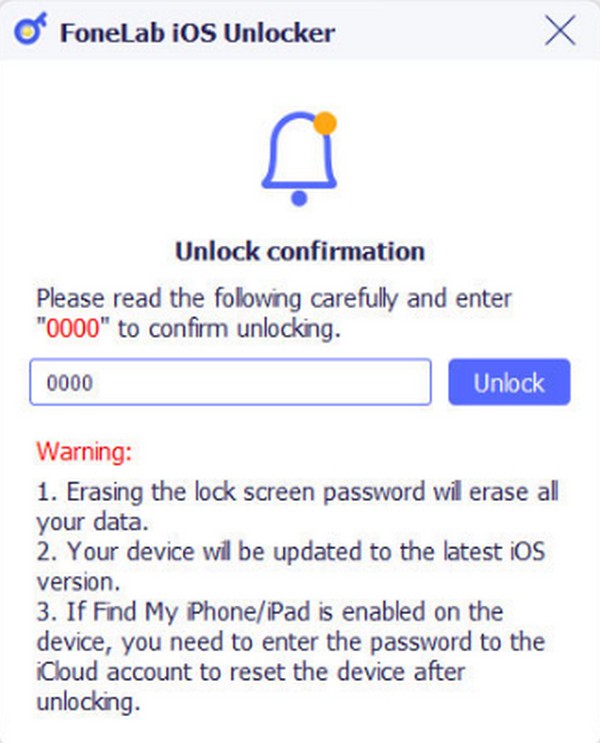
FoneLab Helps you unlock iPhone screen, Removes Apple ID or its password, Remove screen time or restriction passcode in seconds.
- Helps you unlock iPhone screen.
- Removes Apple ID or its password.
- Remove screen time or restriction passcode in seconds.
Part 3. FAQs about How to Unlock MacBook Pro without Password or Apple ID
Is it possible to open my Mac without my password?
Yes, it is. Perhaps you don't have or forgot the password for only one of your MacBook accounts. You can still open and access it using another account, especially an admin one. However, opening it through another account would be impossible if only one account was saved on the MacBook. Thus, resetting it via Recovery mode will be your only option. For more details, check this article's Part 1 Method 2 section.
Does a Recovery mode reset erase all MacBook data?
Yes, it does. That's why you must carefully consider if you want to proceed with this method. But if you have saved a backup on iCloud, Time Machine, etc., your MacBook data can still return if you process the recovery methods.
FoneLab Helps you unlock iPhone screen, Removes Apple ID or its password, Remove screen time or restriction passcode in seconds.
- Helps you unlock iPhone screen.
- Removes Apple ID or its password.
- Remove screen time or restriction passcode in seconds.
That's all about the leading procedures to unlock your MacBook Pro if you don't have the Apple ID or forgot its password. Meanwhile, article guides like this are available on the FoneLab iOS Unlocker site if you'd like to check out more device solutions.
