- Empty Trash
- Delete Mail App
- Clear Cache on Mac
- Get More Storage on Mac
- Make Chrome Use Less RAM
- Where is Disk Utility on Mac
- Check History on Mac
- Control + Alt + Delete on Mac
- Check Memory on Mac
- Check History on Mac
- Delete An App on Mac
- Clear Cache Chrome on Mac
- Check Storage on Mac
- Clear Browser Cache on Mac
- Delete Favorite on Mac
- Check RAM on Mac
- Delete Browsing History on Mac
CleanMyMac X: Information You Should Not Miss
 Updated by Lisa Ou / Sept 06, 2023 09:15
Updated by Lisa Ou / Sept 06, 2023 09:15Hi, guys! My best friend and I were talking yesterday on the phone. I mentioned the issue about my Mac, which is running out of storage space. After I discussed the issue with her, she suggested the CleanMyMac X program to free up space on my Mac. However, she is unsure if CleanMyMac X is safe. Can you give me more details about this program? Thank you in advance!
If you are new to this program, there's a lot more that you need to know about it. Don't worry. We will filter the information in each part of this post related to it. Please scroll down to start familiarizing yourself with CleanMyMac X.


Guide List
Part 1. What is CleanMyMac X
Some of you may be confused about whether CleanMyMac X is built-in to Mac because of its popularity. To tell you frankly, the mentioned program is not built-in on Mac but is one of the leading cleaning tools for your Mac storage.
It can optimize your Mac by freeing up gigabytes of space. You can also uninstall programs on your Mac in a few clicks. In that way, it is convenient because it lessens the time of the uninstalling process for the Mac programs compared to uninstalling them manually.
Moreover, CleanMyMac X can keep your online activity private. In this case, no one can access or hack them. If you want more information about this program, continue reading this post.
Part 2. Is CleanMyMac X Safe
Even though CleanMyMac X is popular, many of you wonder if it is safe for your files. In fact, this program has a tagline, “Make Your Mac As Good As New.” It is a sign that it has to do something with your files to boost the performance of the Mac.
Actually, there’s nothing to worry about the safety of your files once you use CleanMyMac X. This program assures you that it is malware-free. However, backing up your essentials will be recommended. In this case, you will not be worried if something bad happens to them while using CleanMyMac X.

With FoneLab Mac Sweep, you will Clear system, email, photo, iTunes junk files to free up space on Mac.
- Manage similar photos and dulplicate files.
- Show you the detailed status of Mac with ease.
- Empty trash bin to get more storage.
Part 3. How to Use CleanMyMac X
After knowing that CleanMyMac X is safe, you are probably interested to know how to use it. Luckily, we have prepared the detailed steps about it below. However, you have to be patient when you use this tool. The reason is that it takes a lot of time when the tool starts to scan your files.
Moreover, this CleanMyMac does not ask permission all at once from your Mac. It will be done during the process. If so, you must stay in front of your Mac despite the slow scanning process.
Anyway, please follow the instructions below carefully to avoid errors in the process. Move on.
Step 1Please go to the official website of CleanMyMac to download the right software. After that, you only need to click the Download Trial button. The downloading process will only last for a few minutes. Please wait and click the Downloaded File at the top. Drag and drop it to Application folder afterward to set it up. Later, launch the tool.
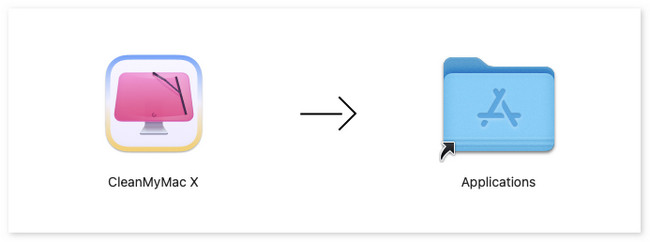
Step 2You will see the scanning interface of the tool right away. On the left side, you must choose which data you want to clear from your Mac. It includes the System Junk, Mail Attachments, Trash Bins, Optimization, Malware Removal, and more. After that, click the Scan button.
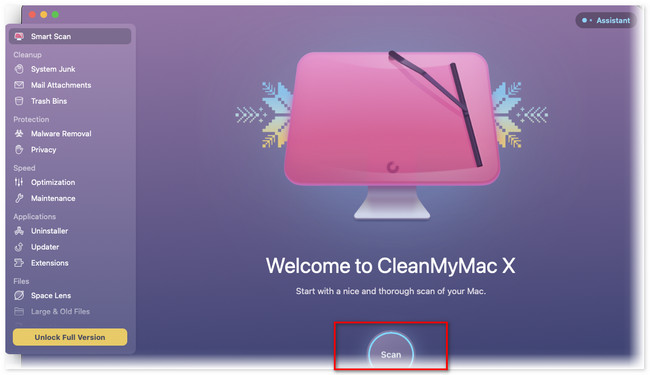
Step 3The scanning process will take too long. You only need to wait until the process ends. Later, click the Run button at the bottom of the main interface. Later, the tool will clean your Mac, depending on the feature you chose a while ago.
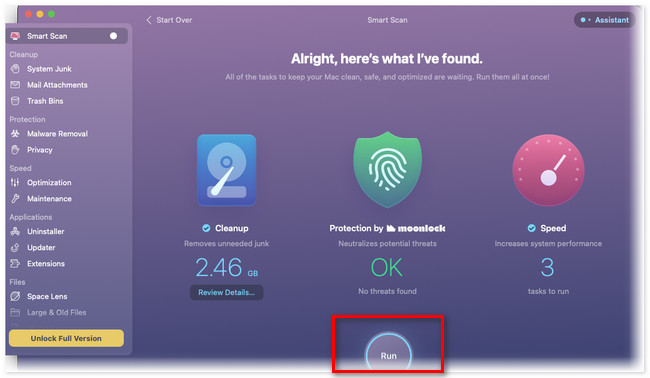
Part 4. Best Alternative to CleanMyMac X
Do you know that CleanMyMac X has a leading alternative? This tool is FoneLab Mac Sweep! It can clean your Mac in a few clicks. Let us see some of its features below.

With FoneLab Mac Sweep, you will Clear system, email, photo, iTunes junk files to free up space on Mac.
- Manage similar photos and dulplicate files.
- Show you the detailed status of Mac with ease.
- Empty trash bin to get more storage.
- It can check the status of your Mac and show it to you in detail. It includes the Mac CPU, Memory, and Disk.
- It helps you uninstall multiple applications in a few clicks.
- It manages the same photos and other files. In this case, you can delete the duplicate ones.
- It clears caches from the Mac web browsers.
These features are only some of the tool contains. If you want to explore FoneLab Mac Sweep, see the steps below.
Step 1Download the tool by ticking the Free Download button. Later, set up the software by dragging it to the Application folder. Launch the tool afterward. You will see the main interface of the tool. If you want to check first on your Mac, please click the Status button on the left. The tool will show you the current performance of your Mac CPU, Memory, and Disk.
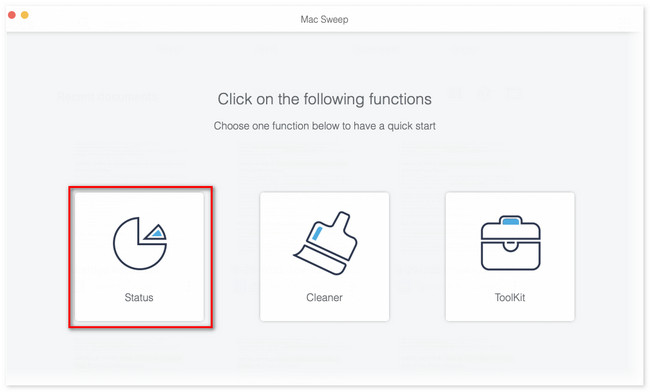
Step 2To clean the Mac, you need to choose between the Cleaner and Toolkit icons. It depends on what type of files you want to delete on your Mac. If you select the Cleaner features, you will see the Similar Photo, Duplicate Folder, Large & Old Files, Trash Bin, iTunes Junk, System Junk, iPhoto Junk, and Email Junk addition features.
But if you choose the Toolkit feature, you will see the Uninstall, File Manager, Optimize, Hide, Privacy, and Unarchiver additional features.
Step 3Click the Scan button. Results will appear on the View button depending on their entire file size afterward. Click the button to see the results.
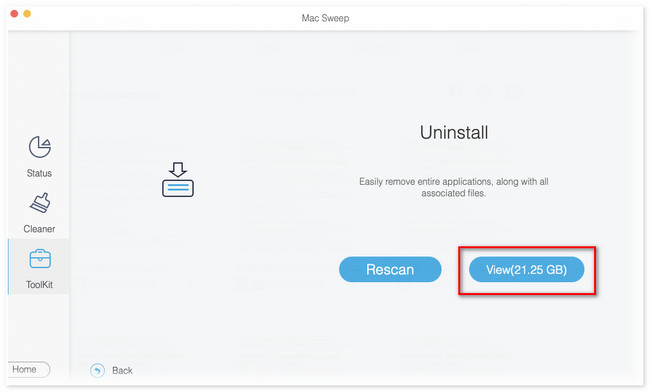
Step 4Select the files that you want to delete. Tick the Select All button if you prefer to delete them all. Later, click the Clean button to start deleting them.
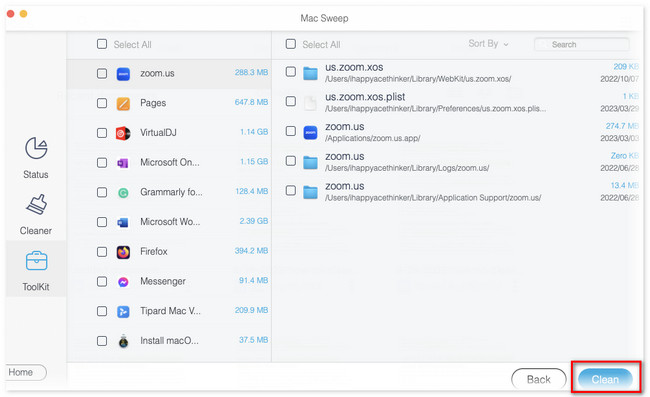

With FoneLab Mac Sweep, you will Clear system, email, photo, iTunes junk files to free up space on Mac.
- Manage similar photos and dulplicate files.
- Show you the detailed status of Mac with ease.
- Empty trash bin to get more storage.
Part 5. FAQs about CleanMyMac X
1. How to get a free license for CleanMyMac X?
You can only get a free license from CleanMyMac X for 7 days. It is via availing of the free trial plan of the program. To do that, use the program on your Mac. Once the process is about to end, the program will ask you to start a free trial. Click the Start Free Trial button and encode your information about the billing. Later, you will have access to the program's limited features for 7 days.
2. Does Apple recommend CleanMyMac X?
We all know that Apple is the manufacturer of your Mac. Sad to say, Apple does not recommend the CleanMyMac X program even though it is safe to use. But you do not have to worry. CleanMyMac X is officially Apple-notarized. It means that the program has passed checks about malware.
We hope that the CleanMyMac X review helps you a lot. In addition, we hope that you consider FoneLab Mac Sweep as the alternative to the mentioned program. Download the tool now to explore more about it. Also, if you have more queries and concerns about your Mac, please comment them below.

With FoneLab Mac Sweep, you will Clear system, email, photo, iTunes junk files to free up space on Mac.
- Manage similar photos and dulplicate files.
- Show you the detailed status of Mac with ease.
- Empty trash bin to get more storage.
