- Convert AVCHD to MP4
- Convert MP4 to WAV
- Convert MP4 to WebM
- Convert MPG to MP4
- Convert SWF to MP4
- Convert MP4 to OGG
- Convert VOB to MP4
- Convert M3U8 to MP4
- Convert MP4 to MPEG
- Embed Subtitles into MP4
- MP4 Splitters
- Remove Audio from MP4
- Convert 3GP Videos to MP4
- Edit MP4 Files
- Convert AVI to MP4
- Convert MOD to MP4
- Convert MP4 to MKV
- Convert WMA to MP4
- Convert MP4 to WMV
Make A GIF Transparent: Quickest and Easiest Approaches
 Updated by Lisa Ou / November 11, 2024 16:30
Updated by Lisa Ou / November 11, 2024 16:30GIF expresses emotions by displaying a series of images that contain looping effects. This file format is commonly used for posting, commenting, messaging, and more on social media platforms. Another good thing is that they can be added when you edit photos. However, you must learn how to make a GIF transparent to remove its background. This action will make the mentioned file format efficient for editing.
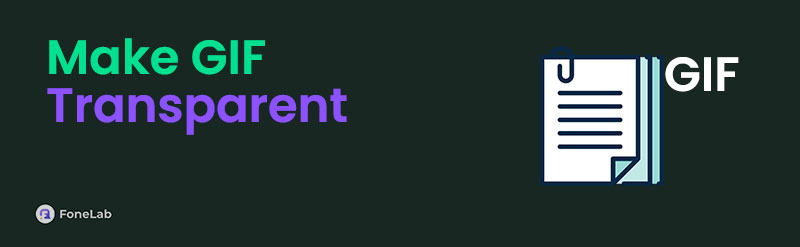
How lucky of you because this article has gathered the 3 most straightforward techniques for making the GIF file transparent. They could be performed on your computers, Android, and iPhone. In addition, you will see the best tool for generating and editing GIFs on your computer. See more details as you resume browsing.

Guide List
Part 1. Make GIF Transparent Online
Online tools are the top and most helpful ways to make GIFs transparent. Most can be performed or used on your computer, iPhone, and Android. In addition, they are open source and do not charge you any amount during the procedure. Online GIF Tools is the most reliable tool for making the GIF format transparent.
However, this program only supports image formats, and video formats are not included. This online tool allows you to import the images from your computer album, paste them, or choose one of their samples. Please see below how to use the program using reliable steps.
Step 1Search for the Online GIF Tools website and click the first result on the main interface to access the tool. After that, you will see all its features for making GIFs transparent. Then, go to the Input GIF section, and you will see the available mode of import procedure. Please click the Click to Load An Image button on the left and upload your photos.
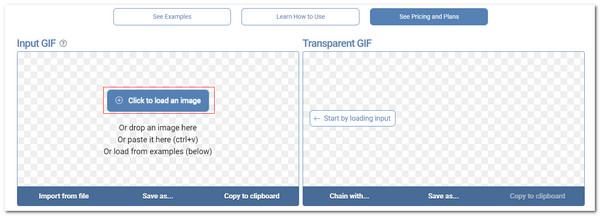
Step 2The tool will show you the result on the right. You can adjust and customize the file settings at the bottom of the screen. If satisfied with the result, please click the Save As button at the bottom.
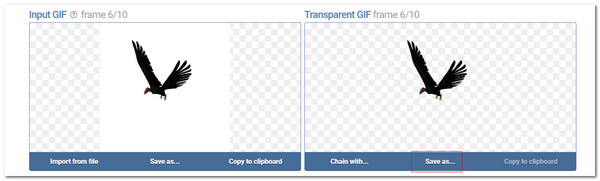
Video Converter Ultimate is the best video and audio converting software which can convert MPG/MPEG to MP4 with fast speed and high output image/sound quality.
- Convert any video/audio like MPG, MP4, MOV, AVI, FLV, MP3, etc.
- Support 1080p/720p HD and 4K UHD video converting.
- Powerful editing features like Trim, Crop, Rotate, Effects, Enhance, 3D and more.
Part 2. Make GIF Transparent on iPhone
Adobe Express is known for editing photos based on your comfort. This application is free for a limited time and costs a particular amount when it ends. It allows you to choose the size you prefer for the GIF, and famous social media platform sizes are available. It has various editing tools for your GIFs, including Remove Background, Move Freely, Nudge, Rotate, Scale, and more.
It also enables you to change the GIF looks. You can add effects like duotone, grayscale, darkening, and vivid. However, this program does not support video format. This application cannot process GIFs that are saved in video formats. See below how to make a GIF transparent using the app.
Step 1Download Adobe Express on your iPhone using the App Store. Then, open it to see the features it offers. First, log in or sign up with your account. You can log in with your Google and Facebook accounts. Enter your information into the account you have created. After a few seconds, the application will show its main feature. Please tap the Plus button at the bottom right to proceed.
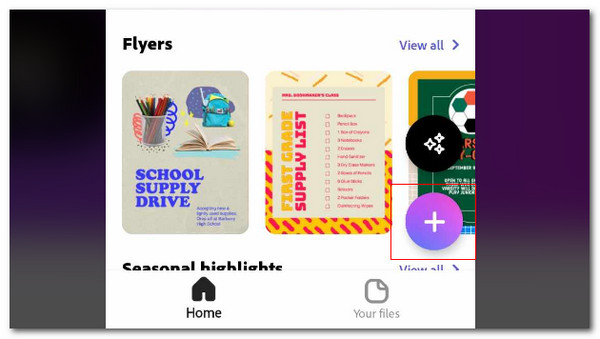
Step 2Allow the permissions it asks for, and the iPhone album will appear on the screen. Choose the GIF you want to make transparent. Tap the Add (Quantity) button at the top right of the main screen. The GIF file will be shown on the application. Choose the size you prefer. On the next screen, tap the Remove Background button at the bottom of the central screen. Then, the app will process it immediately. Tap the Download button at the top right to save the GIF.
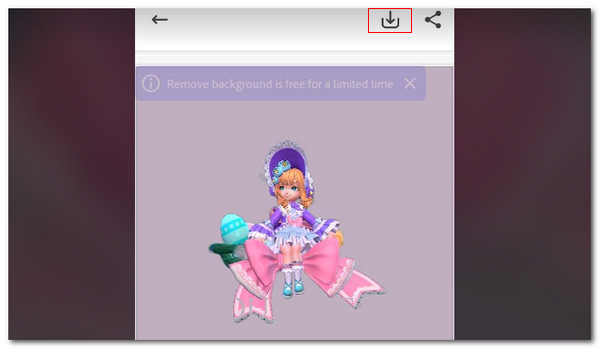
Video Converter Ultimate is the best video and audio converting software which can convert MPG/MPEG to MP4 with fast speed and high output image/sound quality.
- Convert any video/audio like MPG, MP4, MOV, AVI, FLV, MP3, etc.
- Support 1080p/720p HD and 4K UHD video converting.
- Powerful editing features like Trim, Crop, Rotate, Effects, Enhance, 3D and more.
Part 3. Make GIF Transparent on Android
BgRem Remove Video Background focuses on helping you learn how to make a GIF transparent. It is only available on Android phones. This application supports video and photo GIFs, which allow you to make their background transparent. It also contains other editing features, including the Adjust, Stickers, Music, and Tex. See how to use it below.
Step 1Please download BgRem Remove Video Background with the Google Play Store. After that, open it to see the main interface. Please toggle on the Slide to Remove Background option to continue. Later, select the Video or Photo button. Please choose the Gallery button and import the GIF file you prefer to remove the background to make it transparent.
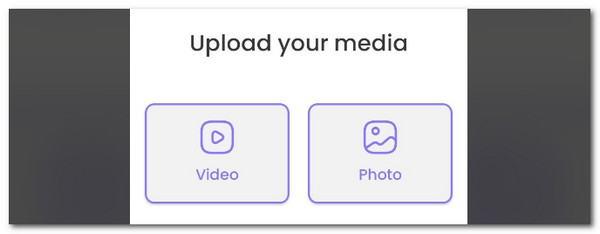
Step 2Tap the Choose Bg button at the bottom left. Please select the Transparent button on the right of the main interface. Then, the app will show you a preview of the result. Tap the Continue button, and the app will make the GIF background transparent. Tap the Download button to save it.
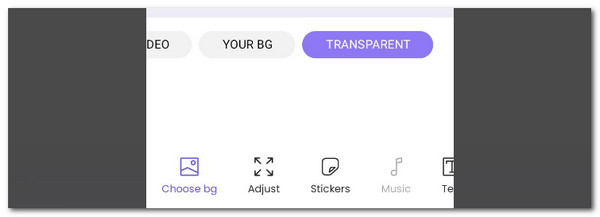
Part 4. Make and Edit GIFs with FoneLab Video Converter Ultimate
You might also want to generate GIFs on your computer. You can use FoneLab Video Converter Ultimate. This software allows you to create your photo or video as GIF files. It also supports additional customization setting tools before generating GIFs. It includes changing frame rate, resolution, format, and zoom mode. Also, you can change the file duration. See how to use the tool below.
Video Converter Ultimate is the best video and audio converting software which can convert MPG/MPEG to MP4 with fast speed and high output image/sound quality.
- Convert any video/audio like MPG, MP4, MOV, AVI, FLV, MP3, etc.
- Support 1080p/720p HD and 4K UHD video converting.
- Powerful editing features like Trim, Crop, Rotate, Effects, Enhance, 3D and more.
Step 1Download, set up, and launch the tool. Then, click the Toolbox tab to see more options.
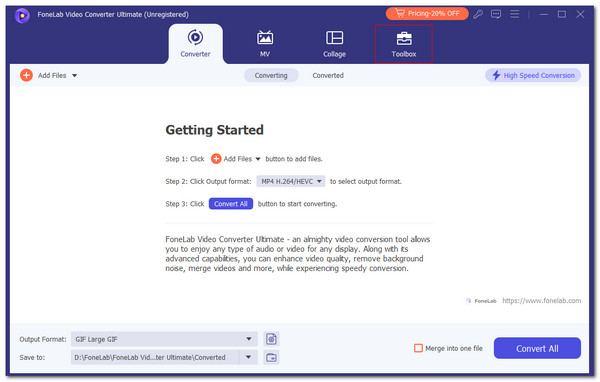
Step 2Go to the Search Tool section. Search GIF Maker and click the first result.
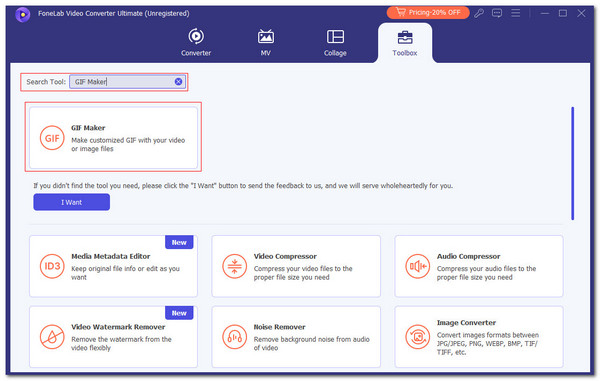
Step 3Select between the Video to GIF or Photo to GIF option. Adjust the file settings and click Export at the bottom right once you are satisfied with the result.
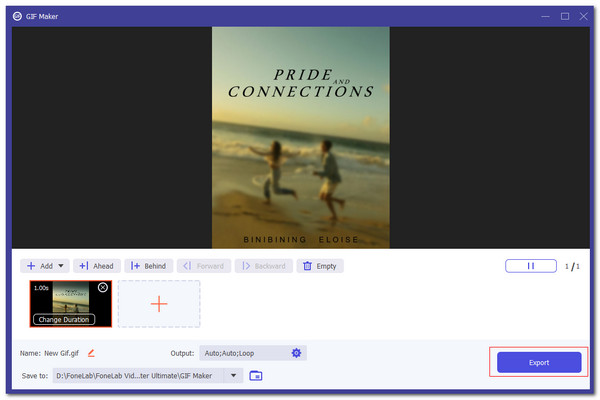
Video Converter Ultimate is the best video and audio converting software which can convert MPG/MPEG to MP4 with fast speed and high output image/sound quality.
- Convert any video/audio like MPG, MP4, MOV, AVI, FLV, MP3, etc.
- Support 1080p/720p HD and 4K UHD video converting.
- Powerful editing features like Trim, Crop, Rotate, Effects, Enhance, 3D and more.
Part 5. FAQs about How to Make GIFs Transparent
Why is my GIF not clear?
There are various reasons why the gif file is not clear. It might be because of the quality set to the mentioned file format. In addition, a hard-coded limitation of 256 colors might be the main cause. In this case, the photo will lose quality, which is unavoidable because of the issue. We recommend you save the GIF file formats to video rather than image formats. This process will help the GIF file format be high quality and not experience unclear GIF issues.
How do you change the GIF file background color?
Changing the GIF file background color to another color is easy. You do not need professional skills or assistance. Background remover tools offer built-in features for adding a specific color to the GIF background. The programs can be found online, and most have the said feature because their functionalities are almost alike. In addition, they are free of use.
Video Converter Ultimate is the best video and audio converting software which can convert MPG/MPEG to MP4 with fast speed and high output image/sound quality.
- Convert any video/audio like MPG, MP4, MOV, AVI, FLV, MP3, etc.
- Support 1080p/720p HD and 4K UHD video converting.
- Powerful editing features like Trim, Crop, Rotate, Effects, Enhance, 3D and more.
This article shows 3 different techniques to make transparent GIFs. The procedures can be performed on your computer, iPhone, and Android. This article is helpful because it also offers FoneLab Video Converter Ultimate for generating GIFs from photos and videos, including the editing procedure. Do you have more questions about the process? Please let us know! Comment on them at the bottom of this article. Thank you!
