- Convert AVCHD to MP4
- Convert MP4 to WAV
- Convert MP4 to WebM
- Convert MPG to MP4
- Convert SWF to MP4
- Convert MP4 to OGG
- Convert VOB to MP4
- Convert M3U8 to MP4
- Convert MP4 to MPEG
- Embed Subtitles into MP4
- MP4 Splitters
- Remove Audio from MP4
- Convert 3GP Videos to MP4
- Edit MP4 Files
- Convert AVI to MP4
- Convert MOD to MP4
- Convert MP4 to MKV
- Convert WMA to MP4
- Convert MP4 to WMV
Remarkable Guide on How to Make Your Own GIF Smoothly
 Updated by Lisa Ou / November 04, 2024 16:30
Updated by Lisa Ou / November 04, 2024 16:30Good day! Would somebody please tell me how to make my own GIF? I run a business page, but it's currently low on engagements. Hence, I'm thinking of making my own GIFs to make my posts, comments, and replies more engaging and entertaining. I could also associate our brand and products with the GIFs, making it good for promotion. So, I hope you can lend me a hand.
Knowing how to make or create your own GIF is an advantageous skill. It serves different purposes, and you can use it in many situations. For instance, like the scenario above, making personalized GIFs makes the online pages you run more engaging. Or if you're chatting with your friends, sharing your photos or videos as a GIF makes the conversation more enjoyable.
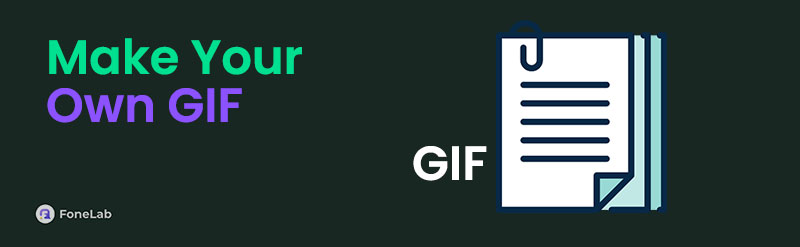
You may also create GIFs for educational purposes. Some use these media files for tutorials, so the simple GIF you make can help many. That said, we strongly suggest browsing the sections below, consisting of the most notable approaches for creating your own GIF. It doesn't matter if it's your first time making one, as the provided step-by-step processes will guide you throughout.

Guide List
Part 1. Make Your Own GIF with FoneLab Video Converter Ultimate
Our first spot is FoneLab Video Converter Ultimate. With this program, it doesn’t matter whether you intend to make a GIF from video or photos. This tool supports both file types, unlike others that only support one. So, you can count on it to create your own GIF. Meanwhile, it isn’t only for making media. If you have other videos, audio, or photos needing conversion, compression, modification, etc., this program would be more than enough to help. It supports almost any file format, so feel free to import the media file you like and modify it accordingly.
Video Converter Ultimate is the best video and audio converting software which can convert MPG/MPEG to MP4 with fast speed and high output image/sound quality.
- Convert any video/audio like MPG, MP4, MOV, AVI, FLV, MP3, etc.
- Support 1080p/720p HD and 4K UHD video converting.
- Powerful editing features like Trim, Crop, Rotate, Effects, Enhance, 3D and more.
Accept the convenient process underneath as a pattern to make your own GIF with FoneLab Video Converter Ultimate:
Step 1Head to FoneLab Video Converter Ultimate’s page to tick its Free Download tab, saving the installer. After that, use the file to install the converter quickly. Later, the Start button will materialize, so select it to launch the main interface.
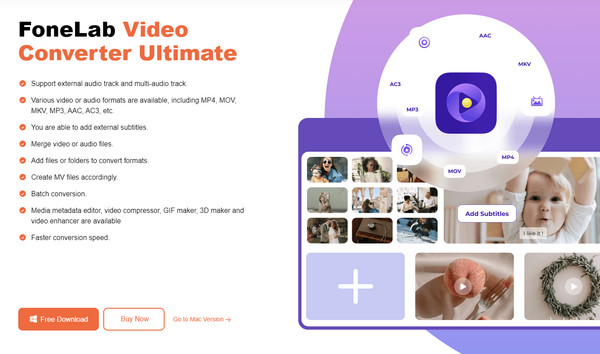
Step 2When FoneLab Video Converter Ultimate’s main interface displays, click Toolbox on the upper part. This way, its other functions, including the GIF Maker box, will be shown. Click it once, and another window will appear. Pick the Video to GIF or Photo to GIF option to display the quick-access folder. Then, select and import your file according to your chosen media.
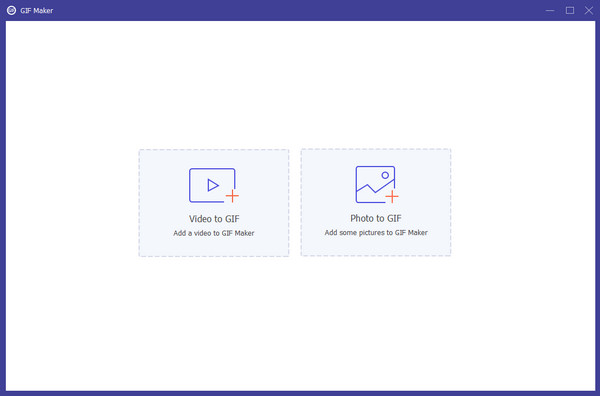
Step 3The media preview will be exhibited on the next interface. Meanwhile, under it or the lower half contains the options you can modify to achieve your desired GIF output. The Edit and Cut buttons are available, but you may also adjust the Output Size, Frame Rate, and more options. When done, click Preview to check the output, then hit Generate GIF afterward.
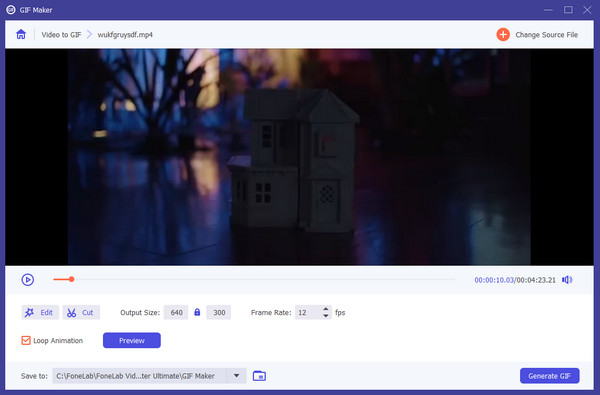
Video Converter Ultimate is the best video and audio converting software which can convert MPG/MPEG to MP4 with fast speed and high output image/sound quality.
- Convert any video/audio like MPG, MP4, MOV, AVI, FLV, MP3, etc.
- Support 1080p/720p HD and 4K UHD video converting.
- Powerful editing features like Trim, Crop, Rotate, Effects, Enhance, 3D and more.
Part 2. Make Your Own GIF Using Online Tool
Option 1. Canva Free GIF Maker
On the other hand, here is Canva Free GIF Maker if you prefer making your own GIFs online. Like our first suggestion, this program allows users to create GIFs from photos and videos, so feel free to upload your desired media file. Meanwhile, you may enjoy this page’s additional features, letting you trim, crop, or flip the video, add text, elements, etc. However, most of these functions will only be available when you purchase a Pro subscription. Also, even if you only intend to use it for free, signing into a new or existing account is required to create your GIF.
Comply with the untroubled guide below to make my own GIF using Canva Free GIF Maker:
Step 1On Canva Free GIF Maker’s main site, click Make a free GIF to proceed to its primary conversion site. Next, select File on the uppermost left, then Import files. This way, the shortcut folder will appear, and you can open your desired media to upload it.
Step 2Afterward, use the editing functions around the preview to improve the media file. Once you’re content with the result, it’s time to click Share at the upper right, then Download. Next, pick GIF from the File type bar, then hit the Download button below to finish.
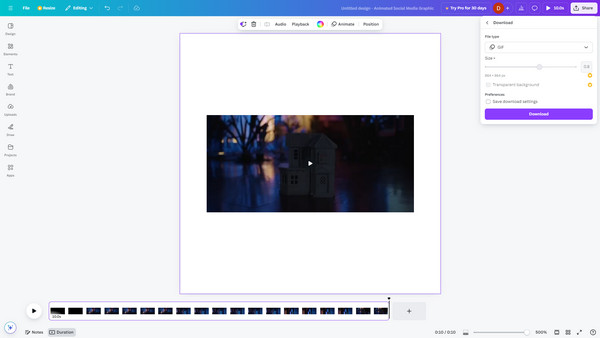
As you have seen, navigating Canva Free GIF Maker is trouble-free, thanks to its simple management options. You can also see multiple advantages, but note that your media file must not exceed 60 seconds. Otherwise, saving it as a GIF will be impossible unless you decide to upgrade to the Pro version, which, as mentioned, requires a paid subscription.
Video Converter Ultimate is the best video and audio converting software which can convert MPG/MPEG to MP4 with fast speed and high output image/sound quality.
- Convert any video/audio like MPG, MP4, MOV, AVI, FLV, MP3, etc.
- Support 1080p/720p HD and 4K UHD video converting.
- Powerful editing features like Trim, Crop, Rotate, Effects, Enhance, 3D and more.
Option 2. Make Your Own GIF through Easy GIF Animator
Easy GIF Animator is another reliable offline program that can make or create GIFs. As its name indicates, you can expect an easy or convenient procedure with this tool, especially because its interface and functions are only basic. But despite its convenience, you will enjoy the program’s additional offerings to enhance your GIF output. It provides a built-in image editor, moving text effects, animation effects, optimization and compression, frame management, and more. You may even resize the GIF images if needed. So, this tool if you intend to make GIFs from photos.
Mirror the appropriate instructions below to grasp how to make your own GIF through Easy GIF Animator:
Step 1Navigate to the main Easy GIF Animator website and select its Download option to save the installer. Later, use it to process the converter’s installation, then open it afterward.
Step 2You must upload your images to the program’s prime interface when it materializes. After that, start making your own GIF using the features around the preview. Once done, hit the Save symbol at the top left to save the newly created GIF to your computer.
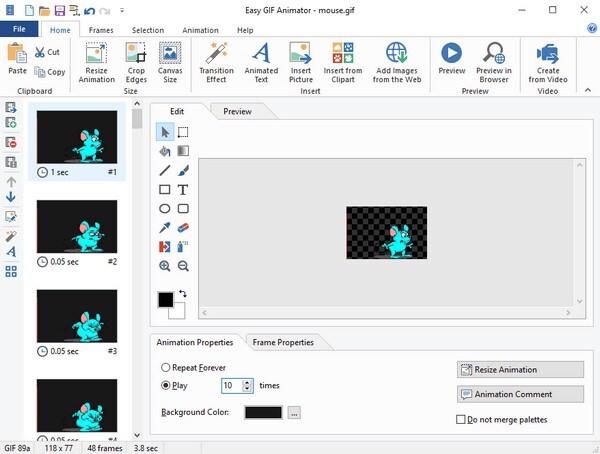
Unfortunately, videos aren’t among the media types this GIF-making program supports. It only imports photos to create animated GIFs, and you can enhance them with the mentioned features, but that’s all. If you intend to create GIFs from videos, the previous program, especially FoneLab Video Converter Ultimate, would be the best option since they support both media.
Video Converter Ultimate is the best video and audio converting software which can convert MPG/MPEG to MP4 with fast speed and high output image/sound quality.
- Convert any video/audio like MPG, MP4, MOV, AVI, FLV, MP3, etc.
- Support 1080p/720p HD and 4K UHD video converting.
- Powerful editing features like Trim, Crop, Rotate, Effects, Enhance, 3D and more.
Part 3. FAQs about Make Your Own GIF
What is considered an effective GIF?
A GIF will be more effective if you keep it short and entertaining. This way, the people who view won't get bored. It would also be better to focus on one action to relay the message clearly.
Is it possible to reduce the size of my GIF file?
Yes, it is. Some GIF makers allow you to choose your preferred GIF file size, like FoneLab Video Converter Ultimate. Besides, this tool also offers a compressing feature. So, if you have already made the GIF but forgot to reduce its size, you can use it without hassle or difficulty.
Video Converter Ultimate is the best video and audio converting software which can convert MPG/MPEG to MP4 with fast speed and high output image/sound quality.
- Convert any video/audio like MPG, MP4, MOV, AVI, FLV, MP3, etc.
- Support 1080p/720p HD and 4K UHD video converting.
- Powerful editing features like Trim, Crop, Rotate, Effects, Enhance, 3D and more.
Making GIFs is now easy with the programs offered on different platforms. Optimize their usage with the help of the information presented above.
