- Convert AVCHD to MP4
- Convert MP4 to WAV
- Convert MP4 to WebM
- Convert MPG to MP4
- Convert SWF to MP4
- Convert MP4 to OGG
- Convert VOB to MP4
- Convert M3U8 to MP4
- Convert MP4 to MPEG
- Embed Subtitles into MP4
- MP4 Splitters
- Remove Audio from MP4
- Convert 3GP Videos to MP4
- Edit MP4 Files
- Convert AVI to MP4
- Convert MOD to MP4
- Convert MP4 to MKV
- Convert WMA to MP4
- Convert MP4 to WMV
A Helpful Guide to Merge Images Into One Effortlessly
 Updated by Lisa Ou / December 11, 2024 16:30
Updated by Lisa Ou / December 11, 2024 16:30Is there a way to merge 2 images easily? I did makeup on myself and want to put the before and after photos side by side. I plan to post it on social media to attract customers for my glam services since this marketing strategy has been effective for years. The problem is that it's my first time merging two images in one. Could you please inform me how? Thanks in advance!
Merging or combining two or more photos in one can be done for many reasons. For instance, you'd like to merge a before and after picture of something, allowing you to show off a skill, like the scenario above. On the other hand, you may also want to create a collage to form a story using an image sequence. Or it may only be for aesthetic purposes, like posters, covers, etc.
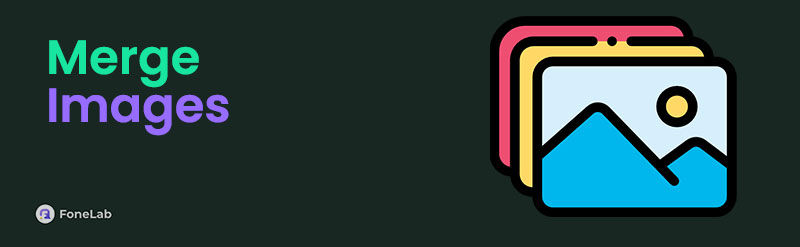
Therefore, learning to merge or combine multiple photos will be a great advantage in many situations. That's why we encourage you to proceed to the following sections, as we have prepared productive ways to merge your chosen images effortlessly. Trouble-free instructions will assist you throughout. Also, you can expect bonus information for additional knowledge.

Guide List
Part 1. Merge Images Using PineTools: Merge Images Online
PineTools: Merge Images Online is a widely known program that allows people to combine images in one photo. It only requires you to upload the pictures you want to merge on its official site, and you’ll be free to adjust the options before saving the result. It allows you to manage the images’ position, size, and more. You can even add a border to make it look more natural and appealing. Besides, simple page design and straightforward processes won’t let you experience difficulty, so you can trust that your photos will be merged smoothly within a few moments.
Heed to the unexacting steps below to merge your photos online using PineTools’ image-merging program:
Step 1Using your browser, enter the image-merging program’s official site. Next, click Choose File under the First Image section to upload your chosen photo. Then, do the same under the Second Image on the right.
Step 2Once your images are chosen, adjust the options on the lower section of the page accordingly. Then, hit Merge at the bottom when satisfied to combine the images.
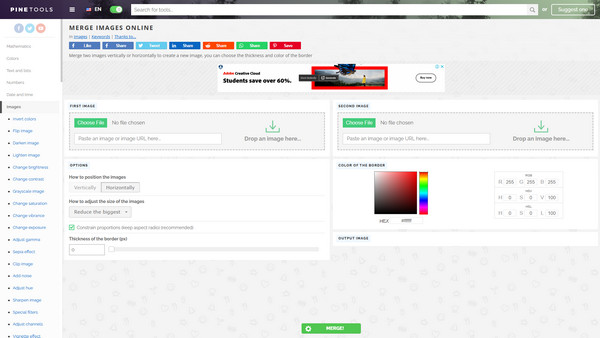
Despite providing multiple advantages, nothing is just perfect in this world. Unfortunately, this program can only merge two pictures in one. So, if you intend to add more than two photos, the following methods would be more suitable; check them out.
Video Converter Ultimate is the best video and audio converting software which can convert MPG/MPEG to MP4 with fast speed and high output image/sound quality.
- Convert any video/audio like MPG, MP4, MOV, AVI, FLV, MP3, etc.
- Support 1080p/720p HD and 4K UHD video converting.
- Powerful editing features like Trim, Crop, Rotate, Effects, Enhance, 3D and more.
Part 2. Merge Images through Combine Images
Meanwhile, the Combine Image program can merge your desired images into one. It is available on the Microsoft Store, so installing it on your computer won’t be a hassle. It could only take seconds to acquire it if your WiFi network or cellular data’s internet is fast and stable. On the other hand, unlike the first program, this image-merging program lets you combine two or more pictures accordingly. After installing, you may manage them offline, so it would be fine if you don’t have internet access. Moreover, its direct interface lets you navigate it smoothly.
Mind the simple operation below to merge images through the Combine Images tool:
Step 1Install Combine Images through the Microsoft Store, then open it afterward.
Step 2You must only set up some options; the initial interface will be shown when ready. Pick the Add Image button below to import your images, then manage them for merging afterward.
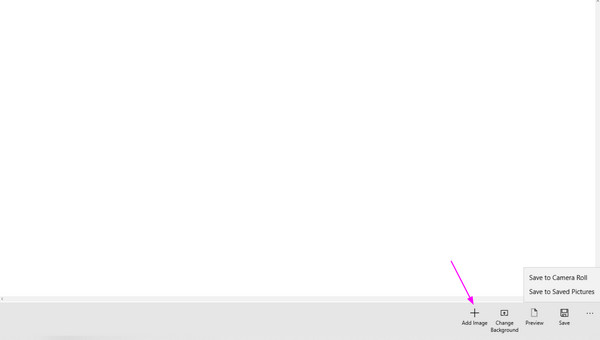
As mentioned, nothing is perfect, so even if it offers features you like, you must still know that this tool can only be installed on Windows. Thus, it won’t be available if your computer runs another operating system because, as mentioned, it is acquired through the Microsoft Store.
Video Converter Ultimate is the best video and audio converting software which can convert MPG/MPEG to MP4 with fast speed and high output image/sound quality.
- Convert any video/audio like MPG, MP4, MOV, AVI, FLV, MP3, etc.
- Support 1080p/720p HD and 4K UHD video converting.
- Powerful editing features like Trim, Crop, Rotate, Effects, Enhance, 3D and more.
Part 3. Merge Images with Adobe Free Photo Combiner
Adobe Free Photo Combiner is also a trusted program for merging images in one. Like the first method, it is maneuvered online; thus, you may access it on almost any browser. Meanwhile, this online program allows you to enhance your chosen photos using various features when you upload them until you get your desired result. So, it has its benefits when you explore it.
Obey the basic instructions below to merge multiple images online with Adobe Free Photo Combiner:
Step 1First, view Adobe Free Photo Combiner’s website, then click Upload your photo.
Step 2When the quick-access folder appears, use it to upload your images, and the official image-merging page will be shown. Manage the options to combine your pictures accordingly.
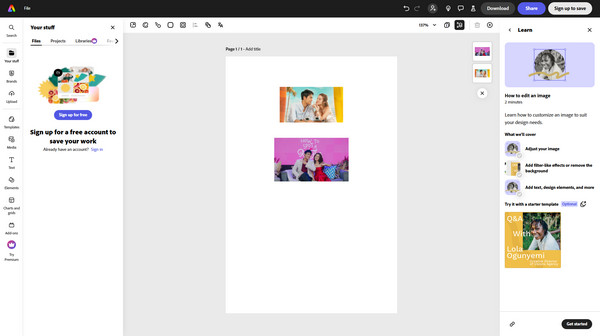
Part 4. Bonus Tip - Convert Images to A Compatible Format
On the other hand, we’d also like you to know FoneLab Video Converter Ultimate as a bonus. Unfortunately, some image-merging programs don’t support certain image formats, so having this tool’s image converter feature on your computer would be best. It will help you make your photos compatible with various programs by changing their formats to supported ones. After all, it can convert between several photo formats, like JPG, PNG, BMP, TIFF, WebP, and more.
Aside from converting photos, you can depend on FoneLab Video Converter Ultimate’s other functions. It is known not only for conversion. You may also enjoy the media metadata editor, audio and video compressors, noise remover, GIF maker, video enhancer, merger, cropper, trimmer, and more. Hence, we guarantee that getting the tool on your computer will be worth it. Besides, it only has a minimal learning curve because of its clean and intuitive interface design.
Video Converter Ultimate is the best video and audio converting software which can convert MPG/MPEG to MP4 with fast speed and high output image/sound quality.
- Convert any video/audio like MPG, MP4, MOV, AVI, FLV, MP3, etc.
- Support 1080p/720p HD and 4K UHD video converting.
- Powerful editing features like Trim, Crop, Rotate, Effects, Enhance, 3D and more.
Grasp the proper guide underneath as a model for converting images with FoneLab Video Converter Ultimate:
Step 1Select Free Download through the FoneLab Video Converter Ultimate’s site, and its installer will be in Downloads. After that, double-click the file to process the tool’s installation. It usually doesn’t take minutes until it is completed, so quickly select Start afterward to launch it.
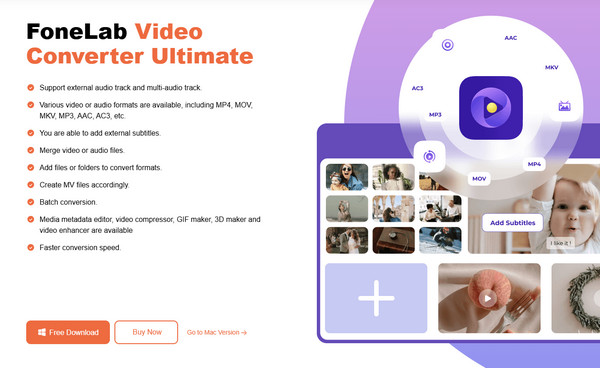
Step 2Click the Toolbox option when the initial program interface is shown. This way, features, including the Image Converter box, will be exhibited. Choose it to view the pop-up window. Next, click the Plus symbol to find and pick your images from the shortcut folder to import them.
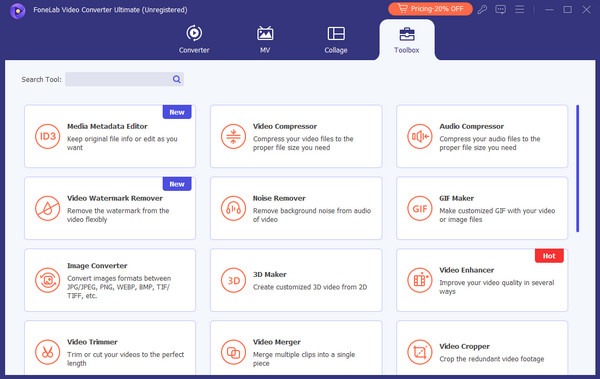
Step 3Once imported, select the Convert All to menu on the uppermost right. Then, hit the format you want to set as the output format. Once ready, tick Convert All to convert images.
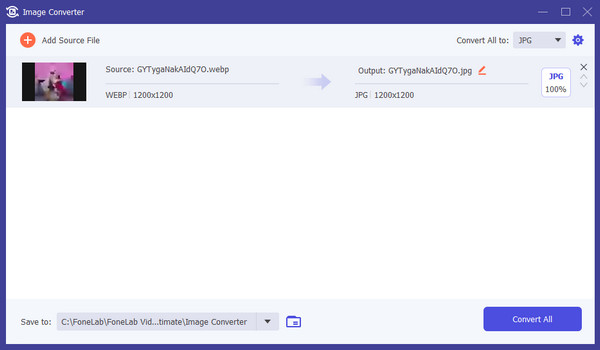
Video Converter Ultimate is the best video and audio converting software which can convert MPG/MPEG to MP4 with fast speed and high output image/sound quality.
- Convert any video/audio like MPG, MP4, MOV, AVI, FLV, MP3, etc.
- Support 1080p/720p HD and 4K UHD video converting.
- Powerful editing features like Trim, Crop, Rotate, Effects, Enhance, 3D and more.
Part 5. FAQs about Merge Images
1. Will my images lose quality after merging?
It depends on the image-merging program you will use. If the tool offers to maintain your images' quality, you can trust that the result won't lose quality.
2. Can I merge images on my smartphone?
Yes, you can. Online programs, like the ones recommended above, can be accessed on your browsing app. Hence, you can use them to merge your desired photos. On the other hand, third-party apps for combining pictures are also available, so try installing a trusted one.
Let the information in this post lead you to merge your preferred images into one without difficulty successfully. The processes won't take much time if you follow them correctly.
Video Converter Ultimate is the best video and audio converting software which can convert MPG/MPEG to MP4 with fast speed and high output image/sound quality.
- Convert any video/audio like MPG, MP4, MOV, AVI, FLV, MP3, etc.
- Support 1080p/720p HD and 4K UHD video converting.
- Powerful editing features like Trim, Crop, Rotate, Effects, Enhance, 3D and more.
