- Empty Trash
- Delete Mail App
- Clear Cache on Mac
- Get More Storage on Mac
- Make Chrome Use Less RAM
- Where is Disk Utility on Mac
- Check History on Mac
- Control + Alt + Delete on Mac
- Check Memory on Mac
- Check History on Mac
- Delete An App on Mac
- Clear Cache Chrome on Mac
- Check Storage on Mac
- Clear Browser Cache on Mac
- Delete Favorite on Mac
- Check RAM on Mac
- Delete Browsing History on Mac
How to Reset NVRAM on Mac [2 Safe Procedures]
 Updated by Lisa Ou / Nov 06, 2023 09:15
Updated by Lisa Ou / Nov 06, 2023 09:15Hi, guys! I have been having issues with the time settings of my Mac these past few days. I do not know how it changes every single hour. Also, there are times when my Mac is automatically changing its display resolution and brightness. These issues are bothering me since I do not know what to do. Can you suggest what to do? Thank you in advance!
The efficient solution for your issues is resetting the NVRAM of Mac. The process will definitely fix problems with your Mac time settings, startup disk selection, display resolution, brightness, and more.
NVRAM reset Mac needs a proper way of doing it to avoid additional errors. Then, following the easy and detailed methods we posted in this article is recommended. Please perform them accordingly for the best results. If you are ready, please scroll down below.
![How to Reset NVRAM on Mac [2 Safe Procedures]](/images/mac-sweep/nvram-reset-mac/nvram-reset-mac.jpg)

Guide List
Part 1. How to Reset NVRAM on Mac via Shortcuts
You can reset your Mac's NVRAM through the startup command. The process needs to restart your Mac and execute key combinations afterward. The procedure is quick if you successfully performed it on the first try. But if you fail once, you need to wait for the Mac to turn on and turn it off again. If so, the procedure will consume too much of your time.
To avoid that, follow the detailed steps below to learn how to reset NVRAM Mac. Move on.
Step 1If accessories are plugged into your Mac, please detach them. It is to avoid them being affected by the process. After that, please press and hold the Power key on your Mac keyboard. Please do not release it until you see a window on the screen. After that, please click the Restart button to restart the Mac.
Step 2Before the Mac turns on, please quickly press the Command + Option + P + R key combinations using its keyboard. Please continue pressing and holding the keys until the Mac restarts 2 times. If you are using older Mac models, you will hear the chime sound once it restarts. On the other hand, the Apple logo will appear and disappear for the new Mac models. Release the buttons and restart your Mac afterward.
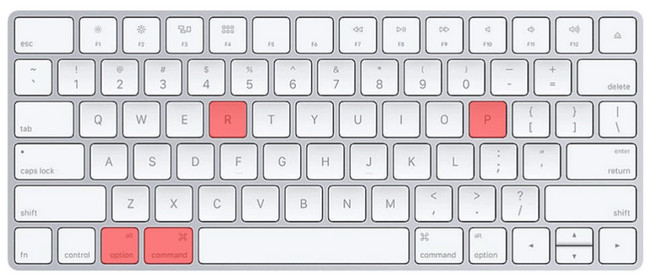
Part 2. How to Reset NVRAM on Mac with Terminal
As a substitute, you can use the Terminal tool of Mac to reset its NVRAM. Entering the right codec will lead you to the best results. Please be careful on entering codes or commands on the Terminal. They should be concrete not to perform different commands that may affect your Mac. No more, no less spaces or letters is the right thing to do.
Additionally, resetting NVRAM will not be the only command that Terminal executes. It can delete files, open documents, manipulate files, and more.
Let’s see below how Terminal reset the NVRAM on Mac without further ado. Follow the detailed steps for a safer process. Move on.
Step 1Please close all the programs running on your Mac. After that, please click the Finder icon at the screen's bottom left corner. Choose the Applications buttons on the left and locate the Utilities folder on the right. Click it and double-click the Terminal icon to launch it. The black interface will appear on the screen, which signifies that you successfully open the built-in tool.
Step 2It is time to enter the code in the Terminal tool. Please type the sudo nvram - c code on the Terminal. Push the Enter key on your Mac keyboard afterward. Later, you will be asked for the Administrator’s Password. Enter it correctly. After that, enter the sudo shutdown -r now code to restart and start the resetting process.
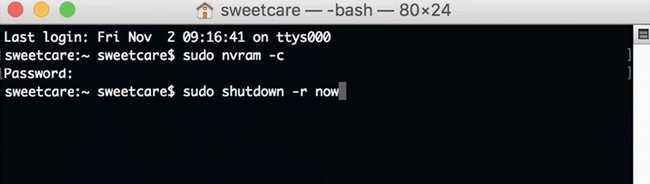
Part 3. How to Optimize Mac with FoneLab Mac Sweep
Sometimes, there are unknown bugs and errors because of the limited storage on our Mac that we cannot determine. These issues may affect our Mac big time. Why not try FoneLab Mac Sweep to optimize it? This tool can enhance the performance of your Mac using its maintenance function. Also, it offers you tools to let you uninstall apps, clear browser caches, remove junk files, etc.

With FoneLab Mac Sweep, you will Clear system, email, photo, iTunes junk files to free up space on Mac.
- Manage similar photos and dulplicate files.
- Show you the detailed status of Mac with ease.
- Empty trash bin to get more storage.
Furthermore, you can use its other 10+ features to free up space on your Mac. Do you want to try our FoneLab Mac Sweep? See how it works below.
Step 1Please click the link to the FoneLab Mac Sweep posted in this article. After that, tick the Free Download button to download the tool. Set it up and launch it afterward manually.
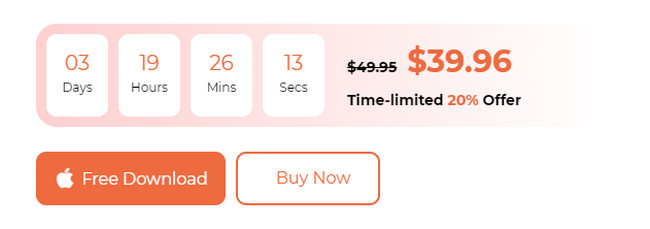
Step 2Choose the Toolkit icon on the first interface of the software. After that, the tool will show you another 6 features under it.
Step 3Please select the Optimize button. Later, click the Scan button under the description of the post. The tool will immediately locate the data that is under the feature. Later, the entire result file size will appear on the View button. Click it to view them.
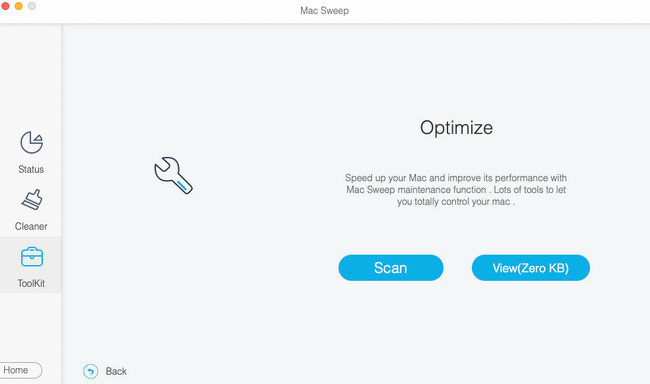
Step 4The classifications will appear on the left. Choose between the Quicklook, Spotlight, Proxy, Login, and Services options on the left. After that, select the to-be-deleted data on the right. Click the Clean button afterward to start eliminating them on your Mac to optimize it.
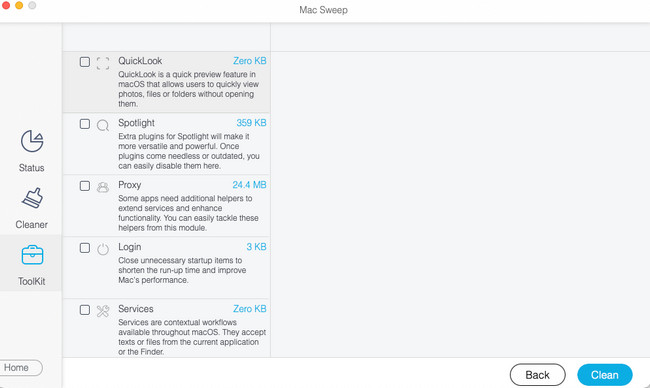

With FoneLab Mac Sweep, you will Clear system, email, photo, iTunes junk files to free up space on Mac.
- Manage similar photos and dulplicate files.
- Show you the detailed status of Mac with ease.
- Empty trash bin to get more storage.
Part 4. FAQs about How to Reset NVRAM on Mac
1. Are PRAM and NVRAM the same?
No. PRAM and NVRAM do not play the same role regarding your Mac system. PRAM, also known as Parameter Random Access Memory, stores core details from your Mac. On the other hand, NVRAM, also known as Nonvolatile Random-Access Memory, is only responsible for storing certain settings and accessing them quickly on your Mac. However, they have the same procedures for resetting them on your Mac.
2. Is it safe to reset NVRAM on Mac?
Yes. Resetting the NVRAM on your Mac is safe if you perform it properly. It is the cure for the misbehaving Mac that you will experience. The resetting process will not delete even single data on your Mac. However, it still depends on whether you want to back up your data. You can use a cloud-based storage, like iCloud or Google Drive.
3. Does resetting NVRAM turn off Find My Mac?
Many of you wonder if the resetting of NVRAM can disable the Find My Mac feature. The quick answer to that is yes. The reason is that Apple stores the data from Find My Mac in the NVRAM of Mac. This fact is alarming, especially if your Mac is missing. With a simple NVRAM reset, you will lose the location of your Mac.
That's all for now about the Mac NVRAM reset! We are glad that you reached this section of the post. Please also test our tool, FoneLab Mac Sweep. It can clear data from your Mac to help it optimize. Do you have more questions about the topic? Please let us know. Comment them below. Thank you!

With FoneLab Mac Sweep, you will Clear system, email, photo, iTunes junk files to free up space on Mac.
- Manage similar photos and dulplicate files.
- Show you the detailed status of Mac with ease.
- Empty trash bin to get more storage.
