- Part 1. How to Recover Deleted Text Messages iPhone on Mac with FoneLab iPhone Data Recovery
- Part 2. How to Recover Deleted Text Messages iPhone on Mac via iCloud Backup
- Part 3. How to Recover Deleted Text Messages iPhone on Mac via iTunes/Finder Backup
- Part 4. FAQ about How to Recover Deleted Text Messages iPhone on Mac
How to Recover Deleted Text Messages iPhone on Mac: Hassle-Free Ways
 Updated by Boey Wong / May 09, 2023 09:15
Updated by Boey Wong / May 09, 2023 09:15Text messaging is also virtual communication, like other social media platforms. On iPhone, you may add photos and videos to the text message. Also, you may edit the videos and images before sending them. What if you accidentally deleted the text messages on your iPhone?
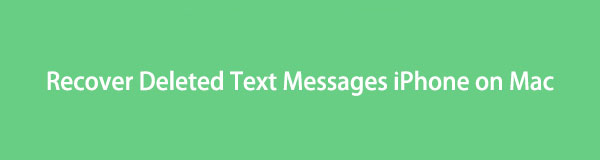
If you have a Mac, you can utilize it together with the backups of your iPhone to recover them. You may use a third-party tool if you forget to back them up. To know the procedures, please scroll down.

Guide List
- Part 1. How to Recover Deleted Text Messages iPhone on Mac with FoneLab iPhone Data Recovery
- Part 2. How to Recover Deleted Text Messages iPhone on Mac via iCloud Backup
- Part 3. How to Recover Deleted Text Messages iPhone on Mac via iTunes/Finder Backup
- Part 4. FAQ about How to Recover Deleted Text Messages iPhone on Mac
Part 1. How to Recover Deleted Text Messages iPhone on Mac with FoneLab iPhone Data Recovery
FoneLab iPhone Data Recovery software can help you retrieve a deleted text message on your iPhone. It can directly recover data on your phone using only a USB cable. Also, it enables you to retrieve data from iTunes and iCloud backups. It even saves your data for many scenarios. It includes accidental deletion, device stuck, forgetting a password, etc.
Moreover, before you recover text messages, this tool lets you see their preview. View its steps below to learn how to use this iPhone message recovery software on Mac.
With FoneLab for iOS, you will recover the lost/deleted iPhone data including photos, contacts, videos, files, WhatsApp, Kik, Snapchat, WeChat and more data from your iCloud or iTunes backup or device.
- Recover photos, videos, contacts, WhatsApp, and more data with ease.
- Preview data before recovery.
- iPhone, iPad and iPod touch are available.
Step 1Please locate the Free Download button on the main interface and click it. After that, find the downloaded file on your computer and set it up. To do that, please drag it to the Application folder. Later, launch the software to start retrieving your text messages.
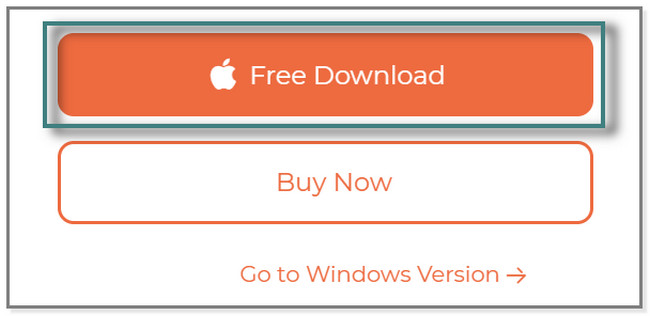
Step 2You will see the 4 features of the software. On the left side, please click the iPhone Data Recovery section. Later, you will see the tool for recovering deleted text messages on your iPhone.
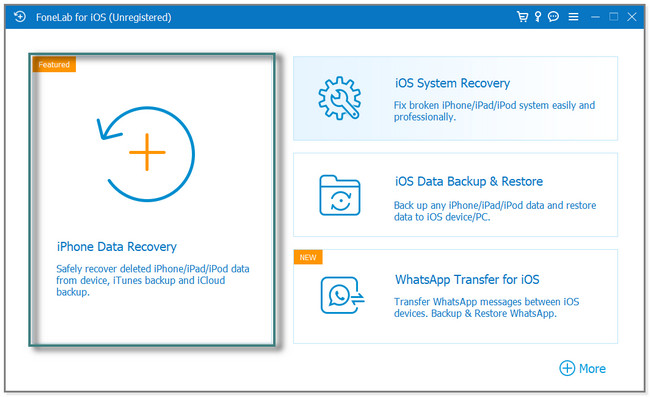
Step 3Connect your iPhone to the computer. You may use your USB cable. Please choose one of its Recovery Modes on the left side of the software. If you forgot to back up the text messages files, choose the Recover from iOS Device button. Select the Recover from iTunes Backup File or Recover from iCloud sections if you have a backup. Later, click the Start Scan button. The software will start the scanning process for your deleted files.
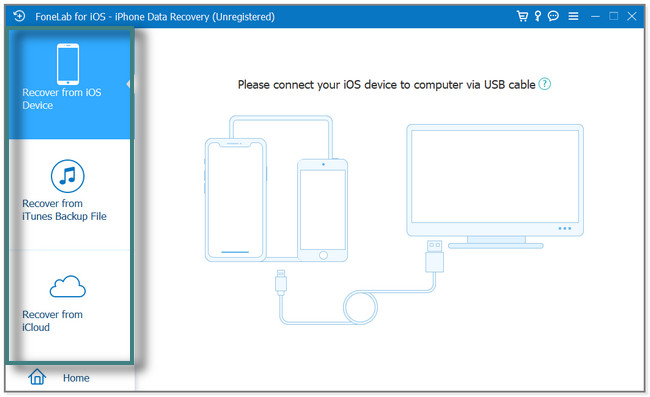
Step 4The scanning process results will appear on the right side of the tool. Please select the Messages section to see its content. On the right side, locate the text messages you want to recover. Select the files by ticking them. Afterward, click the Recover button on the bottom right side of the tool.
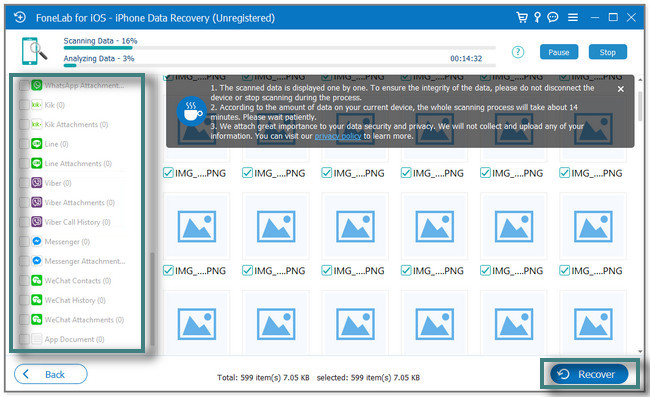
The software tool above is for iPhone data recovery on Mac with or without a backup. Read the following methods to recover text messages from iCloud or iTunes manually. But these processes will delete all the data and settings on your iPhone. Back up or keep your essential files safe to prevent losing them. Move on.
With FoneLab for iOS, you will recover the lost/deleted iPhone data including photos, contacts, videos, files, WhatsApp, Kik, Snapchat, WeChat and more data from your iCloud or iTunes backup or device.
- Recover photos, videos, contacts, WhatsApp, and more data with ease.
- Preview data before recovery.
- iPhone, iPad and iPod touch are available.
Part 2. How to Recover Deleted Text Messages iPhone on Mac via iCloud Backup
There are various techniques to back up data, like text messages on iPhones. iCloud backup is one of them, wherein you can recover text messages on your iPhone. One of iCloud's backup advantages is that it can automatically back up your files every second or minute. It includes text messages, photos, videos, device settings, Apple Watch backups, and more. Also, you can use it as a backup for your iPad and iPod touch device data. But if you disable iCloud from backing up your iPhone data, it will only store them for 180 days.
How to recover deleted text messages iPhone on Mac using iCloud? Scroll down below to learn the steps.
Step 1Please delete or reset your iPhone's data, files, and settings. To do that, launch the Settings icon on your iPhone. After that, tap the General button to see the Transfer or Reset iPhone button. Tap it and choose the Erase All Content and Settings button at the bottom of the screen. Later, enter the passcode or Apple ID password of the iPhone. Please wait for the device to erase all its content.
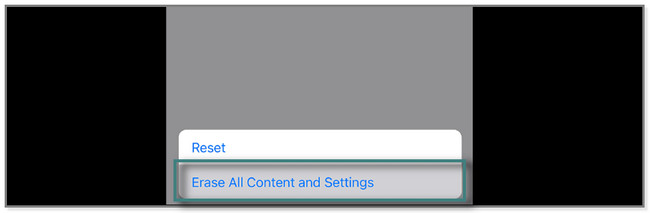
Step 2Turn on the device, and the Hello screen should appear on your iPhone. After that, follow the onscreen instruction until you see the Apps & Data screen. Please tap the Restore from iCloud Backup button. Log in to your iCloud account via Apple ID.
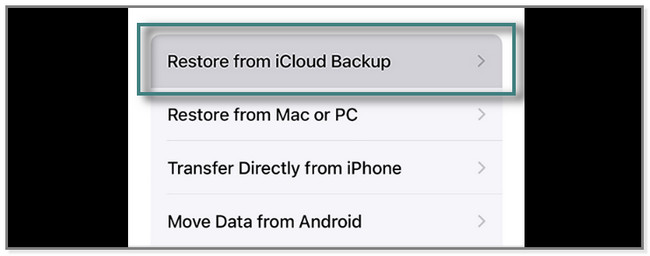
Step 3Choose the most appropriate backup on your iPhone. After that, the restore process will start. You will see the Restore from iCloud screen and the time the restore process consumes. After restoring the phone, please set it up and check the text messages data you recover.
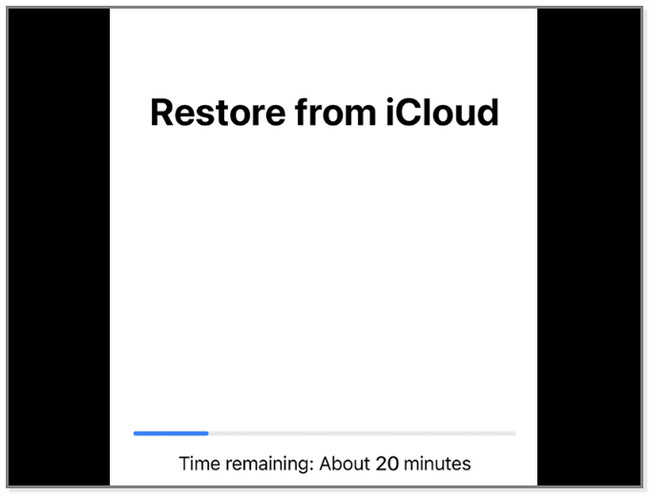
With FoneLab for iOS, you will recover the lost/deleted iPhone data including photos, contacts, videos, files, WhatsApp, Kik, Snapchat, WeChat and more data from your iCloud or iTunes backup or device.
- Recover photos, videos, contacts, WhatsApp, and more data with ease.
- Preview data before recovery.
- iPhone, iPad and iPod touch are available.
Part 3. How to Recover Deleted Text Messages iPhone on Mac via iTunes/Finder Backup
Did you back up your text messages on your iPhone using iTunes? Well, this part of the post is for you. Once you use iTunes to back up your text message files, you can restore them quickly. Please note that iTunes is not now available on the latest macOS. But do not worry. You can use Finder instead with similar steps. To recover deleted text messages iPhone on Mac using iTunes, scroll down.
Step 1Launch iTunes or Finder on your computer. Connect the iPhone to your computer and use a USB cable for it. Later, tap the Trust This Computer button on your iPhone. Your Mac will scan and recognize the iPhone and appear on the right side of iTunes. Please click the Restore iPhone button.
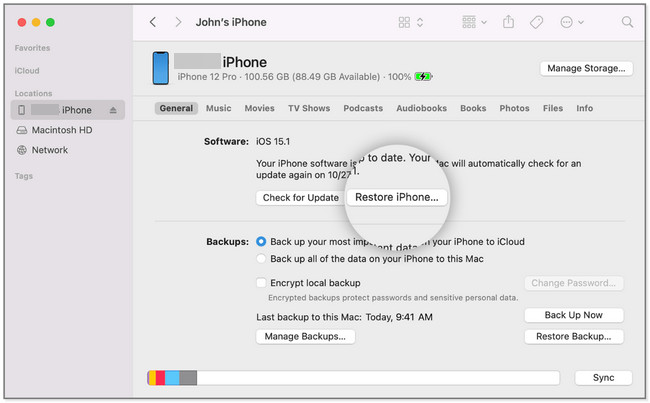
Step 2A new set of options will appear on your screen. Click the Restore button to confirm the process. The restore process will start, and you need to wait. Afterward, please set up your iPhone as new and locate the text messages files you retrieve.
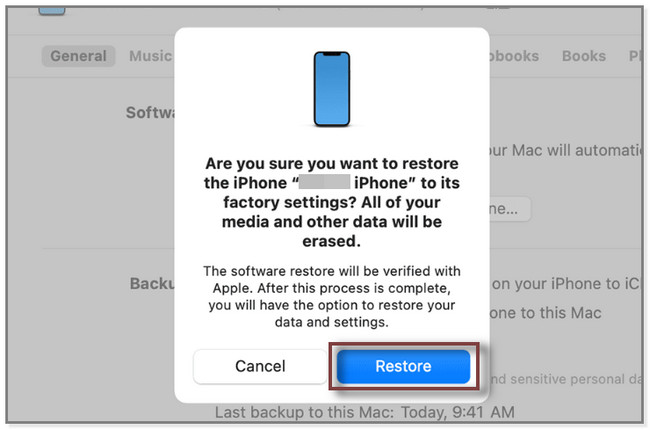
Part 4. FAQ about How to Recover Deleted Text Messages iPhone on Mac
1. Why didn't iCloud backup my messages?
iCloud will stop to back up your messages or any data once it runs out of storage space. This cloud-based storage only offers 5GB of free storage. If you want to add storage space to it, you must upgrade it and pay a particular amount. In addition, iCloud syncing errors. If that's the case, re-login your account. Go to the Settings app and tap the Name of your phone or Sign In to Your Device button. Later, log in with your Apple ID and password.
2. Does iTunes overwrite iPhone backups?
Yes, iTunes overwrites your existing backups. It will only restore or save the latest data of your iPhone. As a result, you may lose your other essential files. If only you no longer have them on your phone.
Recovering your deleted iPhone text messages on Mac has many ways. But the leading way to retrieve them is using the FoneLab iPhone Data Recovery tool, which can recover deleted text messages in 3 modes. Download it now to experience them!
With FoneLab for iOS, you will recover the lost/deleted iPhone data including photos, contacts, videos, files, WhatsApp, Kik, Snapchat, WeChat and more data from your iCloud or iTunes backup or device.
- Recover photos, videos, contacts, WhatsApp, and more data with ease.
- Preview data before recovery.
- iPhone, iPad and iPod touch are available.
