Recover iPhone Photos After Restore Easily and Quickly in 3 Ways
 Updated by Boey Wong / Sept 01, 2022 09:15
Updated by Boey Wong / Sept 01, 2022 09:15With the good camera on iPhone, you can take high-quality images and videos with the iPhone default camera easily. Then iPhone users would like to save these photos on iPhone.
Some users will restore iPhone when some issues encounter on iPhone. Commonly, they will get normal devices after that. But, it is also frustrating that all the photos are gone from iPhone. If you want to get them back, move on to the following parts about how to restore iPhone photos after restore.


Guide List
Part 1. Recover iPhone Photos After Restore without Backup Using FoneLab for iOS
The first choice for you is FoneLab for iOS, a powerful but simple tool to help restore deleted or lost data from iOS devices or backup files. So, you can let it scan your device to restore data directly without a backup file.
You should note that iPhone, iPad, and iPod Touch are supported. And you should use it to restore various data, including photos, contacts, messages, videos, and more easily.
With FoneLab for iOS, you will recover the lost/deleted iPhone data including photos, contacts, videos, files, WhatsApp, Kik, Snapchat, WeChat and more data from your iCloud or iTunes backup or device.
- Recover photos, videos, contacts, WhatsApp, and more data with ease.
- Preview data before recovery.
- iPhone, iPad and iPod touch are available.
Here is the demonstration of how to restore iPhone photos after restoring without backup.
Step 1Download FoneLab for iOS from the official site, then follow the instructions to install it. Run it after that.
Step 2Connect iPhone to computer, and tap Allow button when you see it on your iPhone screen for connection. Click iPhone Data Recovery > Recover from iOS Device after that.
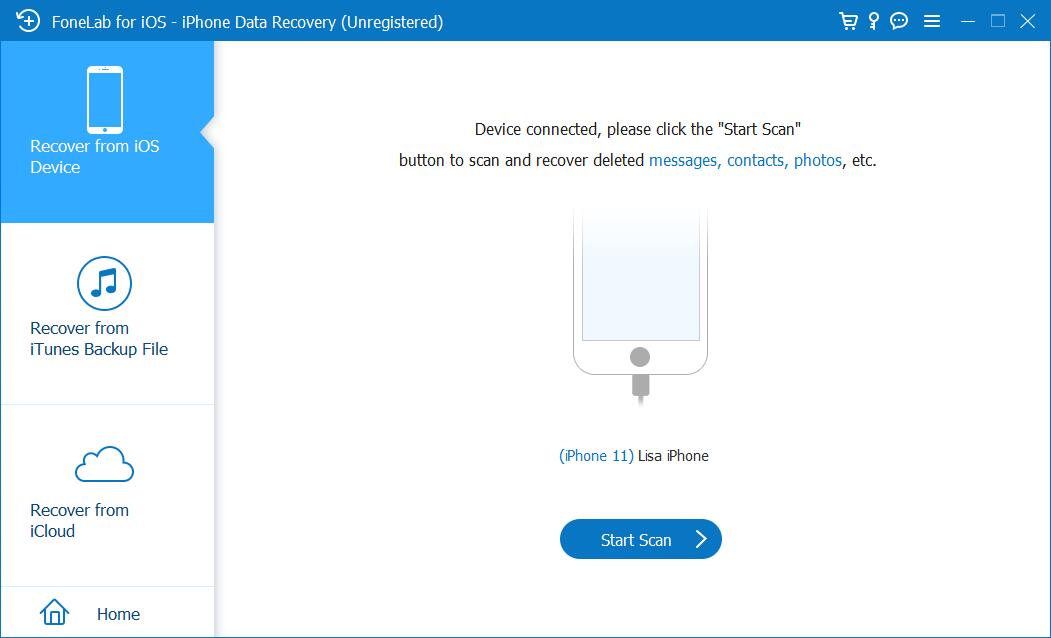
Step 3Let it scan your device and then you can see your photos. Click Photos from the left side to show the photos only, and you are allowed to enable the feature to display the deleted items only. So that you can find what you want quickly without time-consuming.
Step 4Choose photos and click the Recover button finally.
What if you have backup files with iCloud or iTunes? Move to the next part to learn how to restore iPhone photos from backup files.
With FoneLab for iOS, you will recover the lost/deleted iPhone data including photos, contacts, videos, files, WhatsApp, Kik, Snapchat, WeChat and more data from your iCloud or iTunes backup or device.
- Recover photos, videos, contacts, WhatsApp, and more data with ease.
- Preview data before recovery.
- iPhone, iPad and iPod touch are available.
Part 2. Retrieve iPhone Photos After Restore from iCloud Backup
As you might know, iCloud is one of the most convenient options to sync different data across various devices under the same Apple ID automatically. You can access the selective data on your device without additional operations after setting it up.
Option 1. Check Deleted iPhone Photos on Another Device
So, you can find the deleted photos from another device if you have one.
Go to the Photos app on another iOS device, and check the photos you want. If you can find them, please save them to prevent data loss.
Option 2. Restore iPhone from iCloud Backup File
Alternatively, you can also restore iPhone photos from iCloud if you have made a backup for all data on iPhone before.
Step 1Follow the on-screen instructions to set up iPhone as before.
Step 2Select Restore from iCloud Backup File when you see it. Choose a backup file containing your photos, and begin restoring iPhone backup.
With FoneLab for iOS, you will recover the lost/deleted iPhone data including photos, contacts, videos, files, WhatsApp, Kik, Snapchat, WeChat and more data from your iCloud or iTunes backup or device.
- Recover photos, videos, contacts, WhatsApp, and more data with ease.
- Preview data before recovery.
- iPhone, iPad and iPod touch are available.
Option 3. Restore iCloud Backup with FoneLab for iOS
FoneLab for iOS has a feature to help you access iCloud backup and restore deleted data within a few clicks. You will be required to log into your iCloud account you used to backup iPhone data. Check the tutorial below to restore iCloud backup files.
Step 1Install the program and select iPhone Data Recovery > Recover from iCloud Backup File.
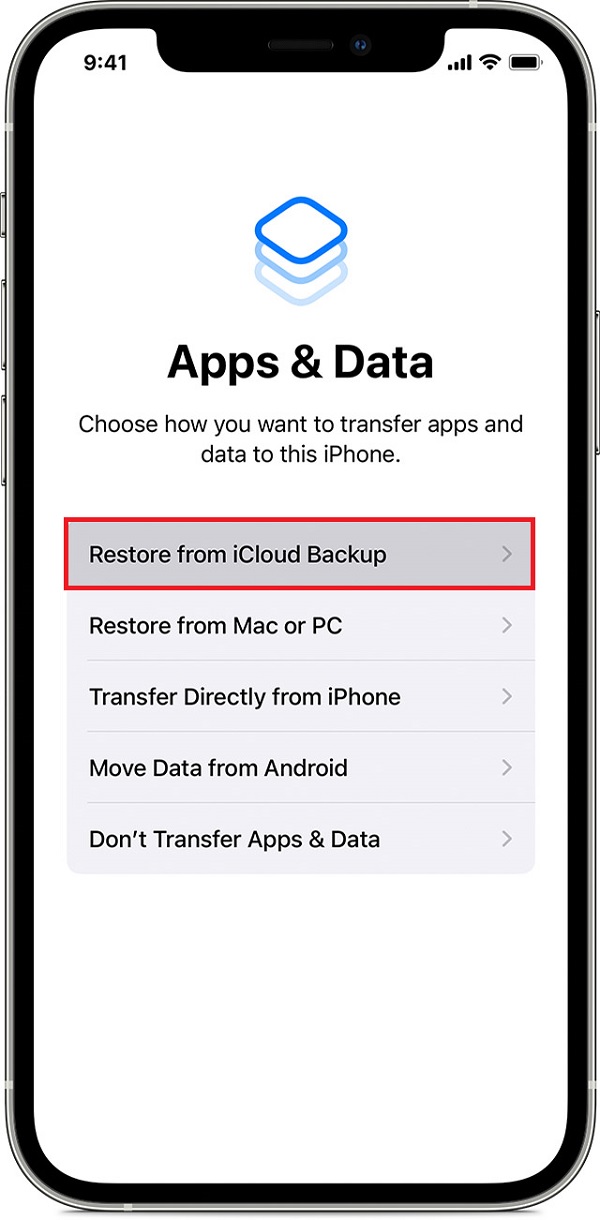
Step 2Log into your iCloud account and choose Photos.
Step 3Select photos you want to recover and click the Recover button.
Some users will never choose iCloud because it has limited free storage and they might worry about data disclosure. In this case, you can try iTunes to restore iPhone photos instead.
Part 3. Restore iPhone Photos After Restore via iTunes Backup
As an initial option to manage iOS data between computers and devices, iTunes is an effortless tool to backup and restore iPhone data without hassles. It is also a good choice to backup data for data safe for most iPhone users. And backing iPhone data will be a good custom to ensure you will never lose your data without a backup file.
Thus, you can also run iTunes on the computer to restore iPhone photos after restore. You can choose to restore all data from iTunes or sync iPhone photos only.
Note: If you have updated macOS, you can use Finder on Mac instead.
With FoneLab for iOS, you will recover the lost/deleted iPhone data including photos, contacts, videos, files, WhatsApp, Kik, Snapchat, WeChat and more data from your iCloud or iTunes backup or device.
- Recover photos, videos, contacts, WhatsApp, and more data with ease.
- Preview data before recovery.
- iPhone, iPad and iPod touch are available.
Option 1. Sync Photos Only
Step 1Open iTunes or Finder on the computer, and connect iPhone with a USB cable.
Step 2Choose your device from the left side, and select Photos on the left panel of iTunes or menu bar on Finder.
Step 3Check Sync Photos from and choose from the list, click Apply button.
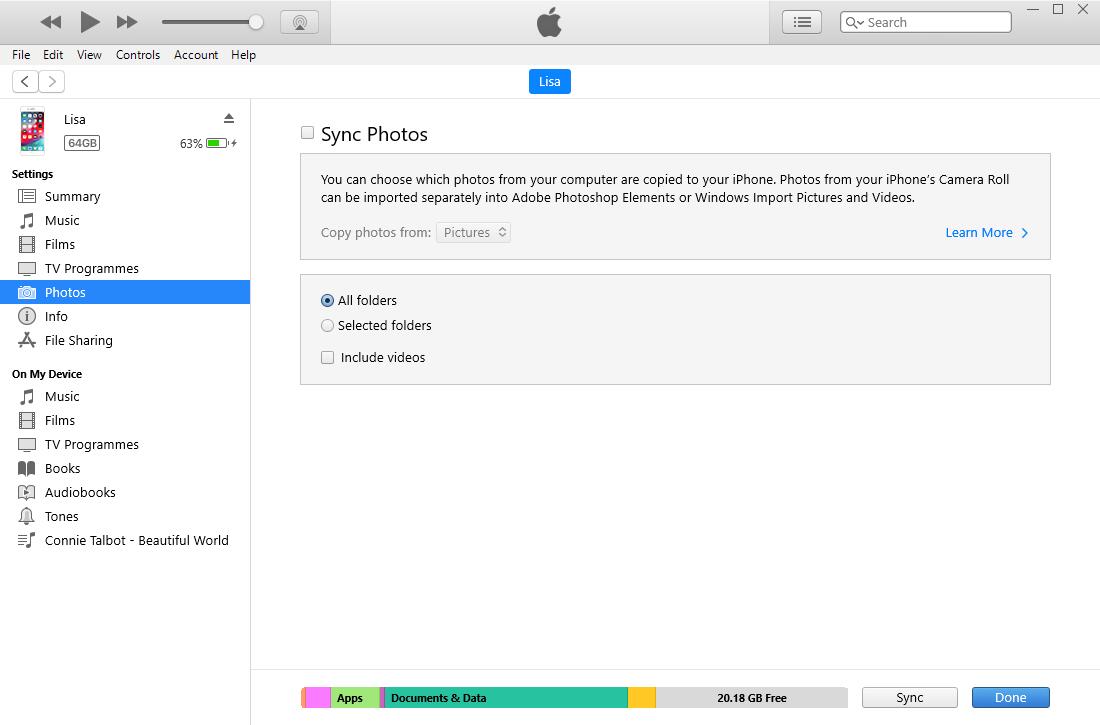
Option 2. Restore iTunes Backup
Step 1Connect iPhone to iTunes or Finder, and allow connection on iPhone screen.
Step 2Choose your iPhone and click the Restore Backup button.
Option 3. FoneLab for iOS
Step 1Run the program and select iPhone Data Recovery > Recover from iTunes Backup File.
Step 2Choose a backup file and let it access your backup. After that, choose items and click the Recover button.
As you can see, using FoneLab for iOS can always choose your wanted data selectively. If you want specific photos from iPhone, FoneLab for iOS is what you should not miss.
Part 4. FAQs about Recover Photos from iPhone After Restore
1. How to recover photos from an erased iPhone?
You should stop using iPhone after that. Then use FoneLab for iOS to scan your device. If you can see your deleted photos from the results, then you can one-click to recover them.
2. How to recover iPad photos after restoring without backup?
If you want to recover iPad photos without backup, you can download and install FoneLab for iOS on your computer. It allows you to recover data from device directly. You can plug the iPad into the computer, and then let it scan your device and show you available data to be recovered. Finally, choose photos from the right side and click the Recover button.
3. How to recover photos after factory reset iPhone without backup?
FoneLab for iOS has a powerful feature to let your recover photos and other data from iOS device directly. You can install it on the computer and follow the instructions to recover photos after factory reset.
That's all about how to recover iPhone photos after restoration with the most recommended and convenient methods. And FoneLab for iOS is the most reliable tool you should not miss. You can now install it on the computer and run it by following the steps in this post to recover photos easily and quickly. Download it on the computer and begin to restore lost data on iPhone now!
With FoneLab for iOS, you will recover the lost/deleted iPhone data including photos, contacts, videos, files, WhatsApp, Kik, Snapchat, WeChat and more data from your iCloud or iTunes backup or device.
- Recover photos, videos, contacts, WhatsApp, and more data with ease.
- Preview data before recovery.
- iPhone, iPad and iPod touch are available.
