- Convert AVCHD to MP4
- Convert MP4 to WAV
- Convert MP4 to WebM
- Convert MPG to MP4
- Convert SWF to MP4
- Convert MP4 to OGG
- Convert VOB to MP4
- Convert M3U8 to MP4
- Convert MP4 to MPEG
- Embed Subtitles into MP4
- MP4 Splitters
- Remove Audio from MP4
- Convert 3GP Videos to MP4
- Edit MP4 Files
- Convert AVI to MP4
- Convert MOD to MP4
- Convert MP4 to MKV
- Convert WMA to MP4
- Convert MP4 to WMV
Remarkable Guide on How to Reduce MP4 File Size Smoothly
 Updated by Lisa Ou / August 13, 2024 10:20
Updated by Lisa Ou / August 13, 2024 10:20Greetings! Is there such a thing as an MP4 size reducer? I'm trying to upload a video online, but it's taking too long because of its large size. Is it possible to reduce it with a program or something? It's my first attempt to lessen a file's size, so I hope you can excuse my ignorance regarding such a matter. I badly need anyone's help in any way. Thank you in advance.
A large file, regardless of its data type, usually causes trouble for users in various situations. One example is the scenario above. You must expect a slow process when uploading files online, especially a large video since they take too much time to load. It doesn't only apply to uploading; you may also experience this difficulty when sending data like MP4 files online.

Fortunately, online and offline programs for reducing an MP4 file's size are now available. We gathered the most remarkable ones in the following parts, so you no longer have to wander around other platforms. This post is ready to give all the details you must know to compress your video's size successfully. Stress-free guides are also offered, so don't miss them below.

Guide List
Part 1. Reduce MP4 File Size with FoneLab Video Converter Ultimate
Starting strong, we gladly introduce the highly applauded tool for media files, FoneLab Video Converter Ultimate. When discussing capabilities, this program always ranks higher because of the numerous features it offers, including a video compressor. Once you add your MP4 file to the interface, this program will immediately provide the options for reducing its size by compressing the video files without getting a worse video. You can adjust them accordingly until you reach your desired size, and saving the file is also effortless.
Video Converter Ultimate is the best video and audio converting software which can convert MPG/MPEG to MP4 with fast speed and high output image/sound quality.
- Convert any video/audio like MPG, MP4, MOV, AVI, FLV, MP3, etc.
- Support 1080p/720p HD and 4K UHD video converting.
- Powerful editing features like Trim, Crop, Rotate, Effects, Enhance, 3D and more.
Meanwhile, FoneLab Video Converter Ultimate also lets you change the file’s format if needed, which is beneficial in many situations. You can also explore the other features in the Toolbox section to improve the video further. Since you have already installed the tool, you might as well try its video editing functions, such as the noise remover, video cropper, rotator, merger, speed controller, reverser, and more. This way, you can achieve the best version of the video output.
Distinguish the trouble-free steps below as an example to reduce MP4 file size with FoneLab Video Converter Ultimate:
Step 1Check out FoneLab Video Converter Ultimate’s official page to find its Free Download options. If you click it once, the installer will immediately be downloaded, so open it afterward. This way, the installation will be processed, and the essential components will be downloaded. Later, the bar in the lower section will finish, letting you launch the tool using the Start tab.
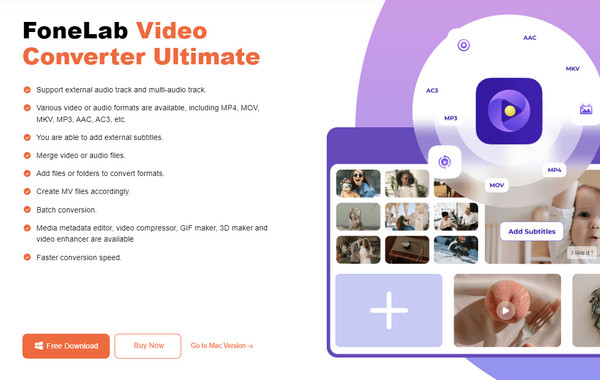
Step 2The tool’s conversion feature will quickly be shown on the initial face, but don’t yet upload anything. Click the Toolbox in the uppermost area first to view more features, including the Video Compressor. Once you see it, select the feature and click the Plus icon on the following interface. When your File Explorer is shown, choose and import the MP4 video file.
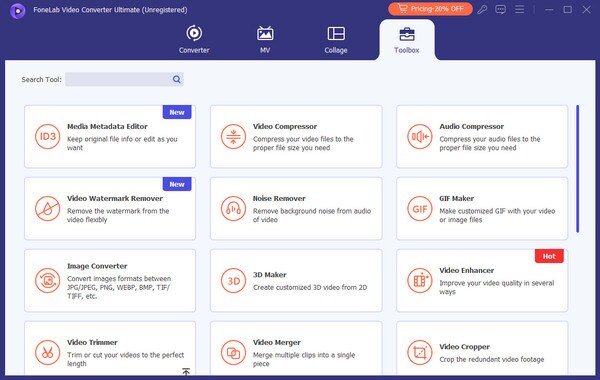
Step 3Once imported, the file’s information and options will be exhibited on the compression interface. You may modify its size, name, format, and resolution until you are satisfied with the sample output. Check it by pressing the Preview option at the bottom, and when done, hit the Compress tab on the lowermost right to reduce the MP4’s size accordingly.
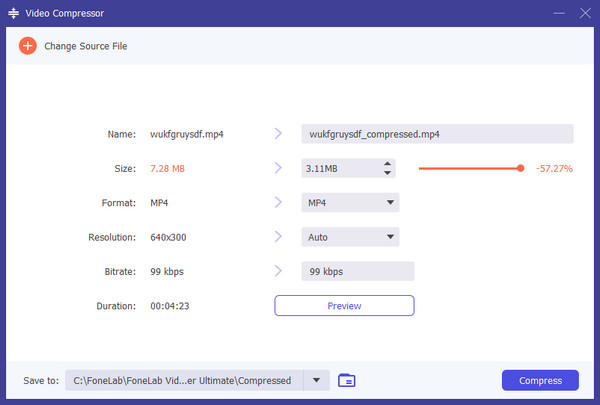
Furthermore, this program can convert video or audio formats later. Countless media formats are supported, so you will not regret installing this advantageous tool on your computer.
Video Converter Ultimate is the best video and audio converting software which can convert MPG/MPEG to MP4 with fast speed and high output image/sound quality.
- Convert any video/audio like MPG, MP4, MOV, AVI, FLV, MP3, etc.
- Support 1080p/720p HD and 4K UHD video converting.
- Powerful editing features like Trim, Crop, Rotate, Effects, Enhance, 3D and more.
Part 2. Reduce MP4 File Size Using VEED.IO MP4 Compressor
Reducing an MP4 file’s size can also be done through the Internet. You can quickly compress video without installation with online tools like VEED.IO MP4 Compressor. Most only require you to upload the file; the following steps will be straightforward. After all, the internet indeed makes almost everything convenient nowadays. Another advantage of this online MP4 compressor is its settings. It lets you modify the video’s quality, resolution, and more, allowing you to get your desired output. Besides, its process is not complex, thanks to its simple page.
Yield to the simple instructions underneath to reduce file size MP4 using VEED.IO MP4 Compressor:
Step 1Access VEED.IO MP4 Compressor’s official site on a reliable browser, then click its Compress your video tab on the left. It will then lead you to the main compressing page.
Step 2Next, select Upload a File, then upload your MP4 file by choosing it from the popup folder. Once uploaded, modify the Compression settings and hit Compress Video below it to reduce the file size. The process will be finished later, and you can download the MP4.
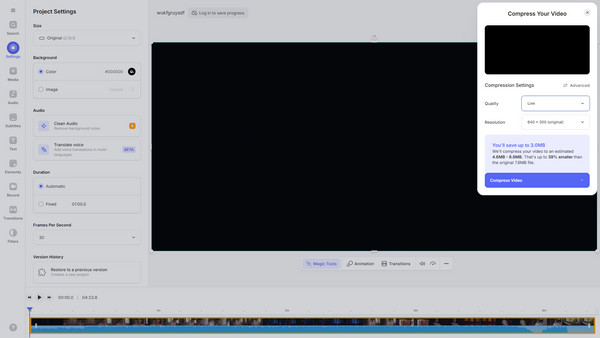
Unfortunately, almost everything has drawbacks, no matter how excellent it performs, and this online tool is no exception. Besides the fact that online programs risk restarting the process when the internet is suddenly unstable, it also lacks advanced features. Unlike the previous tool, it only offers minimal functions for improving MP4 video files.
Video Converter Ultimate is the best video and audio converting software which can convert MPG/MPEG to MP4 with fast speed and high output image/sound quality.
- Convert any video/audio like MPG, MP4, MOV, AVI, FLV, MP3, etc.
- Support 1080p/720p HD and 4K UHD video converting.
- Powerful editing features like Trim, Crop, Rotate, Effects, Enhance, 3D and more.
Part 3. Reduce MP4 File Size via FreeConvert Video Compressor
FreeConvert Video Compressor is also widely known for reducing the size of an MP4 file online. Thanks to its convenient process and functions, it is among the top results when looking for online compressors. So, you may also trust it to handle your large videos efficiently. It supports numerous formats, including MP4, FLV, MKV, and more, so you won’t have problems managing your video on its compression page. Aside from that, it lets you adjust the advanced settings accordingly. You may modify the target video size, video codec, etc., which is also helpful.
Go along with the secure task below to determine how to reduce size of MP4 via FreeConvert Video Compressor:
Step 1FreeConvert’s official conversion page contains the Choose Files tab in the middle. Click it to show your computer folder, then select your desired MP4 to upload to the page.
Step 2After uploading, you may adjust or modify the optional advanced settings based on your preferences. When satisfied, tick the Compress Now! tab beneath the uploaded file to reduce its size. Then, you can save it to your computer using the download option later.
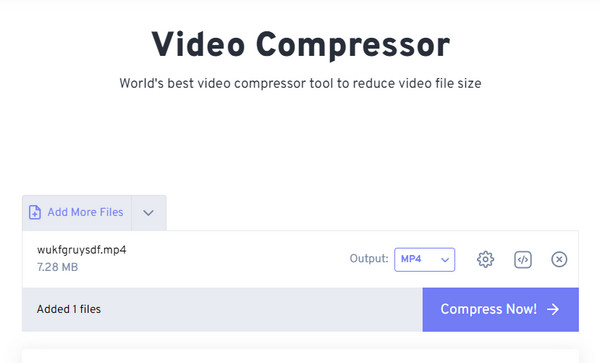
Like the prior programs, FreeConvert Video Compressor has a decent interface, letting users navigate the compression process easily. However, it is also an online program, so expect the possibility of disruption or process restart when the internet suddenly fails, even for a second. Moreover, it only accepts videos that do not exceed 1GB, limiting the videos you plan to upload.
Video Converter Ultimate is the best video and audio converting software which can convert MPG/MPEG to MP4 with fast speed and high output image/sound quality.
- Convert any video/audio like MPG, MP4, MOV, AVI, FLV, MP3, etc.
- Support 1080p/720p HD and 4K UHD video converting.
- Powerful editing features like Trim, Crop, Rotate, Effects, Enhance, 3D and more.
Part 4. FAQs about Reducing MP4 File Size
Can I modify the MP4 size manually?
Yes, you can. You may have seen other programs that automatically reduce the MP4 size, resulting in too much quality loss. Fortunately, the suggested methods above, especially FoneLab Video Converter Ultimate, let users modify the video's size accordingly.
Are all MP4 files large?
No, not all. The MP4 file's size mostly depends on the duration and quality of the video. So, your MP4 must be large because it has a long duration and is high quality.
A large MP4 file is not a problem if you have the appropriate programs to lean on. In this case, don't be reluctant to trust the suggested ones above, as they have already been proven.
Video Converter Ultimate is the best video and audio converting software which can convert MPG/MPEG to MP4 with fast speed and high output image/sound quality.
- Convert any video/audio like MPG, MP4, MOV, AVI, FLV, MP3, etc.
- Support 1080p/720p HD and 4K UHD video converting.
- Powerful editing features like Trim, Crop, Rotate, Effects, Enhance, 3D and more.
