- Empty Trash
- Delete Mail App
- Clear Cache on Mac
- Get More Storage on Mac
- Make Chrome Use Less RAM
- Where is Disk Utility on Mac
- Check History on Mac
- Control + Alt + Delete on Mac
- Check Memory on Mac
- Check History on Mac
- Delete An App on Mac
- Clear Cache Chrome on Mac
- Check Storage on Mac
- Clear Browser Cache on Mac
- Delete Favorite on Mac
- Check RAM on Mac
- Delete Browsing History on Mac
Discover Mac Remote Desktop: An Informative Guideline
 Updated by Lisa Ou / December 12, 2024 16:30
Updated by Lisa Ou / December 12, 2024 16:30Greetings! Can I use a Remote Desktop connection on Mac to monitor my other computer? I've been struggling to manage my files between computers, so I was thrilled when I heard there's such a thing as Remote Desktop. However, I'm still clueless about it; thus, I will be grateful for any help. If someone knows about this computer monitoring method, I hope you can guide me.
If you haven't heard about it, know that Mac's Remote Desktop, as its name suggests, lets users access and run another computer remotely. So, if you have it on your Mac, you can control and monitor certain actions or programs on the other computers linked to yours. For instance, you may transfer data by dragging and dropping the files between the Mac computer's desktop.
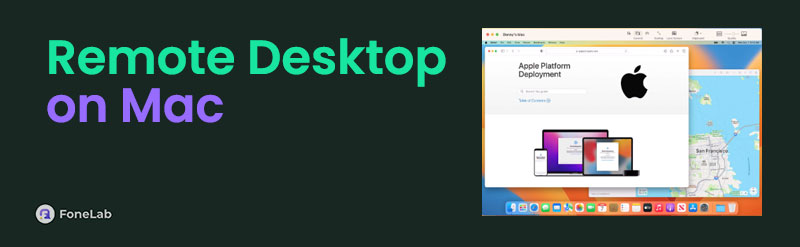
Hence, Remote Control is beneficial in numerous cases, such as collaboration. Suppose you must share files or co-edit documents with your co-workers in real time. Your Mac's Remote Desktop will make it easier for you. Besides, it is also perfect for multi-device management, demonstrations, and more. Thus, don't hesitate to learn more about Remote Desktop below.

With FoneLab Mac Sweep, you will Clear system, email, photo, iTunes junk files to free up space on Mac.
- Manage similar photos and dulplicate files.
- Show you the detailed status of Mac with ease.
- Empty trash bin to get more storage.

Guide List
Part 1. How to Use Remote Desktop on Mac
Mac's official Remote Desktop program can be installed through the App Store. You only have to search for the Apple Remote Desktop name and expect it to appear immediately at the top results. Unfortunately, it’s not pre-installed, and since it’s a specialized tool for administrators managing multiple macOS computers, you won’t be able to acquire it that easily. As of this writing, it is on the App Store, costing $79.99, so you must purchase it first to install it on your Mac. Meanwhile, the tool’s size is small; thus, it won’t take up much space on the computer.
Act under the painless operation below to determine how to utilize the Remote Desktop app for Mac:
Step 1Before anything else, you must head to your Mac’s App Store to purchase the Apple Remote Desktop program. Once installed, open it to view the main interface on your desktop.
Step 2If prompted, manage the options or permissions for setting up the tool. Once ready, it’s time to navigate its sections, including All Computers, Scanner, etc., to begin using the features.
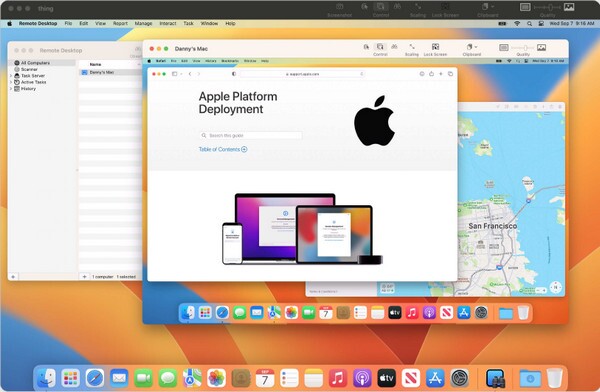
This Remote Desktop tool for Mac users is indeed helpful for handling multiple macOS computers. However, what if you also have a Windows computer to monitor? No worries. The following section will discuss the appropriate program for this situation. Find out about it below.

With FoneLab Mac Sweep, you will Clear system, email, photo, iTunes junk files to free up space on Mac.
- Manage similar photos and dulplicate files.
- Show you the detailed status of Mac with ease.
- Empty trash bin to get more storage.
Part 2. How to Use Windows Remote Desktop on Mac
As mentioned, it is also possible to control and monitor your Windows computer on the Mac using its official program. Like the first program, you can also get this from the App Store, so it won’t be a hassle to install it on your Mac. After all, it has been specially developed for Mac users to control their Windows computers remotely. It was previously known as Microsoft Remote Desktop, but you can now use the Windows App name when you search for it on the App Store. This program is free, unlike the previous part, but you can still expect the same abilities. It allows you to access and manage resources on your PC through the Mac computer.
Yield to the unchallenging guide below to grasp how to use the Windows Remote Desktop for Mac:
Step 1Find the Windows App program on your Mac’s App Store, then install it for free. Afterward, launch its initial interface on the desktop and set up the program options accordingly.
Step 2Once ready, you can manage your Windows computers in the Devices section. The computers will be scanned at your first use, so simply click the Connect tab on the Windows where you intend to link your Mac. Then, explore the other features afterward.
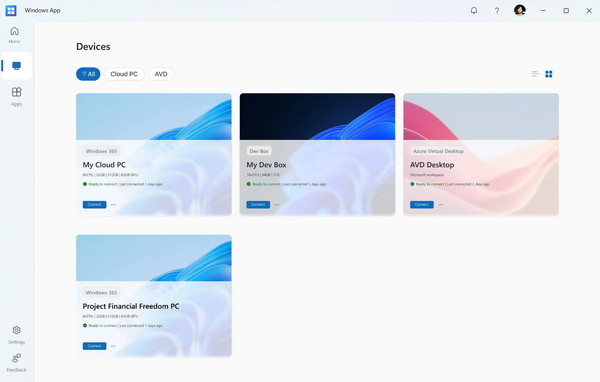
Since these Remote Desktop programs handle multiple Macs or Windows simultaneously, it’s not a surprise that they sometimes consume too much resources from the computer. As a result, its memory becomes insufficient, affecting the Mac’s performance in different aspects. Hence, we have prepared a bonus program below to help you when facing such problems.

With FoneLab Mac Sweep, you will Clear system, email, photo, iTunes junk files to free up space on Mac.
- Manage similar photos and dulplicate files.
- Show you the detailed status of Mac with ease.
- Empty trash bin to get more storage.
Part 3. Bonus Tip - Prominent Mac Sweep Program
FoneLab Mac Sweep has been a reliable and beneficial program to many Mac users for years because of its powerful capabilities. If it’s your first time encountering it, know that this tool is among the top cleaners that can speed up your Mac by getting more storage on Mac. As mentioned, simultaneously handling multiple devices or processes could take many resources, producing more junk on the Mac. In this case, you only need this cleaning tool to eliminate unwanted data and speed up the Mac.
Whether you’d like to erase system junk, email junk, iTunes junk, etc., FoneLab Mac Sweep is the perfect solution. Besides, it allows you to check your Mac’s condition using its Status feature, so you’ll know when it’s time to clean up. After all, it can also gather and delete regular data besides junk, like old and large files. You can even uninstall programs you no longer need with only a few clicks in seconds. Thus, we guarantee you won’t regret getting it in the long run.

With FoneLab Mac Sweep, you will Clear system, email, photo, iTunes junk files to free up space on Mac.
- Manage similar photos and dulplicate files.
- Show you the detailed status of Mac with ease.
- Empty trash bin to get more storage.
Distinguish the simple procedure underneath as a pattern to clean your Mac data using FoneLab Mac Sweep:
Step 1Find the FoneLab Mac Sweep site using your Mac’s Safari or other browser, and its Free Download button will appear on the lower left. Click it once to acquire the cleaning tool’s installer, and when saved, move the file to your Finder’s Applications folder to complete the installation. Afterward, initialize the interface on the Mac desktop to begin using it.
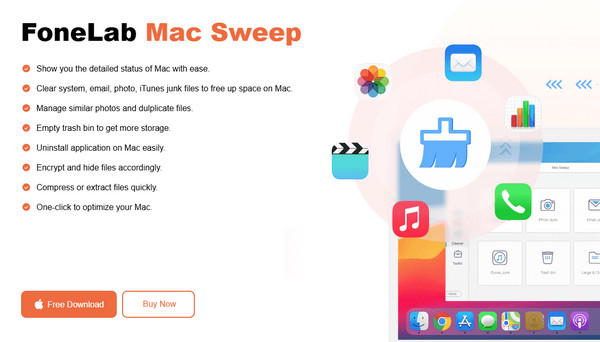
Step 2The cleaning tool’s key features, Status, Cleaner, and ToolKit, will immediately be on the primary interface. So, you may try the Status feature first since, as mentioned, it will help you determine your Mac’s condition in various aspects. Next, it’s time to navigate to the Cleaner section, where you will see and pick from the features System Junk, Email Junk, Trash Bin, etc.
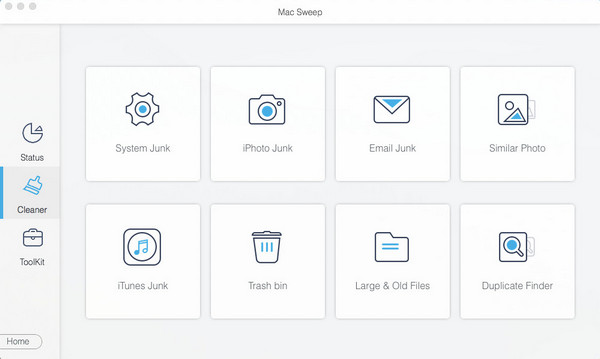
Step 3Once chosen, select Scan on the next interface to view your chosen data on the Mac shortly. They will be listed by category on the right and specifically on the left. Hence, begin checking the content you intend to erase, regardless of whether by category or individually. Then, tick Clean in the lowermost right section to remove your selected data from the Mac.
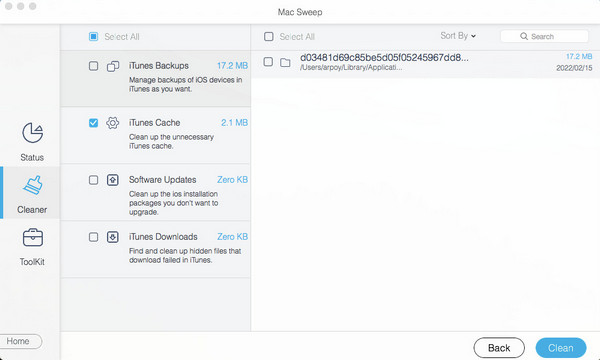

With FoneLab Mac Sweep, you will Clear system, email, photo, iTunes junk files to free up space on Mac.
- Manage similar photos and dulplicate files.
- Show you the detailed status of Mac with ease.
- Empty trash bin to get more storage.
Part 4. FAQs about Remote Desktop on Mac
1. Where should I download Remote Desktop for Mac?
The safest place to download the Remote Desktop program is the App Store. Whether you intend to acquire Apple's official tool or a third-party program like the one for Windows, it is the only reliable platform we can suggest since many websites are no longer safe these days.
2. Does the Remote Desktop need internet?
No, it doesn't necessarily need internet access. The Remote Desktop typically works through the same local network, but you can still use and manage the program without the internet.
The Remote Desktop can be confusing for first-time users, but once you understand its usage, monitoring other computers on your Mac will be effortless. So, optimize the information above.

With FoneLab Mac Sweep, you will Clear system, email, photo, iTunes junk files to free up space on Mac.
- Manage similar photos and dulplicate files.
- Show you the detailed status of Mac with ease.
- Empty trash bin to get more storage.
