- Unlock Apple ID
- Bypass iCloud Activation Lock
- Doulci iCloud Unlocking Tool
- Factory Unlock iPhone
- Bypass iPhone Passcode
- Reset iPhone Passcode
- Unlock Apple ID
- Unlock iPhone 8/8Plus
- iCloud Lock Removal
- iCloud Unlock Deluxe
- iPhone Lock Screen
- Unlock iPad
- Unlock iPhone SE
- Unlock Tmobile iPhone
- Remove Apple ID Password
3 Efficient Methods to Remove Find My iPhone with/without Passcode
 Updated by Lisa Ou / June 15, 2021 16:30
Updated by Lisa Ou / June 15, 2021 16:30The Find My iPhone is an excellent feature to share your location with friends and family. But when you want to protect your privacy, is it possible to disable or remove Find My iPhone on your device? Of course, you can change the settings within the iPhone to disable the feature. But what should you do if you cannot remember the passcode or Apple ID? Just learn more about the built-in features, as well as the professional tool to remove and disable Find My iPhone from the article.
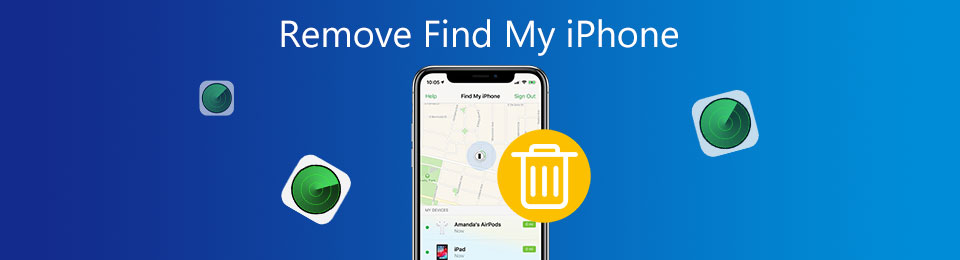

Guide List
Part 1. How to Remove Find My iPhone from Settings
Make sure you can log in to your iPhone with your Face ID or passcode. Once you have entered your iPhone, you can disable and remove the default Find My iPhone option to protect your privacy. Just learn more about the process with the following information.
Step 1Go to the Settings app from your iPhone, and then click the iCloud ID at the top of this page. Select the Find My iPhone button and remove the feature on your iPhone.
Step 2Your iPhone will ask you to input your Apple ID password to make sure you're the owner of the iPhone. Enter the Apple ID passcode and then choose the Turn Off option.
Those are all steps that you need to do to remove Find My iPhone. Once you have disabled the feature, your family and friends could not find you according to your account number.
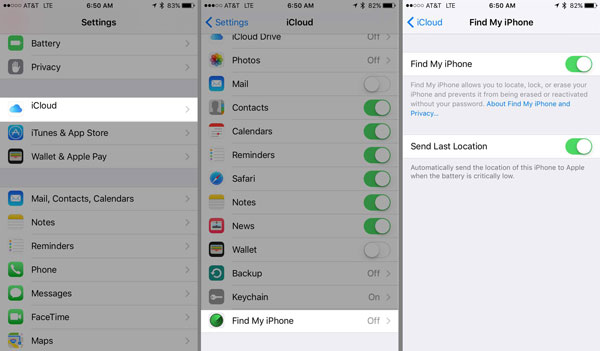
Part 2. How to Remotely Remove Find My iPhone via iCloud
Another workable way to remove Find My iPhone feature is to use your iCloud account. It can remove not only this feature, but also all data on your iPhone to prevent information leakage even your iPhone has been stolen or lost.
Moreover, even if your iPhone has not connected to the Internet, Find My iPhone will be removed once it is online again.
Step 1Open a browser on your computer and visit the official website of iCloud. Enter in your Apple ID and passcode. If you have already set other ways of authorization, you should enter some more passcodes to verify your identity. (What to do when Apple verification failed?)
Step 2Choose the Find My iPhone option from the home page, and then click the All Devices buttonto choose the device that you want to remove Find My iPhone.
Step 3It will pop up a page with three options including Play Sound, Lost Mode, and Erase iPhone. Click the Remove from Account and select the Remove option to remove Find My iPhone remotely.
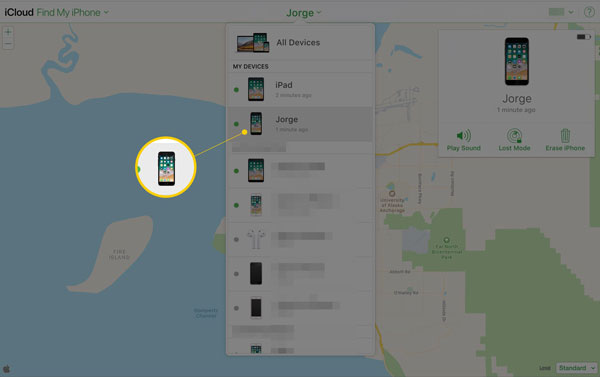
Part 3. The Best Method to Remove Find My iPhone
When you want to sell your iPhone that has unused for a long time and you can’t remember the locked screen passcode, you need to remove Find My iPhone to protect your privacy, FoneLab iOS Unlocker is the most efficient method. It enables you to remove Find My iPhone without a passcode. This method is security with a high success ratio.
- Remove Find My iPhone without a passcode or Apple ID.
- Restore or remove the passcode of the iPhone without time-limited.
- Support different models, including iPhone12 and iPad Pro.
- Bypass the time restriction of locked iPhone without data loss.
FoneLab Helps you unlock iPhone screen, Removes Apple ID or its password, Remove screen time or restriction passcode in seconds.
- Helps you unlock iPhone screen.
- Removes Apple ID or its password.
- Remove screen time or restriction passcode in seconds.
Step 1Download and install the FoneLab iOS Unlocker, you can launch the program on your computer. Connect your iPhone to the computer via an original cable. Then choose the Remove Apple ID option.
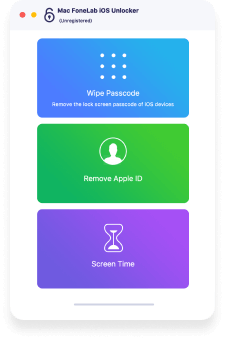
Step 2Click the Trust the Computer button to permit the connection on your iPhone. And then, click the Start button to remove Apple ID and erase all data. It will remove Find My iPhone associated with the iCloud account.
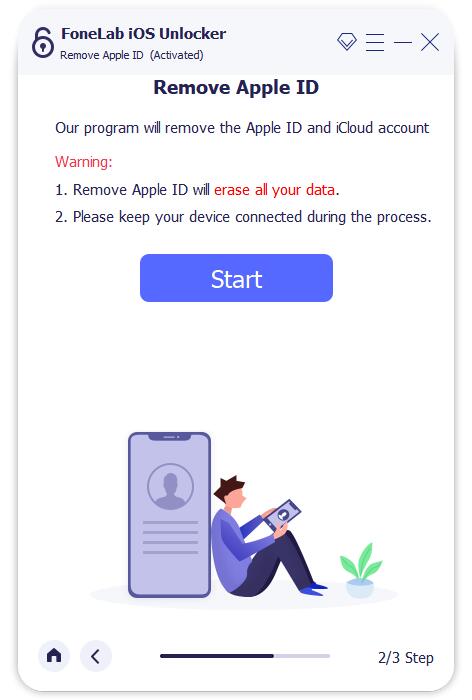
Step 3Select the General option after entering the Settings application. You can click the Reset button to enter a new window and choose the Reset All Settings button according to your need.
Note: If you are required to enter a passcode, please follow the instructions to enter your password and confirm the Settings.
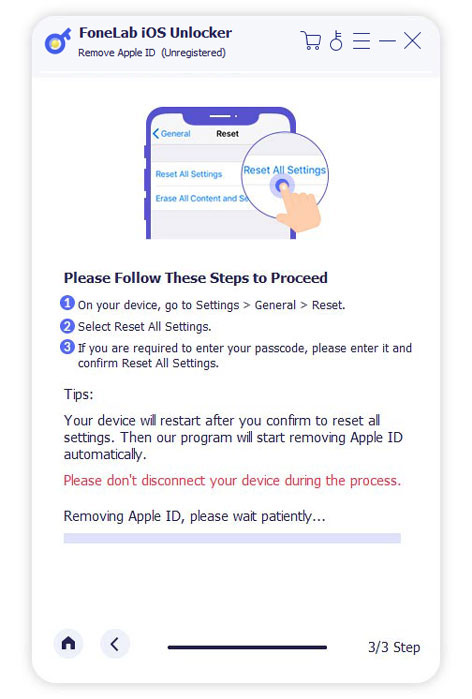
Tips:
- If you click the Reset All Settings button, your iPhone will restart soon. Then the program will Remove Apple ID automatically.
- It will take some time to Remove Apple ID, please wait patiently.
- You must sure your device connects to the computer during the process.
Part 4. FAQs about Removing Find My iPhone
What happens when you remove Find My iPhone?
Find My iPhone can help you find your lost or stolen iPhone by locating it on a map or playing music. It also has the function called Activation Lock, which can prevent others from using your iPhone. If you remove Find My iPhone, it will be difficult to find your iPhone back. If you want to sell your iPhone or send it to others, remove Find My iPhone is necessary.
How to locate an iPhone after removing Find My iPhone?
You can connect with your family to locate where your iPhone is if you have shared your location with them on your iPhone. This function can help you keep up to date with your phone's location.
Do I need to remove Find My iPhone before resetting?
Yes. If the Find My iPhone option still on after resetting your iPhone, the information of the previous owner will appear after resetting. Therefore, you should remove Find My iPhone before resetting because the reset will not disable Find My iPhone.
Conclusion
The article shares 3 efficient methods to remove Find My iPhone, if you have a passcode, use default settings is an easy method. When your iPhone has been stolen, you can remove Find My iPhone via iCloud remotely to protect your privacy. The most efficient method to remove Find My iPhone is through FoneLab iOS Unlocker, which can help you realize this goal without losing data even if you forget the passcode or Apple ID.
