- Unlock Apple ID
- Bypass iCloud Activation Lock
- Doulci iCloud Unlocking Tool
- Factory Unlock iPhone
- Bypass iPhone Passcode
- Reset iPhone Passcode
- Unlock Apple ID
- Unlock iPhone 8/8Plus
- iCloud Lock Removal
- iCloud Unlock Deluxe
- iPhone Lock Screen
- Unlock iPad
- Unlock iPhone SE
- Unlock Tmobile iPhone
- Remove Apple ID Password
Remove MDM from iPad in Stress-Free Procedures
 Updated by Lisa Ou / Aug 01, 2023 16:30
Updated by Lisa Ou / Aug 01, 2023 16:30Hi! My brother asks me to help him with his problem on his iPad. He uses his iPad from his past famous university. He told me he could not download the gaming app he wanted. I found out that his iPad is in MDM. The thing is, I do not know how to remove MDM on iPad. Can you please help me with this issue? Thank you so much in advance!
Definitely! We can help you with this issue. The process of removing MDM from the iPad is tricky. But we have prepared the procedures that you can use. Please scroll down below and discover them.
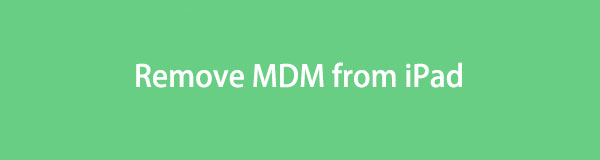

Guide List
Part 1. What is MDM
Knowing MDM before removing it is a must. It is to understand why it exists on your iPad to protect your confidential and important information. To start, MDM stands for Mobile Device Management. If it has been added to your iPad, there are restrictions. It includes limitations for installing apps, changing passcode, cannot pair iPad with Apple Watch, and more. Most of the time, educational institutions or other companies do this to have control over the devices they own or manage.
MDM improves the security of your iPad. However, you cannot use it freely and privately because someone can access and manage it.
Part 2. How to Remove MDM from iPad
After knowing why your iPad is on MDM, it is time to remove it. As mentioned in the previous section of this post, removing it is a bit tricky. But you do not need to worry. We will show you detailed steps about it. Please choose the most appropriate way for your issue below. Proceed.
Option 1. Use iPad Settings
There are instances wherein you cannot access your iPad because it is stuck on the MDM interface. But if you can access the iPad settings, you can use it to remove MDM. You only need to process it through device management. For further explanations, read the detailed instruction below.
Open the iPad and locate the Settings icon on the main interface. After that, open the app by tapping it. Later, please scroll down and tap the General button to see more options about your iPad. Swipe down again and tap the Device Management section. Inside it, please choose the MDM Profile button among all the choices. Later, tap the Remove Management option. You will be asked for the iPad passcode. Please enter it correctly, and the MDM will be removed instantly afterward. Later, you can finally use your iPad without any restrictions from your company or school.
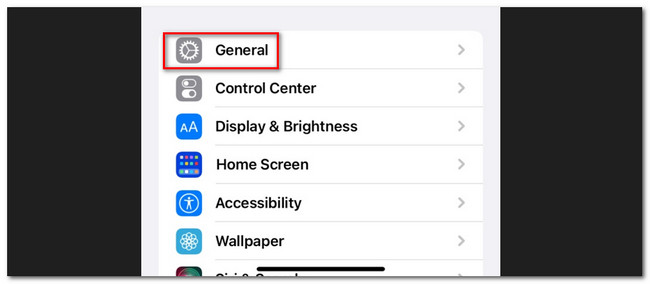
What if you cannot access your iPad because of the MDM? In this scenario, you can use a third-party tool on your computer. We know that there are many of them online. However, we chose the one that is user-friendly and recommended to a novice like you. Please see it below.
Option 2. Use FoneLab iOS Unlocker
The most effective tool that you can use to remove MDM on your iPad is FoneLab iOS Unlocker. Aside from that, it has other features that can help you with your iPadOS or iOS devices. Let us see them below as we listed them.
FoneLab Helps you unlock iPhone screen, Removes Apple ID or its password, Remove screen time or restriction passcode in seconds.
- Helps you unlock iPhone screen.
- Removes Apple ID or its password.
- Remove screen time or restriction passcode in seconds.
- In many scenarios, it can wipe your iPhone, iPad, and iPod Touch passcode. It includes broken or unresponsive devices, forgotten passwords, and more.
- It can remove Apple IDs in a few clicks. You must only ensure you have turned on the Find My iPhone feature. The process will delete the iPhone or iPad data during the process. But there’s nothing to worry about if you backed them up before it.
- This tool can also remove screen time passcode or restrictions passcode without data loss.
- It also has a lot of benefits when you use it to remove the iPad MDM. It regains complete access to the features of your iPad without restrictions. The tool also maintains the privacy of your data and operations free from the supervision of your company. Lastly, it secures your iPad because it remains intact and unaffected by the removal process.
It is helpful for iOS and iPadOS devices, right? Anyway, it is time to use FoneLab iOS Unlocker for removing iPad MDM. Please cooperate properly on the troubleshooting steps below for a successful process.
Step 1Tick the Free Download button on the main interface. To see the button, please go to the official website of FoneLab iOS Unlocker. You will also have the chance to see its full description. After that, please set it up on your computer. Click the Install button afterward, and your computer will launch it instantly.
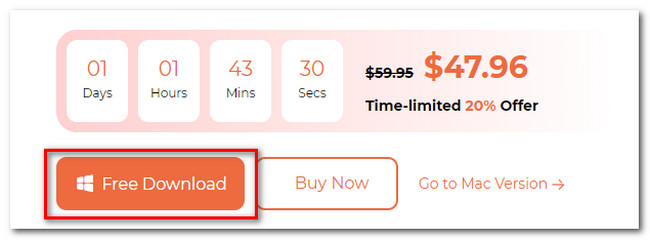
Step 2You will see the 5 features of the tool. It includes the Wipe Passcode, Remove Apple ID, Screen Time, Remove MDM, and Remove iTunes Backup Password icons. Please choose the Remove MDM button at the bottom left corner.
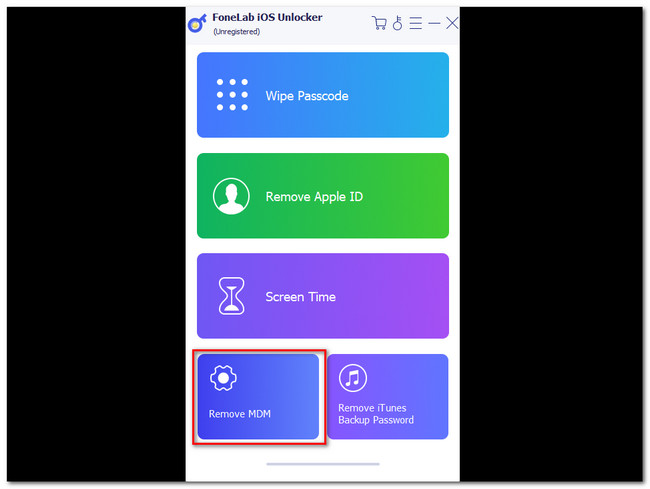
Step 3The software will require you to connect the iPad to the computer. You can use a compatible lightning or USB cable in the process. If the software cannot recognize the iPad, please click the Device Connected But Not Recognized button. You will see the instruction on how you do it properly.
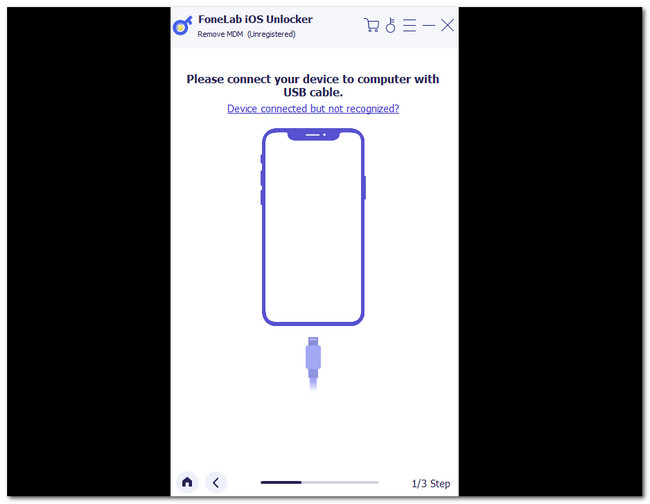
Step 4Once the computer and iPad are connected, you will see your device on the software. Please click the Start button afterward. The software will begin to remove the MDM on your iPad. Please wait patiently and do not interrupt the process. After that, the OK button will appear. It means that the removal of MDM is done. Click the button to restart the device.
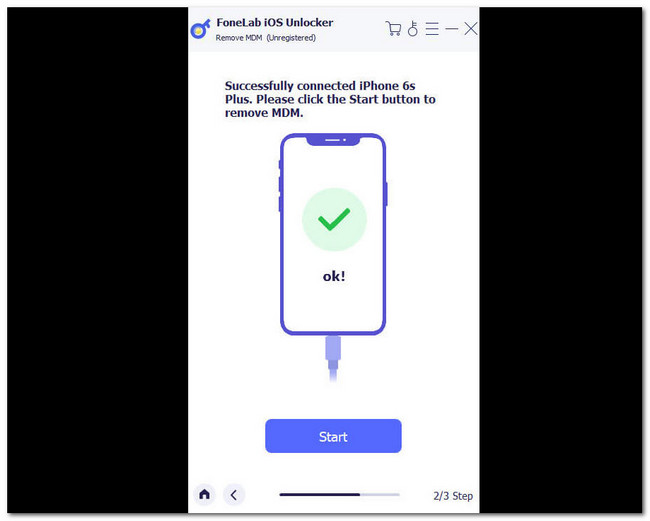
FoneLab Helps you unlock iPhone screen, Removes Apple ID or its password, Remove screen time or restriction passcode in seconds.
- Helps you unlock iPhone screen.
- Removes Apple ID or its password.
- Remove screen time or restriction passcode in seconds.
Part 3. FAQs about How to Remove MDM from iPad
Will factory reset remove MDM from iPad?
No. Performing the factory reset on your iPad will not remove the MDM on it. The reason is that the remote administration screen will still appear on your screen. You will still need the username and password from the organizations and corporations controlling or managing even removing your iPhone MDM.
What happens if the MDM profile expires?
MDM can be expired every 2 years. If it expires, the organizations that manage it must renew it as soon as possible. If your iPad has an expired MDM profile, it will prevent a new MDM from being installed. If that happens, your iPad may be prevented from being registered.
That's it on how you will remove MDM on your iPad. The process may be tricky, but we know you can execute it perfectly. We hope that you had a great and smooth experience with it. Please do not forget to consider FoneLab iOS Unlocker. It is a tool that can remove MDM, screen time passcode restrictions, and Apple ID. In addition, it can remove iPhone, iPad, and iPod Touch passcodes. Download it for more pieces of information. If you have more concerns, please get in touch with us.
FoneLab Helps you unlock iPhone screen, Removes Apple ID or its password, Remove screen time or restriction passcode in seconds.
- Helps you unlock iPhone screen.
- Removes Apple ID or its password.
- Remove screen time or restriction passcode in seconds.
