- Unlock Apple ID
- Bypass iCloud Activation Lock
- Doulci iCloud Unlocking Tool
- Factory Unlock iPhone
- Bypass iPhone Passcode
- Reset iPhone Passcode
- Unlock Apple ID
- Unlock iPhone 8/8Plus
- iCloud Lock Removal
- iCloud Unlock Deluxe
- iPhone Lock Screen
- Unlock iPad
- Unlock iPhone SE
- Unlock Tmobile iPhone
- Remove Apple ID Password
How to Reset Apple ID Password [2 Comprehensive Ways]
 Updated by Lisa Ou / August 27, 2024 16:30
Updated by Lisa Ou / August 27, 2024 16:30Hi! Can someone help me reset my Apple ID password? It is the only way I can access the account mentioned. I have been unable to access it for a while and do not remember changing it. I'm afraid someone will use it to access my data and information. I have multiple backups of my Apple device's data with that Apple ID because I synced them. Any recommendations will help and be highly appreciated. Thank you!
![How to Reset Apple ID Password [2 Comprehensive Ways]](/images/ios-unlocker/reset-apple-id-password/reset-apple-id-password.jpg)
The most terrifying scenario you might encounter on your Apple devices is a stranger or unknown individual accessing your Apple ID. Resetting Apple ID password is the best way to resolve the issue. This post has the 2 leading procedures to complete and perform the process. See them as you scroll in this post.

Guide List
Part 1. What Happens After You Reset Apple ID Password
When you reset password Apple ID, immediate changes will surely happen for the account. The need Apple ID password needs to be logged in to multiple Apple services. Some included are iCloud, App Store, iTunes, and Apple Music. In addition, all the Apple devices linked with the Apple ID will be logged out, and you will need to enter the new Apple ID password.
Before proceeding to the methods to help you reset your Apple ID password, please remember the new password you will create to avoid the same issue. In addition, ensure you have a strong password to prevent others from guessing it easily.
Part 2. How to Reset Apple ID Password on Settings
The Apple ID is signed in to your devices to help you easily and conveniently manage its features. iCloud is responsible for holding the Apple ID, including the functionalities it offers. You can perform an Apple ID reset password by accessing the mentioned cloud-based storage on the Apple device settings.
Another interesting fact is that Apple devices have almost the same procedure for resetting the Apple ID password on their built-in settings. The methods below are for resetting the Apple ID password on Apple devices such as iPhones, iPads, and Macs. Know their procedures as you continue browsing this post.
Reset Apple ID Password on iPhone/iPad Settings
Step 1Open Settings and choose Account Name at the top of the main interface. Then, more options will appear on the next screen. Choose Password & Security in the first section to see the options for account security. Later, select Change Password at the top of the iPhone screen.
Step 2The iPhone screen will require you to enter the current passcode. Enter it correctly, and the Apple device will show you the next screen. Enter your desired new password and re-type it to confirm the verification. Later, tap the Change at the top right of the screen to complete the procedure.
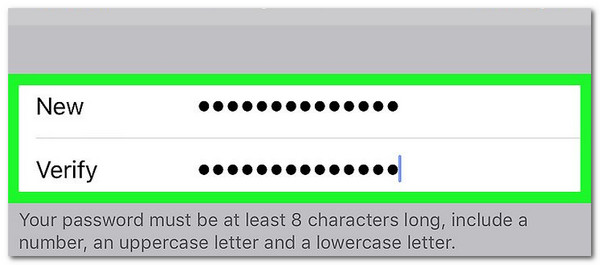
Reset Apple ID Password on Mac Settings
Step 1Open or unlock your Mac to start the procedure. Then, click Apple at the top left of the main interface. Later, drop-down options will be shown on the screen. Choose System Preferences to see the new dialog box on the Mac screen.
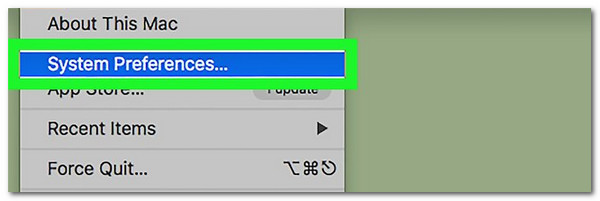
Step 2Look at the bottom portion of the screen. Then, click iCloud among the options to see more customization about its features. Then, choose Account Details on the right of the main interface to see options on the right. Choose Security at the top to see the relevant settings for resetting the Apple ID password.
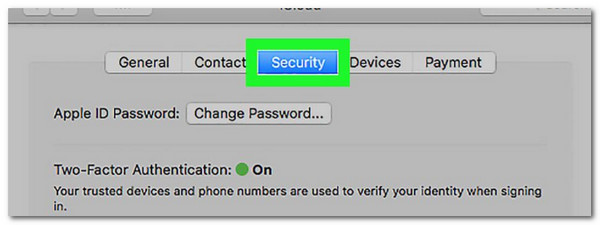
Step 3Go to Apple ID Password and choose Change Password. A new small dialog box will appear. Type the new password and verify it. Finally, click Change to complete the resetting procedure for your Apple ID on your Mac.
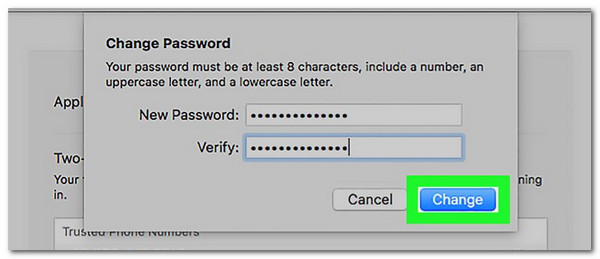
FoneLab Helps you unlock iPhone screen, Removes Apple ID or its password, Remove screen time or restriction passcode in seconds.
- Helps you unlock iPhone screen.
- Removes Apple ID or its password.
- Remove screen time or restriction passcode in seconds.
Part 3. How to Reset Apple ID Password on iCloud Website
Here’s another interesting fact about iCloud! The mentioned cloud-based storage can be accessed through online. Its website helps you manage your Apple ID and its other features. In addition, it has a separate website for resetting the Apple ID password called iForgot.
This procedure is considered one of the most convenient because it can be performed on multiple devices. Some are Macs, iPhones, iPads, Windows, Androids, and other devices that support web browsers.
Perform the iforgot.apple ID password reset procedure. You must follow the detailed steps below.
Step 1Open one of your web browsers on your Apple device. Then, search for the iCloud website to continue. Tick Sign In and enter the Apple ID email. Later, click Forgot Password? at the bottom of the main interface to enter a new interface.
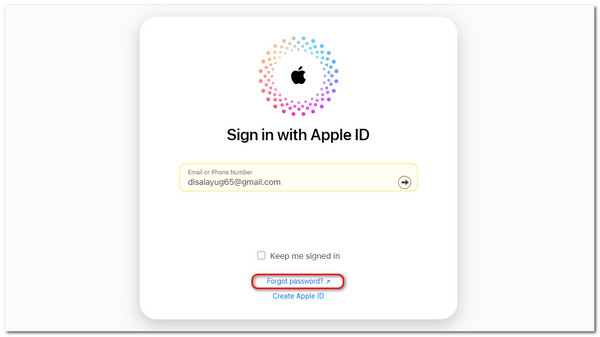
Step 2The iForgot website will appear on the screen. Re-enter the Apple ID email in the designated box and enter the code shown in the image. Then, click Continue to proceed with the reset procedure. The website will ask for the new verification code that might be sent to your linked phone number or email.
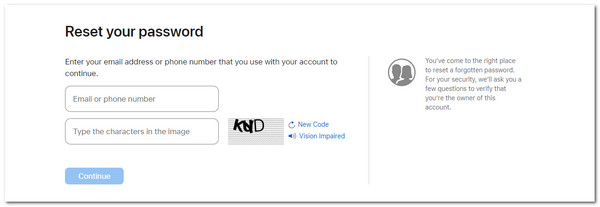
Step 3The Reset Password screen will appear on the screen where the Apple ID is linked. Choose Allow to continue with the procedure. Then, enter the Apple device passcode for verification purposes. The New Apple ID Password screen will appear on the screen. Create a new password for the mentioned account and verify it to continue. Tap Next and Done to complete the procedure and reset the Apple ID password.
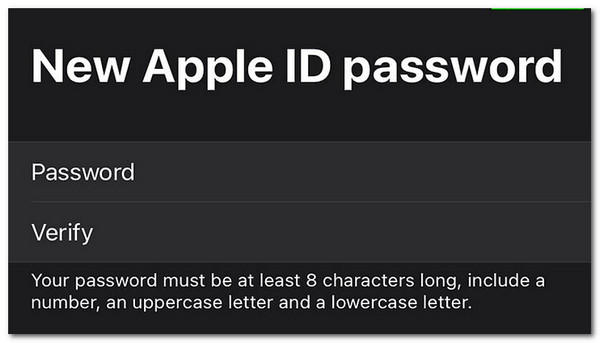
Part 4. How to Remove Apple ID on iPhone/iPad
We hope you reset the Apple ID password and create a new, strong one. But what if you prefer to remove the Apple ID on your iPhone instead? Use FoneLab iOS Unlocker! The software can remove the account mentioned on your iPhone and iPad with a few clicks. The tool will delete all the data on the mentioned Apple devices. Nothing to worry about if you have their backups because you can restore them after the procedure.
FoneLab Helps you unlock iPhone screen, Removes Apple ID or its password, Remove screen time or restriction passcode in seconds.
- Helps you unlock iPhone screen.
- Removes Apple ID or its password.
- Remove screen time or restriction passcode in seconds.
This tool offers other features besides removing the Apple ID. These include wiping the passcode, removing MDM and Screen Time, removing backup encryption settings, and bypassing the iCloud Activation Lock. Follow the easy instructions below to discover how to use FoneLab iOS Unlocker.
Step 1Download the tool on your computer. Click Free Download to do so. Then, set up the downloaded file and allow the permissions. Launch the software to continue with the process afterward.

Step 2The 6 offered features by the software will be shown on the first interface. Click Remove Apple ID among them. Then, you will be directed to the connecting interface.
Also, you can try to use the Remove iCloud Activation Lock feature and follow the onscreen instruction how to use it.
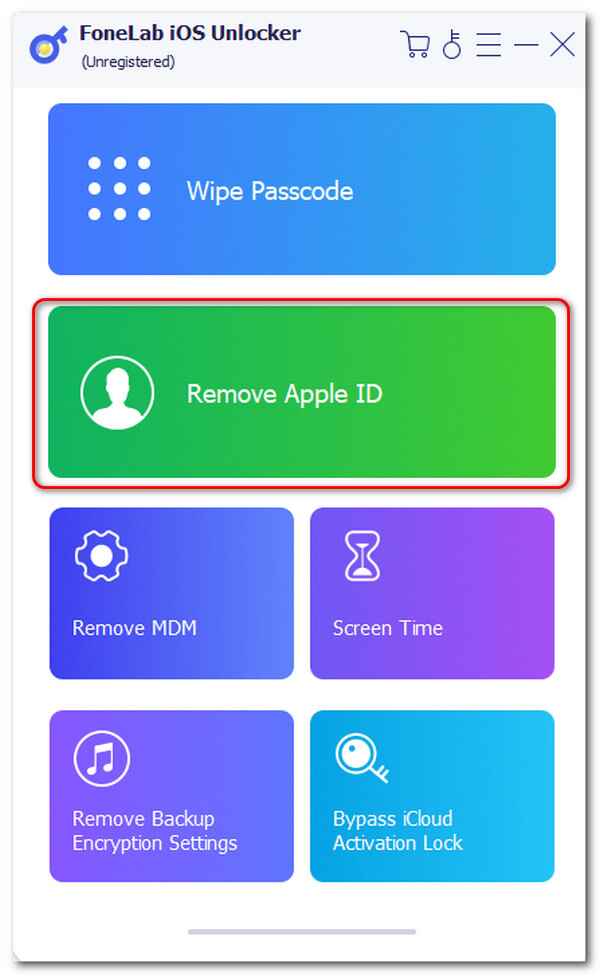
Step 3Get the USB cable to plug the iPhone or iPad into the computer. Then, you must see OK on the screen. Click Start on the next screen, and the tool will immediately remove the Apple ID from your iPhone or iPad.
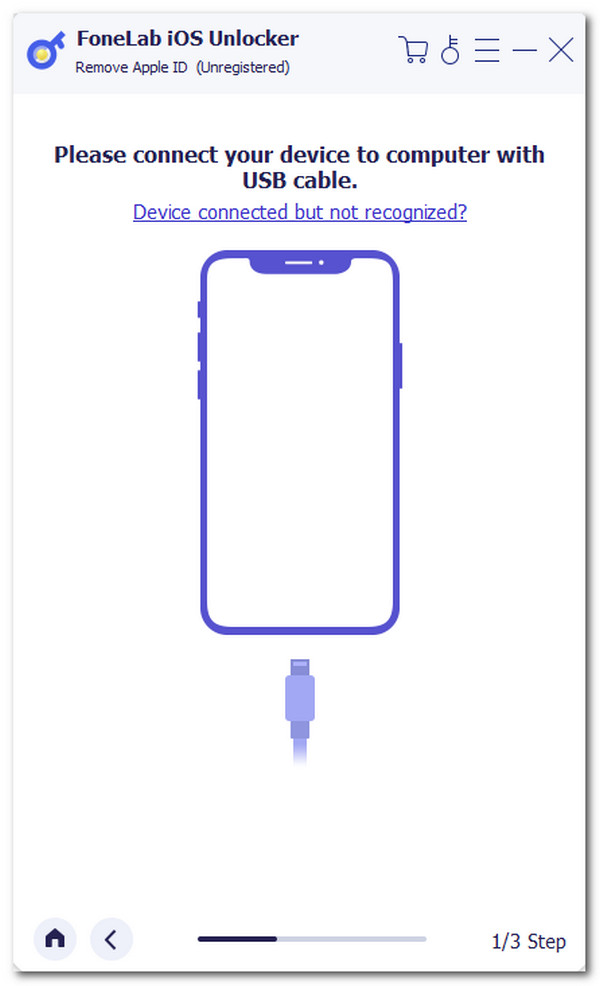
FoneLab Helps you unlock iPhone screen, Removes Apple ID or its password, Remove screen time or restriction passcode in seconds.
- Helps you unlock iPhone screen.
- Removes Apple ID or its password.
- Remove screen time or restriction passcode in seconds.
Part 5. FAQs about How to Reset Apple ID Password
Does changing the Apple ID password delete everything?
Changing the Apple ID password will not delete everything or even a single data stored. The procedure will only change the account privacy for data security. However, some individuals reported losing their backups after the resetting Apple ID procedure. Following the 2 leading procedures in this post is recommended because they are proven and tested for safe processes.
How do I reset my Apple ID without verification?
Apple focuses on the security of your information and all data stored on its devices. Resetting the Apple ID without verification is impossible. During the process, the procedure will ask for verification codes for the associated information, accounts, or phone numbers. It is one of the main reasons you must keep the linked information and account with the Apple ID.
How long does Apple account recovery take?
Contacting the Apple Support team is the last card you can perform if the methods in this post do not work as expected. However, the recovery procedure will take a few days or hours. The mentioned Apple team will send you a code or instructions to reset the Apple ID for the mentioned time interval. It costs a lot of time because thousands or millions of users experience the mentioned issue.
That's how you can reset Apple ID password online, using the built-in method, and more. This post lists the 2 leading and safest procedures with a bonus tip! FoneLab iOS Unlocker is introduced to remove the Apple ID on your iPhone or iPad. Do you have more questions about the topic or other concerns? Please leave them in the comment section at the end of this post to let us know. Thank you!
FoneLab Helps you unlock iPhone screen, Removes Apple ID or its password, Remove screen time or restriction passcode in seconds.
- Helps you unlock iPhone screen.
- Removes Apple ID or its password.
- Remove screen time or restriction passcode in seconds.
