- Unlock Apple ID
- Bypass iCloud Activation Lock
- Doulci iCloud Unlocking Tool
- Factory Unlock iPhone
- Bypass iPhone Passcode
- Reset iPhone Passcode
- Unlock Apple ID
- Unlock iPhone 8/8Plus
- iCloud Lock Removal
- iCloud Unlock Deluxe
- iPhone Lock Screen
- Unlock iPad
- Unlock iPhone SE
- Unlock Tmobile iPhone
- Remove Apple ID Password
How to Reset Network Settings on Samsung Excellently
 Updated by Lisa Ou / March 19, 2025 16:30
Updated by Lisa Ou / March 19, 2025 16:30Does anyone know the proper Samsung network reset procedure? My connection has been so slow lately that I suspect there's already an underlying problem. However, I can't pinpoint the exact issue, making it challenging to figure out an accurate solution. So, I think it would be best to reset the network settings to resolve my connection concern entirely. Please help. Thanks!
When having problems with a device's connection, resetting the network settings is best, as it returns the network to its factory defaults. Hence, if you have unintentionally altered anything that caused the problem, it will restore to its original state and work properly again. Meanwhile, there are multiple issues you can encounter on your device network, ruining the connection.
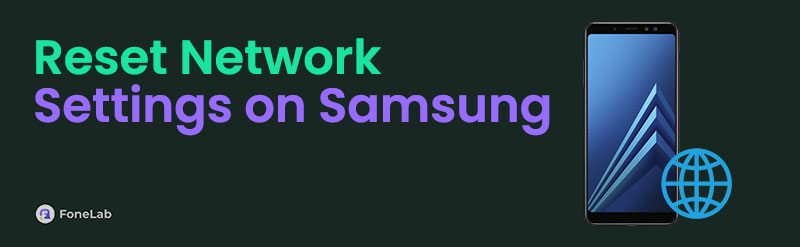
Hence, kindly check them out in the discussions in the upcoming parts to understand your Samsung phone's situation. Afterward, we will provide the accurate procedure for resetting the device's network to help you resolve your connection concerns. That's not all. A bonus part also includes an excellent program for handling Android locks, which you can use for later problems.

Guide List
Part 1. Why Reset Network Settings on Samsung
Many users ask why performing a network reset on Samsung is essential. Like the situation above, the primary reason is because of connection issues. Whether you’re having difficulties with your WiFi network or mobile data, resetting your Samsung device’s network will disconnect the ones you have linked the device to, refreshing everything. Perhaps this is what your network needs to run smoothly again. This way, your connections will reload and start afresh.
Another reason to reset your Samsung phone or tablet’s network settings is to clear caches. You may be experiencing problems because too many saved passwords, Bluetooth pairings, and more cached data have piled up over time. Thus, you can clear them off your device by resetting the network settings. It will eliminate all unnecessary data from your previous activities.
Meanwhile, as mentioned, incorrect configurations may have also caused your Samsung device to face network problems since you may have altered something in the network settings. Aside from that, it could be bugs, glitches, and other network-related unknown issues. Resetting your Samsung's network settings is the only guaranteed solution for such concerns.
FoneLab Helps you remove Android screen lock easily.
- Unlock PlN, pattern, password on Android.
- Android fingerprint & face recognition are available.
- Bypass Google FRP lock in seconds.
Part 2. How to Reset Network Settings on Samsung
Now that it’s clear why factory resetting your Samsung device’s network settings is necessary when facing the said problems, it’s time to learn the correct procedure. Don’t worry, though. You don’t need specific skills or technical knowledge to reset your Samsung network settings. It only demands a basic understanding since the essential options are already built and arranged in the Settings app. It will take only a few taps to achieve your desired result, resolving the network settings problem. It doesn’t matter whether the issue is due to too many network caches, wrong configurations, slow internet, etc. Performing the accurate reset steps will resolve all these.
Yield to the simplified operation below to comprehend how to reset network settings in Samsung:
Step 1Tap your Samsung device’s Settings app to display its initial options on the interface. Next, scroll until you can find and choose the General management tab, then hit Reset.
Step 2Various reset selections will materialize, so pick the Reset mobile network settings from them. Afterward, tap Reset settings on the next screen and confirm your action to finish. Meanwhile, select Reset Wi-Fi and Bluetooth settings when done to reset them as well.
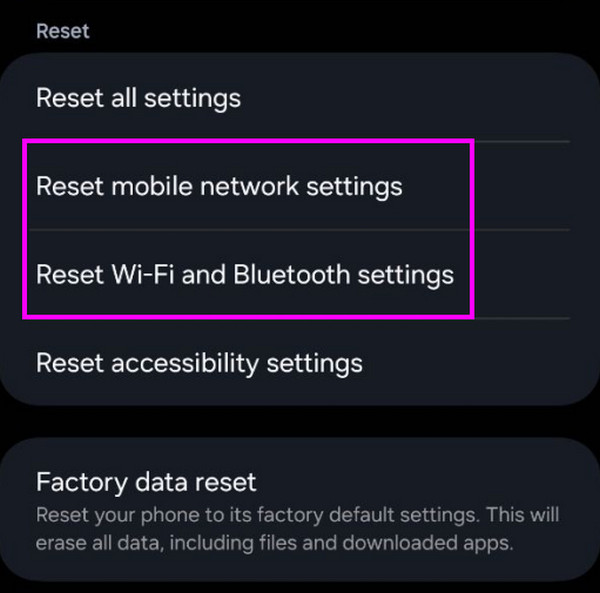
You have reset only your Samsung device’s network settings now, but what if you also decide to perform a factory reset later? If you’re not yet informed, you will face the FRP lock screen afterward if you have one on your device before. Hence, the following part is a bonus section containing the program you will need when the time comes. Please continue to understand what FRP is and how you can bypass it.
Part 3. Bonus Tip - Powerful FRP Bypass Tool on Android
FRP, or Factory Reset Protection, is Google’s way of protecting Android devices from access without the owner’s permission. When you perform a factory reset, it provides an FRP screen that requires the owner’s Google account credentials. This way, not just anyone can factory reset Android phone and access the device afterward. However, if you are the rightful owner and forget your credentials, the FRP screen, which is supposed to be helpful, becomes a problem.
In this case, we suggest using FoneLab Android Unlocker, which offers a Bypass Google FRP Lock function. As the feature’s name indicates, it will help you overcome the FRP or Google verification screen even if you can’t remember or input your Google account details. But even if it seems like a professional process, you don’t have to worry because it only has easy steps. You will also find its Remove Screen Password helpful when you forget your password later.
FoneLab Helps you remove Android screen lock easily.
- Unlock PlN, pattern, password on Android.
- Android fingerprint & face recognition are available.
- Bypass Google FRP lock in seconds.
Recognize the effortless guide underneath as a pattern for bypassing the FRP lock on Android with FoneLab Android Unlocker:
Step 1Open a trusted browser and advance to FoneLab Android Unlocker’s website. On its left page, you will see a Free Download option, so click it and wait for the installer to save. Once ready, open it after appearing in your Downloads to run the installation. You can monitor the completion using the status bar in the lower area, and when done, hit Start for the tool launch.
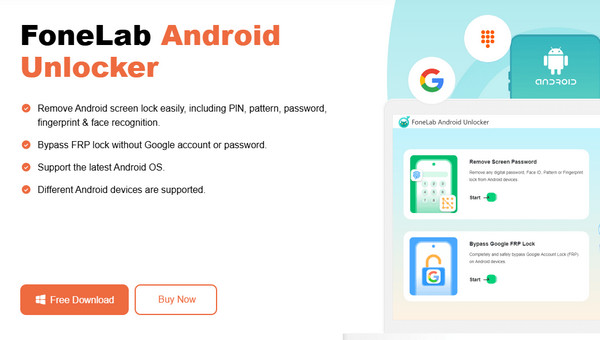
Step 2The feature you need is Bypass Google FRP Lock, which is on the lower portion of the interface; thus, tick it for the following display to materialize. It contains different Android device brands, such as Samsung, Lenovo, LG, Oppo, Xiaomi, Sony, and more. So, pick the suitable one for your device, then comply with the directions to link your Android through a USB cable.
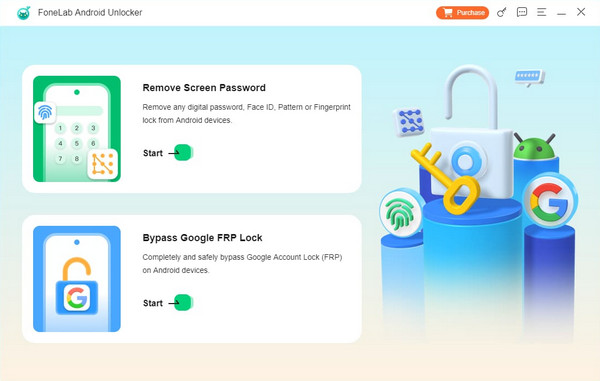
Step 3Once linked, the interface will show you the accurate steps for entering recovery mode. Use them to press the correct buttons, and once accomplished, select the Next option at the bottom right interface. More on-screen guidelines will welcome you to the next display. So, use them correctly like before for the program to help you bypass your Samsung FRP or verification.
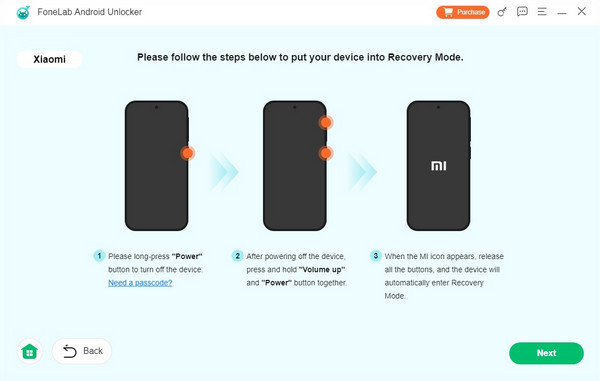
Part 4. FAQs about Resetting Network Settings on Samsung
FoneLab Helps you remove Android screen lock easily.
- Unlock PlN, pattern, password on Android.
- Android fingerprint & face recognition are available.
- Bypass Google FRP lock in seconds.
1. Will my internet work if I reset network settings on Samsung Galaxy?
Yes, it will. Resetting the network settings on a Samsung Galaxy resolves various network issues, including internet problems. Thus, resetting the device's network settings is effective if your WiFi or mobile data performs poorly. Use the guidelines in Part 2 for assistance.
2. Does resetting network settings make me lose personal files?
No, it doesn't. The scope of a device's network settings is only network-related content, like caches, WiFi passwords, and other data. So, resetting it won't affect your files, such as photos, videos, documents, audio files, etc. No matter how often you reset your phone or tablet's network settings, they will remain on your device.
Reset your Samsung device's network setting safely by accurately following each step in the recommended method's guidelines. Then, trust the bonus tool for later purposes.
FoneLab Helps you remove Android screen lock easily.
- Unlock PlN, pattern, password on Android.
- Android fingerprint & face recognition are available.
- Bypass Google FRP lock in seconds.
