- Convert AVCHD to MP4
- Convert MP4 to WAV
- Convert MP4 to WebM
- Convert MPG to MP4
- Convert SWF to MP4
- Convert MP4 to OGG
- Convert VOB to MP4
- Convert M3U8 to MP4
- Convert MP4 to MPEG
- Embed Subtitles into MP4
- MP4 Splitters
- Remove Audio from MP4
- Convert 3GP Videos to MP4
- Edit MP4 Files
- Convert AVI to MP4
- Convert MOD to MP4
- Convert MP4 to MKV
- Convert WMA to MP4
- Convert MP4 to WMV
3 Exceptional Methods to Rotate YouTube Videos Easily
 Posted by Lisa Ou / Feb 24, 2023 16:00
Posted by Lisa Ou / Feb 24, 2023 16:00A black space will be on both sides of the video if you upload it on a vertical view on YouTube. There are many ways to remove those excess sides. In this incident, rotating videos is the best technique that you can perform.
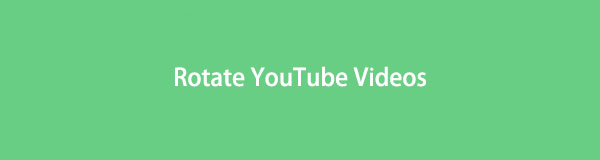
YouTube rotates video using its built-in tool. It is the easiest way to rotate your video. Moreover, you can use tools for that issue. You can use the leading software, FoneLab Video Converter Ultimate. It will let you experience the smoothest process in rotating videos. If you want to explore more, move on.
Video Converter Ultimate is the best video and audio converting software which can convert MPG/MPEG to MP4 with fast speed and high output image/sound quality.
- Convert any video/audio like MPG, MP4, MOV, AVI, FLV, MP3, etc.
- Support 1080p/720p HD and 4K UHD video converting.
- Powerful editing features like Trim, Crop, Rotate, Effects, Enhance, 3D and more.

Guide List
Part 1. How to Rotate YouTube Videos Using Its Built-in Tool
YouTube is the best and most free video-sharing website on the internet. It is designed to allow users to upload, watch, or share videos without limitations. Aside from that, YouTube created its YouTube Studio to let you edit your file before uploading it on your channel. You can rotate videos on YouTube using its built-in tool. However, not all versions of this platform have it. If you use the latest version of the platform, its rotation tools are not visible. It would be best if you unhid it first using the HTML tag. It is hard and confusing to perform it because of the codes. Fortunately, you can see the guide below. Please, follow the steps accordingly.
Step 1Sign in to your YouTube channel. After that, locate your Avatar in the top right corner of the platform. Later, click it, then choose the [Your profile name] button among all the choices in the drop-down section.
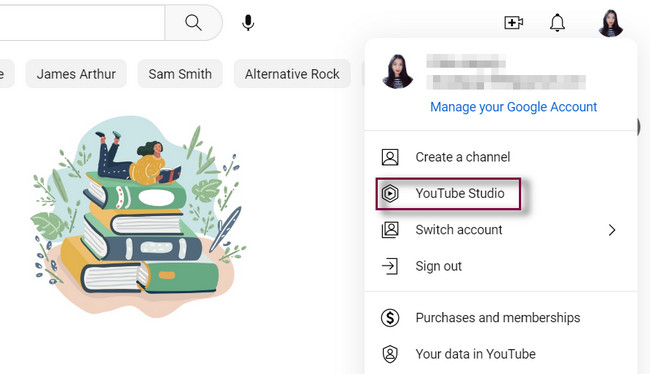
Step 2On the left side of the main interface, choose the Content button. The platform will show you all the videos you uploaded on it. Later, locate the video you want to rotate and click it.
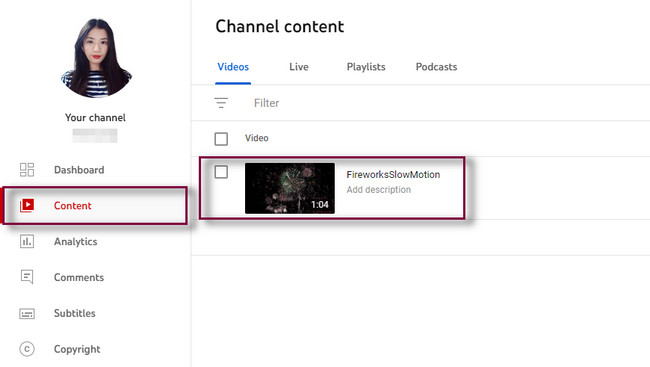
Step 3On the right side of the video, click the Pencil icon. The platform will show you all the details of the video. After that, go to the Editor section to see the editing features of YouTube for your video. However, you will not yet view the rotation button. It would be best if you edited the HTML tag first.
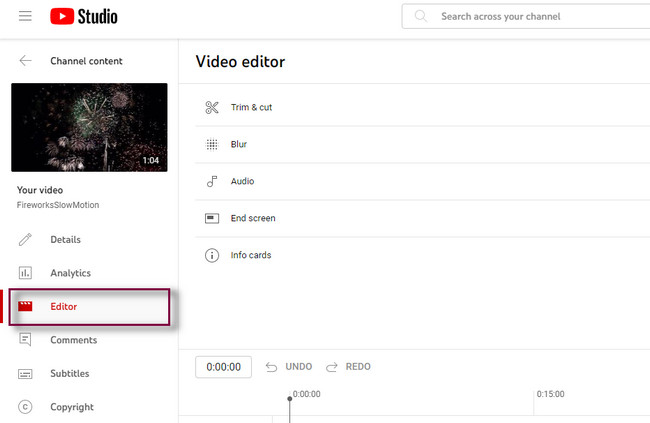
Step 4Click the video and look for the Trim button. After that, right-click the tool and select the Inspect button on the choices. The HTML tag will appear on the right side of the screen. All you must do is remove the hidden=’’true’’ codec. After that, you will see the Rotation buttons. Rotate the video depending on your preference, then save it.
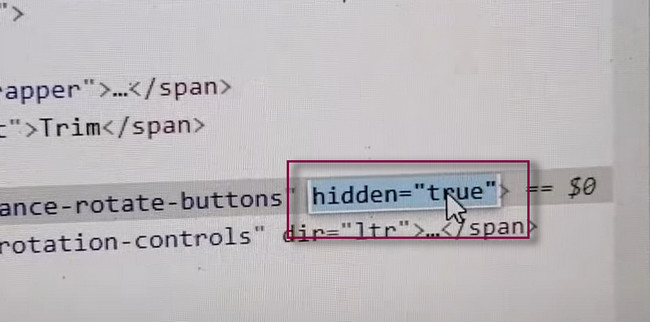
If you are afraid to edit the HTML tag, use other tools. You can learn how to rotate videos from YouTube using FoneLab Video Converter Ultimate. It is the most user-friendly tool to help you. Aside from that, you can rotate videos online. Move on.
Part 2. How to Rotate YouTube Videos with FoneLab Video Converter Ultimate
You can learn to rotate YouTube videos using FoneLab Video Converter Ultimate. This tool can make your videos elegant only in a few seconds. You can use its tools to add your video's watermark in a text or image form. In this case, no one can reupload and steal the video online because you have your logo. Aside from that, you can enhance your video quality by using the software's enhancer feature. Are you ready to rotate your videos using this great software? Scroll down to learn how to rotate videos using it.
Video Converter Ultimate is the best video and audio converting software which can convert MPG/MPEG to MP4 with fast speed and high output image/sound quality.
- Convert any video/audio like MPG, MP4, MOV, AVI, FLV, MP3, etc.
- Support 1080p/720p HD and 4K UHD video converting.
- Powerful editing features like Trim, Crop, Rotate, Effects, Enhance, 3D and more.
Step 1Click the Free Download button of the software. Later, install it on your computer instantly. After that, select the MV section at the top of the tool. The software will require you to upload the video you want to rotate. To do that, click the Add button at the bottom.
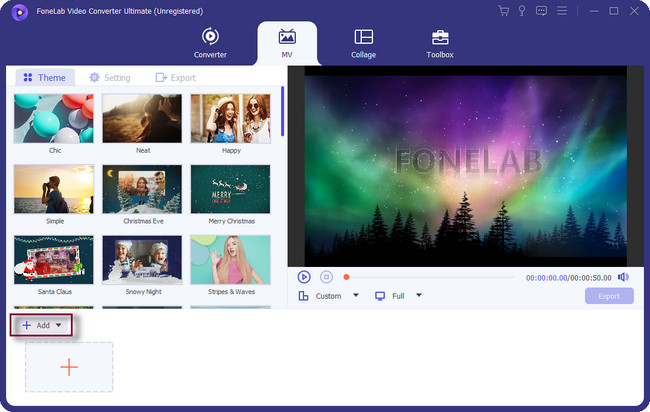
Step 2You will see the video preview on the right side of the software. If you want to add more videos, click the Plus button at the bottom. The rotation tools will not yet appear. To access them, click the Magic Wand icon.
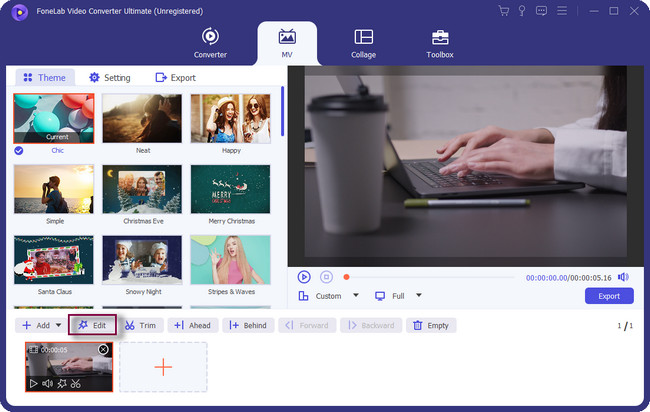
Step 3On the next Window, choose the Rotate & Crop section. In this case, you will finally see the Rotation section and rotate the video depending on your preference. Click the OK button once you are done.
Note: Click the Apply to All button if you rotate multiple videos simultaneously. You can also drop the video if you like.
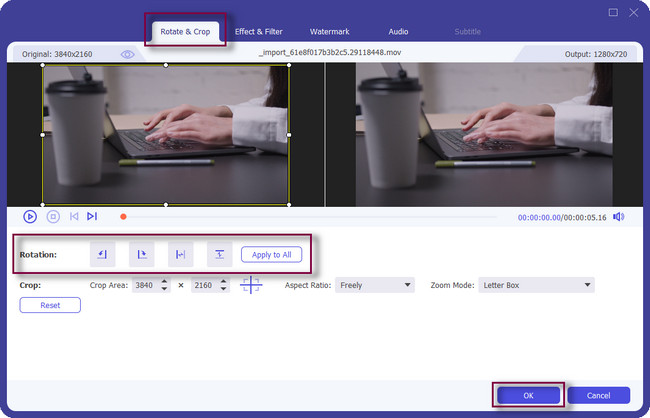
Step 4Click the Export button to save the video on your computer. Wait for the process to finish. Later, check the video on the computer album and watch it.
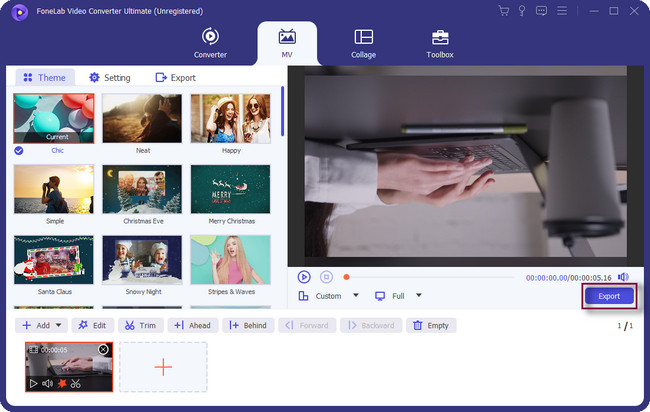
Video Converter Ultimate is the best video and audio converting software which can convert MPG/MPEG to MP4 with fast speed and high output image/sound quality.
- Convert any video/audio like MPG, MP4, MOV, AVI, FLV, MP3, etc.
- Support 1080p/720p HD and 4K UHD video converting.
- Powerful editing features like Trim, Crop, Rotate, Effects, Enhance, 3D and more.
Part 3. How to Rotate YouTube Videos Online
VEED.IO is one of the online tools for rotating videos. The platform will not require you to sign up to access its editing features. However, it will limit you to only some editing tools. The good thing about this tool is its video tutorial on its official page. In this case, you will know the detailed steps to utilize it. You can rotate videos easily using the platform. However, the most rapid process will require a fast internet connection. If you do not have an internet connection, you will not have the chance to rotate your videos.
Anyways. Please read the detailed steps below to rotate videos using VEED.IO.
Step 1Go to the official website of VEED.IO and familiarize yourself with its interface. After that, it depends on whether you want to sign up for the platform. In this case, you will have unlimited access to its full features. Afterward, click the Choose Video button at the center of the tool. Upload the video you want to rotate.
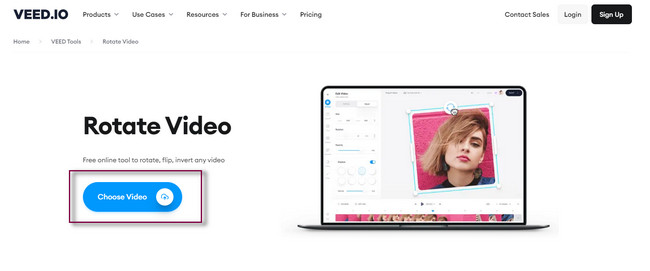
Step 2At the top of the video, you will see the Rotate icon. Click it and hold it using the computer mouse. After that, rotate the video. Once you are done, release. Click the Export button to save the video on your computer.
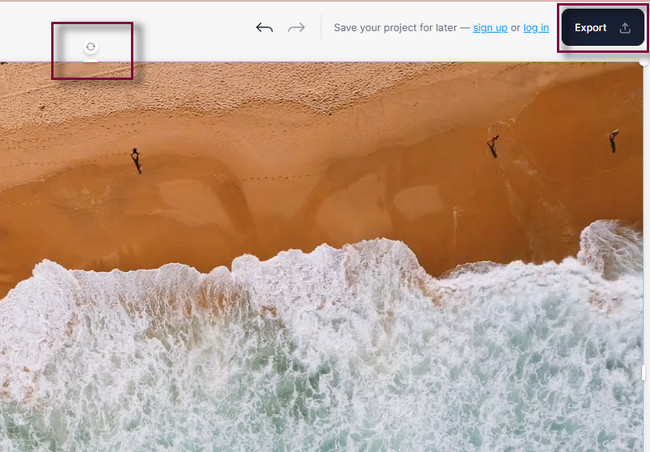
Part 4. FAQs about Rotating YouTube Videos
Why does YouTube only rotate one way on Android?
It means that the auto-rotation of your mobile phone does not work. It can be due to a bug in your phone system, and you can restart your Android phone. After that, allow the Portrait Lock on the Notification Banner.
Why are some YouTube videos vertical?
It depends on the uploading way of the user. You can upload videos vertically or horizontally. However, YouTube has short video features now. It is recommended that you upload the video vertically.
Video Converter Ultimate is the best video and audio converting software which can convert MPG/MPEG to MP4 with fast speed and high output image/sound quality.
- Convert any video/audio like MPG, MP4, MOV, AVI, FLV, MP3, etc.
- Support 1080p/720p HD and 4K UHD video converting.
- Powerful editing features like Trim, Crop, Rotate, Effects, Enhance, 3D and more.
There is nothing more trustworthy software than FoneLab Video Converter Ultimate. You can use other tools but bear with their disadvantages. Explore more about the software mentioned. Download it now!
