- Part 1. What is Samsung Password Manager
- Part 2. How to Set Up Samsung Password Manager
- Part 3. How to Add Account Password on Samsung Password Manager
- Part 4. How to Remove Account Password on Samsung Password Manager
- Part 5. Bonus Info: How to Bypass FRP Lock on Samsung
- Part 6. FAQs about Samsung Password Manager
- Unlock Apple ID
- Bypass iCloud Activation Lock
- Doulci iCloud Unlocking Tool
- Factory Unlock iPhone
- Bypass iPhone Passcode
- Reset iPhone Passcode
- Unlock Apple ID
- Unlock iPhone 8/8Plus
- iCloud Lock Removal
- iCloud Unlock Deluxe
- iPhone Lock Screen
- Unlock iPad
- Unlock iPhone SE
- Unlock Tmobile iPhone
- Remove Apple ID Password
What is Password Manager Samsung and How to Operate It
 Updated by Lisa Ou / January 26, 2025 16:30
Updated by Lisa Ou / January 26, 2025 16:30Hi! I asked my brother a while ago before he went to work if I could save my account passwords on Samsung. In this case, I have a copy of them and can log in quickly when signing in to my accounts. However, he only answered ‘Yes' and did not elaborate or teach me how. Can you guide me about the topic? Thank you!
Samsung offers a password manager app allowing you to log in to different accounts quickly. The app is called Samsung Pass. This article gives you an idea about the Samsung password manager app. Additional information will be included for your convenience.
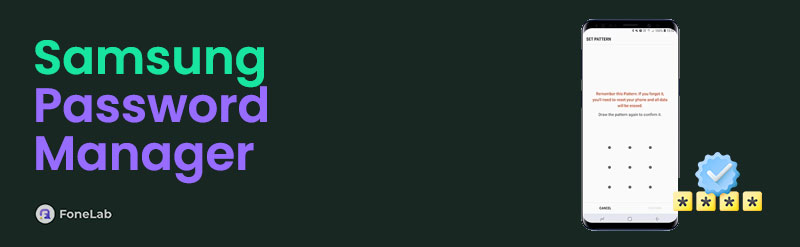

Guide List
- Part 1. What is Samsung Password Manager
- Part 2. How to Set Up Samsung Password Manager
- Part 3. How to Add Account Password on Samsung Password Manager
- Part 4. How to Remove Account Password on Samsung Password Manager
- Part 5. Bonus Info: How to Bypass FRP Lock on Samsung
- Part 6. FAQs about Samsung Password Manager
Part 1. What is Samsung Password Manager
Various brands and models of our Android phones have a built-in password manager that allows us to log in to our accounts with one tap. The unique difference of Samsung is that it has a built-in application that focuses on storing your account credentials way safer, called Samsung Pass. On other Android phones, the built-in password manager allows you to access the account credentials by tapping them on the screen.
On the other hand, the Samsung Galaxy password manager app needs to identify your verification using biometrics. Face recognition and fingerprint passwords are the only ones that allow passcode. Another good thing about this app is that it works on your Samsung account, browser, and other Samsung services.
FoneLab Helps you remove Android screen lock easily.
- Unlock PlN, pattern, password on Android.
- Android fingerprint & face recognition are available.
- Bypass Google FRP lock in seconds.
Part 2. How to Set Up Samsung Password Manager
The Samsung password manager app can be set up using the Settings application. Turning on the Samsung Pass features will only last for a few seconds. Ensure that you are the owner of the Samsung phone before you begin the process. The primary reason is that Samsung will require you to enter or scan your finger or face for biometrics. As mentioned in the previous article section, the password manager will ask for your biometrics once you use it to access or log in to your accounts on your Samsung phone. Please perform the Samsung password manager login by imitating the steps below.
Open the Samsung Settings app as the primary step of the procedure. After that, please tap the Biometrics and Security button on the settings list. Later, please choose the Samsung Pass option and tap the Continue button to proceed. Later, sign in to the Samsung account you prefer to associate with the app. Then, tap the Continue button to scan your face or fingerprints for verification.
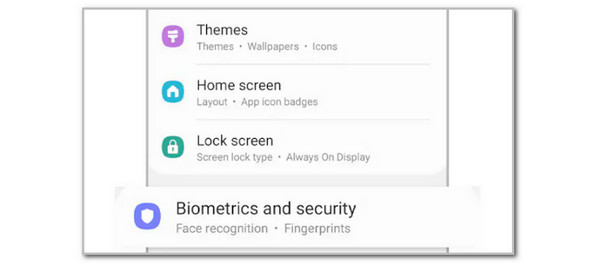
Part 3. How to Add Account Password on Samsung Password Manager
After setting up the Samsung password manager, knowing how it functions when logging in to different scenarios is convenient. You do not need to type your email, user name, and passcode to sign in to different platforms. The good thing about Samsung Pass is that it enables you to save passwords from different websites and apps.
Saving the account passwords on the Samsung Pass will sync to the devices where the associated Samsung account is logged in. In this case, ensure that no one shares the Samsung account to secure your accounts on the said Android phone. See below for instructions on how to add accounts or passwords to the Samsung password manager.
Step 1Go to the app or website you prefer to save the account password. After that, please enter the account and its password to sign in. After the sign-in process, a small window will appear at the bottom of the major interface.
Step 2The small window name is Save Sign-in Information?. Please tap the Sign-in with Samsung Pass button under the description. After that, tap the Remember button at the bottom right of the screen to keep the account and its password.
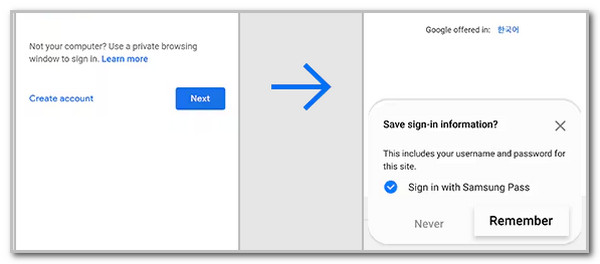
FoneLab Helps you remove Android screen lock easily.
- Unlock PlN, pattern, password on Android.
- Android fingerprint & face recognition are available.
- Bypass Google FRP lock in seconds.
Part 4. How to Remove Account Password on Samsung Password Manager
Saved passwords are convenient for logging in. However, they also consume some storage space on your Samsung. It is recommended that some of the saved accounts and passwords that are no longer used be deleted. In addition, you may remove the saved accounts and passwords on Samsung Pass if the account no longer exists. Please see the steps below to learn how to remove an account and password on your Samsung Pass.
Step 1Access the Settings application on the Samsung phone to see the options available on the screen. After that, select the Biometrics and Security button to proceed. Then, locate the Samsung Pass option and tap it once you see it. In this case, you can access the features it contains.
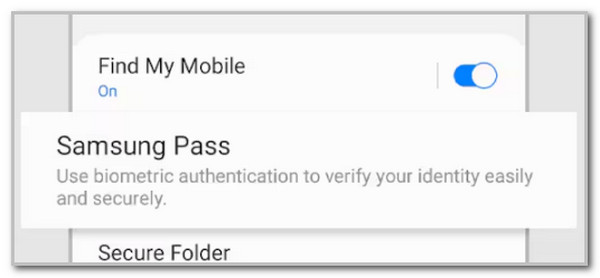
Step 2Enter a biometric if you are not yet enrolled. Then, tap the Continue button to proceed. The saved passwords and accounts will appear on the screen. Please long-press the accounts you want to remove from the Samsung Pass app. After that, options will be shown at the bottom. Tap Remove at the bottom right to eliminate the account.
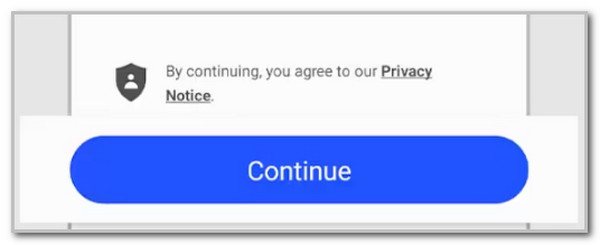
Part 5. Bonus Info: How to Bypass FRP Lock on Samsung
Sometimes, we prefer to factory reset our Samsung phones to delete saved account passwords, apps, etc. If so, the Google FRP lock will be encountered. If you do not know the account credentials, FoneLab Android Unlocker is to the rescue! This tool safely bypasses the Google FRP lock without the account password in any Android phone state. In addition, it can also remove the PIN, alphanumeric, numeric, pattern, and more Android phone lock screen passcode. Please learn how to use this tool below.
FoneLab Helps you remove Android screen lock easily.
- Unlock PlN, pattern, password on Android.
- Android fingerprint & face recognition are available.
- Bypass Google FRP lock in seconds.
Step 1Get and launch the software on the computer. Then, choose the Start button from the Bypass Google FRP Lock option at the bottom right.
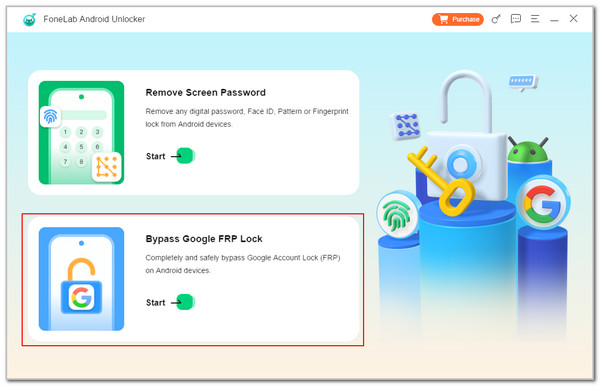
Step 2The tool will show you the Android phone models it supports. Choose Samsung at the bottom center.
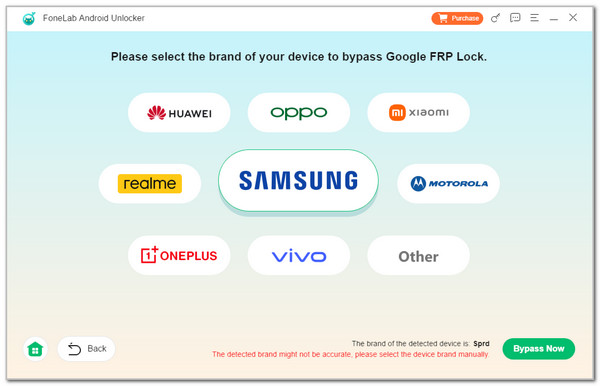
Step 3Plug your Samsung into the computer. Then, enter it into the recovery mode and click the Bypass Now button. Follow the onscreen instructions to clear the Android phone’s cache and settings. The bypass process will start afterward.
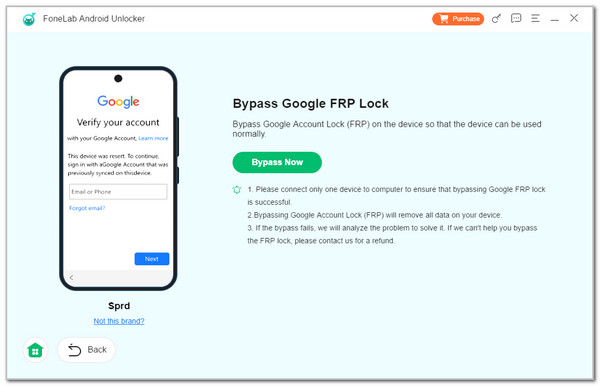
Part 6. FAQs about Samsung Password Manager
FoneLab Helps you remove Android screen lock easily.
- Unlock PlN, pattern, password on Android.
- Android fingerprint & face recognition are available.
- Bypass Google FRP lock in seconds.
1. Is Google Password Manager safe?
Google also has a password manager feature to store Android phone passwords, including those of Samsung. The mentioned password manager is safe. Despite the security measures, the stored password on the Google password manager can also be at risk if not managed properly.
2. Can hackers see my saved passwords?
Hackers are professional individuals who target someone's identity, accounts, data, or files from different devices. Sadly, they can still see your saved passwords on your Samsung if they hacked your account. You should add security to the account every time you notice unusual activities.
Samsung password manager is Samsung Pass. We hope you have learned a lot about the topic, including the definition and operation of the password manager. In addition, the third-party tool that can bypass a Google FRP lock is included, which is the FoneLab Android Unlocker.
FoneLab Helps you remove Android screen lock easily.
- Unlock PlN, pattern, password on Android.
- Android fingerprint & face recognition are available.
- Bypass Google FRP lock in seconds.
