- Unlock Apple ID
- Bypass iCloud Activation Lock
- Doulci iCloud Unlocking Tool
- Factory Unlock iPhone
- Bypass iPhone Passcode
- Reset iPhone Passcode
- Unlock Apple ID
- Unlock iPhone 8/8Plus
- iCloud Lock Removal
- iCloud Unlock Deluxe
- iPhone Lock Screen
- Unlock iPad
- Unlock iPhone SE
- Unlock Tmobile iPhone
- Remove Apple ID Password
[Updated Guide] How to Turn Off Lock Screen on Android
 Updated by Lisa Ou / January 23, 2025 16:30
Updated by Lisa Ou / January 23, 2025 16:30Some people consider Android phones as their best friend daily because most of their activities depend on them. In addition, they can use them to communicate with different individuals, including their family, friends, colleagues, etc. Others prefer to add a lock screen password to their Android phones to secure the files and data they use every day.
However, some do not prefer a lock screen password on their Android phones for easy access. If you are one of them, let us show you the best guide to teach you how to turn off screen lock on Android using this article. Please browse it for a few minutes to learn more information.
![[Updated Guide] How to Turn Off Lock Screen on Android](/images/android-unlocker/turn-off-lock-screen-android/turn-off-lock-screen-android.jpg)

Guide List
Part 1. Why Turn Off Lock Screen on Android
The lock screen password is the security of the Android phones to prevent other individuals from accessing their phones. However, you might wonder why others prefer to turn off the Android lock screen password. Some of the possible reasons are listed below.
Easy Access
Entering the Android password for some is inconvenient. One of the main reasons is that they need to spend seconds entering it. Or worse, they must enter it for a few tries because they encode it incorrectly. Turning off the Android phone lock screen will make it quicker for them to open it.
Less Battery Consumption
The Android phone lock screen password also consumes battery percentage when entering the lock. Face recognition and fingerprint lock types, to be specific. The reason is that they use sensors and biometrics that need enough battery to operate. In this case, turning off the Android lock screen lessens the battery consumption.
Part 2. Risks When You Turn Off Lock Screen on Android
Let’s say that removing the Android phone is convenient for your time. However, you must be aware that turning it off allows your Android phone to face risks. It could be on its apps, files, data, features, etc. See some drawbacks of turning off the lock screen password on Android before considering it.
Vulnerable Data or Files
The data or files will be vulnerable because if your Android phone is stolen or lost, the finder can access it. In addition, they can access all the features, apps, and other personal data on your Android phone.
Identity Theft and Financial Loss
When someone finds your Android phone without a lock screen passcode, they will have access to your accounts, including your social media accounts. They might use them and pretend to be you. They might ask for money from your relatives or friends. In addition, they might use your banks and steal money from your accounts.
FoneLab Helps you remove Android screen lock easily.
- Unlock PlN, pattern, password on Android.
- Android fingerprint & face recognition are available.
- Bypass Google FRP lock in seconds.
Part 3. How to Turn Off Screen Lock on Android Phone
Removing your Android phone lock screen passcode is easy and quick. It could be done for a few seconds and not last even a minute. Please ensure that you know the current passcode of your Android phone. If not, skip this post section and proceed to the next for appropriate ways. Turn off lock screen Android with the correct password below.
Step 1Access your Android phone’s Settings app, and you will see the active tiles it offers. Please swipe down and choose the Security & Privacy button. You will be directed to a new interface, where you will select the Device Unlock button.
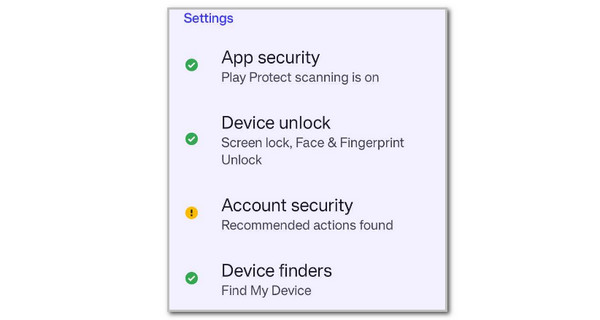
Step 2Please select the Screen Lock button on the new screen. Then, you will see the other lock types on your Android phone screen. Please go to the Modify Password section and choose the Turn Off Password button at the bottom of the main interface. Enter the current Android phone lock screen password to confirm the action.
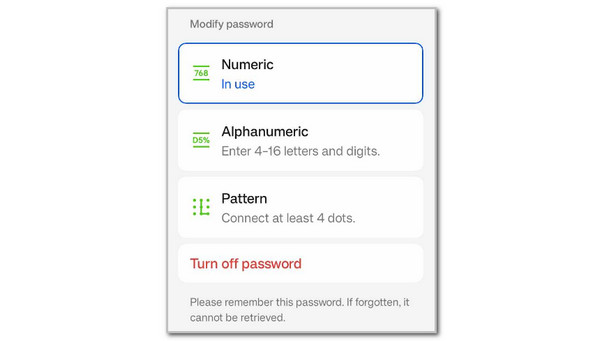
FoneLab Helps you remove Android screen lock easily.
- Unlock PlN, pattern, password on Android.
- Android fingerprint & face recognition are available.
- Bypass Google FRP lock in seconds.
Part 4. How to Remove Screen Lock on Android Phone without Passcode
Turning off the Android phone lock screen requires the current passcode. What if you accidentally forgot it? You may recover the password first or bypass it. You will see the separate procedures about them below.
1. Use The Forgot Pattern Feature
Google offers the Forgot Pattern feature once you make multiple attempts to get your Android phone lock screen passcode. You may use it to unlock your Android phone. However, this feature is only available for Android 4.4 or earlier versions. See how to perform below.
Type multiple wrong attempts on your Android phone lock screen password. Then, tap the Forgot Pattern button. Enter the Google account credentials and tap the Sign In button to confirm. Enter a new password afterward.
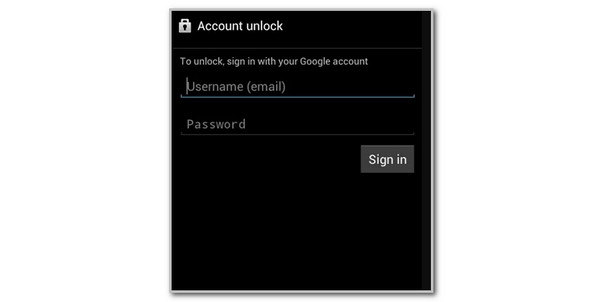
2. Use FoneLab Android Unlocker
The built-in Forgot Password feature is indeed convenient. However, what if you forget the associated Google account to recover the passcode? Use FoneLab Android Unlocker instead! This tool can bypass the Android phone lock screen without the passcode from different Android phone brands. Xiaomi, Samsung, Vivo, Lenovo, Oppo, Motorola, and LG are included. You can also perform the procedure from any scenario and state what your Android phone is. Please imitate the steps below to learn how to use the tool.
FoneLab Helps you remove Android screen lock easily.
- Unlock PlN, pattern, password on Android.
- Android fingerprint & face recognition are available.
- Bypass Google FRP lock in seconds.
Step 1Click Free Download to get the tool on your computer. Then, set up and launch it to start the process.

Step 2Choose Remove Screen Password. Select the Android phone brand on the next screen.
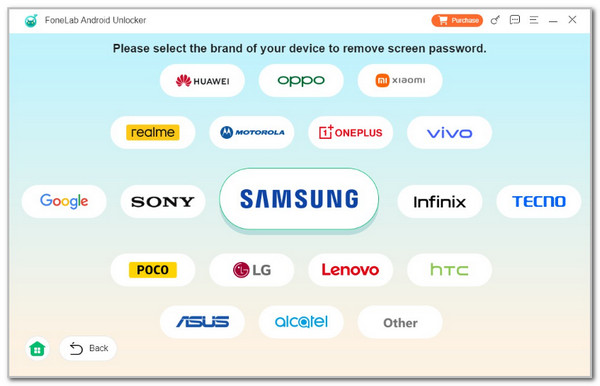
Step 3Plug Android into a computer using a USB. Imitate the instructions to enter your Android phone into recovery mode. Click Next and follow the onscreen steps to clear Android phone settings and caches. Click Continue to bypass the Android phone lock screen passcode.
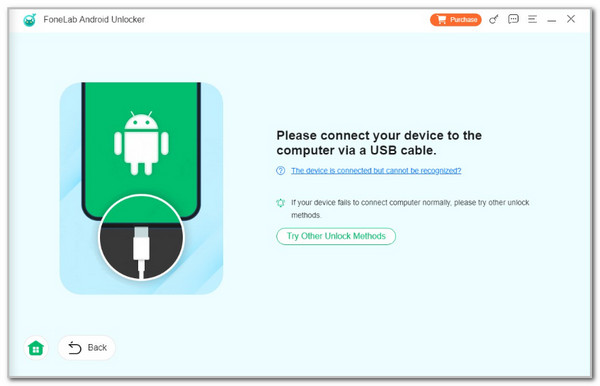
Part 5. FAQs about How to Turn Off Screen Lock on Android Phone
FoneLab Helps you remove Android screen lock easily.
- Unlock PlN, pattern, password on Android.
- Android fingerprint & face recognition are available.
- Bypass Google FRP lock in seconds.
1. How do I keep my Android screen unlocked or awake?
You need to remove the Android lock screen password to keep it unlocked. The good thing is that there's an alternative way to keep the passcode still. You can set the Android phone's Auto Screen Off to Never. Go to your Android phone's Settings app and choose the Display button. After that, select the Screen Timeout option or the Sleep button. Next, tap the Screen Timeout button and choose the Never button.
2. How do I remove the app lock on Android?
Android phones can also set an app lock for your downloaded or built-in applications. You can remove the app lock by opening the Settings app. Then, choose the Security & Privacy button. Later, tap the App Lock button at the bottom of the main interface. Later, you can toggle off the App Lock slider at the top to turn off the app lock to all the applications your Android phone contains. You can also toggle their sliders.
We hope you learn how to turn off lock screen on Android quickly with this post. It also includes the best way to remove the Android phone lock screen passcode without the correct one. FoneLab Android Unlocker is included to bypass the Android phone lock screen password. Let us know in the comments if you have more questions. Thank you!
FoneLab Helps you remove Android screen lock easily.
- Unlock PlN, pattern, password on Android.
- Android fingerprint & face recognition are available.
- Bypass Google FRP lock in seconds.
