- Part 1. Potential Data Loss When You Unlock Samsung Phone Without Password
- Part 2. How to Unlock Samsung Phone Forgot Password Without Losing Data with FoneLab Android Unlocker
- Part 3. How to Unlock Samsung Phone Forgot Password Without Losing Data with Find My Mobile
- Part 4. How to Unlock Samsung Phone Forgot Password Without Losing Data with Smart Lock
- Part 5. FAQs about How to Unlock Samsung Phone Forgot Password Without Losing Data
- Unlock Apple ID
- Bypass iCloud Activation Lock
- Doulci iCloud Unlocking Tool
- Factory Unlock iPhone
- Bypass iPhone Passcode
- Reset iPhone Passcode
- Unlock Apple ID
- Unlock iPhone 8/8Plus
- iCloud Lock Removal
- iCloud Unlock Deluxe
- iPhone Lock Screen
- Unlock iPad
- Unlock iPhone SE
- Unlock Tmobile iPhone
- Remove Apple ID Password
How to Unlock Samsung Phone Forgot Password Without Losing Data Easily
 Updated by Lisa Ou / March 10, 2025 16:30
Updated by Lisa Ou / March 10, 2025 16:30Hi! I forgot my Samsung screen password because I did not use it for a few weeks. It is not my primary mobile phone, so I did not bring it on our vacation. Is there a method that can save my Samsung stored data and files? I do not want to lose them. Please help me unlock Samsung phone forgot password without losing data. Thank you!
Stored data and files must be the top priority on your Samsung phone. This article will help you determine if there are ways to potentially not lose Samsung data after unlocking it without a password. Let's discover the details by continue browsing.
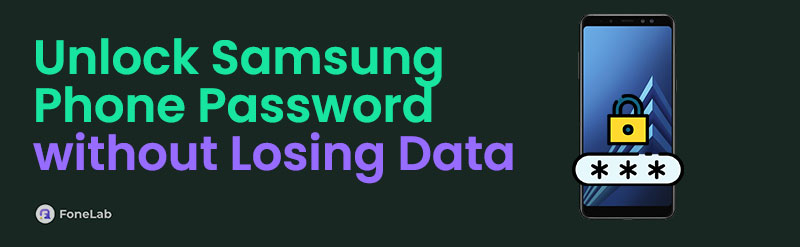

Guide List
- Part 1. Potential Data Loss When You Unlock Samsung Phone Without Password
- Part 2. How to Unlock Samsung Phone Forgot Password Without Losing Data with FoneLab Android Unlocker
- Part 3. How to Unlock Samsung Phone Forgot Password Without Losing Data with Find My Mobile
- Part 4. How to Unlock Samsung Phone Forgot Password Without Losing Data with Smart Lock
- Part 5. FAQs about How to Unlock Samsung Phone Forgot Password Without Losing Data
Part 1. Potential Data Loss When You Unlock Samsung Phone Without Password
Most individuals are familiar with unlocking a forgotten Samsung phone by deleting the stored data, files, and built-in settings. The mentioned information is based on facts. The good news is that you can also unlock the forgotten Samsung password without the correct one without losing a single piece of data.
The above-mentioned scenario can only be executed when the proper methods are used. If not, the stored data on your Samsung will be eliminated. You can use the Find My Mobile, Smart Lock, and the best third-party tool for removing the Samsung phone screen lock password.
Before proceeding to their functions and procedures, we encourage you to back up your Samsung phone. In this case, there are no worries about your files and data for whatever issue your Samsung phone will encounter. If interested, follow the steps below.
Open the Settings app that the Samsung phone offers. Then, the list of options will be shown on the screen. Choose the Software Update button afterward to proceed to the next screen. The Samsung phone will search for available updates to its software version. Tap Download and Install to proceed. Finally, follow the on-screen instructions to complete the procedure.
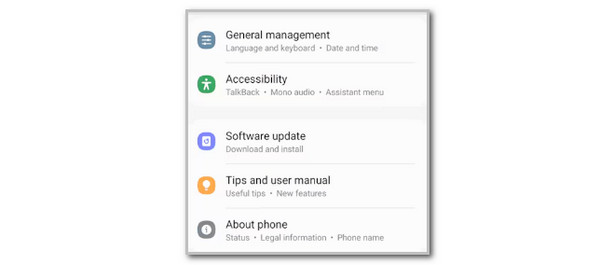
Part 2. How to Unlock Samsung Phone Forgot Password Without Losing Data with FoneLab Android Unlocker
Multiple third-party tools can unlock the Samsung phone when the password is accidentally forgotten. However, some will delete the stored data on the said device. FoneLab Android Unlocker to unlock your Samsung phones. Your data will remain intact after unlocking your Samsung Note 3 and Samsung Galaxy S5. This tool can remove your Samsung PIN, password (numeric and alphanumeric), face recognition, and fingerprints.
FoneLab Helps you remove Android screen lock easily.
- Unlock PlN, pattern, password on Android.
- Android fingerprint & face recognition are available.
- Bypass Google FRP lock in seconds.
Another good thing about this tool is that it has another feature that can help you bypass the Google FRP lock on different Android phones. See how to use the tool below to remove Samsung password.
Step 1Download the tool on the official website. Then, select Free Download. Set up and launch it afterward. Choose Remove Screen Password afterward.

Step 2Choose Samsung at the center of the main interface. The tool will be on the next screen after the action.
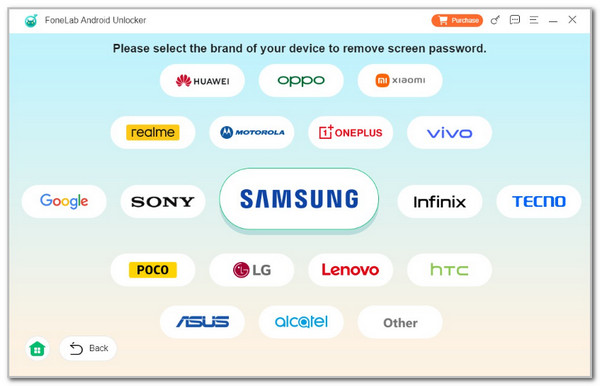
Step 3Get the USB cable that will be used to plug the Samsung phone into the computer. Later, enter it into recovery mode and follow the onscreen instructions to delete the caches or settings it contains. Wait for the process to end and follow the onscreen instructions to complete the process.
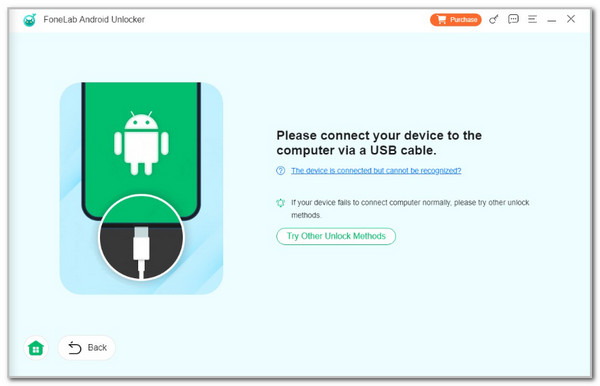
FoneLab Helps you remove Android screen lock easily.
- Unlock PlN, pattern, password on Android.
- Android fingerprint & face recognition are available.
- Bypass Google FRP lock in seconds.
Part 3. How to Unlock Samsung Phone Forgot Password Without Losing Data with Find My Mobile
Samsung phones can be regularly tracked using different services that Samsung or Google offers. Find My Mobile is the top priority when finding the location of your Samsung and other Android phone devices. The best feature it contains is that you can unlock your Samsung remotely. In this case, you do not need Samsung to unlock it because you only need to use another device. See how this service works below.
Visit the official website of the Find My Device service. Please sign in to the associated Google account logged in from the Samsung phone. Choose the Samsung name at the top left and select the Unlock button. Follow the on-screen steps to end the process.
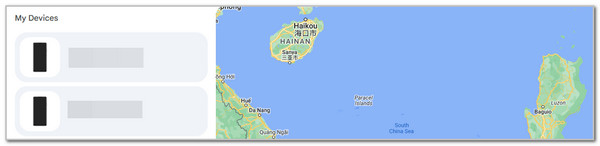
FoneLab Helps you remove Android screen lock easily.
- Unlock PlN, pattern, password on Android.
- Android fingerprint & face recognition are available.
- Bypass Google FRP lock in seconds.
Part 4. How to Unlock Samsung Phone Forgot Password Without Losing Data with Smart Lock
Smart Lock focuses on providing a convenient unlock procedure for your Samsung and other Android phones. This feature is one of the safest lock screen passwords for your Samsung and other Android phones. It can unlock your mobile phone without the password and without deleting the stored files. It could be in trusted Samsung places where it uses GPS location, trusted devices, body detection, trusted face, and voice match.
However, some consider this feature too risky because the on-body detection is not precise. The feature might not differentiate the owner’s hand from someone else. In this case, someone will access your Samsung without your authority. Also, the GPS location tracker of this feature is not accurate when the place is crowded. Please see how to unlock Samsung Galaxy tab a forgot password without losing data and other mobile phones.
Use Trusted Device
Using Bluetooth, your Samsung phone must be connected to a trusted device. Once connected with the mentioned feature, turn on the Samsung phone using the Power Off/On button. After that, this action or feature will bypass the lock screen password.
Use On-body Detection
Please bring a Samsung phone with you. Then, the feature will remain unlocked if it detects motion. If not, the Samsung phone will be locked. In this case, you must ensure there are motions while using it.
Part 5. FAQs about How to Unlock Samsung Phone Forgot Password Without Losing Data
FoneLab Helps you remove Android screen lock easily.
- Unlock PlN, pattern, password on Android.
- Android fingerprint & face recognition are available.
- Bypass Google FRP lock in seconds.
1. Can a locked Samsung be unlocked?
A locked Samsung is caused by multiple wrong code attempts due to an accidentally forgotten password. The Samsung phone limits you to enter 10 attempts to unlock the screen lock password. If you exceed, it will be locked out permanently. Ask for professional help for the best and 100% successful operation. In addition, this issue will delete all the stored data on your Samsung because there are no options to fix the problem without losing data and files.
2. What is the default 4-digit PIN for Samsung?
Samsung does not have a built-in or default PIN on its phones. After buying a Samsung phone, it does not have a password. It can only contain a lock screen password when you set it up. Some may be confused about the 000 and 1234 PINs. These passwords are the only PINs most commonly used for the mentioned Android phone brands.
In conclusion, unlocking your Samsung phone without the correct password is achievable. This post includes the 3 leading ways to understand how to unlock Samsung phone forgot password without losing data free or paid. FoneLab Android Unlocker is tackled to give the most reliable procedure for removing multiple Samsung lock types. Do you have more info you need to know? Leave your comments at the end of this informative article. Thank you!
FoneLab Helps you remove Android screen lock easily.
- Unlock PlN, pattern, password on Android.
- Android fingerprint & face recognition are available.
- Bypass Google FRP lock in seconds.
