- Convert AVCHD to MP4
- Convert MP4 to WAV
- Convert MP4 to WebM
- Convert MPG to MP4
- Convert SWF to MP4
- Convert MP4 to OGG
- Convert VOB to MP4
- Convert M3U8 to MP4
- Convert MP4 to MPEG
- Embed Subtitles into MP4
- MP4 Splitters
- Remove Audio from MP4
- Convert 3GP Videos to MP4
- Edit MP4 Files
- Convert AVI to MP4
- Convert MOD to MP4
- Convert MP4 to MKV
- Convert WMA to MP4
- Convert MP4 to WMV
3 Top-Notch Windows Video Players with An Excellent Guide
 Updated by Lisa Ou / January 15, 2025 16:30
Updated by Lisa Ou / January 15, 2025 16:30Which is the best video player for Windows 10? I recently switched from another OS to a Windows computer, so I'm still clueless about which program I can use best when playing my video files. Does it have a built-in media player, or is there a better one you can suggest? I often download and watch movies, so I consider this a big deal. I hope you could advise something.
Online streaming has been a huge hit today because of its advantages, such as convenient watching, a wide variety of shows, movies, etc., to choose from, and more. However, that doesn't eliminate the benefits of offline viewing, which is why many still prefer downloading and watching on computers, like Windows, using media players, whether built-in or installed.
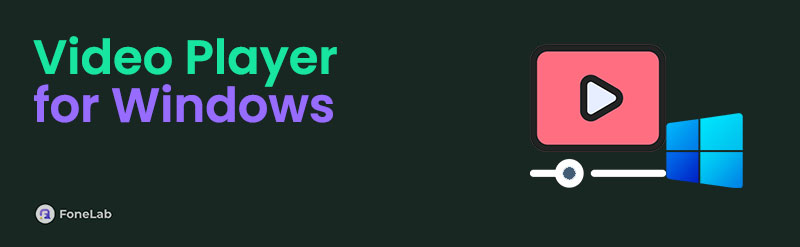
If you are among them, you will be delighted to browse the following information in the parts below, as they introduce the prominent video players you can use on Windows. Every program has distinctive features, benefits, and flaws; thus, you only have to choose which suits your viewing preferences most. Besides, they have unique qualities that can easily catch your eye.

Guide List
Part 1. Windows Media Player
Let’s start with the Windows computer’s built-in and official video player, Windows Media Player. If you are a new Windows user, this program is the initial player we recommend. You don’t have to wonder why because, as mentioned, it is already built into the computer, saving you the hassle of installation. You won’t be required to perform any complex navigation because once you choose the video you’d like to play from your computer folders, Windows Media Player will be the default program used in the playback. Aside from that, it has a simple interface and basic controls that are perfect for beginners. It also allows you to enjoy CD and DVD playbacks.
Note the easy-to-comprehend procedure below to use the built-in video player on Windows, Windows Media Player:
Step 1First, navigate to your File Explorer to find the video you intend to play. When found, double-click it, and the video playback will immediately materialize on your screen.
Step 2Afterward, you can navigate the controls on the player anytime. The pause/play button is at the bottom center, while the other basic options are on both sides. Meanwhile, more selections will be available if you click the three-dotted symbol at the bottom right screen.
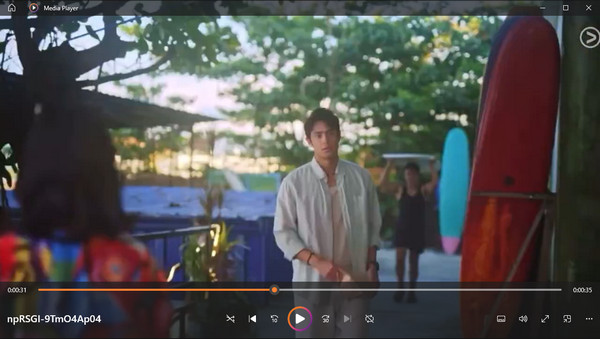
As mentioned, Windows Media Player is most suitable for beginners because of its easy functions and navigation. However, this also means you can’t expect advanced features like wider format support, simple editing functions, etc. No worries, though. If you prioritize such qualities over this player’s accessibility, the following video-playing tool will be more suitable.
Part 2. FoneLab Video Converter Ultimate
Many video players are available on countless platforms, but nothing can beat FoneLab Video Converter Ultimate’s Video Player feature when discussing a player's overall performance. Like the previous program, it offers convenience, especially with the tool interface’s intuitive design. But what makes this Video Player more special is its ability to play an extensive range of video formats, including MP4, MKV, MOV, AVI, and more. Not to mention, it also supports audio.
Video Converter Ultimate is the best video and audio converting software which can convert MPG/MPEG to MP4 with fast speed and high output image/sound quality.
- Convert any video/audio like MPG, MP4, MOV, AVI, FLV, MP3, etc.
- Support 1080p/720p HD and 4K UHD video converting.
- Powerful editing features like Trim, Crop, Rotate, Effects, Enhance, 3D and more.
Besides, this program’s Video Player’s bonus features make watching more enjoyable. While the video plays, you can use the camera button that captures the current frame on the playback. It also supports subtitles and lets users adjust the video’s speed accordingly. Meanwhile, if you have played a video you have created and suddenly need to edit something, simply return to the program’s Toolbox section and find various video editing features that can help enhance the video.
Utilize the untroubled guide underneath as a pattern for utilizing the best video player for Windows, FoneLab Video Converter Ultimate:
Step 1View FoneLab Video Converter Ultimate’s page using a reliable browser, and when you see the Free Download tab, hit it to keep the tool installer. Once the file settles in Downloads, open it to set off the installation. It normally lasts between a few seconds and a minute; thus, the waiting time won’t be long. You will see the Start tab shortly, which will help you launch the tool.
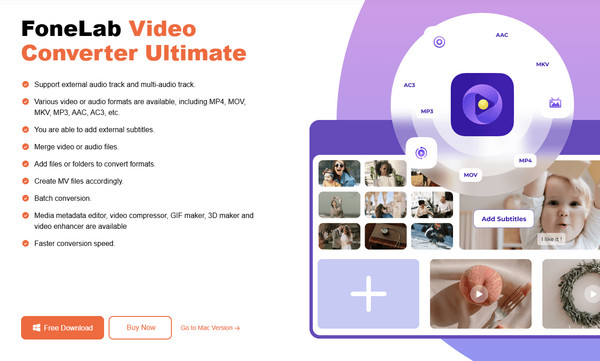
Step 2When the initial interface emerges, you can immediately move to the Toolbox section using its button at the top. Then, find and choose the Video Player box from the features at the bottom to see the Plus symbol. Click it once, and your shortcut folder will emerge. Choose the video file you plan to watch. This way, it will preview on the following interface.
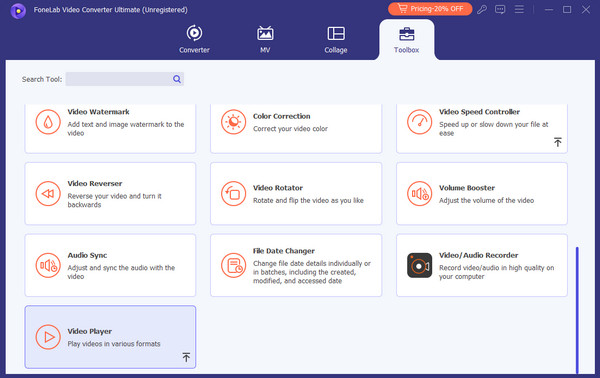
Step 3Once the playback is exhibited, you can finally sit back and watch your video comfortably. But if you’d like a more enjoyable viewing experience, try the options at the bottom, like the Playback Speed. You may also take snapshots while watching with the camera button.
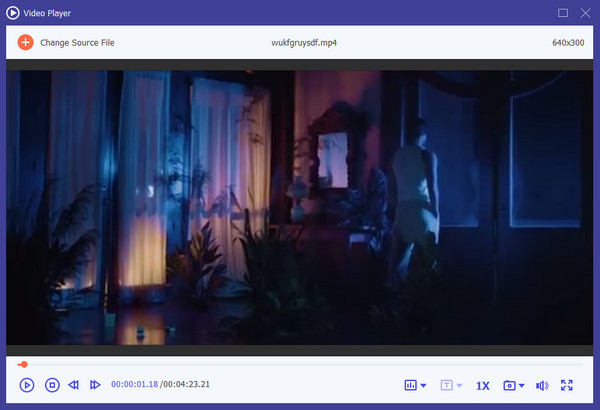
Video Converter Ultimate is the best video and audio converting software which can convert MPG/MPEG to MP4 with fast speed and high output image/sound quality.
- Convert any video/audio like MPG, MP4, MOV, AVI, FLV, MP3, etc.
- Support 1080p/720p HD and 4K UHD video converting.
- Powerful editing features like Trim, Crop, Rotate, Effects, Enhance, 3D and more.
Part 3. VLC Media Player
On the other hand, it’s not impossible if you have already encountered VLC Media Player because of its popularity. It’s among the most in-demand video players in different parts of the world, so it’s unsurprising if you have already tried it, even on your mobile device. Yes, you read that right. Besides computers like Windows, it is also available on devices, which is why many trust their media files with it. VLC is also among the players with the widest supported formats. You can play videos saved in MP4, FLV, WMV, AVI, MKV, etc., and use the provided controls to watch more enjoyably. However, you may find its interface unappealing for its basic design.
Comply with the untroubled steps below to try a good Windows video player, VLC Media Player:
Step 1Like before, it needs an installation, so browse VLC Media Player’s official webpage and tick the Download VLC button. It will shortly save the program file, so use it afterward for the installation. Next, set up the player requirements, then launch it on the desktop.
Step 2VLC’s main interface automatically displays the preview screen, but since you haven’t chosen a video yet, select Media at the top left first. Next, Open File and double-click the video from the quick-access folder. Its playback will then finally be exhibited on the VLC interface.
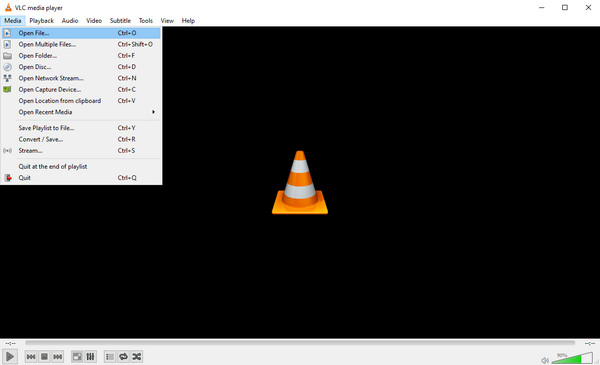
Unfortunately, unlike the preceding program, this media player doesn’t offer such beneficial editing features. So, if you suddenly have to modify something on the video, you must install or use a separate tool to edit. Moreover, although it is known for its excellent performance, some users occasionally experience playback issues, so it’s best not to expect too much.
Video Converter Ultimate is the best video and audio converting software which can convert MPG/MPEG to MP4 with fast speed and high output image/sound quality.
- Convert any video/audio like MPG, MP4, MOV, AVI, FLV, MP3, etc.
- Support 1080p/720p HD and 4K UHD video converting.
- Powerful editing features like Trim, Crop, Rotate, Effects, Enhance, 3D and more.
Part 4. FAQs about Video Player for Windows
1. Can I trim video on Windows Media Player?
Unfortunately, even simple video trimming is unavailable on Windows Media Player. It will only be possible with the help of a third-party program, making the process a hassle. So, FoneLab Video Converter Ultimate is strongly suggested, as it supports video playing and editing.
2. Which feature should I look for in a video player?
It would be best if your video player has extensive format compatibility and playback controls that make watching convenient. These are among the most important qualities of a good player.
Thanks for sticking around to learn the best video or media players for your Windows computer. Choose which suits your goals best for a delightful watching experience.
Video Converter Ultimate is the best video and audio converting software which can convert MPG/MPEG to MP4 with fast speed and high output image/sound quality.
- Convert any video/audio like MPG, MP4, MOV, AVI, FLV, MP3, etc.
- Support 1080p/720p HD and 4K UHD video converting.
- Powerful editing features like Trim, Crop, Rotate, Effects, Enhance, 3D and more.
