- Convert AVCHD to MP4
- Convert MP4 to WAV
- Convert MP4 to WebM
- Convert MPG to MP4
- Convert SWF to MP4
- Convert MP4 to OGG
- Convert VOB to MP4
- Convert M3U8 to MP4
- Convert MP4 to MPEG
- Embed Subtitles into MP4
- MP4 Splitters
- Remove Audio from MP4
- Convert 3GP Videos to MP4
- Edit MP4 Files
- Convert AVI to MP4
- Convert MOD to MP4
- Convert MP4 to MKV
- Convert WMA to MP4
- Convert MP4 to WMV
Best 4 Video Volume Boosters with A Hassle-free Guide
 Updated by Lisa Ou / January 15, 2025 16:30
Updated by Lisa Ou / January 15, 2025 16:30Is there an available program to boost a video volume? We interviewed a few people for a school project, but a few clips sounded so low that the finished video's volume became uneven. So, I wonder if somebody knows a strategy or tool that can help me boost the video clips' volume. This project will greatly affect our grades, so your suggestions will mean a lot. Thanks.
Audio is among a video's most important elements for many reasons. It allows you to input dialogues or voice-overs for communication, music to set the video's mood, sound effects to make it more impactful, and more. However, no matter how perfect your audio aspects are, they won't matter without sufficient volume. It won't be properly appreciated if the sound is too low.
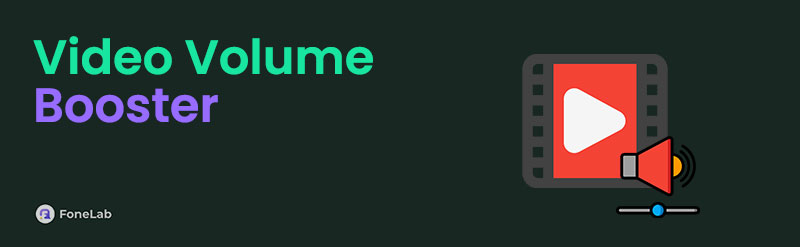
Fortunately, this problem can still be resolved with the help of volume boosters for video files. The only question is, which programs or strategies can help you? The answer is easy because several are available, and you must only pick your preference best. The renowned tools are already presented below, so check each part to effortlessly boost your videos' volume.

Guide List
Part 1. Boost Video Volume with FoneLab Video Converter Ultimate
FoneLab Video Converter Ultimate is popular for various media functions; in this case, its Volume Booster feature is the one you can rely on. Accessing it on the program’s interface allows you to adjust and boost your video’s volume anytime. It only requires you to import the file, and the options you need to achieve your desired volume will automatically appear. They’re also not hard to understand because of the tool’s simple design, making the process effortless.
Video Converter Ultimate is the best video and audio converting software which can convert MPG/MPEG to MP4 with fast speed and high output image/sound quality.
- Convert any video/audio like MPG, MP4, MOV, AVI, FLV, MP3, etc.
- Support 1080p/720p HD and 4K UHD video converting.
- Powerful editing features like Trim, Crop, Rotate, Effects, Enhance, 3D and more.
Meanwhile, boosting or adjusting the volume isn’t the only thing the Volume Booster feature can do. You may also reduce the volume or delay the sound accordingly. Afterward, scan the tool’s interface further, as it offers numerous functions to manage your media files: videos, audio, and images. As the tool’s name indicates, you can enjoy converters, compressors, media makers, and video editors. Thus, we guarantee that you won’t be disappointed in keeping the program.
Identify the hassle-free process underneath as a pattern to utilize FoneLab Video Converter Ultimate’s video volume booster feature:
Step 1Locate FoneLab Video Converter Ultimate’s page with your browser to view the Free Download button. Once seen, select it, and the installer will shortly appear in your Downloads. Hence, initialize it from there to start installing the program, utilizing a few seconds or a minute of your time. The Start option will emerge shortly, so tick it to launch the tool.
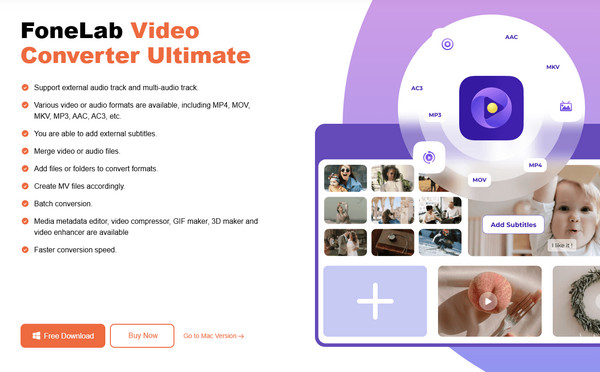
Step 2The main interface will initially display a converting feature, but no worries. Select Toolbox at the top, and the other functions will appear, including the Volume Booster on the lower portion. Choose it, then tick Plus in the middle of the pop-up window. When your files are shown in the shortcut folder, select your video to add it to the feature’s interface.
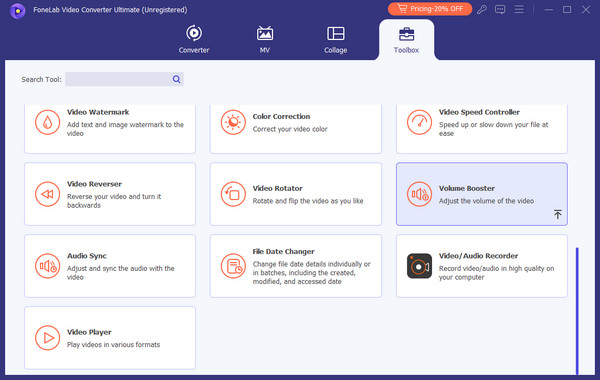
Step 3Next, drag the Volume slider below your video’s preview on the screen. You can also use the Delay slider and other options later to make the media more suitable to your preference. Once satisfied, modify the file name, output, and destination folder at the bottom. Finally, pick the Export button on the lowermost right.
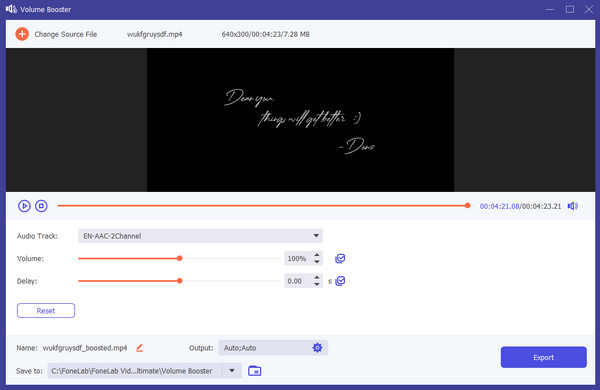
Video Converter Ultimate is the best video and audio converting software which can convert MPG/MPEG to MP4 with fast speed and high output image/sound quality.
- Convert any video/audio like MPG, MP4, MOV, AVI, FLV, MP3, etc.
- Support 1080p/720p HD and 4K UHD video converting.
- Powerful editing features like Trim, Crop, Rotate, Effects, Enhance, 3D and more.
Part 2. Boost Video Volume via 123Apps Video Volume Booster
On the other hand, 123Apps Video Volume Booster can be found and accessed through browser programs. Yes, you read that right. This volume booster is online-based; you only need the internet to run it without installation. It offers a volume bar that allows you to adjust the loudness of your video’s sound. Thus, you can expect a painless process, especially with the page’s clean and comprehensive design. Meanwhile, you can also optimize the other features on the website, such as the trimmer or cutter, cropper, flipper, rotator, speed changer, and more. They can help you further enhance your video, especially if you haven’t finished editing it.
Heed to the painless operation below to use the volume booster video, 123Apps Video Volume Booster:
Step 1Head to 123Apps Video Volume Booster’s website, and when the Open File tab appears at the center page, click it to display the shortcut folder. Afterward, find and double-click your video to add it to the program’s official editing page.
Step 2The video will preview once uploaded, while the volume bar will automatically be displayed at the bottom. Drag it until you’re satisfied with the volume, and you may also manage the other features further. When finished, pick Save at the bottom right to complete.
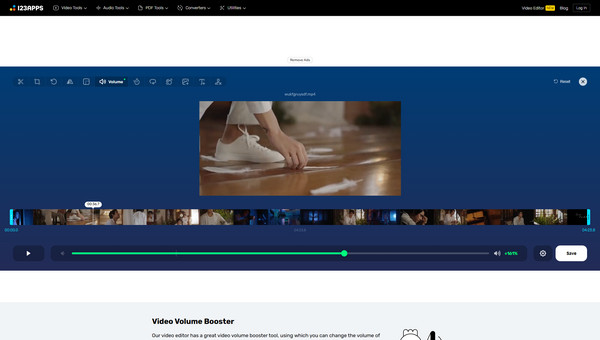
Despite its effectiveness and additional features, the program still has multiple drawbacks. Unfortunately, it only supports a few output formats: MP4, MOV, and MKV. So, if the video you have uploaded is in a different format, you won’t have a choice but to save the result in one of the 3 formats. Also, it is online-based, so it will be a hassle if you face internet issues later.
Video Converter Ultimate is the best video and audio converting software which can convert MPG/MPEG to MP4 with fast speed and high output image/sound quality.
- Convert any video/audio like MPG, MP4, MOV, AVI, FLV, MP3, etc.
- Support 1080p/720p HD and 4K UHD video converting.
- Powerful editing features like Trim, Crop, Rotate, Effects, Enhance, 3D and more.
Part 3. Boost Video Volume through macOS iMovie
As you may know, iMovie is the official video editing platform for Apple devices. Thus, it will be accessible and effective if your computer runs macOS. Although it is a built-in program, you can still expect it to have several editing features that can help you, including a volume booster. Like the preceding programs, this method only requires you to import your chosen video and handle the simple steps efficiently. After all, it doesn’t need a download or installation process since the video editing program is already installed on the Mac when you purchase it.
Mimic the manageable instructions below to navigate the free video volume booster on the macOS computer, iMovie:
Step 1Find iMovie on your Mac’s Launchpad, then initialize it on your desktop. Once its interface materializes, open Finder to locate your video, and from there, drag it to the designated section on the iMovie interface to import.
Step 2Once added, move the video file to the timeline at the bottom. It will then preview on the right interface. So, select the Volume symbol at the top of the playback, then adjust the appearing volume slider accordingly. Afterward, hit the Share symbol on the uppermost right.
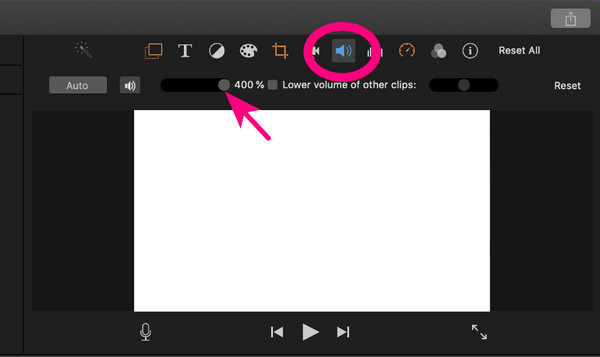
iMovie could be the best editor for its convenience and advantageous features; however, it’s not enough to cover its drawbacks. Sadly, it produces large outputs, consuming significant space on the computer. So, expect your video to have a bigger file size after boosting its volume on iMovie. Moreover, its accessibility is limited since, as mentioned, you will only find it on a Mac.
Video Converter Ultimate is the best video and audio converting software which can convert MPG/MPEG to MP4 with fast speed and high output image/sound quality.
- Convert any video/audio like MPG, MP4, MOV, AVI, FLV, MP3, etc.
- Support 1080p/720p HD and 4K UHD video converting.
- Powerful editing features like Trim, Crop, Rotate, Effects, Enhance, 3D and more.
Part 4. Boost Video Volume Using Windows Movie Maker
If Mac computers have iMovie, the Windows Movie Maker is what you can expect on Windows. It is the computer’s official video editing platform, so it is built into older Windows versions. Its process is also uncomplicated, especially with its straightforward interface design. You can boost your video’s volume by importing the file and managing the option in the program’s Edit section. Meanwhile, like other editors, other features besides the Volume Booster are also available. You can enjoy adding some animations, visual effects, and more. It also allows you to adjust the video speed, trim, and more. Thus, feel free to optimize its functions for your videos.
Take to heart the easy procedure below to boost a video volume using Windows Movie Maker:
Step 1Initialize the Windows Movie Maker program on your Windows desktop, then import the video on its interface by dragging and dropping it from the folder. Its preview will then be exhibited, so tick the Edit option on the upper screen to proceed.
Step 2You will see the Video Volume button on the upper left. Thus, select it to exhibit the volume bar. Then, drag it according to your preferred volume level, and when done, click Save at the top left. You may choose the folder in which the video will be saved.
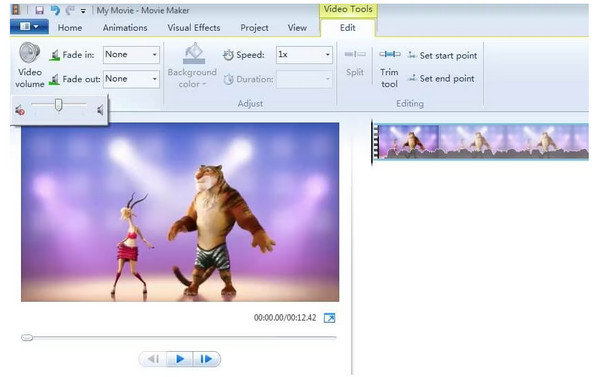
Despite being Windows’ official video editing program, it still requires an installation if your computer runs a newer Windows version. As mentioned, it is built-in only on the older ones, so you must get it first. Furthermore, It can’t be acquired on other computer operating systems, like macOS or Linux, because it’s developed only for Windows users.
Video Converter Ultimate is the best video and audio converting software which can convert MPG/MPEG to MP4 with fast speed and high output image/sound quality.
- Convert any video/audio like MPG, MP4, MOV, AVI, FLV, MP3, etc.
- Support 1080p/720p HD and 4K UHD video converting.
- Powerful editing features like Trim, Crop, Rotate, Effects, Enhance, 3D and more.
Part 5. FAQs about Video Volume Booster
1. Does the audio quality reduce after boosting the video volume?
It depends on how much you will boost the volume. Making the video's volume too loud can make the sound seem broken, so ensure you adjust it to a suitable level.
2. Which video formats are supported by volume boosters?
It depends on the program, but you can never go wrong with MP4. It is universally compatible, so you won't have problems if your video is saved in MP4 format. But if yours is different, try FoneLab Video Converter Ultimate's Volume Booster feature, as it supports many input formats.
Let the guides above lead you to a successful video volume-boosting process to make your media files sound better. Use the step-by-step directions for convenience.
Video Converter Ultimate is the best video and audio converting software which can convert MPG/MPEG to MP4 with fast speed and high output image/sound quality.
- Convert any video/audio like MPG, MP4, MOV, AVI, FLV, MP3, etc.
- Support 1080p/720p HD and 4K UHD video converting.
- Powerful editing features like Trim, Crop, Rotate, Effects, Enhance, 3D and more.
