Fix YouTube Running Slow Using Excellent Solutions
 Updated by Lisa Ou / Sept 29, 2024 16:30
Updated by Lisa Ou / Sept 29, 2024 16:30Why is YouTube so slow? I watched a tutorial on my mobile phone but noticed it loads too slowly. I can't watch YouTube videos properly, which wastes too much of my time and doesn't help me be productive. Does anyone have any speculation about what might be causing it? I badly need your thoughts, and it would help if you could also give suggestions. Thank you!
Seeing YouTube load so slowly is frustrating whether you use it for entertainment or education on your iPhone or Android devices. It affects your productivity when trying to learn something through YouTube videos. Or it spoils the fun when you use it to watch random videos for a good laugh. Thus, YouTube has become among the most used social media apps or platforms worldwide. However, despite its popularity, it doesn't eliminate the fact that it can still face issues, such as slow or laggy performance.
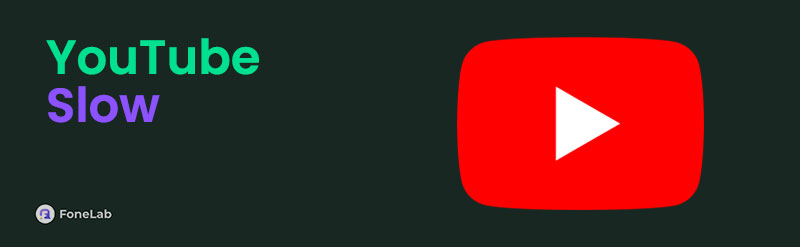
If you have experienced this on your device's YouTube app, consider yourself lucky, as you finally found the most efficient solutions for a slow YouTube. You only have to dive into the information below and navigate the directions correctly. Then, your app will work properly again.
FoneLab enables you to fix iPhone/iPad/iPod from DFU mode, recovery mode, Apple logo, headphone mode, etc. to normal state without data loss.
- Fix disabled iOS system problems.
- Extract data from disabled iOS devices without data loss.
- It is safe and easy to use.

Guide List
Part 1. How to Fix YouTube Slow through A Restart
Restarting the device is always the first solution when encountering various issues. Whether you think the problem is simple or complex, restarting is a must since it could fix bugs, glitches, etc., regardless if your device is Android or iOS. It has no risk and will only refresh the device within a few minutes. So, this method will likely resolve your slow YouTube issue if the cause is only a simple problem. Besides, it is the simplest method to resolve such an issue.
Adhere to the risk-free process below to fix YouTube loading slow through a restart:
Restart Android Device: Slide your finger from the top going down on your Android device’s screen. After that, select the Power button, then choose Restart from the pop-up options.
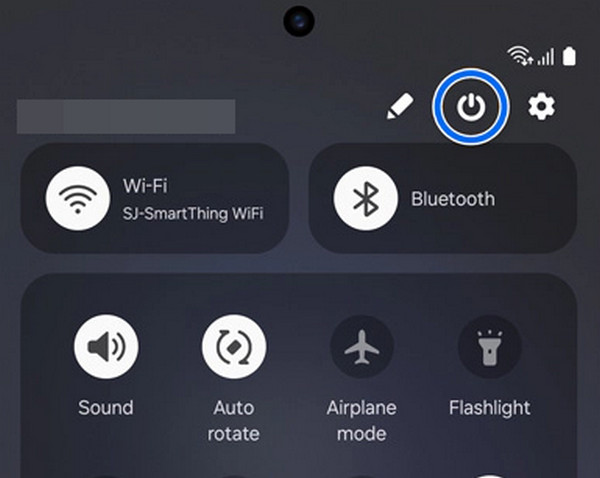
Restart iOS Device: Long-press the Power and one of the Volume keys on your iOS device, but only use the Power key if it has a Home button. Once the screen materializes the Power slider, you must drag it accordingly to shut down the device. When it completely shuts off, long-press the Power key again to restart.
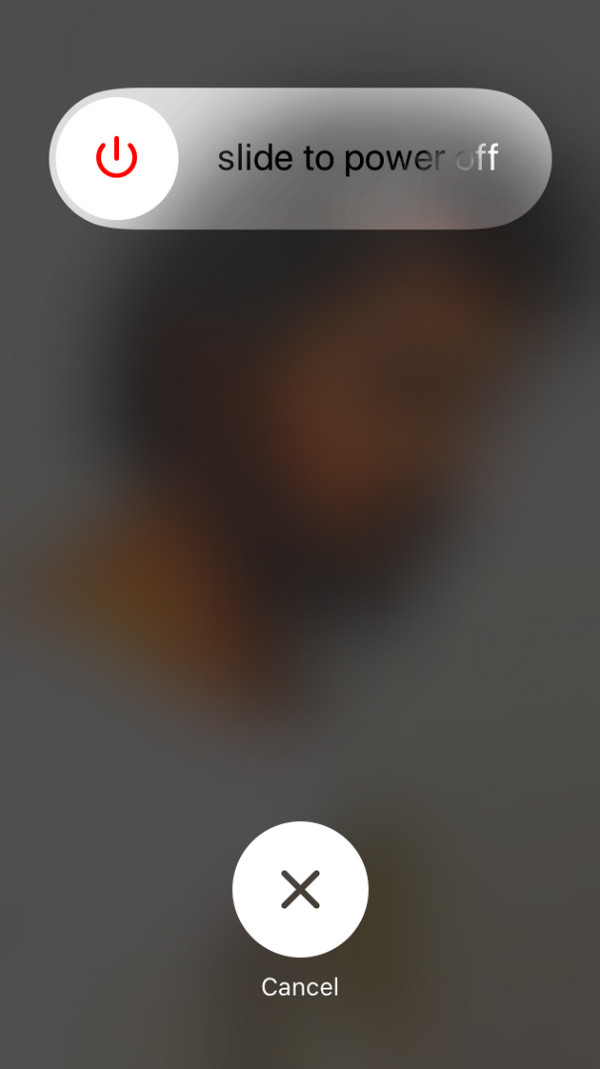
After the restart, your device’s performance, including its apps like YouTube, is expected to improve. However, a more complex problem must have occurred if the app still runs slowly. The following program would be a more suitable solution, so kindly review it.
Part 2. How to Fix YouTube Slow with FoneLab iOS System Recovery
FoneLab iOS System Recovery, as its name indicates, specializes in resolving system issues. It is the repair program you can count on if your device’s YouTube performs slowly due to system or other technical problems. No worries, though. Despite your iPadOS or iOS experiencing such complex matters, this tool’s interface will make the process painless. It provides function labels, descriptions, and a user-oriented design to help you fix the slow loading issue without difficulty.
FoneLab enables you to fix iPhone/iPad/iPod from DFU mode, recovery mode, Apple logo, headphone mode, etc. to normal state without data loss.
- Fix disabled iOS system problems.
- Extract data from disabled iOS devices without data loss.
- It is safe and easy to use.
Besides, you don’t have to lose data if you don’t want to with FoneLab iOS System Recovery. This program is more beneficial than other repair tools since it offers Standard and Advanced repair types, which allow you to decide whether to delete or keep your device content. Aside from that, other problems, like charging issues, screen issues, etc., can also be resolved.
Distinguish the secure instructions underneath as a model for repairing YouTube slow and laggy with FoneLab iOS System Recovery:
Step 1Acquire FoneLab iOS System Recovery’s program file on the computer. The Free Download button is on the left of its official site, so click it, then open the installer when saved. Once installed, click the appearing Start button to launch the tool.
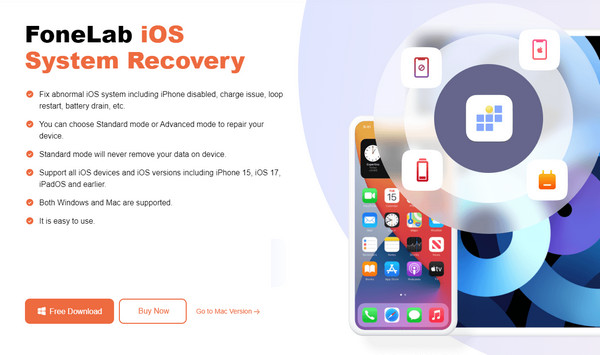
Step 2Next, click iOS System Recovery on the main screen, followed by the Start button. You will see the repair types next, so pick Standard or Advanced before ticking the Confirm tab below. Also, don’t forget to link your iOS device with a lightning cable.
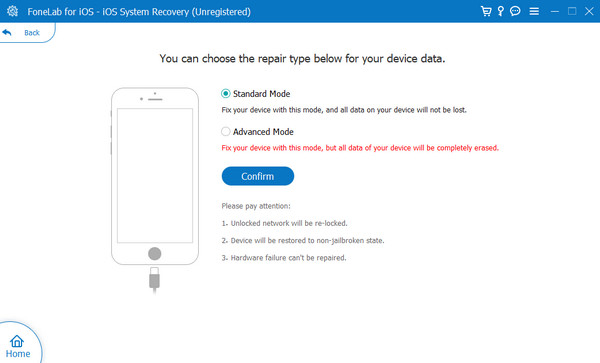
Step 3Once you reach the interface with directions leading to iPhone recovery mode, ensure you pick your iOS device model to follow the appropriate steps. This way, the correct process will be performed: download the firmware package to fix the slow YouTube issue on the device.
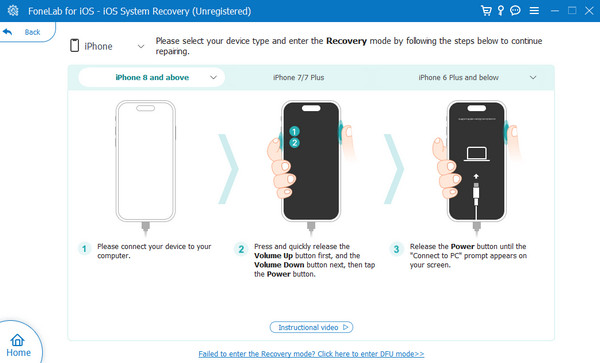
Note: This system recovery tool only caters to iOS and iPadOS devices, but don’t worry. The next program will work if you use Android, especially Samsung devices.
FoneLab enables you to fix iPhone/iPad/iPod from DFU mode, recovery mode, Apple logo, headphone mode, etc. to normal state without data loss.
- Fix disabled iOS system problems.
- Extract data from disabled iOS devices without data loss.
- It is safe and easy to use.
Part 3. How to Fix YouTube Slow with FoneLab Broken Android Data Extraction
You can consider FoneLab Broken Android Data Extraction, the previous repair tool’s Android version. It also specializes in fixing system problems, so it will be the perfect solution if your Android system has caused slow YouTube performance. You also don’t have to worry about losing data since this program can extract your device’s content after repair. Moreover, it fixes other issues, such as frozen Android, screen-locked, crashed, etc., without complex steps.
Fix your frozen, crashed, black-screen or screen-locked Android system to normal or Recover data from broken Android phone or SD card.
- Fix your Android disabled problems and recover data from phone.
- Extract Contacts, Messages, WhatsApp, Photos, etc. from broken android device or memory card.
- Android phone and SD card data are available.
Recognize the worry-free directions underneath as a pattern for resolving YouTube being slow with FoneLab Broken Android Data Extraction:
Step 1Install the FoneLab Broken Android Data Extraction program using its Free Download button. Afterward, start it immediately to initialize the repair tool on your desktop.
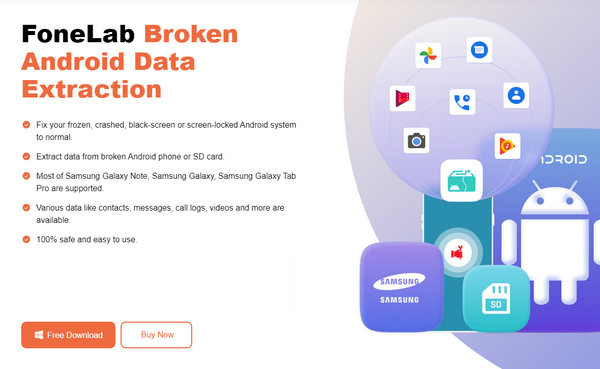
Step 2Select Broken Android Data Extraction once the initial interface is shown. Then, click Start according to the device’s situation to view the device information interface. Select and ensure the details are correct, then link your device via a lightning cable before ticking Confirm.

Step 3The directions leading to Download mode will materialize next. Hence, abide by the detailed steps to enter the mode and click Start. Later, your device issue will be fixed.
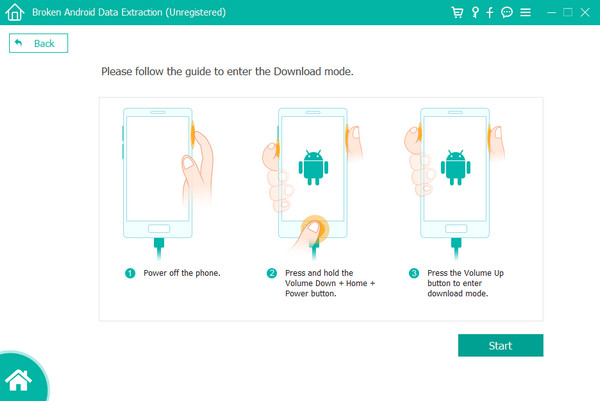
Fix your frozen, crashed, black-screen or screen-locked Android system to normal or Recover data from broken Android phone or SD card.
- Fix your Android disabled problems and recover data from phone.
- Extract Contacts, Messages, WhatsApp, Photos, etc. from broken android device or memory card.
- Android phone and SD card data are available.
Part 4. How to Fix YouTube Slow via Network Settings Reset
As you know, YouTube and other social media platforms rely mainly on the internet. So, if your connection faces issues, resetting the device’s network settings will be an appropriate solution. This method will immediately reset and refresh the networks connecting you to the internet, whether WiFi or cellular data. Afterward, your YouTube is expected to work or run faster again. Besides this app, the other platforms on your device that use the internet will also load faster.
Bear in mind the painless guide below to repair your YouTube slow loading via network settings reset:
Step 1Open your iOS device’s Settings, then tap General > Transfer or Reset (iDevice).
Step 2Next, select Reset and hit the Reset Network Settings from the list, then confirm.
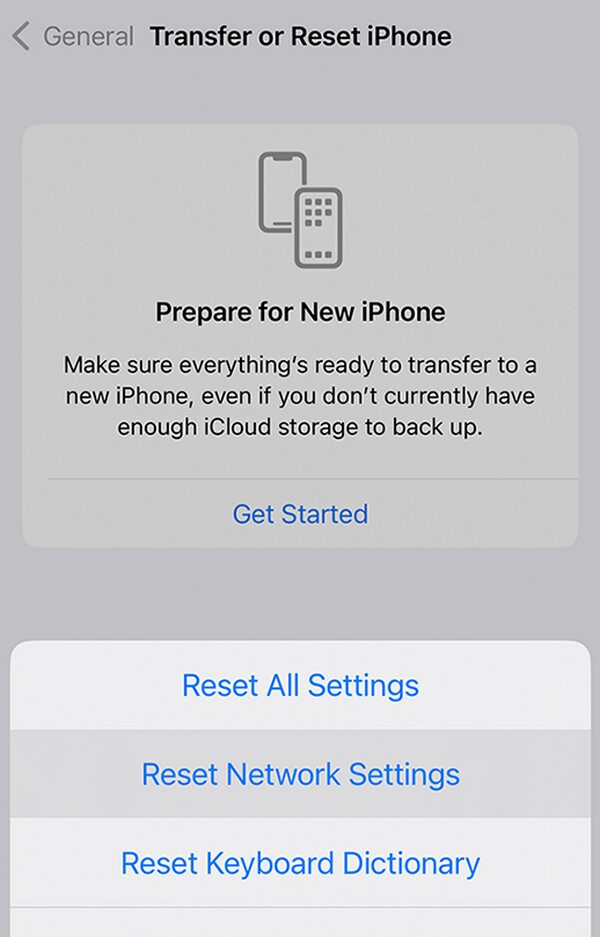
Part 5. FAQs about YouTube Slow
1. Does low-quality load YouTube videos faster?
Yes, it does if the problem is the internet. Setting YouTube videos in low quality reduces the internet it consumes, making them faster to load.
2. How do I know if the device or the internet is the issue?
Use another device to check if your internet network works well. If it does, the issue may be with your device, so try the first 3 parts of this article to fix the problem.
Feel free to explore and use the recommendations above on your device. They are the safest solutions we have tested, so you can guarantee they will be worth the try.
Fix your frozen, crashed, black-screen or screen-locked Android system to normal or Recover data from broken Android phone or SD card.
- Fix your Android disabled problems and recover data from phone.
- Extract Contacts, Messages, WhatsApp, Photos, etc. from broken android device or memory card.
- Android phone and SD card data are available.
