Backup iOS Data before Upgrading or Jail-breaking
 Updated by Boey Wong / January 05, 2021 09:55
Updated by Boey Wong / January 05, 2021 09:55Apple's iOS 7 makes its debut today, and many iOS device users are planning to get their hands to this massively overhauled operating system.
Before you upgrade or jailbreak your iOS devices like iPhone, iPad and iPod Touch, don't forget to backup your iOS data from loss because you never know what will happen when upgrading or jailbreaking your device.
For example, upgrading to an old iOS version may result in deletion of all multimedia tracks as well as pictures in the Camera Roll.

Guide List
Although Apple claims that their beta testers have been putting iOS 7 through its paces for months, but better safe than sorry. If you are intending to turn your devices into iOS 7, be sure to copy all your files from loss.
But how to backup iOS files? Editor here recommend you two methods: save iOS data with iTunes backup or backup iOS device data with FoneLab for iOS.
With FoneLab for iOS, you will recover the lost/deleted iPhone data including photos, contacts, videos, files, WhatsApp, Kik, Snapchat, WeChat and more data from your iCloud or iTunes backup or device.
- Recover photos, videos, contacts, WhatsApp, and more data with ease.
- Preview data before recovery.
- iPhone, iPad and iPod touch are available.
But we highly recommend you the second way.
Why?
FoneLab for iOS can recover iPhone data (some data you may delete before, but this software can find them back!) from iOS devices. Backup data with iTunes allows you just save current files of iOS devices.
Here, you can choose from alternative ways below to backup iPhone data if iPhone backup failed.
Method 1: Backup data to iTunes
How to backup iPhone? Follow below steps:
Step 1Connect your iOS devices to computer via USB sync cable.
Step 2Then, iTunes will launch on your computer automatically (if not, please double click iTunes to run it) and start the sync process.
Step 3Click "Summary" button for your device. Hit the "Back Up Now" image button in the Backups section. This might take a few seconds. Tips: You can protect your backup files with passwords for safe.
Method 2: Backup data with FoneLab for iOS (the safest way to backup iOS data)
With FoneLab for iOS, you will recover the lost/deleted iPhone data including photos, contacts, videos, files, WhatsApp, Kik, Snapchat, WeChat and more data from your iCloud or iTunes backup or device.
- Recover photos, videos, contacts, WhatsApp, and more data with ease.
- Preview data before recovery.
- iPhone, iPad and iPod touch are available.
Step 1Launch FoneLab for iOS and connect your device to computer.
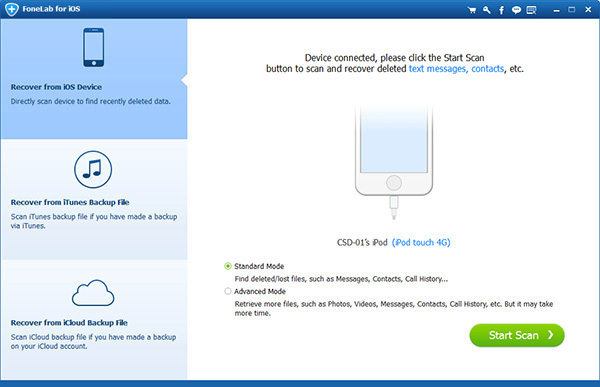
Note: If your devices are iPhone 4/3GS, iPad 1 and iPod touch 4, you are required to download a plug-in and follow three steps below to enter the scanning mode.
- Hold your device and click Start.
- Press and hold the Power and Home buttons at the same time for exact 10 seconds.
- Release Power button and keep the Home button pressed for another 15 seconds.
Step 2Scan all data
Select "Recover From iOS Device" mode and hit its "Start Scan" button to scan all data (including deleted/lost files).
Step 3Preview and recover data.
This program will display all your device data, such as contacts, photos, notes, and etc. You are allowed to click each category to preview them. Tick files you'd like to be retrieved or you can save all files by default. Select destination where the data extracted and hit "Recover" button to begin to backup iOS data.
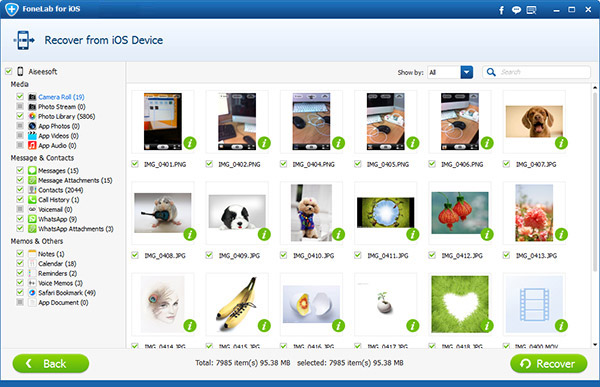
Tips: If you are iPhone user and lost data after updating or jail-breaking, don't worry either. You can use the recover function to get it back.
