Effortless Ways to Recover Deleted iMessages on iPhone [2023]
 Posted by Valyn Hua / Nov 02, 2021 09:00
Posted by Valyn Hua / Nov 02, 2021 09:00 Using iMessage on your iPhone enables you to send free text and picture messages among your friends and also Apple users with Wi-Fi or mobile data connection. It is an instant messaging service provided by Apple to its users to send limitless messages for free. For example, someone sends you an important message but you mistakenly erase it by tapping the delete button. Getting them back isn't always easy and simple to do.
However, with the help of this article, it is achievable and possible in your hands. Now is the time to read this post and discover how to recover deleted iMessages with us.
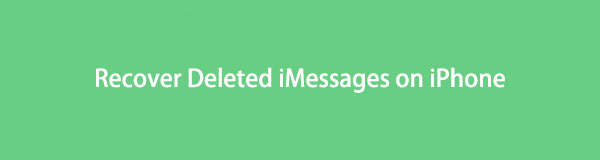

Guide List
With FoneLab for iOS, you will recover the lost/deleted iPhone data including photos, contacts, videos, files, WhatsApp, Kik, Snapchat, WeChat and more data from your iCloud or iTunes backup or device.
- Recover photos, videos, contacts, WhatsApp, and more data with ease.
- Preview data before recovery.
- iPhone, iPad and iPod touch are available.
1. How to Recover Deleted iMessages from Backup Files
iTunes
In terms of creating a data or file backup, there are 3 ways to create a backup on an iPhone, and one of which is with the use of iTunes program. So, if you have created a backup using the iTunes app, then you will be able to restore your deleted iMessage from its backup files easily.
Step on How to Recover Deleted iMessage from iTunes Backup:
Step 1Connect your iPhone to the computer using a USB charging cable and launch the iTunes app.
Step 2On the program’s main interface, click on the Device icon on the iTunes main menu panel.
Step 3Next, on the right-side of the panel, click on the Restore Backup option. After that, the list of all the relevant iTunes backups present on your computer will be visible on the screen.
Step 4Select the Message and click Restore to finally recover your deleted iMessages on your iPhone.
iCloud
When you enable the iCloud sync function on your iPhone, your data will be synced on your different devices but not backed up to iCloud. However, these enabled data will be backed up to iCloud when your device is locked, charging, and connected to the internet automatically or through Settings app > Your Name > iCloud Backup > Back Up Now. If your device has not met the 3 requirements or manually backed up to iCloud, you are unable to restore data from iCloud. With that, it would be easy to recover them if you accidentally and unwantedly deleted them. Below are the steps on how to recover deleted iMessages on iPhone with iCloud.
Steps on How to Recover Deleted iMessage from iCloud Backup:
Step 1On your iPhone, go to the Settings app. Then, tap the General then the Reset.
Step 2Select Erase all Contents and Settings, enter your screen unlock password to confirm you want to erase the device, and tap Yes to proceed. Your device will reboot once erased.
Step 3Connect your iPhone to WiFi and set up your device. Upon setting up, choose Restore from iCloud Backup. Then, sign in to iCloud, agree to the terms and conditions.
Step 4Lastly, tap the Show All Backups, then choose a backup that contains your deleted iMessages, your iMessages and other data will be recovered.
Finder
Using the Finders app to recover your deleted iMessage on your iPhone is also useful if you are a Mac user with macOS 10.14 or later. But, this method only works when you created a backup before iMessages disappeared from your iPhone. Nonetheless, if you do, below are the steps to follow on how to recover deleted iMessages on Mac.
Steps on How to Recover Deleted iMessage from Finders:
Step 1Launch the Finder app then connect your iPhone to the computer with a USB cable.
Step 2On your iPhone, tap Trust on the Trust This Computer pop-up notification.
Step 3Select your iPhone icon when it appears in the Finder window and then on the panel click Restore Backup.
Step 4Lastly, select the most relevant backup that contains your deleted iMessages from the list and click Restore to proceed recovering your deleted iMessage.
With FoneLab for iOS, you will recover the lost/deleted iPhone data including photos, contacts, videos, files, WhatsApp, Kik, Snapchat, WeChat and more data from your iCloud or iTunes backup or device.
- Recover photos, videos, contacts, WhatsApp, and more data with ease.
- Preview data before recovery.
- iPhone, iPad and iPod touch are available.
2. How to Recover Deleted iMessages without Restoring on FoneLab for iOS
You can effortlessly, directly and selectively recover deleted iMessage on your iPhone with FoneLab for iOS - iOS Data Recovery. It is professionally designed for recovering lost or deleted iOS data without any interruptions to exceed your expectations even if you are a newbie in doing a recovery related task. With this, you can now save your data no matter you lost them in accidental deletion, device stuck, forgot passcode and others. Install it on your Windows or Mac now and follow the steps below to recover deleted iMessages on iPhone.
Steps on How to Recover Deleted iMessage without Restoring on FoneLab iOS:
Step 1On the official website of FoneLab and download FoneLab for iOS then install the program on your computer. After the installation, double-click the icon on your desktop to open and launch the program.
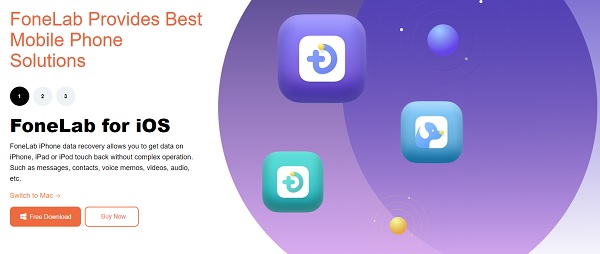
Step 2On the program’s main interface, click the iPhone Data Recovery and from that select Recover from iOS Device.
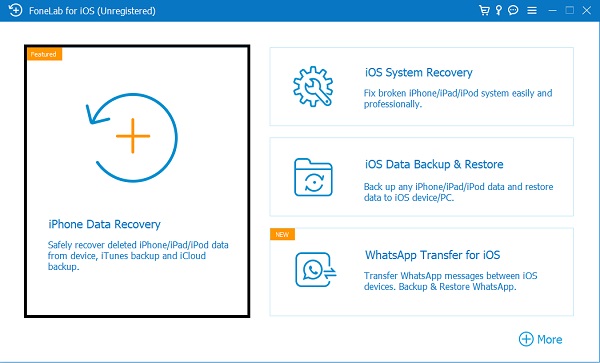
Step 3After that, connect your iPhone to the computer via a USB charging cable. Then a pop-up window will appear on your iPhone asking to trust the computer to proceed with connecting the iPhone, just click Trust and then click Start Scan.
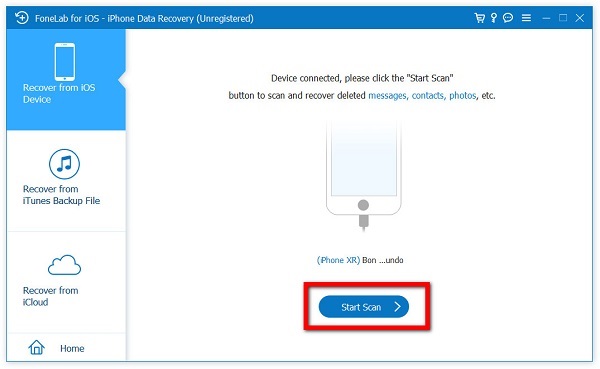
Step 4On the Messages and Contact panel, click the Message to reveal all messages on your iPhone. On the top part of the interface, instead of Show All, select the Show Deleted Only from the drop-down menu.
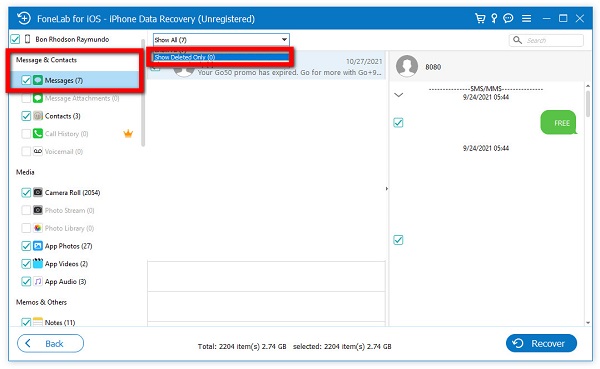
Step 5From the Deleted Message selection, tick the box of every deleted message you want to recover. Then, finally, click the Recover button on the lower part of the interface.
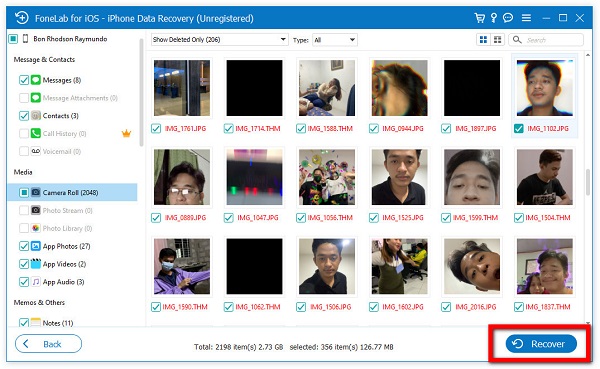
3. FAQs about How to Recover Deleted iMessages
1. How to backup iMessage on iCloud?
If you want to backup iMessage content on your iPhone you can do it on your iPhone internally plus you will not need a tool or program to do it. Just simply go to the Settings of your iPhone.
Step 1Go to the Settings menu on your iPhone, then tap [name of your device].
Step 2. After that, tap the iCloud then scroll down and see for the Messages.
Step 3. Simply switch on the Toggle-Switch button of the Message to allow iMessage content backup on your iCloud.
After you do this step, your iMessage on your iPhone will be automatically backed up on your iCloud.
2. What does it mean when iMessage is enabled on my iPhone?
When iMessage is enabled on your iPhone and the Toggle-Switch button is on green, it indicates that your iPhone is now able to freely send and receive messages using cellular data when connected to a wireless network instead of using a cellular load to send a message.
With this article's guidance, you are now a winner in recovering deleted iMessages on iPhone effortlessly plus it is now clearer to us that there is one winner among the solutions mentioned. FoneLab for iOS - iOS Data Recovery does the most job that the other tool can't do. Now, place your all to this tool and get the easy win on the way.
With FoneLab for iOS, you will recover the lost/deleted iPhone data including photos, contacts, videos, files, WhatsApp, Kik, Snapchat, WeChat and more data from your iCloud or iTunes backup or device.
- Recover photos, videos, contacts, WhatsApp, and more data with ease.
- Preview data before recovery.
- iPhone, iPad and iPod touch are available.
