[Solved] 3 Workable Ways to Recover Deleted Messages on iPhone 5
 Posted by Boey Wong / Jan 06, 2021 09:00
Posted by Boey Wong / Jan 06, 2021 09:00 Help! I accidently deleted some important text messages on my iPhone 5. How to retrieve them back?
Lost important text messages on your iPhone 5? Deleted MMS, iMessages on iPhone 5 and want it back? Want to restore the WhatsApp chat history on iPhone 5? If you get an iPhone 5 and send messages frequently, maybe you have bothered by one of these problems, or at least you are afraid of these problems.

Guide List
It is no use crying over spilt milk. If it's lost, face the reality and find out the solution. Lucky you are here, in the rest of this post, I will show you how to recover messages from iPhone 5. Besides, if you are just concerning for this problem, you should learn How to backup iPhone messages to your PC/Mac as well.
Generally speaking:
you can retrieve the deleted messages on iPhone 5 through three ways, from iTunes backup, iCloud backup and with iPhone Data Recovery tool.
it is a powerful program which can also help you recover calendar on iPhone.
1. Restore Messages on iPhone 5 Itself
When delete iPhone text messages by mistake, stop using your phone immediately until retrieving the lost data, to avoid over writing.
Likewise, if you intend to restore a backup file to your iPhone, the current data will be replaced by the data in the backup.
Therefore, I strongly recommend to use FoneLab for iOS, which can help you do selective recovery.
With FoneLab for iOS, you will recover the lost/deleted iPhone data including photos, contacts, videos, files, WhatsApp, Kik, Snapchat, WeChat and more data from your iCloud or iTunes backup or device.
- Recover photos, videos, contacts, WhatsApp, and more data with ease.
- Preview data before recovery.
- iPhone, iPad and iPod touch are available.
Here is a simple step by step guide:
Step 1Download and install Fonelab for iOS on your computer.

Step 2If you hadn't backed up your iPhone 5 with iTunes or iCloud before the message is deleted, you need to connect iPhone 5 to the computer with USB cable. Or else, choose Recover from iTunes Backup File or Recover from iCloud Backup File.
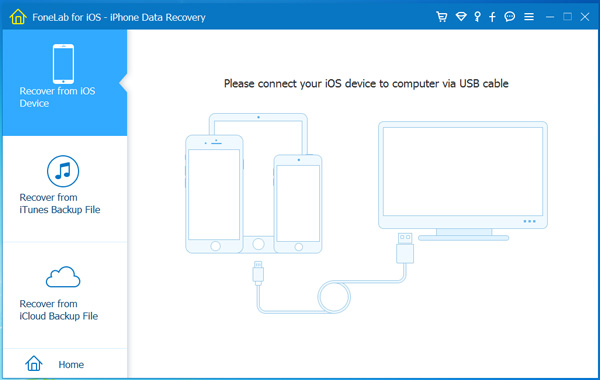
Step 3The scanning result will be listed in groups. Click Messages, all messages will be listed on the right. If you just want to get back deleted messages, switch on "Only display the deleted item(s)".
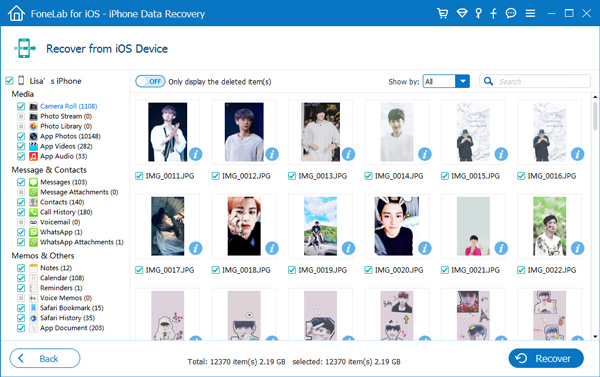
Step 4Check the Name, or the Phone number or the Email address, the detailed information of the message will be shown on the right, including the message type, the time it was sent and the message history. Check the one(s) you need and click Recover. Soon the messages will be exported to the Output Folder.
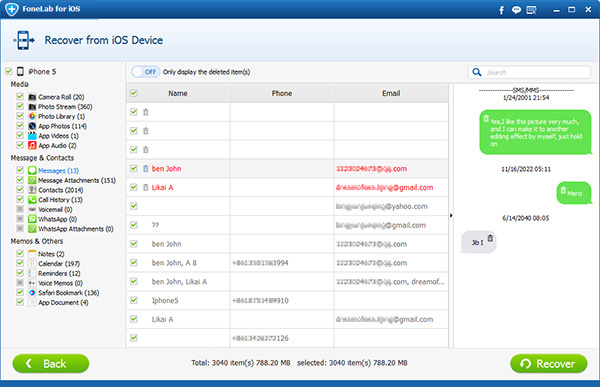
2. Recover Messages via iTunes
It's no doubt that users will turn to iTunes if they have the habbit of syncing their iPhone with iTunes and back it up to the computer.
However, like I said before, restoring an backup to iPhone, the existing data will be overwritten by the data from that backup.
So:
Be aware of this in your mind, and keep going with below steps.
Step 1Open iTunes on your computer and connect iPhone with it.

Step 2Once iTunes detects your iPhone, the icon will appear on the interface. Click over the icon and then click Restore iPhone...on the right.
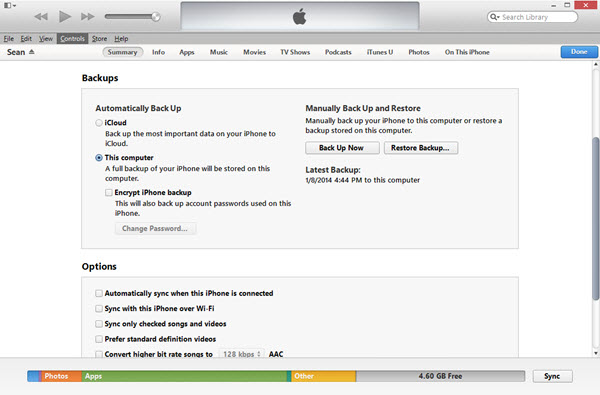
Step 3Choose an iTunes backup to restore, and wait for the process to complete.
3. Retrieve Messages via iCloud
Use this method to get back your lost data, you should factory reset your iPhone first.
Follow the onscreen instruction after your iPhone reboots, and then choose an iCloud backup to restore from.
Why you choose FoneLab iPhone Data Recovery?
Because with it, you can:
- Retrieve your deleted or lost files while keeping current ones intact.
- Selectively recover deleted recent calls, messages, app photos, videos, notes, reminders, contacts, etc. from iOS devices or backup files.
- Recover iPhone data when your device is broken, water damaged, factory reset failed or even lost.
- Preview backup files before restoring them.
- This software fully supports iOS 12 and iTunes 12.9. That's all! If you have any question or suggestion, please don't hesitate to drop us a word or email us. We will reply you as soon as possible.
