[2023 Updated] Recover Deleted Messages on iPhone/iPad
 Posted by Valyn Hua / Jan 06, 2021 09:00
Posted by Valyn Hua / Jan 06, 2021 09:00 With so high expectations, iPhone X finally come to your hands. So how do you feel? You can enjoy the Face ID and all-screen on your iPhone now. You can read iPhone Tips & Tricks to learn more about it.

Well,
Someone might still have iPhone 5s before as it is still good for users. A 64-bit processor and 64-bit operating system, an improved camera, a next-gen CPU and motion-tracking chip…this marketing feat can't reduce the difficulty of recovering lost data on iPhone 5s.
Whether you deleted your text messages by mistake, or lost message history due to upgrade or jailbreak, or even dropped your iPhone into water, any deleted message on your iPhone can be traced back, as long as you find a right way.
In fact, Apple has provided you two ways of backing up files, which to some extent, helps you get back deleted messages. Have you tried before?

Guide List
1. Recover Deleted Messages from iTunes Backup
If you have backed up messages in your iTunes before, you can find it back from iTunes in case your iPhone get broken, lost, locked or for other possible reasons.
Step 1Connect your iPhone 5s to your PC or Mac with which you have synced your iPhone to iTunes.
Step 2Find your iPhone 5s under Device and right click it, choose 'Restore backup'. All the backup data in your iPhone 5s will replace the current data on it.
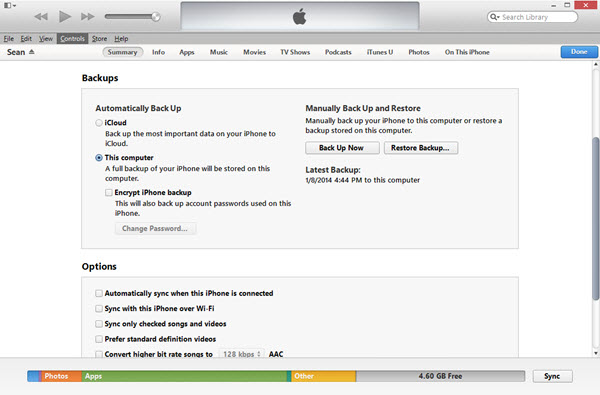
The recovery may take a few minutes and then the iPhone 5s will restart. After restarting, all the messages will come to your iPhone.
Note: After you backup files with iTunes, the backup file is very easy to get lost, especially after updating your iOS or jailbreaking your iPhone. So you cannot depend on this recovery way.
2. Restore Deleted Messages from iCloud Backup
If you have backed up your iPhone 5s to iCloud, it will back up whenever you connect it to network. So this is a quick way of retrieving text messages from iCloud.
Step 1Factory reset iPhone through Settings > General > Reset > Reset All Settings and Contents.
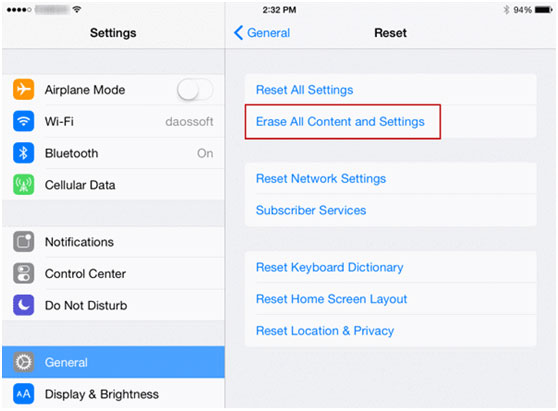
Step 2Set up iPhone by following the on-screen instruction, and then choose Restore from iCloud backup in App & Data interface.
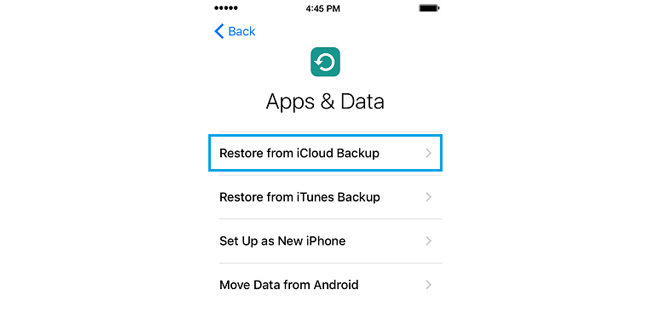
Note: The free Apple ID has a limitation of 5GB iCloud space. If you have more than 5GB data in your iPhone, some files will inevitably get lost in the iCloud backup.
3. Retrieve Deleted Messages with A Third-party APP - FoneLab
If unluckily, you haven't backed up your iPhone 5s with iTunes or iCloud or deleted the message after recent backup, you'll need third-party software to do the recovery. FoneLab for iOS combines three ways together, allowing you to recover deleted messages from your device directly and from iTunes backup.
With FoneLab for iOS, you will recover the lost/deleted iPhone data including photos, contacts, videos, files, WhatsApp, Kik, Snapchat, WeChat and more data from your iCloud or iTunes backup or device.
- Recover photos, videos, contacts, WhatsApp, and more data with ease.
- Preview data before recovery.
- iPhone, iPad and iPod touch are available.
Step 1Download and install FoneLab for iOS on your computer. If you are Mac user, please choose the Mac version.

Step 2If you want to recover from your iPhone 5s directly, connect it to your computer via USB cable. Choose iPhone Data Recovery > Recover from iOS Device, then click Start Scan and the data in iPhone 5s will be scanned out in seconds.
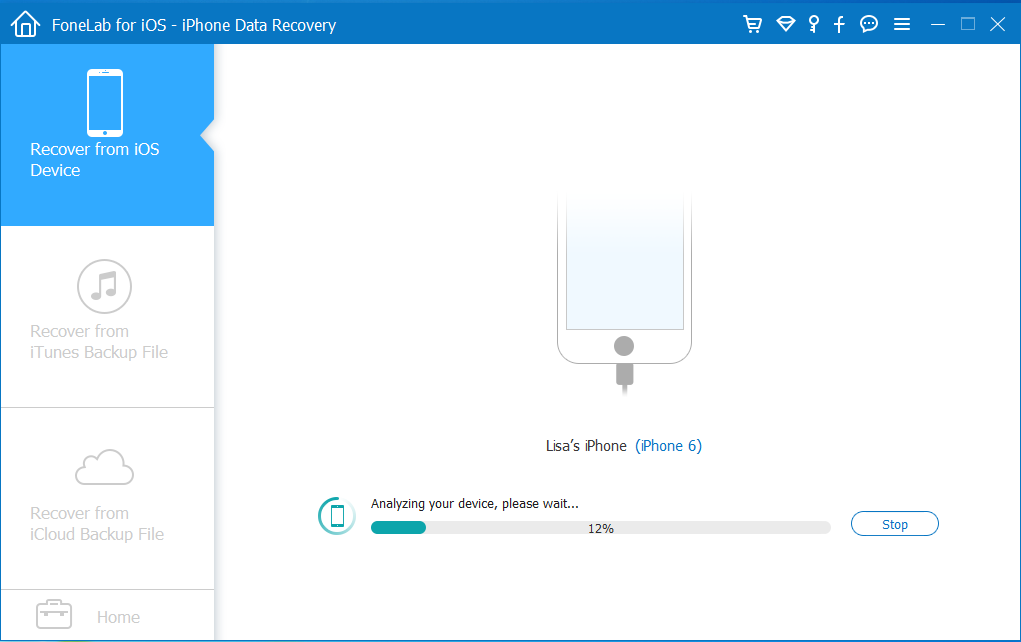
If you don't have iPhone or cable in hand, choose Recover from iTunes Backup File. Check the name of iPhone 5s and click Start Scan. All the data will be scanned and listed out.
Step 3Click Messages and you can find all the existed and deleted SMS, MMS and iMessages. And you can recover WhatsApp message on iPhone by clicking WhatsApp.
Step 4Check the messages you want to recover and click Recover. All these messages will be exported to your PC or Mac.
On the whole, FoneLab for iOS is the easiest and fastest way to do the message recovery on iPhone.
Meanwhile, it eliminates all your security concerns of the above two ways. Definitely it is the best way to recover your iPhone messages.
By the way, it also has iOS System Recovery and iOS Data Backup & Restore to help you fix iOS problems and backup iPhone data with a few clicks.
