3 Simplest Ways on How to Recover Music from iPhone
 Posted by Valyn Hua / Jan 06, 2021 09:00
Posted by Valyn Hua / Jan 06, 2021 09:00 If you have already backed up music from iPhone to Mac or PC, you can recover music from iPhone from the backup easily.
But what you have to do when the iPhone music has not been backed up to computer?
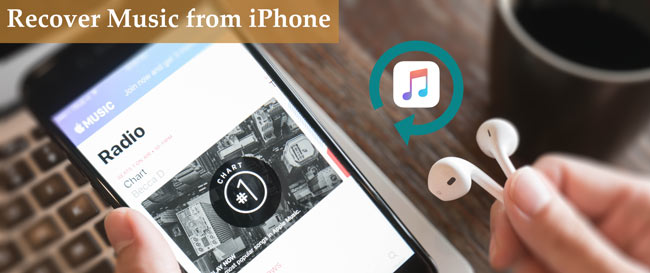
With FoneLab for iOS, you will recover the lost/deleted iPhone data including photos, contacts, videos, files, WhatsApp, Kik, Snapchat, WeChat and more data from your iCloud or iTunes backup or device.
- Recover photos, videos, contacts, WhatsApp, and more data with ease.
- Preview data before recovery.
- iPhone, iPad and iPod touch are available.
Recover iPhone music from iTunes or iCloud is an option, but the following issues should be concerned first.
- If you synced the iPhone music from iTunes, instead of recovering the deleted music, you might overwrite the deleted iPhone music forever.
- The free downloaded music might not be recovered by iTunes. iTunes is able to recover music from iPhone purchased from iTunes only.
- You might use iTunes or iCloud to get the music from iPhone back. Or you might not combine different methods together to resume the iPhone music.
In order to recover important songs from iPhone, FoneLab for iOS is the highly recommended program.
When you have the powerful iOS Data Recovery, you can retrieve the music from iPhone easier and more professional.

Guide List
1. How to Resume Deleted Songs from iPhone
FoneLab - iPhone Data Recovery is specially designed to recover iPhone WhatsApp, calendar, notes, photos, messages, videos, reminders, music and much more iOS data. Other Apple models like iPad and iPod are also supported. Both Mac and Windows versions are available, too. You can download the free trial version of this software to have a try.
With FoneLab for iOS, you will recover the lost/deleted iPhone data including photos, contacts, videos, files, WhatsApp, Kik, Snapchat, WeChat and more data from your iCloud or iTunes backup or device.
- Recover photos, videos, contacts, WhatsApp, and more data with ease.
- Preview data before recovery.
- iPhone, iPad and iPod touch are available.
Step 1Connect iPod with PC, and then click the Start Scan button to scan the iPhone to retrieve the music from iPhone.
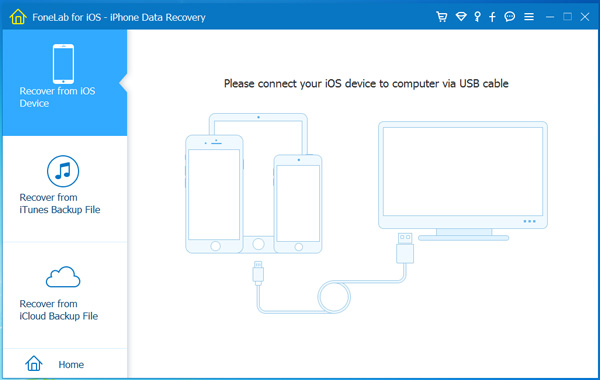
Step 2Select the music file you wanna recover. Click the Recover button to recover all deleted iPhone music.
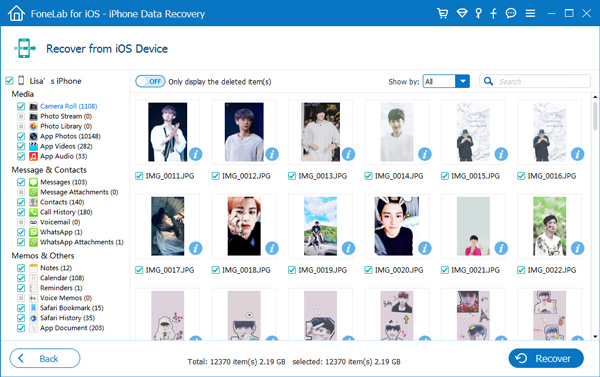
2. How to Recover Music on iPhone from iTunes
Step 1Choose the Recover from iTunes Backup Files, and then scan the iPhone to retrieve iPhone music from iTunes.
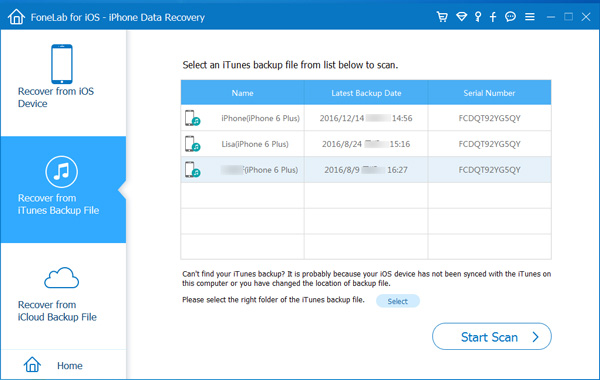
Step 2Select the recovered audio files from the App Audio tab, and then click the Recover button to get the music files back.
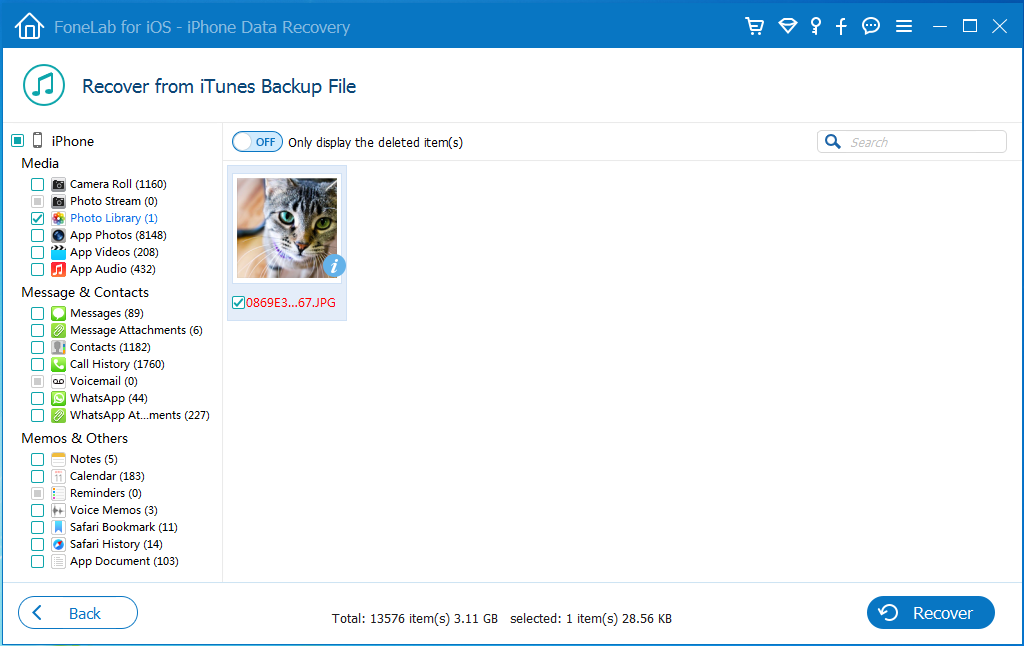
3. How to Restore Music on iPhone from iCloud
Step 1Sign in to the account of iCloud, you can scan the iPhone to restore the music files that you have backed up.
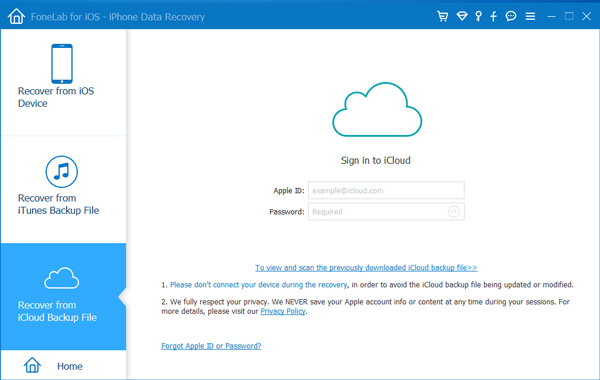
Step 2And then check the App Audio option to recover the music file back. You can click the Recover button to get the music files back.
As the ultimate program for data recovery, FoneLab for iOS can retrieve the deleted music files as well as recover iMessages from iPhone. The program supports all the formats of iPhone you can imagine.
If you also want to learn how to recover deleted photos on iPhone, please check here.
