How to Recover Deleted iMessage on iPhone 7/6/6S/Plus/SE/5/4
 Updated by Boey Wong / March 19, 2021 10:00
Updated by Boey Wong / March 19, 2021 10:00Can I recover deleted iMessages on my iPhone 6S? I deleted them by mistake this morning. I need them back. I appreciate for any advice!
iMessage brings a lot of advantages to Apple users. For example, iPhone and Mac users can send text messages, photos, videos, locations or contacts for each other with no charge at all.
All you need is only a network connection. So it has become a very popupar communication tool among Apple users. Losing iMessages from your iPhone really frustrates you, especially those are of importance. After you read this post, you don't need to be frustrated any longer.
Because you will be introduced a powerful iMessage recovery software and it will assist you to undelete iMessages, including iMessages conversations, iMessage history, iMessage attachments, etc.
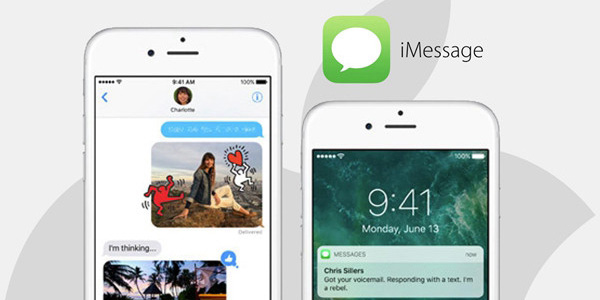
With FoneLab for iOS, you will recover the lost/deleted iPhone data including photos, contacts, videos, files, WhatsApp, Kik, Snapchat, WeChat and more data from your iCloud or iTunes backup or device.
- Recover photos, videos, contacts, WhatsApp, and more data with ease.
- Preview data before recovery.
- iPhone, iPad and iPod touch are available.
FoneLab iPhone Data Recovery is the one I am mentioning above. It is a professional iOS data recovery software which is able to recover iMessages and attachments within just a few clicks. It can do more than this:
- Retrieve your lost files while keeping current data intact.
- Restore lost data from iOS device even when it is broken, water damaged (fix it now), lost, or factory reset.
- Recover deleted or lost files from 19 different types of data created on these devices – iPhone 4/3GS, iPad 1 or iPod touch 4.
- Retrieve and export 8 types of lost data from any other iOS device, including iPhone 7 and iPhone 7 Plus.
- Preview the recoverable files before restoring.
- The software provides three recovery mode: Recover from iOS Device, Recover from iTunes Backup File and Recover from iCloud Backup File.
- It supports all Apple models and provides both Mac and Windows versions.
How to Recover iPhone iMessages with FoneLab
Recover from iOS Device
Step 1Download and install the software on your computer with the above link accordingly. The software will launch automatically once the process completes. Then connect your iPhone to the computer with USB cable.
Step 2After the software recognizes your device, choose Recover from iOS Device on the FoneLab interface and click Start Scan.
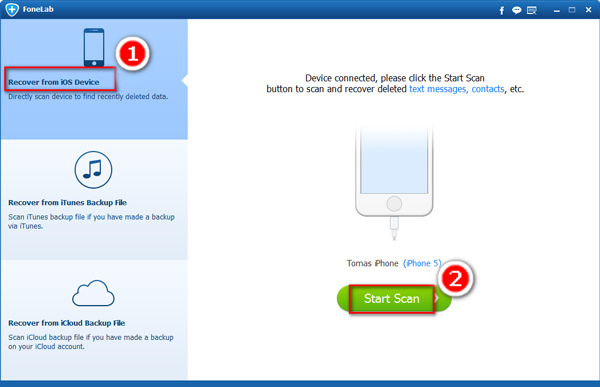
Step 3The scanning result will display on the left column, you can preview Messages and Message Attachments one by one. And then select the ones you need, click Recover to save recovered iMessages to computer.
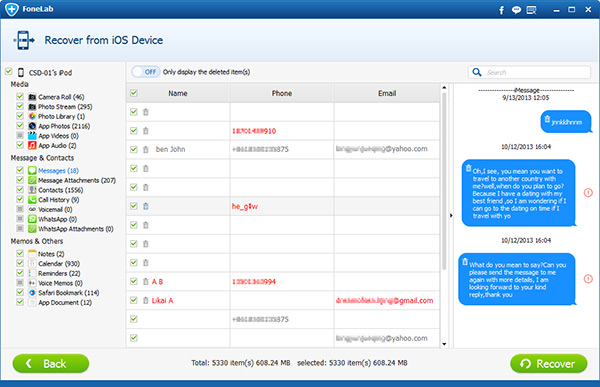
iMessage Send Failure? Learn 6 methods to fix the issue.
Do not want the received messages displayed on the locked screen? Learn how to turn off message preview on iPhone.
Recover from iTunes Backup File
Step 1Select Recover from iTunes Backup File then you will get multiple backup files if you have created before. Select the latest version and click Start Scan.
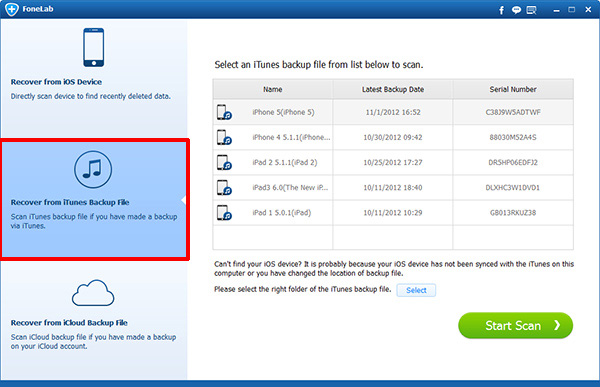
Step 2Preview contents in details before recovery. Then check the items that you need and click Recover. The restored iMessage will be saved onto your computer.
Recover from iCloud Backup File
Step 1Choose Recover from iCloud Backup File in the beginning. You will be asked to login to your iCloud account. All backup files are listed in a table after signing to iCloud. Download the newest one and then you can view whatever found files.
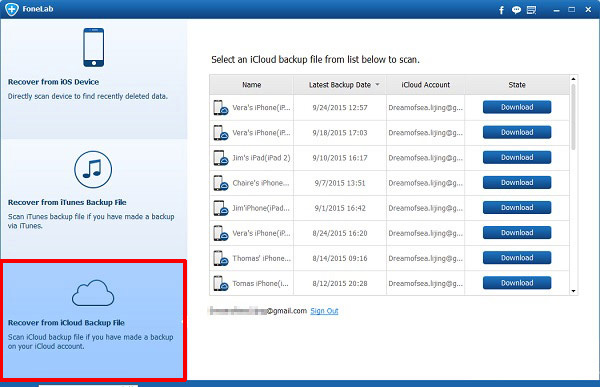
Step 2Preview contents before recovering iMessages from iCloud.
FoneLab iPhone Data Recovery can also restore iMessages from iCloud, recover deleted text messages and save Kik messages with no hassle. Other data like photos, contacts, videos, notes, reminders, calendars, voicemail, audio and so on are retrievable by the software as well.

