How to Recover Lost/Deleted Call History from iPhone
 Posted by Boey Wong / Jan 06, 2021 09:00
Posted by Boey Wong / Jan 06, 2021 09:00 If you deleted your call history on iPhone that you didn't meant to, don't worry, FoneLab for iOS can recover call history on iPhone or iTunes backup files, including incoming, outgoing and missing calls. The following tutorial will show you how to recover call list directly from iPhone or extract it from an iTunes backup file to your computer.
Step 1Download and install Fonelab for iOS
With FoneLab for iOS, you will recover the lost/deleted iPhone data including photos, contacts, videos, files, WhatsApp, Kik, Snapchat, WeChat and more data from your iCloud or iTunes backup or device.
- Recover photos, videos, contacts, WhatsApp, and more data with ease.
- Preview data before recovery.
- iPhone, iPad and iPod touch are available.
Step 2Connect your iPhone to computer
First connect your iPhone to computer. FoneLab for iOS offers two ways for you to recover lost call history from iPhone: recover from iOS device directly and recover from iTunes backup file.
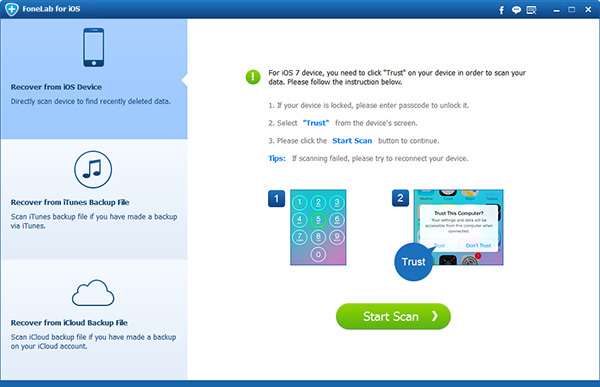
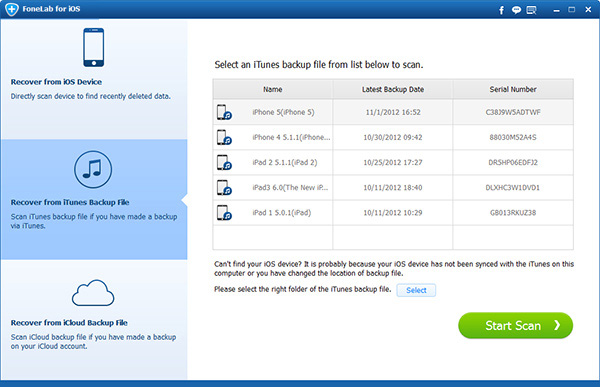
Step 3Scan Data
Step 4Click Start Scan. When it's complete, select Call History in the left sidebar and you will see the call logs on the right panel.
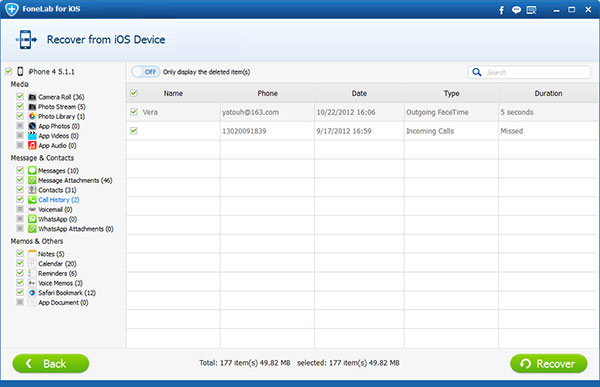
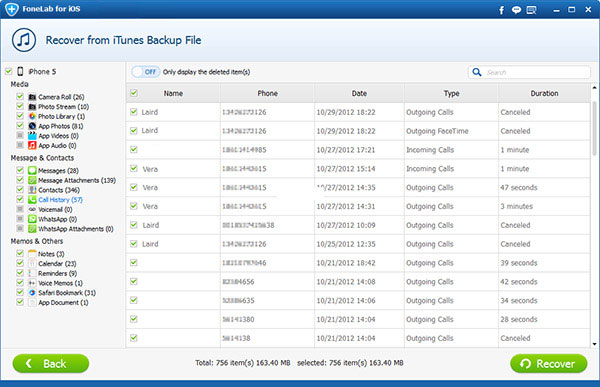
Step 5Recover lost/deleted iPhone call history
The lost/deleted call history will be displayed in red. You can turn on toggle switch to only display the deleted item(s). Check the lost/deleted call logs you want to recover and then click "Recover" button to start the recovery process.
FoneLab also allows you to recover deleted files from iPhone easily.
With FoneLab for iOS, you will recover the lost/deleted iPhone data including photos, contacts, videos, files, WhatsApp, Kik, Snapchat, WeChat and more data from your iCloud or iTunes backup or device.
- Recover photos, videos, contacts, WhatsApp, and more data with ease.
- Preview data before recovery.
- iPhone, iPad and iPod touch are available.
