- Convert AVCHD to MP4
- Convert MP4 to WAV
- Convert MP4 to WebM
- Convert MPG to MP4
- Convert SWF to MP4
- Convert MP4 to OGG
- Convert VOB to MP4
- Convert M3U8 to MP4
- Convert MP4 to MPEG
- Embed Subtitles into MP4
- MP4 Splitters
- Remove Audio from MP4
- Convert 3GP Videos to MP4
- Edit MP4 Files
- Convert AVI to MP4
- Convert MOD to MP4
- Convert MP4 to MKV
- Convert WMA to MP4
- Convert MP4 to WMV
Detailed Guide to GIF Maker on Adobe and Alternative
 Updated by Lisa Ou / Oct 16, 2024 16:30
Updated by Lisa Ou / Oct 16, 2024 16:30Does Adobe GIF Maker exist? I tried searching for it on the web, but I only found its converting feature. I'm unsure if it can let me create GIF from random videos, so I hope anyone can inform me. I'd like to make GIF for communication purposes since it makes chatting with my friends more entertaining. Please tell me if Adobe's program will help. Thank you in advance!
As mentioned above, Adobe has no program designated solely for making GIF. Instead, it offers a video-to-GIF converting page, but don't worry. It works almost the same way as other GIF makers, allowing you to get clips from your video files and turn them into GIF. Meanwhile, you must wonder what more it can do, what features and options it provides, and how it works.
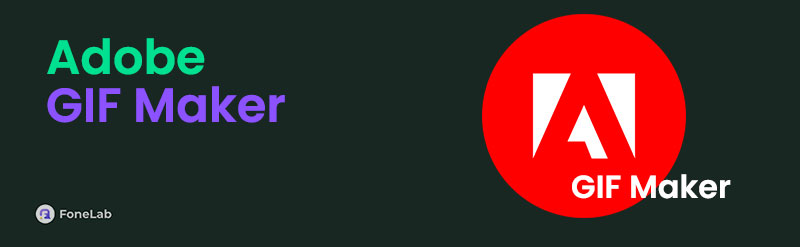
Therefore, we gladly encourage you to browse the information below. All the details you must know will be explained, and afterward, you can enjoy the steps that will help you navigate Adobe's GIF-making feature. Meanwhile, we also added its eminent alternative to give you more options. After all, you may find it more beneficial because of its abilities, which many users trust.

Guide List
Part 1. What is Adobe GIF Maker
As we have discussed, Adobe doesn’t directly offer an online or offline program for making GIF. However, it has a video-to-GIF converter, which can also be considered a GIF maker since it technically does the same thing: turning clips or the entire video into a GIF. It offers multiple options to make decent GIF files, such as cutting the media file to get your desired clip, modifying its layout, and filling the screen. Hence, creating the GIF you want will be possible.
However, despite being a trusted and effective GIF maker, this Adobe feature has some drawbacks you can’t avoid. For instance, it has a limit of 1 GB of video size, preventing you from uploading and saving files exceeding it. Besides, it doesn’t offer many features to enhance the GIF. The options are only enough to create a sufficiently good one, but nothing that stands out. Moreover, you are required to sign into an existing or new account before downloading the GIF.
Video Converter Ultimate is the best video and audio converting software which can convert MPG/MPEG to MP4 with fast speed and high output image/sound quality.
- Convert any video/audio like MPG, MP4, MOV, AVI, FLV, MP3, etc.
- Support 1080p/720p HD and 4K UHD video converting.
- Powerful editing features like Trim, Crop, Rotate, Effects, Enhance, 3D and more.
Part 2. How to Use Adobe GIF Maker
Meanwhile, using Adobe’s GIF-making feature is convenient to process. You only have to navigate its function on its official website on your trusted browser, and even the following steps will be effortless. As mentioned, it only offers basic options, making the page’s display spacious and comfortable to navigate. Besides, thanks to the interface’s comprehensible design, you can immediately understand the selections without facing confusion or complications. Therefore, if you have stable internet, expect the GIF-making process to finish smoothly and quickly.
Emulate the basic procedure below to determine how to use the Adobe Express GIF Maker:
Step 1First, open your trusted browser to find and open Adobe’s Video to GIF Converter page. Once accessed, an Upload your video button will be shown on the left. So, press it, and you will be led to the online program’s converting or GIF-making page.
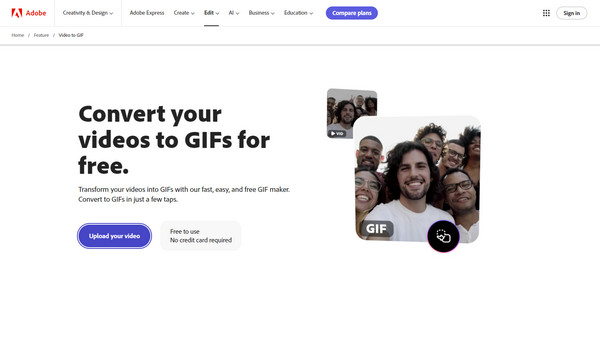
Step 2You will see a huge box in the left area afterward. Click it to display your computer folder where all your files are stored. Then, browse its content until you find the video containing the clip you want to save as a GIF. Once found, select and open the video to upload it to the page.
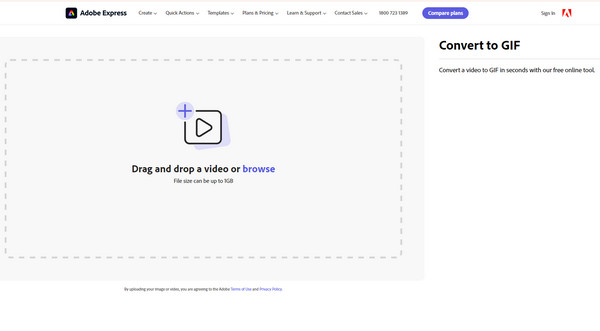
Step 3When uploaded, its preview will be shown on the left while the options are on the right. Thus, manage and choose your preferred file size, layout, etc., until you are satisfied. Once ready, it’s time to click Download below. If prompted, you must also sign in to finish the process.
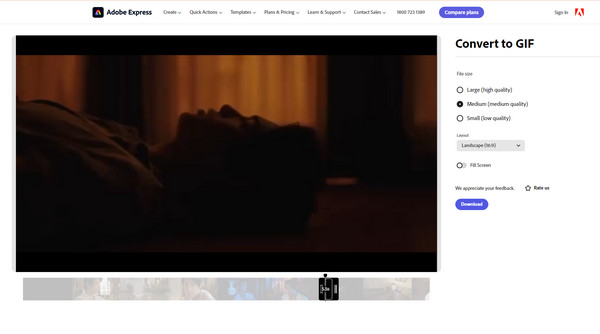
Note: Adobe’s GIF-making program, also known as video to GIF converter, is online-based, as you have seen. Thus, despite having the most convenient and accessible process, you can still experience complications if your internet suddenly becomes unsteady. Your connection is this tool’s primary drive to function, so an unstable internet can prevent your videos from turning into GIF properly. Once you face lagging, the process can suddenly stop or restart without notice.
Part 3. Eminent Alternative to Adobe GIF Maker
FoneLab Video Converter Ultimate is the perfect alternative if you don’t want to experience internet-related problems. It is meant to be installed on the computer, letting you enjoy it offline. Besides, unlike Adobe’s GIF maker feature, this program provides a specialized section for making GIF. It allows you to customize GIF files not only from your videos. It can also create GIF from various images, making it more flexible and beneficial than other tools and services.
Video Converter Ultimate is the best video and audio converting software which can convert MPG/MPEG to MP4 with fast speed and high output image/sound quality.
- Convert any video/audio like MPG, MP4, MOV, AVI, FLV, MP3, etc.
- Support 1080p/720p HD and 4K UHD video converting.
- Powerful editing features like Trim, Crop, Rotate, Effects, Enhance, 3D and more.
Besides, advanced features to enhance videos before turning them into GIFs are provided on FoneLab Video Converter Ultimate. Various editing features are found in the Toolbox section, so feel free to explore them if you’d like to make your outputs more appealing. Aside from that, as its name suggests, this tool is also designed for media conversion, whether videos, images, or audio. Hence, trust that it will benefit your files not only today but also for future purposes.
Accept the trouble-free task underneath as a pattern for using the best alternative to the GIF maker on Adobe, FoneLab Video Converter Ultimate:
Step 1Access a computer browser and click Free Download once you reach FoneLab Video Converter Ultimate’s web page. This action will automatically acquire the tool’s installer, saving it in Downloads. Thus, open it and manage the installation once it starts, but no worries. You will only stand by until the status bar at the bottom finishes. Then, press Start to initialize the tool.
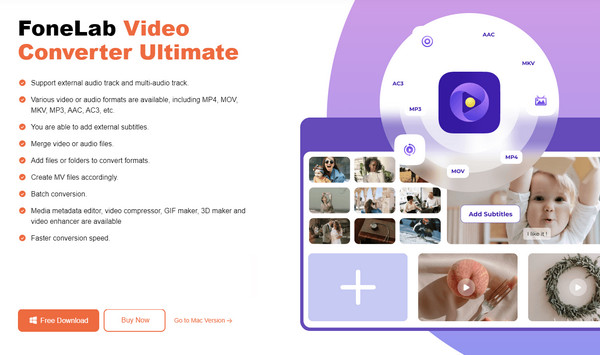
Step 2Once started, the main interface will initially exhibit the conversion feature. Therefore, proceed to the Toolbox by clicking its button on the uppermost section. After that, find and select the GIF Maker box to launch the feature. Meanwhile, pick whether to create a GIF from a photo or video when a pop-up interface appears. Then, import the file from the appearing folder.
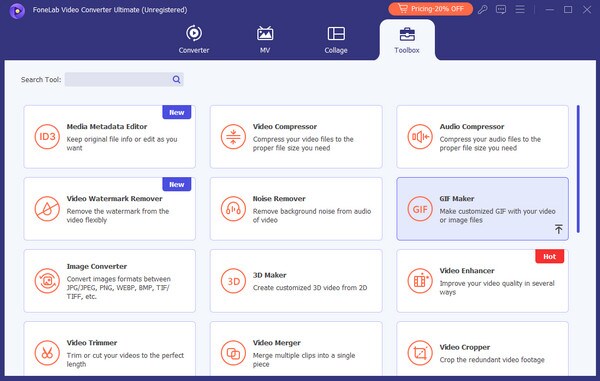
Step 3Suppose you have chosen a video file. Its preview will be exhibited on the following interface, and underneath are the available options for GIF-making. You may use the Edit, Cut, etc. buttons until the video is enhanced according to your preferences. Once satisfied, click Generate GIF at the bottom right to generate the output as a GIF file and save it in your folder.
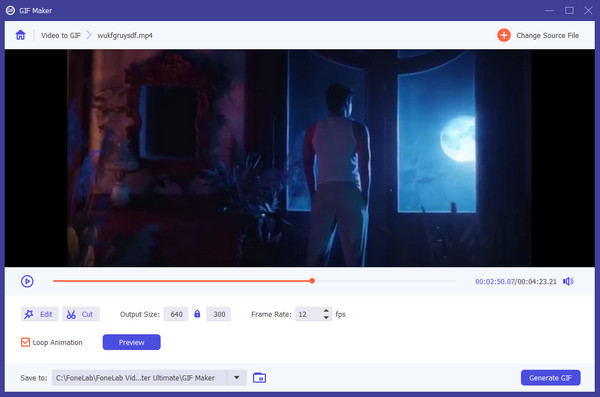
Video Converter Ultimate is the best video and audio converting software which can convert MPG/MPEG to MP4 with fast speed and high output image/sound quality.
- Convert any video/audio like MPG, MP4, MOV, AVI, FLV, MP3, etc.
- Support 1080p/720p HD and 4K UHD video converting.
- Powerful editing features like Trim, Crop, Rotate, Effects, Enhance, 3D and more.
Part 4. FAQs about Adobe GIF Maker
Which program is the best for GIF-making?
Based on our trials, FoneLab Video Converter Ultimate has the best outputs and processes for making GIFs. Hence, it is the program we recommend the most if you're looking for the finest one. As you can see in this post's Part 3, it offers more benefits than simply creating GIFs.
What video formats does Adobe's GIF-making feature support?
It supports countless input video formats, including MP4, WEBM, MKV, FLV, AVI, and more. Thus, you can upload almost any video if it doesn't exceed 1 GB.
With its straightforward process, Adobe GIF Maker easily turns your desired media files into GIFs, but this doesn't mean you can't try its alternative. Check it out to obtain more benefits.
Video Converter Ultimate is the best video and audio converting software which can convert MPG/MPEG to MP4 with fast speed and high output image/sound quality.
- Convert any video/audio like MPG, MP4, MOV, AVI, FLV, MP3, etc.
- Support 1080p/720p HD and 4K UHD video converting.
- Powerful editing features like Trim, Crop, Rotate, Effects, Enhance, 3D and more.
