- Convert AVCHD to MP4
- Convert MP4 to WAV
- Convert MP4 to WebM
- Convert MPG to MP4
- Convert SWF to MP4
- Convert MP4 to OGG
- Convert VOB to MP4
- Convert M3U8 to MP4
- Convert MP4 to MPEG
- Embed Subtitles into MP4
- MP4 Splitters
- Remove Audio from MP4
- Convert 3GP Videos to MP4
- Edit MP4 Files
- Convert AVI to MP4
- Convert MOD to MP4
- Convert MP4 to MKV
- Convert WMA to MP4
- Convert MP4 to WMV
4 Leading GIF Animation Makers with An Excellent Guide
 Updated by Lisa Ou / Oct 10, 2024 16:30
Updated by Lisa Ou / Oct 10, 2024 16:30Greetings! Do you know of an accessible animation GIF maker? I want to compile various images in a single file, and a friend told me I can do that by using this type of GIF maker. Can anyone please tell me how it differs from a normal GIF-making program? Also, if you have some suggestions I can use to create an animated GIF, I will forever be grateful. Thanks in advance!
Before anything else, know that an animated GIF is a file consisting of multiple images that play continuously as a GIF. Compared to the usual GIF files taken from video clips, this type of GIF contains pictures that creators have compiled. They are typically made to convey reactions and show images, such as logos and basic animations, making them effective for various purposes.
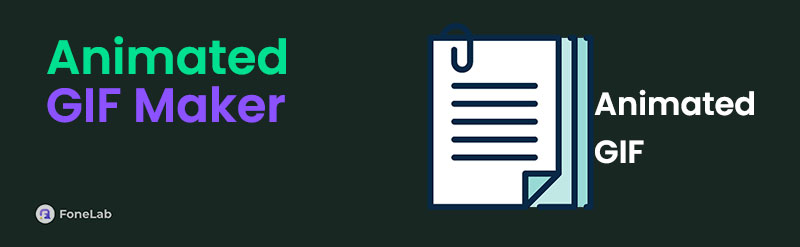
However, the question is, are there programs available to make animated GIFs? The simple answer is yes, there are, and the most applauded ones will be introduced below. Regardless of your reason for making this type of GIF, you can trust the online and offline programs in the following sections to create your desired file. We have also added guides for easier processes.

Guide List
Part 1. FoneLab Video Converter Ultimate
FoneLab Video Converter Ultimate is always among the top-mentioned tools when discussing the best multimedia creators. It lets you create, edit, convert, and more media files, including GIFs, by maneuvering its interface. Since the program supports both, it doesn’t matter if you plan to make a GIF from images or video clips. Hence, you can use it to create animated GIFs without a problem, especially with the tool interface’s user-oriented design and functions.
Video Converter Ultimate is the best video and audio converting software which can convert MPG/MPEG to MP4 with fast speed and high output image/sound quality.
- Convert any video/audio like MPG, MP4, MOV, AVI, FLV, MP3, etc.
- Support 1080p/720p HD and 4K UHD video converting.
- Powerful editing features like Trim, Crop, Rotate, Effects, Enhance, 3D and more.
Meanwhile, you can benefit from FoneLab Video Converter Ultimate’s other features because, as mentioned, it allows you to edit, convert, compress, etc., various media files. For instance, you may edit videos using the Toolbox features, such as video merger, trimmer, rotator, cropper, speed controller, reverser, and more. Afterward, you can save it according to your desired format with the tool’s key feature, video converter. Besides, all these features are easy to learn.
Discern the guaranteed process underneath as a model for using the best animated GIF maker, FoneLab Video Converter Ultimate:
Step 1Look into FoneLab Video Converter Ultimate's main site, then press Free Download in the left corner. Doing this will save the installer file in Downloads, so access the folder when done and double-click the file. It will launch the installation immediately, and you only have to stand by until the status bar in the lower area is completed. Then, tick Start to launch the tool.
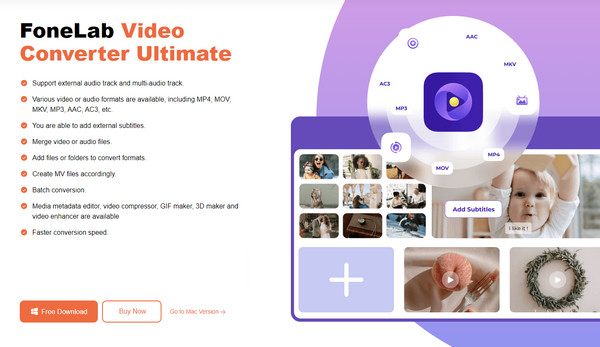
Step 2The main interface’s top section contains the program sections; thus, proceed to the Toolbox to view your desired feature, GIF Maker, on the right part. After that, a pop-up interface will be revealed, so pick the Photo to GIF box. Your file folder will quickly materialize, so browse it to view and select the images you’d like to add. Next, click Open to import them.
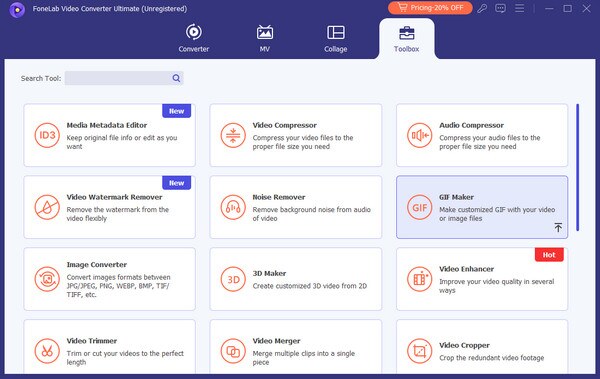
Alternatively, you can also choose Video to GIF and select your desired files and convert video to GIF.
Step 3Once imported, navigate the given options below the preview. You may click Change Duration to set each image’s time or modify the other selections to achieve your desired animated GIF output—finally, press Export to save the newly created GIF file.
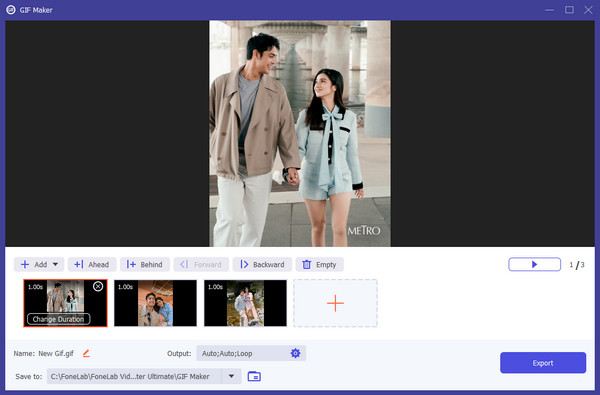
Video Converter Ultimate is the best video and audio converting software which can convert MPG/MPEG to MP4 with fast speed and high output image/sound quality.
- Convert any video/audio like MPG, MP4, MOV, AVI, FLV, MP3, etc.
- Support 1080p/720p HD and 4K UHD video converting.
- Powerful editing features like Trim, Crop, Rotate, Effects, Enhance, 3D and more.
Part 2. Easy GIF Animator
Easy GIF Animator, as its name indicates, is another offline tool for making animated GIFs. It can be acquired through the Microsoft Store or its official web page, making it accessible to many. Once you install this GIF animator on your computer, you can enjoy various features to modify or improve the animated GIF you’d like to produce. However, unlike the previous tool, it was developed solely for GIF making without all the beneficial features we have introduced above. Thus, besides the basic functions for making GIFs, we expect it to have limitations.
Heed to the appropriate task below to utilize the GIF animation maker, Easy GIF Animator:
Step 1Open the computer’s Microsoft Store and use the search bar to find Easy GIF Animator immediately. Once displayed, select Install, then launch it on the desktop when done.
Step 2Click Create New Animation when the interface appears, then Add Image. Afterward, pick and upload the images, then use the following navigation to make your animated GIF.
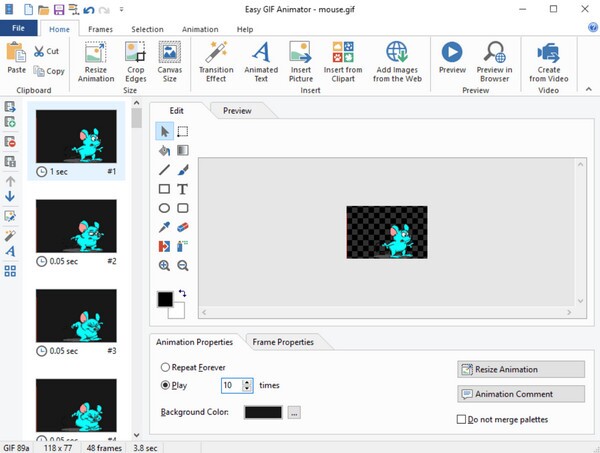
Video Converter Ultimate is the best video and audio converting software which can convert MPG/MPEG to MP4 with fast speed and high output image/sound quality.
- Convert any video/audio like MPG, MP4, MOV, AVI, FLV, MP3, etc.
- Support 1080p/720p HD and 4K UHD video converting.
- Powerful editing features like Trim, Crop, Rotate, Effects, Enhance, 3D and more.
Part 3. Ezgif Animated GIF Maker
Ezgif Animated GIF Maker, on the other hand, is developed for online use. Hence, you only have to access its official webpage to create animated GIFs by uploading your chosen images. Also, like other online tools, this GIF maker offers a straightforward interface where you don’t need to encounter many options and navigation. Once you enter the online tool’s site, it will quickly show the page where you can make your desired animated GIF. However, like the prior tool, it is only designed to make basic GIFs and lacks many features for enhancing the output.
Use the proven procedure below to navigate the free animated GIF maker, Ezgif Animated GIF Maker:
Step 1Search for Ezgif Animated GIF Maker and access its page on your trusted browser. Next, click Choose Files or drag your images to the designated space to upload them.
Step 2Once uploaded, maneuver the GIF-making options, such as range of frames, delay time, etc. When satisfied, click Make a GIF at the bottom to create your work output. Later, you will be given the button to download it, so choose it to save the animated GIF file.
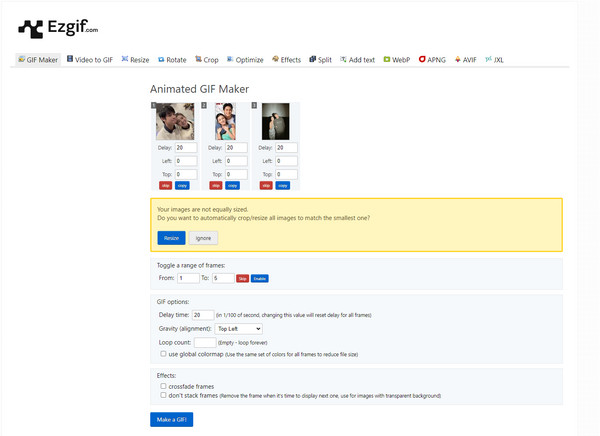
Remember that after you upload your chosen images, they will automatically be deleted once an hour passes. Thus, ensure you won’t take much time perfecting your desired GIF, or else all your hard work could immediately disappear when you exceed the designated time.
Video Converter Ultimate is the best video and audio converting software which can convert MPG/MPEG to MP4 with fast speed and high output image/sound quality.
- Convert any video/audio like MPG, MP4, MOV, AVI, FLV, MP3, etc.
- Support 1080p/720p HD and 4K UHD video converting.
- Powerful editing features like Trim, Crop, Rotate, Effects, Enhance, 3D and more.
Part 4. FlexClip GIF Maker
FlexClip GIF Maker may be quicker to understand than the previous online program. Its page offers a clean and simple interface design that can help users, even beginners, make GIF without complication. That’s because it provides a box on its page where you can quickly drop the video containing the clip you’d like to make a GIF. However, you will also need to sign in.
Pay attention to the safe task below to use the animated GIF maker, FlexClip GIF Maker:
Step 1FlexClip GIF Maker’s official page contains a box at the center. Thus, select and drop your video to it from your folder. It will then be uploaded and displayed on the following page.
Step 2Use the bar on the lower part of the timeline to trim your desired video clip. Once ready, tick Export, then GIF on the pop-up box. Then, pick a resolution before clicking Export.
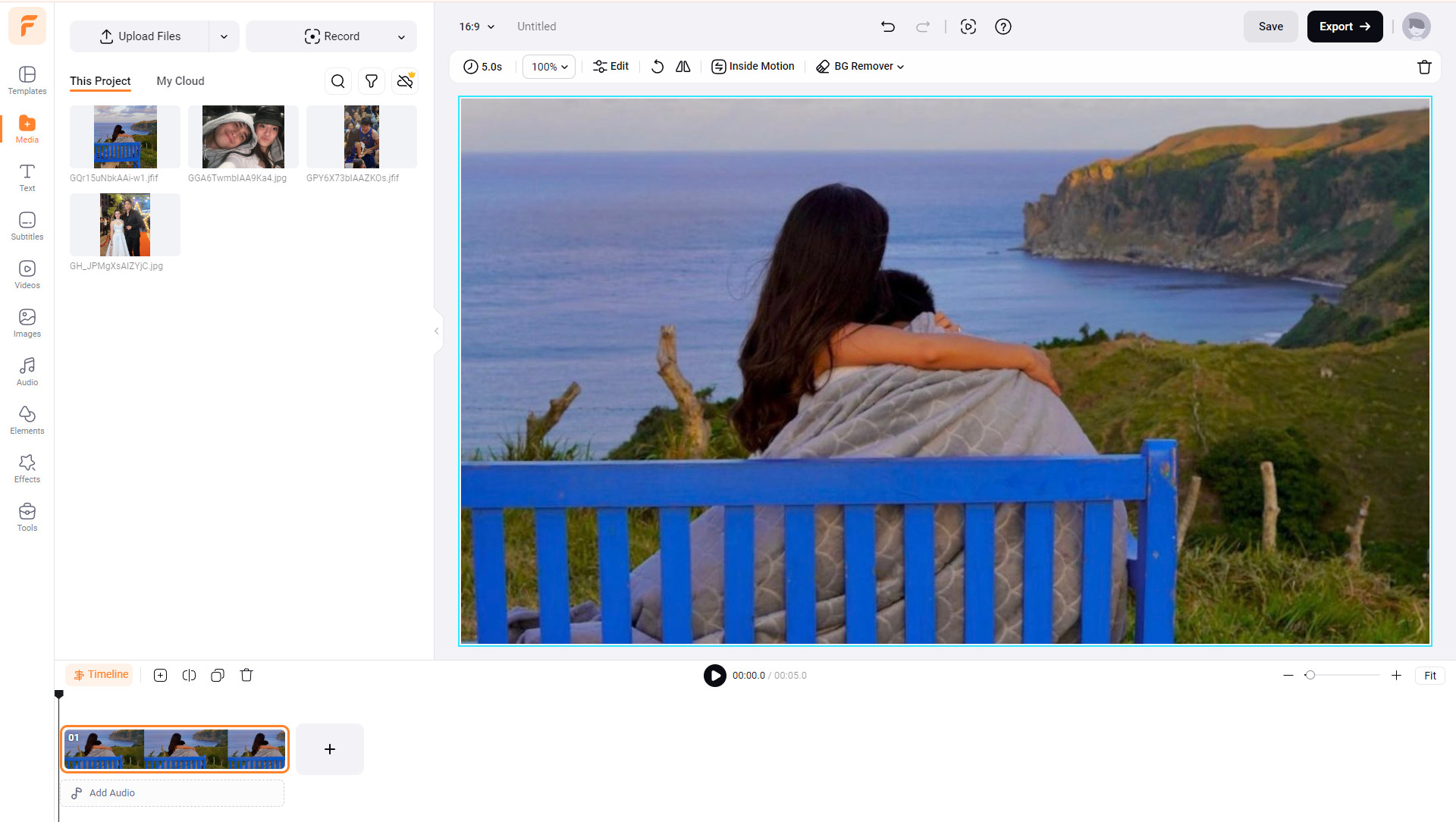
As you can see, this and the last program we introduced are navigated online. So, expect your internet to affect the process if it suddenly becomes unstable.
Video Converter Ultimate is the best video and audio converting software which can convert MPG/MPEG to MP4 with fast speed and high output image/sound quality.
- Convert any video/audio like MPG, MP4, MOV, AVI, FLV, MP3, etc.
- Support 1080p/720p HD and 4K UHD video converting.
- Powerful editing features like Trim, Crop, Rotate, Effects, Enhance, 3D and more.
Part 5. FAQs about Animated GIF Makers
1. Which program is best for GIF animation?
FoneLab Video Converter Ultimate is highly suggested. As you can see in Part 1, it offers the most advantages, thanks to its additional features, like the converter, editor, compressor, and more, with guaranteed results.
2. Can I save my animated GIFs in a smaller size?
Yes, you can. Some programs recommended above allow users to modify their animated GIF outputs' sizes, so you won't have a problem with this if you explore them.
Creating animated GIF files is hassle-free if you have the best program to support you. Therefore, give the suggestions above a chance to prove their capabilities.
Video Converter Ultimate is the best video and audio converting software which can convert MPG/MPEG to MP4 with fast speed and high output image/sound quality.
- Convert any video/audio like MPG, MP4, MOV, AVI, FLV, MP3, etc.
- Support 1080p/720p HD and 4K UHD video converting.
- Powerful editing features like Trim, Crop, Rotate, Effects, Enhance, 3D and more.
