- Unlock Apple ID
- Bypass iCloud Activation Lock
- Doulci iCloud Unlocking Tool
- Factory Unlock iPhone
- Bypass iPhone Passcode
- Reset iPhone Passcode
- Unlock Apple ID
- Unlock iPhone 8/8Plus
- iCloud Lock Removal
- iCloud Unlock Deluxe
- iPhone Lock Screen
- Unlock iPad
- Unlock iPhone SE
- Unlock Tmobile iPhone
- Remove Apple ID Password
Bypass Screen Lock Password on the latest iPhone 16 with iOS 18
 Updated by Lisa Ou / March 02, 2021 16:30
Updated by Lisa Ou / March 02, 2021 16:30It is common to set a lock screen password on iPhone and iPad. Others cannot unlock your iPhone screen without your permission. However, you will be locked out of iPhone due to lock screen password forgotten, iPhone is Disabled, and many other issues. To get into your locked or disabled iPhone or iPad, you can get 5 workable screen lock bypass solutions here.

This article will show you how to unlock iPhone without a password on iOS 14, iOS 13, and earlier versions. If you want to bypass iOS 14/13/12/11/10/9/8/7/6/5 lock screen password, you can continue reading and get more details.

Guide List
1. Best Way to Bypass iPhone Lock Screen without Password
FoneLab iOS Unlocker is capable to bypass any iPhone lock screen password with easy steps. Just plug your locked iPhone or iPad into a trusted computer. Later, you can remove the password and unlock iPhone without a password successfully. No matter you want to set a new lock screen password or turn off the iPhone lock screen feature, you can regain access to this iPhone. What else you can get from the iPhone screen lock bypass software, here’re the main features.
- Bypass the iPhone passcode and get into your locked, disabled, broken, or second-hand iPhone directly.
- Unlock your iOS device 4-digit password, 6-digit password, Touch ID, or Face ID with the highest success rate.
- Get into a locked iPhone without a password running the latest iOS 14 version.
- Fully compatible with iPhone 16, etc.
FoneLab Helps you unlock iPhone screen, Removes Apple ID or its password, Remove screen time or restriction passcode in seconds.
- Helps you unlock iPhone screen.
- Removes Apple ID or its password.
- Remove screen time or restriction passcode in seconds.
Step 1Free download, install, and launch FoneLab iOS Unlocker on your Windows or Mac computer. To bypass iPhone 13 screen lock password, choose Wipe Passcode from the display interface.

Step 2Connect your locked iPhone to the computer with a lightning USB cable. Check your detected iOS device information. Click Start to confirm and move on.

Step 3After downloading the firmware package, click Unlock to bypass the iOS 14 passcode on iPhone, iPad, and iPod touch. Later, enter 0000 to confirm the iPhone lock screen unlocking. Your iPhone is unlocked and updated to the latest iOS version by default.
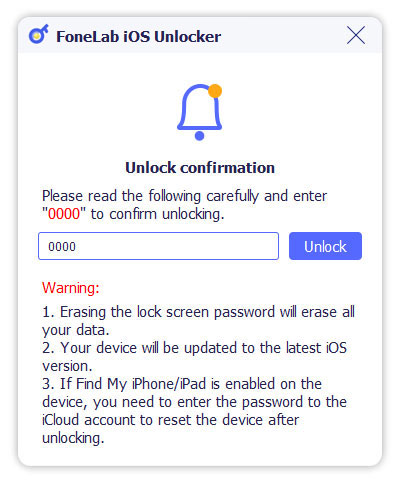
2. 4 Other Ways to Bypass Lock Screen on iPhone
There are also other iPhone lock screen passcode bypass solutions you can try. Just read and choose the best way to unlock the forgotten iPhone password.
How to Get into a Locked iPhone with iTunes
If you have backed up iPhone with iTunes before, you can perform screen lock bypass by restoring iPhone with iTunes. Your iPhone will be unlocked after restoring automatically. To bypass iPhone 16 and earlier passcode, you need to provide your Apple ID account. Besides, there are still some files erased after removing the lock screen password on iPhone.
Step 1Update iTunes to the latest version. Then connect your locked iPhone to iTunes with a USB cable.
Step 2Navigate to the Summary section. Find and click the Restore iPhone option.
Step 3Click Restore to confirm in the popping-up dialog. Wait for a while to bypass the iPhone lock screen passcode and restore iPhone with the latest iTunes backup.
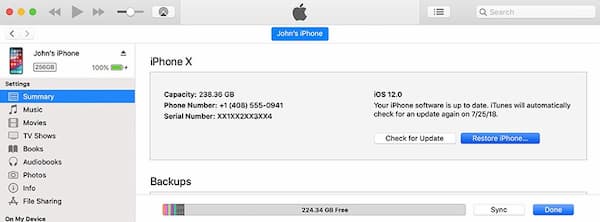
How to Bypass iPhone Lock Screen Password with iCloud Find My iPhone
Or you can use Find My iPhone to remove iPhone passcode remotely. Make sure you have enabled Find My iPhone on your locked iPhone before. Furthermore, you need to make sure there is an Internet connection on your iPhone before screen passcode bypass. Here is the tutorial to bypass the screen lock on iPhone without a password wirelessly.
Step 1Open the iCloud website on any other iOS device, Windows, or Mac computer. Sign in to the Apple ID and password you use on that screen locked iPhone.
Step 2Choose Find My and then All Devices. You can see all associated Apple devices that link to your Apple ID.
Step 3Select your target iOS device for iOS 14 screen lock bypass.
Step 4Choose Erase iPhone to erase lock screen password and other personalized information from your iPhone.
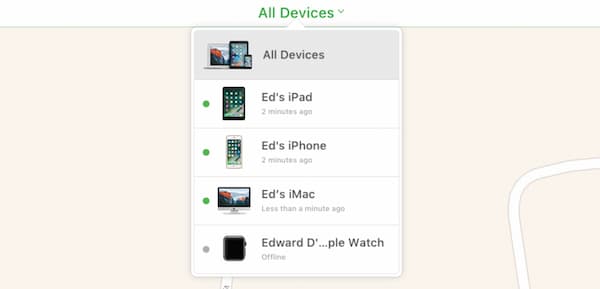
How to Erase Lock Screen Password on iPhone with Recovery Mode
Factory resetting the iPhone is also a workable way for iPhone 11/12 bypass. By putting your iPhone into the Recovery Mode, you can restore iPhone with a previous backup file. However, all your unbacked up file will be erased by default. Some users complain that iPhone Recovery Mode will make iOS devices lag in further use.
Step 1Update to the latest iTunes version. Connect the iPhone to your computer with a lightning USB cable.
Step 2To bypass the screen lock on iPhone 8 and later, quickly press the Volume Up and then Volume Down button. Keep pressing the Top button until your iPhone restarts and goes into the Recovery Mode. The other iOS models require different iPhone Recovery Mode steps.
Step 3Open iTunes. iTunes can detect your iDevice automatically.
Step 4Click Restore in the popping-up dialog. Now you can set up your iPhone from the beginning. Of course, the iPhone lock screen feature is disabled as well.
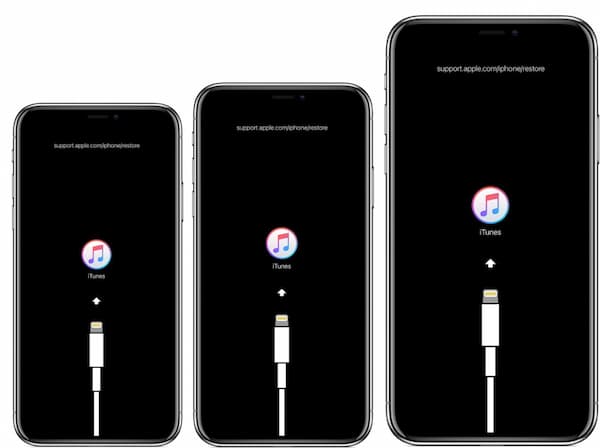
How to Remove iPhone Lock Screen with Siri
Bypassing iPhone screen lock password via Siri is available among iOS 8.0 and iOS 10.1 users. There is no need to erase the existing iPhone data or filling in your Apple ID. You can get into a locked iOS 8/9/10 device via the loophole in the Siri feature wirelessly.
Step 1Long press the Home button on your screen locked iPhone to activate Siri.
Step 2As Siri what time is it now. You can see a popping-up World Clock with your local time zone.
Step 3Find and tap the + icon on the top right corner of the iPhone screen.
Step 4Type any character in the top search box. Then tap Select All below.
Step 5Choose Share from several displayed options. Select the Message app. Type any character in the top To blank. Later, tap Return on the on-screen keyboard.
Step 6Wait for a while. After that, press the Home button. Your iPhone screen is unlocked by Siri.

If hey Siri is not working, you should look for another ways to solve your problem.
3. FAQs of Screen Lock Bypass
Can you unlock any iPhone with a new secret button?
No. There is a secret button on the back of the iPhone 8/8 Plus/X/XR/XS/XS Max and later models. You can double or triple tap the back of your iPhone. This secret Back Tap feature allows users to activate many features. However, unlocking iPhone is not supported by iPhone Back Tap.
How to turn off passcode on iOS 14?
If you want to turn off passcode on iPhone, go to the Settings app. Choose Touch ID & Passcode or Face ID & Passcode. Enter the current lock screen password. Tap the Turn Passcode Off option. Tap Turn Off to confirm. Now you can disable the screen lock passcode on your iPhone successfully.
Can you bypass the iPhone lock screen passcode without losing data?
Yes. You can make emergency calls to hack the iPhone passcode. On your iPhone lock screen, find and tap Emergency on the lower-left corner. Type random numbers on the iPhone screen. Then tap on the Call icon. Repeat typing and choose Cancel. As a result, you can press the Home button to open your iPhone without a lock screen password.
Conclusion
All in all, you can bypass the lock screen on all iPhone models and iOS versions without a password. You can use default Apple iPhone unlocking tools or professional iPhone password removal software to get into a locked iPhone. To get the highest success rate to bypass the iPhone passcode, you can take a look at FoneLab iOS Unlocker. You can easily bypass iPhone or iPad lock screen within 3 steps.
FoneLab Helps you unlock iPhone screen, Removes Apple ID or its password, Remove screen time or restriction passcode in seconds.
- Helps you unlock iPhone screen.
- Removes Apple ID or its password.
- Remove screen time or restriction passcode in seconds.
