- Unlock Apple ID
- Bypass iCloud Activation Lock
- Doulci iCloud Unlocking Tool
- Factory Unlock iPhone
- Bypass iPhone Passcode
- Reset iPhone Passcode
- Unlock Apple ID
- Unlock iPhone 8/8Plus
- iCloud Lock Removal
- iCloud Unlock Deluxe
- iPhone Lock Screen
- Unlock iPad
- Unlock iPhone SE
- Unlock Tmobile iPhone
- Remove Apple ID Password
A Step-by-Step Guide to Change iCloud Password if You Forgot It [2023]
 Updated by Lisa Ou / Nov 25, 2021 16:30
Updated by Lisa Ou / Nov 25, 2021 16:30People that are using iTunes or iPhone Settings as an iOS unlocker frequently update or remove their iCloud password for some reason. One of the causes could be because they had forgotten their password or even if they remember it, they still want to change it. Are you looking for ways to change or update your iCloud password? You are in the right post. Also, when you forget your password, of course, you want to reset it. To find how to do it, continue reading this post as we give you an ultimate guide to change iCloud password.
![A Step-by-Step Guide to Change iCloud Password if You Forgot It [2023]](/images/ios-unlocker/change-icloud-password.jpg)

Guide List
Part 1. How to Change iCloud Password If You Remember It
Passwords are one of the most important things these days. It is a word, phrase, or set of characters that is used to distinguish an authorized user or process to grant access from an unauthorized user or process. In other terms, it is used to verify someone’s identity. And, iCloud or Apple ID has a password, you can change it if you remember and know it. The following are the steps to change iCloud password on an iPhone, iPad as well as on Mac.
1. Change iCloud Password on iPhone
Changing your iCloud password on your iPhone is possible. The following steps will teach you how you will do it, just follow them.
Steps on How to Change iCloud Password if You Remember It on iPhone:
Step 1First, to the Settings of your iPhone. Then, tap [your name].
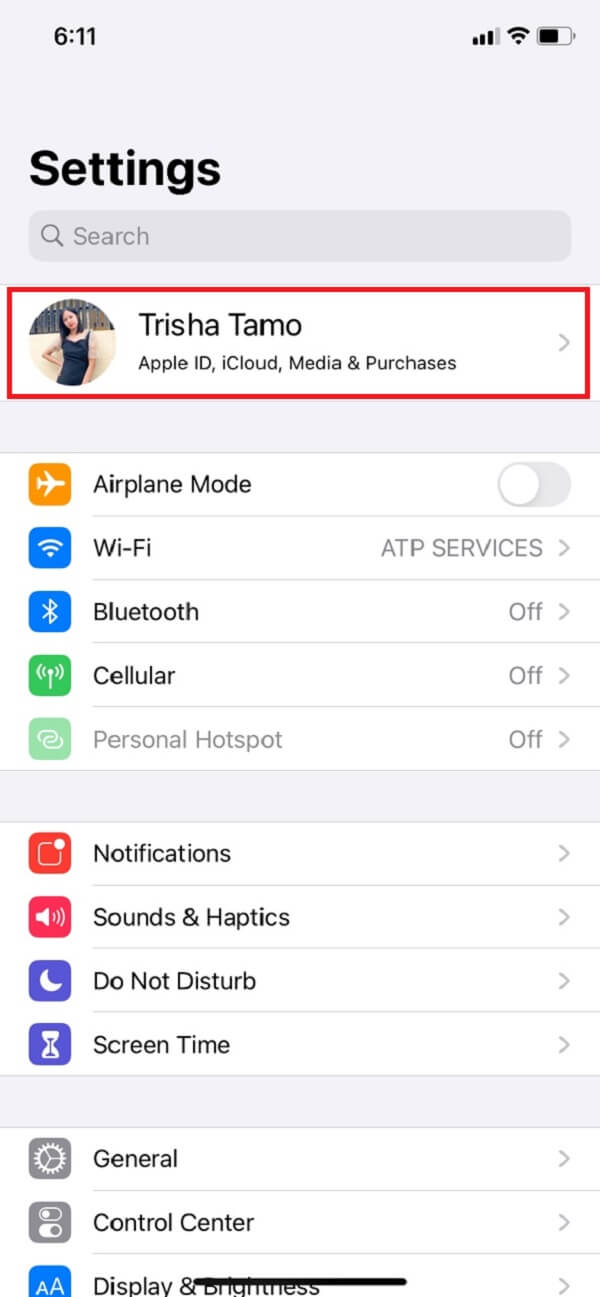
Step 2Next, tap Password & Security. Then, tap Change Password.
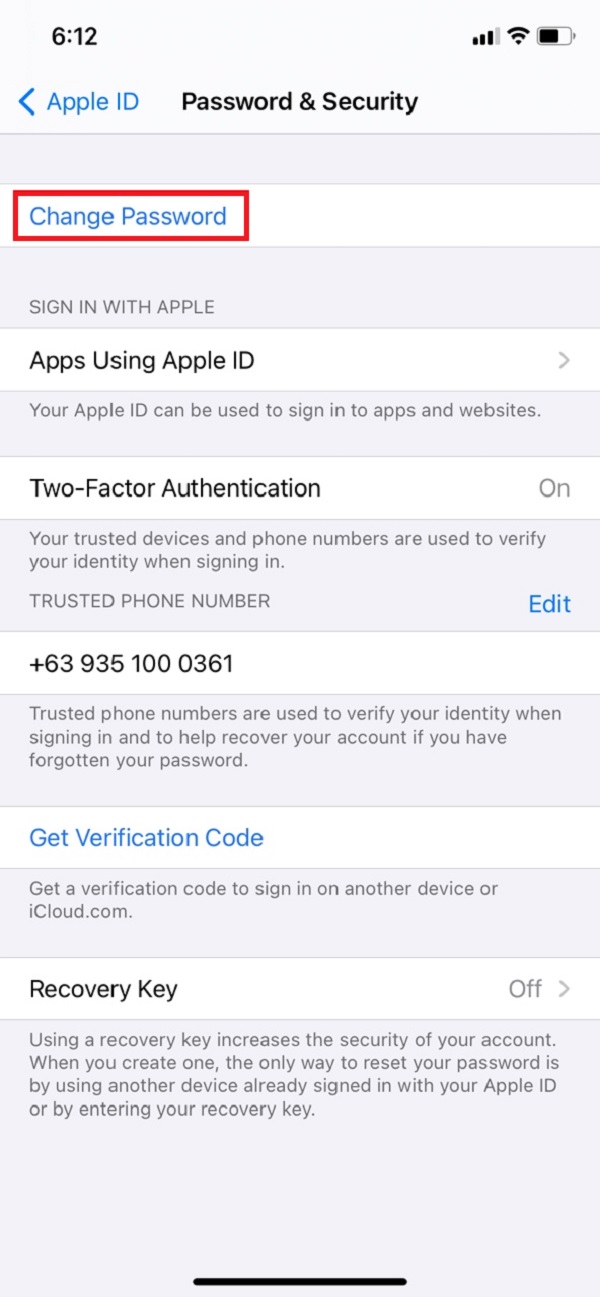
Step 3After that, enter your iPhone passcode then enter your New Password. And then, re-enter the Password to Verify it.
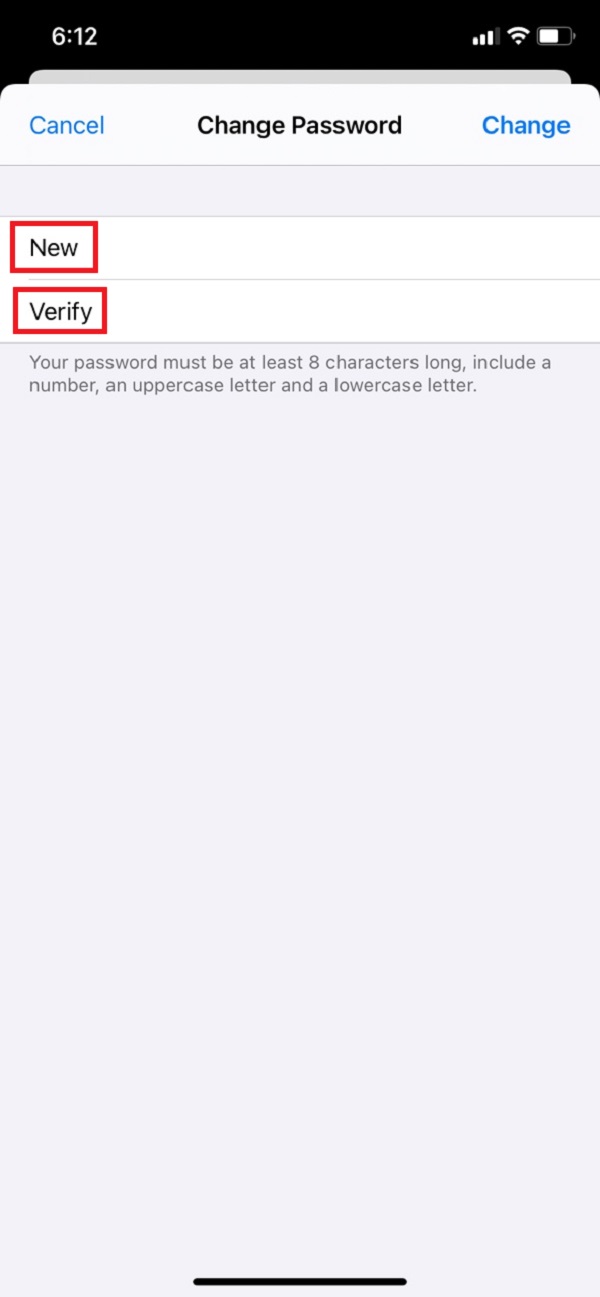
Step 4Finally, tap Change.
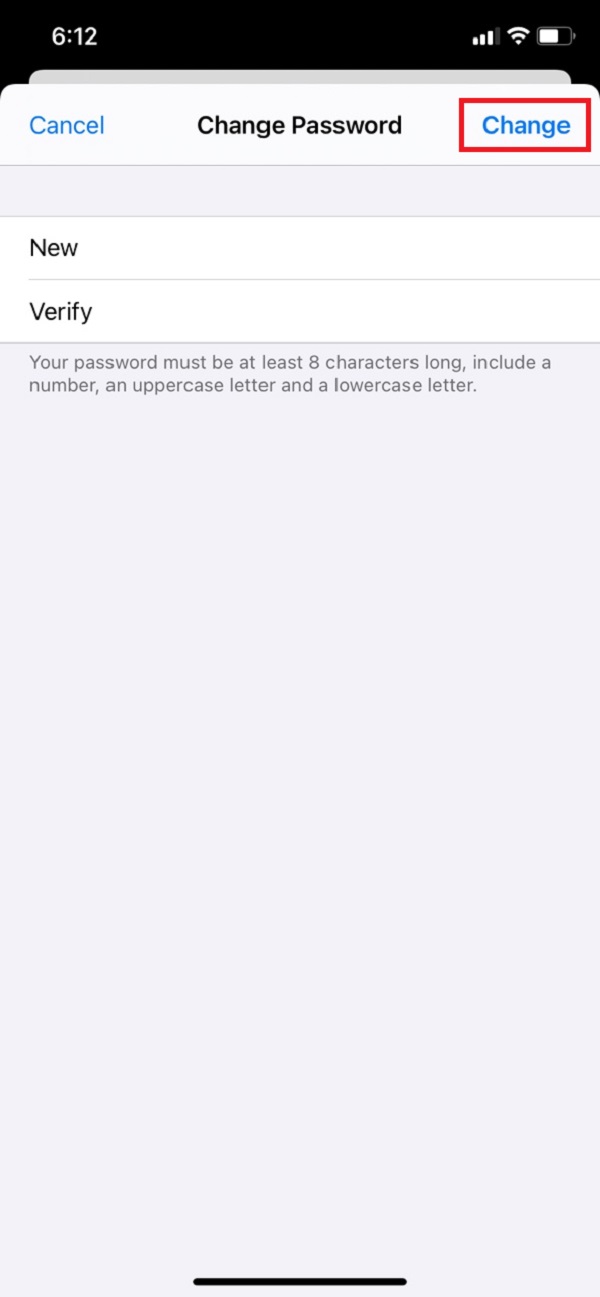
And, you have set your new iCloud password successfully. But, how about on an iPad? We have ways for that too. It is just the same as the instructions above. When you have completed the steps on how to change the iCloud password on iPhone or iPad. To know when it comes to Mac, move on to the third way to perform it.
2. Change iCloud Password on Mac
Want to learn how to change your iCloud password on Mac? Below are the steps you can perform to do it.
Step 1First of all, click the Apple icon on the top-left corner of your Mac’s screen. Then, click System Preferences.
Step 2Afterward, click Apple ID. Then, click Password & Security.
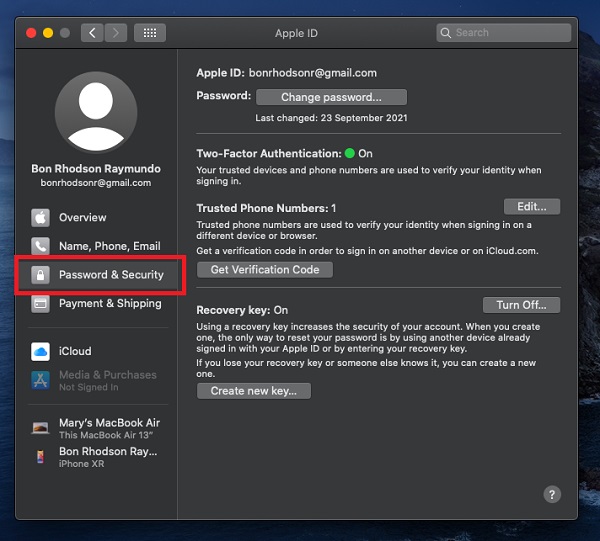
Step 3At last, click Change Password. But, note that, you will be required to enter the passcode that you are using to unlock your Mac before you can finally reset your iCloud password.
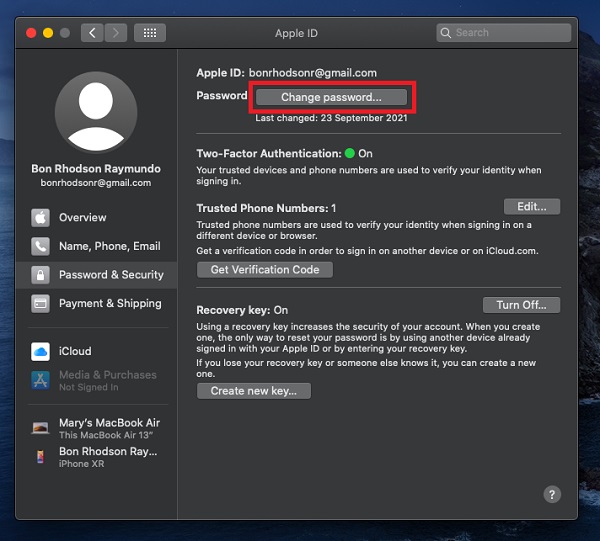
Remembering your password especially if there are many is a fulfilling one. Why? Because definitely, you can use them without thinking over and over again. Plus, you can change them anytime you want. The next part will show you how to change the iCloud password when you forgot it.
Part 2. How to Change Your iCloud Password If You Forgot It
We cannot avoid that there will be a time when we will forget our iCloud password. And, is there a way to fix it? Of course, there are a lot of methods to change or reset it. We have provided these 3 ways on this post on how to change the iCloud password if you forgot it.
1. Find My iPhone
Whenever you forget your iCloud password, Find My iPhone can be a help for you. Although this feature of an iPhone is used to locate a missing Mac, iPad, etc., you could still use this. If you want to know how you can refer to the following instructions below:
Step 1First thing you are to do, open the Find My iPhone app on your device.
Step 2Then, be sure that the Apple ID field is unfilled when a Sign In screen displays. If you come across another person's login name, remove it.
Step 3Next, tap the Forgot Apple ID or Password. Then, it will require you to enter your passcode that you use for your iPhone.
Step 4Finally, you can enter a New Password, then verify it by entering it again. And that's it! You successfully change your iCloud password.
That’s how you can use Find My iPhone to change your iCloud password, especially if you forgot it. Read the next part of this post to see another way of changing your iCloud password.
2. Apple Support Page
Apple Support can also help you reset or change your iCloud password. If you were unable to change or reset your password using the previous instructions, you may not be signed in to iCloud on an authorized device or have two-factor authentication set for your Apple ID. If you want to know how to change iCloud password with the help of Apple Support, follow the lead below:
Steps on How to Change your iCloud Password with Apple ID Account Page if It was Forgotten:
Step 1First of all, go to the Official Apple Support Page. Then, click Forgot Apple ID or Password.
Step 2After that, enter your Apple ID. Next, enter the Phone Number that you use with your Apple ID.
Step 3Then, a notification will be sent to your number. Next, you can create your Password and finally Verify it.
And there you go. Apple support can be also helpful if you have an encounter like this issue as well. The next part will show you one of the most reliable tools that can also guide you in deleting your iCloud password.
FoneLab Helps you unlock iPhone screen, Removes Apple ID or its password, Remove screen time or restriction passcode in seconds.
- Helps you unlock iPhone screen.
- Removes Apple ID or its password.
- Remove screen time or restriction passcode in seconds.
Part 3. How to Remove iCloud Password with FoneLab iOS Unlocker
If the provided ways above don't work, discover the FoneLab iOS Unlocker tool that can assist you to remove your iCloud password. And so, it is a dependable and professional tool for wiping passcode on your iPhone, iPad, as well as iPod Touch. Not just that, it also unlocks iOS Touch ID and Face ID. Furthermore, when you forgot your Apple ID or password, of course, you can remove it and set up a new password. Want to know how to do it, follow the given steps below.
Steps on How to Unlock iCloud Password with FoneLab iOS Unlocker:
Step 1To the official site of FoneLab iOS Unlocker, download the installer. Then, install and launch the tool on your computer.
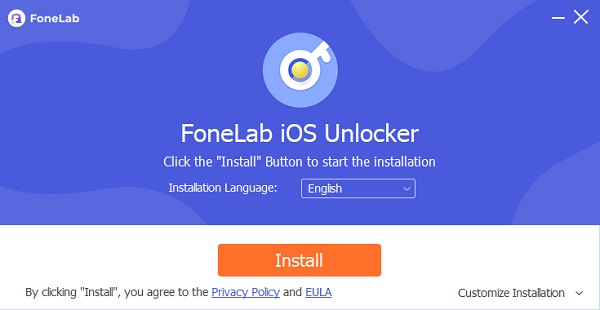
Step 2Then on the interface of the tool, click Remove Apple ID. Then, connect your iPhone and PC through a USB cable.
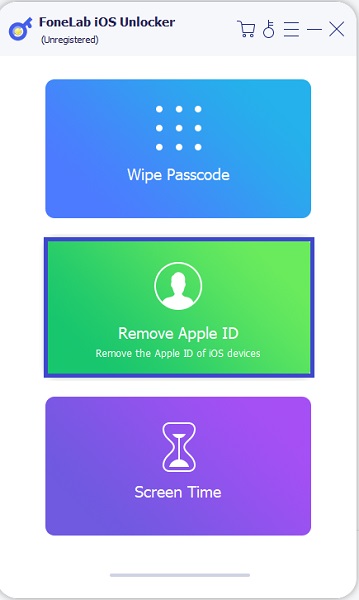
Step 3Next, click the Start button. In the Settings app on your device, tap [your name], then tap Password and Security and confirm that Two-Factor Authentication is activated on your device. Double-check that Two-Factor Authentication is enabled.
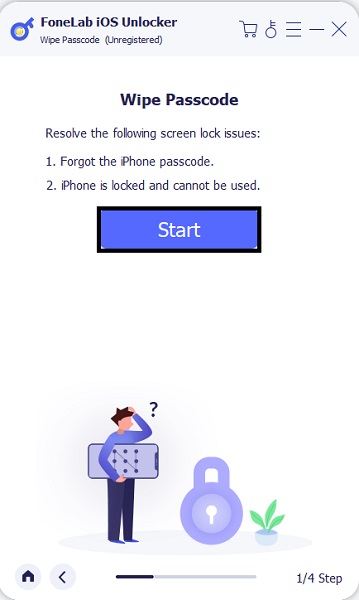
Step 4Then on the bottom part of the screen, you’ll see the typing bar, type 0000. Then, to verify, click Confirm.
Step 5After that, check if there’s a change on your device. Take note that, it will delete all the data from your iPhone, as a result, it also unlocks your iCloud password. Finally, create a new iCloud password.
So, that’s it. You effectively changed your iCloud password with FoneLab iOS Unlocker easily and quickly.
Part 4. FAQs about iCloud Password
1. How many times do you think you can try the iCloud password?
After 10 failed attempts, the passcode can be set to wipe all data. If you input the wrong passcode several times, your iPhone, iPad, or iPod touch will be deactivated for extended periods of time before you may try again.
2. Why can't I change the password of my iCloud?
If you are unable to change or reset your password, the main reason could be you might not be signed into iCloud on an eligible device or have two-factor authentication enabled for your iCloud. That is why this situation happened, even if you have tried the preceding steps.
FoneLab Helps you unlock iPhone screen, Removes Apple ID or its password, Remove screen time or restriction passcode in seconds.
- Helps you unlock iPhone screen.
- Removes Apple ID or its password.
- Remove screen time or restriction passcode in seconds.
To conclude, these are the ways on how to change your iCloud password when you forgot it or not. And so, you will no longer struggle with this issue. For you have finally come up with a solution together with a step-by-step procedure from this post. Now, changing and resetting your iCloud has been made possible. Furthermore, there will always be a time where some solutions will not work, but don't worry, FoneLab iOS Unlocker is a tool that you can depend on anytime and anywhere.
