- Convert AVCHD to MP4
- Convert MP4 to WAV
- Convert MP4 to WebM
- Convert MPG to MP4
- Convert SWF to MP4
- Convert MP4 to OGG
- Convert VOB to MP4
- Convert M3U8 to MP4
- Convert MP4 to MPEG
- Embed Subtitles into MP4
- MP4 Splitters
- Remove Audio from MP4
- Convert 3GP Videos to MP4
- Edit MP4 Files
- Convert AVI to MP4
- Convert MOD to MP4
- Convert MP4 to MKV
- Convert WMA to MP4
- Convert MP4 to WMV
Convert Video to MP4: 3 Renowned Converting Programs
 Updated by Lisa Ou / October 29, 2024 16:30
Updated by Lisa Ou / October 29, 2024 16:30Is there a simple way to convert a video file to MP4? My classmates and I produced a video for a school project, and I finally saved the output. The problem is that some failed to play the video on their devices because their media players don't support its format. Hence, they told me to convert it to MP4 to ensure it would play once we turned it in. Can anyone lend me a hand?
As many know, MP4 has the widest compatibility among all video formats worldwide. It is also known for providing the highest quality despite having a smaller file size than others. Thus, it's no wonder that MP4 is the go-to format whenever people encounter concerns with their current video formats. Besides, it is also the most accepted on various platforms, like editing programs.
Therefore, below are the best strategies for converting your videos to MP4, so explore the next parts to achieve your desired output format. We assure you that every converter mentioned in this article has already proven its capabilities, so navigate them without worries. After all, we also included simplified instructions to make the conversion processes convenient for you.
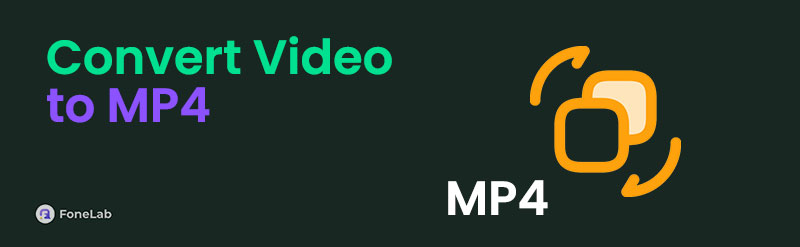

Guide List
Part 1. Convert Video to MP4 Using FoneLab Video Converter Ultimate
Starting with the top overall program, FoneLab Video Converter Ultimate. As its name indicates, you can expect an ultimate conversion performance once you install this program. Besides its speed and efficiency when converting media files, it offers many additional features you will enjoy while exploring its interface. Hence, drop all your hesitations and rely on it to smoothly turn your videos into MP4 files and it supports most formats. After all, its direct interface is among the easiest to understand.
Video Converter Ultimate is the best video and audio converting software which can convert MPG/MPEG to MP4 with fast speed and high output image/sound quality.
- Convert any video/audio like MPG, MP4, MOV, AVI, FLV, MP3, etc.
- Support 1080p/720p HD and 4K UHD video converting.
- Powerful editing features like Trim, Crop, Rotate, Effects, Enhance, 3D and more.
Meanwhile, we mentioned that FoneLab Video Converter Ultimate provides several features besides video conversion, and that is right. It also allows you to convert audio and images if needed later. Moreover, its video editing functions in the Toolbox section can help you enhance the output. You can even add or remove watermarks from videos within seconds. That’s not all. You will discover more beneficial features when you optimize its use on your computer.
Recognize the simplified directions underneath as a sample to convert video to MP4 file using FoneLab Video Converter Ultimate:
Step 1Arrive at the official FoneLab Video Converter Ultimate site, then pick the Free Download tab on the left page. This action will give you the program file; thus, you can open it to run the installation, consuming little time. Less than a minute later, you will find the status bar at the bottom completing. The Start tab will appear next, so click it to launch the converter.
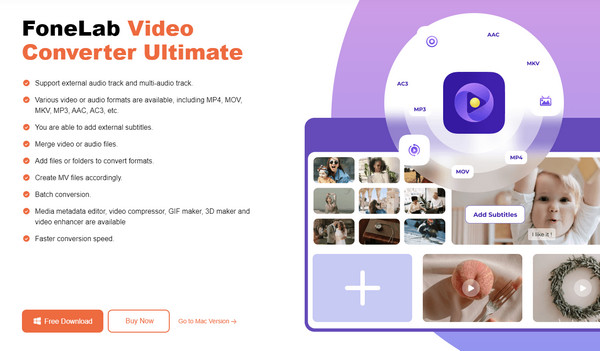
Step 2Next, select Add Files from either the upper left or center of the interface to bring up your computer folder. Browse the files until you find your chosen video, and then open it to import it into the tool. Expect many options to be revealed that are aligned with the video file afterward, such as Edit, Cut, Rename, and so on. Then, modify them to your desired output.
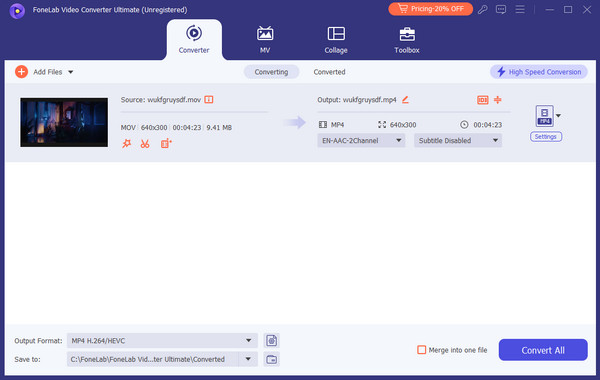
Step 3Once you're all set, choose the Format option in the upper right corner to reveal the supported video output formats. MP4 can be easily found in the upper list of the left column, so click it, then specify your desired output's quality, resolution, etc., on the right. After that, you can click Convert All to convert your media files to MP4.
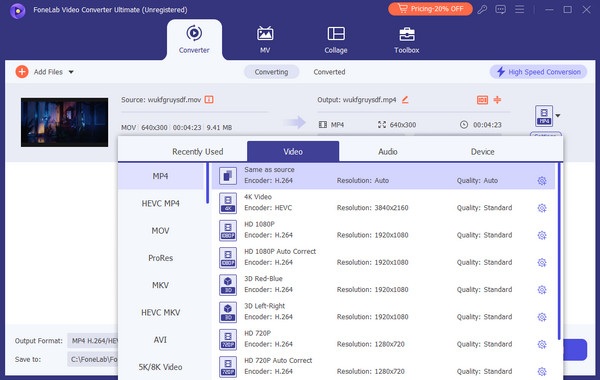
Video Converter Ultimate is the best video and audio converting software which can convert MPG/MPEG to MP4 with fast speed and high output image/sound quality.
- Convert any video/audio like MPG, MP4, MOV, AVI, FLV, MP3, etc.
- Support 1080p/720p HD and 4K UHD video converting.
- Powerful editing features like Trim, Crop, Rotate, Effects, Enhance, 3D and more.
Part 2. Convert Video to MP4 with Online Convert: Convert Video to MP4
On the other hand, Online Convert: Convert Video to MP4 is a suitable tool if you prefer converting your videos to MP4 online. Yes, it requires the internet, but you will enjoy its simple and convenient process. Its accessibility is top-notch since searching it on the browser will immediately get you to the program’s conversion page. Speaking of its page, you can rely on its user-oriented design to understand and manage the process effortlessly. Aside from that, it has optional video settings you can modify to attain your desired MP4 file.
Heed to the untroubled steps below to convert video files to MP4 with Online Convert: Convert Video to MP4:
Step 1Go directly to the Online Convert: Convert Video to MP4 website, exhibiting its official converting page. Simply click Choose File at the center, and once you see the computer folder, spot and open the video you hope to convert so it will be uploaded.
Step 2Once the file is added to the page, you may navigate to the optional settings below to adjust some options. When ready, select either the Start buttons on the page to convert the video to MP4. Then, hit Download on the following page.
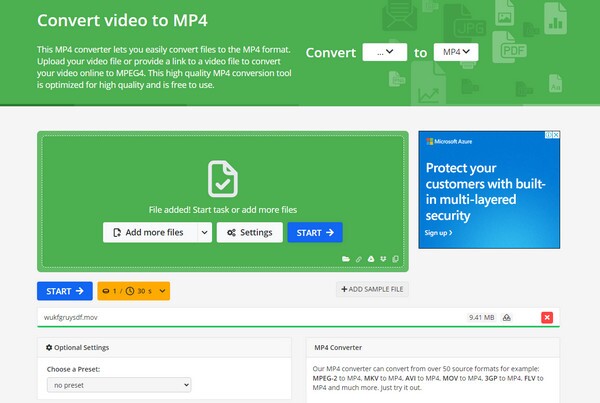
Unfortunately, despite its convenience, it has the most limitations, which has something to do with being an online converter. Since it was developed for convenience, it doesn’t cater to people with full-on needs for conversion. For instance, you can upload videos only to a certain extent, such as file size and number of files. Also, slow internet can greatly affect the process.
Video Converter Ultimate is the best video and audio converting software which can convert MPG/MPEG to MP4 with fast speed and high output image/sound quality.
- Convert any video/audio like MPG, MP4, MOV, AVI, FLV, MP3, etc.
- Support 1080p/720p HD and 4K UHD video converting.
- Powerful editing features like Trim, Crop, Rotate, Effects, Enhance, 3D and more.
Part 3. Convert Video to MP4 through Freemake Video Converter
Like the first part, Freemake Video Converter is an installable program that can save various video files in MP4 format. Or, if you’d like to convert to a different format, AVI, WMV, MKV, MOV, FLV, and more are also available. This program can be installed and accessed by obtaining its installer, which we will discuss later. Meanwhile, its interface is user-friendly, and you can expect a minimal learning curve, especially with its straightforward process for key functions. Also, the basic editing functions, like cut and rotate, will be helpful for simple modifications if needed.
Be guided by the basic process below to convert video into MP4 through Freemake Video Converter:
Step 1Open Freemake Video Converter’s page and choose its Free Download tab at the center to save the program file. After that, open it for installation and launch its interface.
Step 2Click the Video tab at the top left once you’re on the initial screen. Then, select and open your desired video to get it into the program. Next, pick the to MP4 button on the lowest section before ticking Convert at the top to save the file as MP4.
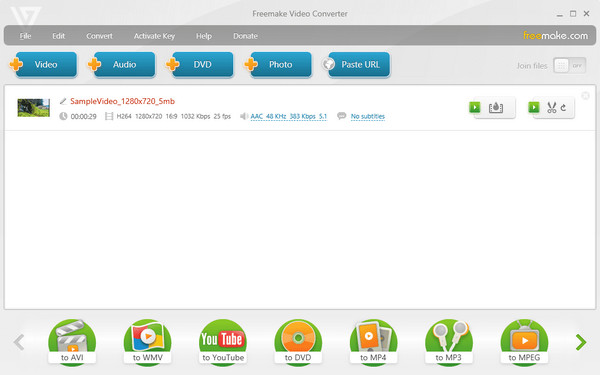
Sadly, Freemake Video Converter can only be acquired on Windows, so if your computer runs macOS, you won’t be able to get and navigate it. Also, as mentioned, the editing features it offers are only basic. If you need more advanced functions, the first program would be better.
Video Converter Ultimate is the best video and audio converting software which can convert MPG/MPEG to MP4 with fast speed and high output image/sound quality.
- Convert any video/audio like MPG, MP4, MOV, AVI, FLV, MP3, etc.
- Support 1080p/720p HD and 4K UHD video converting.
- Powerful editing features like Trim, Crop, Rotate, Effects, Enhance, 3D and more.
Part 4. FAQs about Convert Video to MP4
Which formats can be converted to MP4?
It depends on your converter. Using a tool like FoneLab Video Converter Ultimate, almost all your video files can be converted to MP4 since it supports countless input formats.
How to convert video to MP4 on Mac?
Check out and understand the recommended tool, FoneLab Video Converter Ultimate, in Part 1. You only have to install the macOS version and follow almost all the steps we provided.
For more device or multimedia-related queries, we encourage you to explore FoneLab Video Converter Ultimate webpage, as it offers countless guides and solutions for users worldwide.
Video Converter Ultimate is the best video and audio converting software which can convert MPG/MPEG to MP4 with fast speed and high output image/sound quality.
- Convert any video/audio like MPG, MP4, MOV, AVI, FLV, MP3, etc.
- Support 1080p/720p HD and 4K UHD video converting.
- Powerful editing features like Trim, Crop, Rotate, Effects, Enhance, 3D and more.
